Decide What to Deliver
Learning Objectives
After completing this unit, you’ll be able to:
- Define patches and major and minor updates and give examples of each.
- Explain the significance of the elements in a package version number.
Business Is Booming! What's Next?
As the lead developer for PartnerX, you’re proud to report that your AppX is a hit on AppExchange. You’re getting feedback from your customers and brainstorming your next steps. There’s no shortage of ideas on how to improve AppX.
So what do you prioritize, and how do you deliver improvements? Answering these questions takes planning. Your customers are already using your app, so some changes are tricky to deploy. Ideally, you can keep AppX’s upgrade process just as awesome for your customers as the rest of their experiences are.
Plan Your Updates
Suppose you find an inconsistent label you want to fix. Or perhaps you’re just fixing a glitch in a formula for updating customer data. These changes make great patches.
For that amazing new feature you promised to your customers, create a new major or minor package version.
Before we go any further, let’s take a look at a simple tool for conveying information about changes to our customers: version numbers.
Package Versions
We’ve all seen software version numbers. Broadly speaking, bigger numbers mean better products. That’s the hope, anyway!
Salesforce provides a nice, easy format for versioning your product’s package. Let’s look at the latest version of AppX:
AppX version 2.1.3
This version number has three parts:
- (2) Represents the major version number. Changes to major version numbers indicate large, sweeping changes to a product.
- (1) Represents the minor version number. A minor version number changes when you add a feature or change something noticeable in your product, but things still work essentially the same as before.
- (3) Represents the patch version number. A patch version is a small fix of some kind.
Is your upgrade a major change or a minor one? You decide. The version number helps manage customer expectations.
Update Your Package
After you’ve made all the changes you’re going to make, rigorously tested them, and created a new version of your managed package. You’re just about finished. There are only a few things left to do before you deliver the goods to your customers.
Security Review
If you have a product on AppExchange, you know that trust is our number one priority at Salesforce. After all, your app made it through our security review process. Your patches and upgrades must meet the same security standards as your app.
Now some good news: You don’t have to go through a full security review for every patch or upgrade.
For a refresher on our Security Review process, check out the AppExchange Security Review module.
Update Your App Listing
Now that your shiny new product is ready, it’s time to update your AppExchange listing.
- From the Salesforce Partner Community, click Publishing.
- In the Partner Console, click Listings.
- Select your listing.
- Click Link Your Solution.

- Search for and select your solution and version.
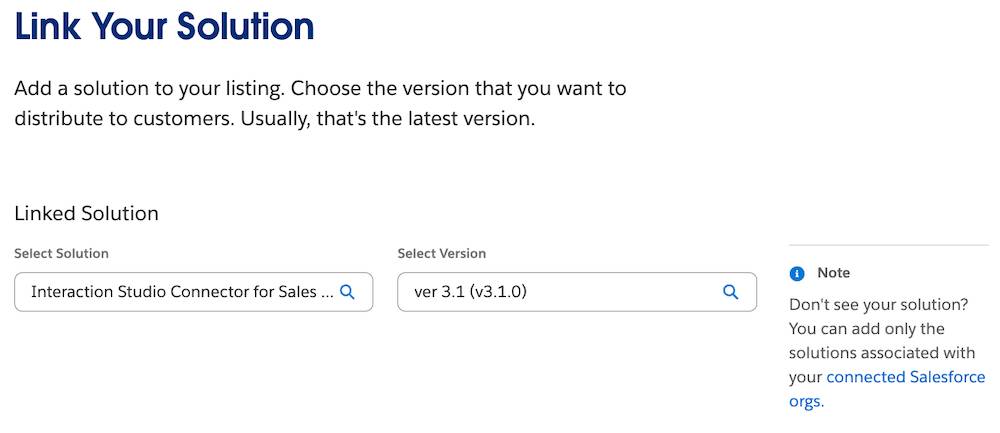
- Click Save & Exit.
Resources
- Second-Generation Managed Packaging Developer Guide: Create and Update Versions of a Second-Generation Managed Package
- Second-Generation Managed Packaging Developer Guide: Patch Versions for Second-Generation Managed Packages