Get Started with App Governance
Learning Objectives
After completing this unit, you’ll be able to:
- Explain why app governance is important for successful Slack deployment.
- Navigate Slack’s app management dashboard.
- Use Workflow Builder for app approval.
- Explain the impact of apps across private and public Slack channels.
Manage Apps in Slack
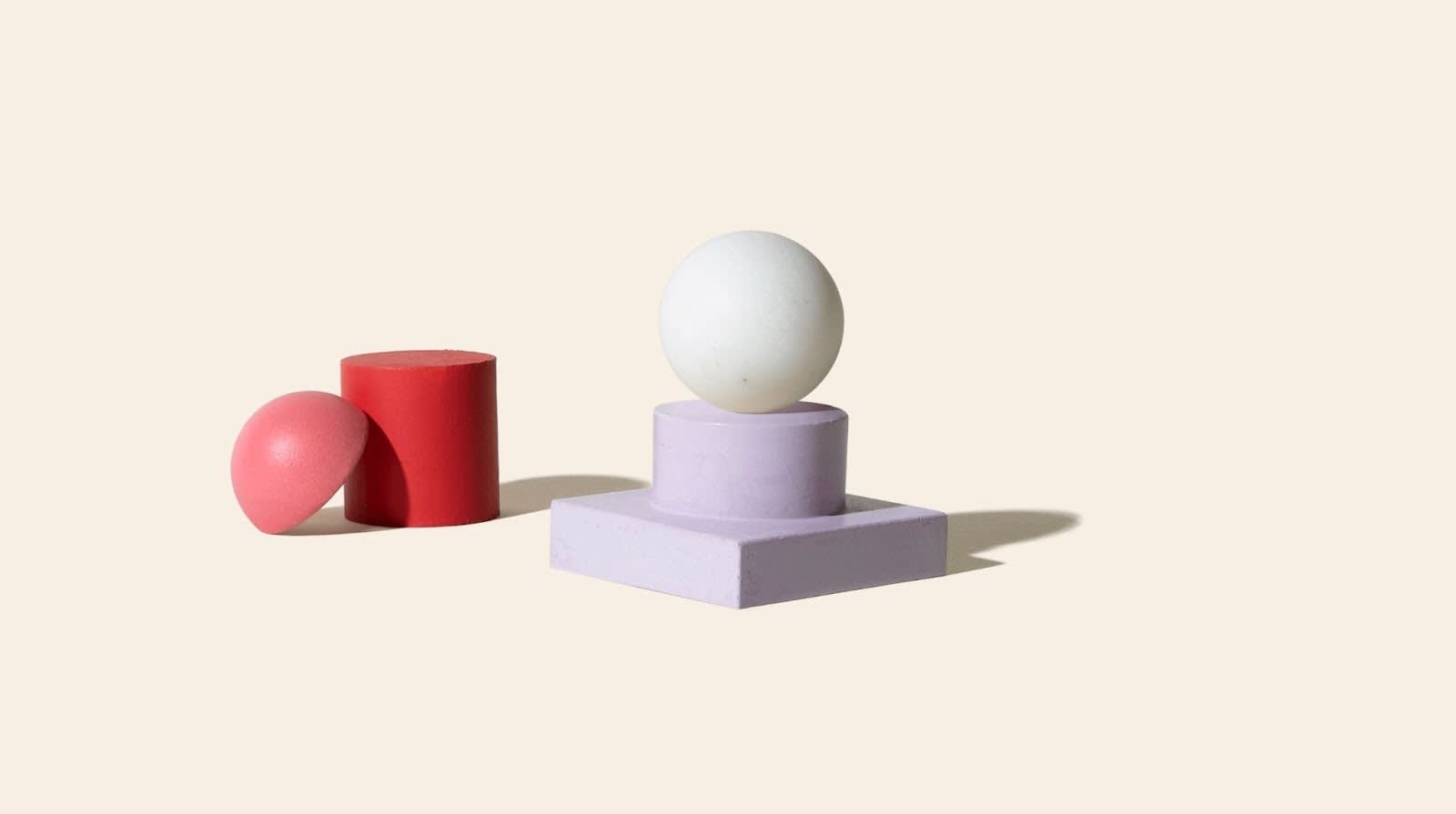
The app related policies and settings you configure in Slack have a major impact on your team members’ experience. A strategic and intentional approach is critical for effectively managing apps at your organization at scale. In this module, let’s review the fundamental strategies, tools, and best practices that will inform your organization’s app governance decisions.
Explore the Advantages to App Governance
Larger and more complex organizations are more likely to review and manage the apps that their users install. However, all of Slack’s plans come with app management capabilities, and organizations of any size can benefit from app governance.
Implementing effective app governance in Slack has the following advantages.
-
Improved Data and Security—Apps in Slack will consistently have permissions that meet your organization’s security policies.
-
Streamlined User Experience—Slack users will know where and how to get the apps they need for their day-to-day use.
-
Reduced Admin Overhead—App requests will be centralized, providing transparency and efficient communication between admins.
-
Operational Efficiency—There will be fewer redundant apps in Slack. There will be less of a chance that business critical apps will be missing or not available for your team.
Strategic considerations for app governance can include:
- How are users requesting apps?
- What does your internal app management process look like for admins?
- What are the approve/deny criteria for apps?
- What user communications are required?
Dashboard, Policies, and Settings
As an app manager, view and manage apps from the Manage apps dashboard (Click your workspace name | Settings & Administration | Manage apps). From there, install apps and add them to your workspace, approve any app for other admins to install or restrict any app so it cannot be installed.
You'll see several options under the Manage (1) heading where you can review and manage app requests, installed apps, custom integrations, deactivated apps and more. From this main dashboard, app managers on any paid Slack plan can approve apps, restrict apps and set app related policies for their workspace.
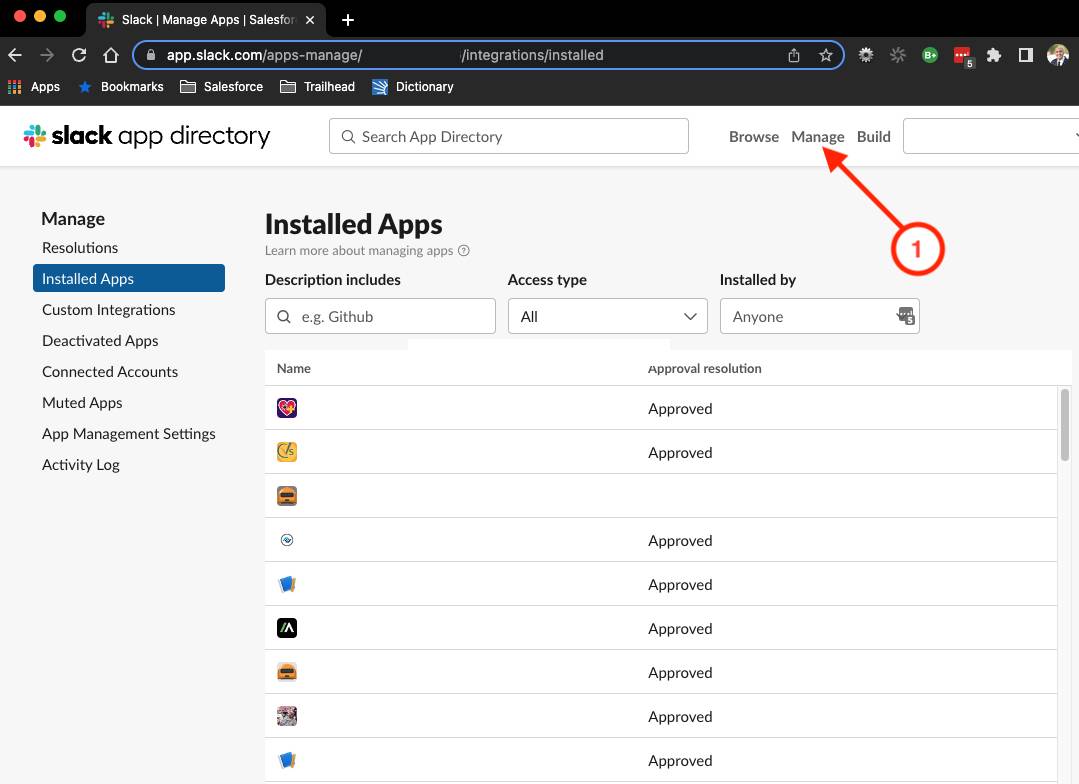
On Enterprise Grid, any app restrictions that have been set at the org level will be listed in this dashboard for workspace admins to see. Similarly, org-wide approved apps on Enterprise Grid can still be restricted here for any individual workspace.
You can manage three critical policies in the App Management Settings area of the Manage dashboard.
-
App Approval—Set whether members need approval or can install apps on their own.
-
App Installations—Set whether members can install any app or only those listed in the Slack App Directory.
-
Guest App Use Restrictions—Restrict guest app usage to only default slash commands and actions.
There are different methods for enabling Slack users to request apps. Which method you use will depend on several factors including admin overhead, the size of your team, your security needs, the number of apps your team will use, and more.
So how do you streamline app requests? What’s the difference between managing app requests for private vs public channels?
Configure App Requests with Workflow Builder
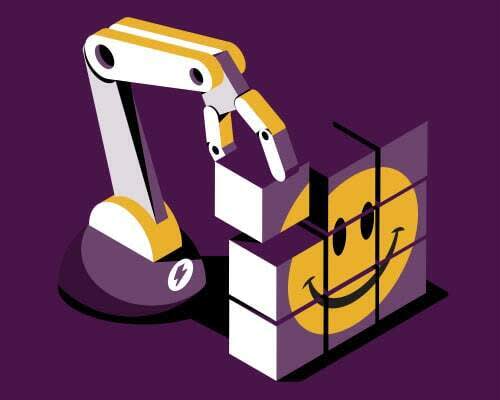
Workflow Builder is a visual, no-code tool that allows any user to automate routine functions by creating custom workflows in Slack. In just a few minutes, you can have a seamless way to do things like onboard new hires, report an issue to your support team, or automate app requests.
When it comes to app requests, Workflow Builder can function as a front end interface for users where requests get funneled to an admin-only channel to approve or decline. There is no single way to structure a workflow, but below is an example of an app request workflow template.
Question |
Choose a Response Type |
Make this Required? |
|---|---|---|
What is your urgency? |
Choose Select from a list Add 3 items: |
Yes |
Your approving manager’s name: |
Select a person |
Yes |
Name of the app: |
Short answer: |
Yes |
Slack App Directory URL: |
Short answer: |
Yes |
Purpose of app: |
Long answer: |
Yes |
Business justification: |
Long answer: |
Yes |
Is a login required to use the app? |
Select from a list
Add 3 items: |
Yes |
Is Slack data being accessed by the app? |
Select from a list
Add 3 items: |
Yes |
Is the app SOC2 compliant? |
Select from a list
Add 3 items: |
Yes |
The image shows an example of what your workflow user sees when requesting an app.
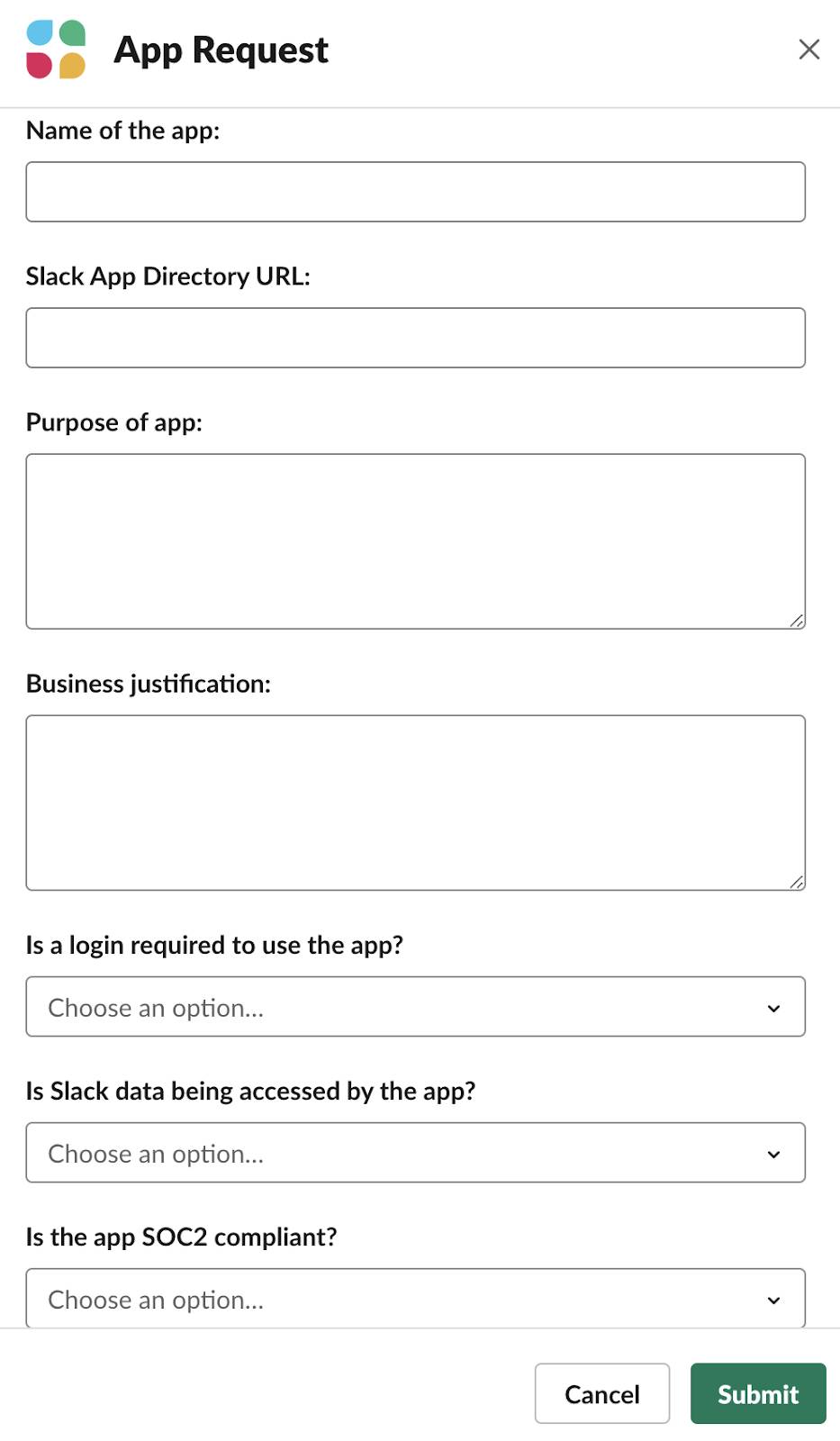
Use Public and Private Channels Strategically
Apps can be shared across a workspace or, if you’re on the Enterprise Grid plan, across multiple workspaces. It’s important to think about the implications of enabling apps in specific workspaces. Does a team need access to substantially different apps or does app access need to be restricted? Consider this scenario: App permissions from an organization that you're communicating with via Slack Connect may be significantly more restrictive than those set up inside your organization.
Channels are one of Slack’s core features and the ideal way for organizing teams around a common goal. There are a few different types of channels.
-
Public—Conversations are open to all colleagues within your workspace and messages are searchable to the entire team.
-
Private—Ideal for sensitive or confidential information, members can join private channels by invite only. Nonmembers cannot search private channels.
-
Multi-Workspace—These channels connect two separate workspaces within an organization on the Slack Enterprise Grid plan.
-
Slack Connect—These allow two separate organizations to collaborate via a secure channel that can be public or private.
An app approval process flow can live in public and private channels. For example, a workspace member can make a request in a public #plz-apps or #request-apps channel via Workflow Builder. The request can then get automatically routed to a private admins-only channel for discussion and decision making.
In the next unit, you explore the security and user needs to consider when implementing your app governance strategy.
Resources
- Slack Certified: Automate business process with Workflow Builder
- Slack Help Center: Set up a workflow in Slack
- Slack Certified: Get started with Slack basics
- Slack Certified: Work with other organizations using Slack Connect
- Trailhead: Business Process Automation with Slack's Workflow Builder