Apex REST Callouts
Learning Objectives
After completing this module, you’ll be able to:
- Perform a callout to receive data from an external service.
- Perform a callout to send data to an external service.
- Test callouts by using mock callouts.
Follow Along with Trail Together
Want to follow along with an expert as you work through this step? Take a look at this video, part of the Trail Together series on Trailhead Live.
(This clip starts at the 7:54 minute mark, in case you want to rewind and watch the beginning of the step again.)
HTTP and Callout Basics
REST callouts are based on HTTP. To understand how callouts work, it’s helpful to understand a few things about HTTP. Each callout request is associated with an HTTP method and an endpoint. The HTTP method indicates what type of action is desired.
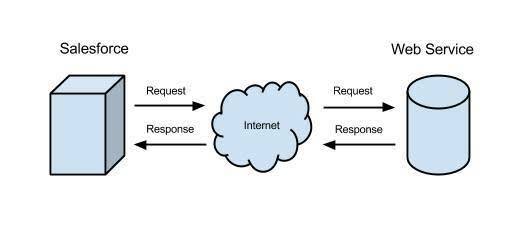
The simplest request is a GET request (GET is an HTTP method). A GET request means that the sender wants to obtain information about a resource from the server. When the server receives and processes this request, it returns the request information to the recipient. A GET request is similar to navigating to an address in the browser. When you visit a web page, the browser performs a GET request behind the scenes. In the browser, the result of the navigation is a new HTML page that’s displayed. With a callout, the result is the response object.
To illustrate how a GET request works, open your browser and navigate to the following URI: https://th-apex-http-callout.herokuapp.com/animals. Your browser displays a list of animals in a weird format, because the service returns the response in a format called JSON. Sometimes a GET response is also formatted in XML.
The following are descriptions of common HTTP methods.
Table 1. Some Common HTTP Methods
HTTP Method |
Description |
|---|---|
GET |
Retrieve data identified by a URL. |
POST |
Create a resource or post data to the server. |
DELETE |
Delete a resource identified by a URL. |
PUT |
Create or replace the resource sent in the request body. |
If you have some free time, browse the exhaustive list of all HTTP methods in the Resources section.
In addition to the HTTP method, each request sets a URI, which is the endpoint address at which the service is located. For example, an endpoint can be http://www.example.com/api/resource. In the example in the “HTTP and Callout Basics” unit, the endpoint is https://th-apex-http-callout.herokuapp.com/animals.
When the server processes the request, it sends a status code in the response. The status code indicates whether the request was processed successfully or whether errors were encountered. If the request is successful, the server sends a status code of 200. You’ve probably seen some other status codes, such as 404 for file not found or 500 for an internal server error.
If you still have free time after browsing the list of HTTP methods, check out the list of all response status codes in the Resources section. If you’re having a hard time sleeping at night, these two resources can help.
Get Data from a Service
It’s time to put your new HTTP knowledge to use with some Apex callouts. This example sends a GET request to a web service to get a list of woodland creatures. The service sends the response in JSON format. JSON is essentially a string, so the built-in JSONParser class converts it to an object. We can then use that object to write the name of each animal to the debug log.
Before you run the examples in this unit, you’ll need to authorize the endpoint URL of the callout, https://th-apex-http-callout.herokuapp.com, using the steps from the Authorize Endpoint Addresses section.
- Open the Developer Console from Setup (
 ).
).
- In the Developer Console, select Debug | Open Execute Anonymous Window.
- Delete the existing code and insert the following snippet.
Http http = new Http(); HttpRequest request = new HttpRequest(); request.setEndpoint('https://th-apex-http-callout.herokuapp.com/animals'); request.setMethod('GET'); HttpResponse response = http.send(request); // If the request is successful, parse the JSON response. if(response.getStatusCode() == 200) { // Deserialize the JSON string into collections of primitive data types. Map<String, Object> results = (Map<String, Object>) JSON.deserializeUntyped(response.getBody()); // Cast the values in the 'animals' key as a list List<Object> animals = (List<Object>) results.get('animals'); System.debug('Received the following animals:'); for(Object animal: animals) { System.debug(animal); } } - Select Open Log, and then click Execute.
- After the debug log opens, select Debug Only to view the output of the System.debug statements.
The names of the animals are displayed.
The JSON for our example is fairly simple and easy to parse. For more complex JSON structures, you can use a JSON2Apex tool. You simply paste in the JSON, and the tool generates the necessary Apex code for you. These tools generate strongly typed Apex code for parsing a JSON structure. Brilliant!
Send Data to a Service
Another common use case for HTTP callouts is sending data to a service. For instance, when you buy the latest Justin Bieber album or comment on your favorite “Cat in a Shark Costume Chases a Duck While Riding a Roomba” video, your browser is making a POST request to submit data. Let’s see how we send data in Apex.
This example sends a POST request to the web service to add an animal name. The new name is added to the request body as a JSON string. The request Content-Type header is set to let the service know that the sent data is in JSON format so that it can process the data appropriately. The service responds by sending a status code and a list of all animals, including the one you added. If the request was processed successfully, the status code returns 201, because a resource has been created. The response is sent to the debug log when anything other than 201 is returned.
- Open the Developer Console from Setup (
 ).
).
- In the Developer Console, select Debug | Open Execute Anonymous Window.
- Delete any existing code and insert the following snippet.
Http http = new Http(); HttpRequest request = new HttpRequest(); request.setEndpoint('https://th-apex-http-callout.herokuapp.com/animals'); request.setMethod('POST'); request.setHeader('Content-Type', 'application/json;charset=UTF-8'); // Set the body as a JSON object request.setBody('{"name":"mighty moose"}'); HttpResponse response = http.send(request); // Parse the JSON response if(response.getStatusCode() != 201) { System.debug('The status code returned was not expected: ' + response.getStatusCode() + ' ' + response.getStatus()); } else { System.debug(response.getBody()); } - Select Open Log, and then click Execute.
- When the debug log opens, select Debug Only to view the output of the
System.debugstatement. The last item in the list of animals is "mighty moose".
Test Callouts
There’s good news and bad news regarding callout testing. The bad news is that Apex test methods don’t support callouts, and tests that perform callouts fail. The good news is that the testing runtime allows you to “mock” the callout. Mock callouts allow you to specify the response to return in the test instead of actually calling the web service. You are essentially telling the runtime, “I know what this web service will return, so instead of calling it during testing, just return this data.” Using mock callouts in your tests helps ensure that you attain adequate code coverage and that no lines of code are skipped due to callouts.
Prerequisites
Before you write your tests, let’s create a class that contains the GET and POST request examples we executed anonymously in the “Send Data to a Service” unit. These examples are slightly modified so that the requests are in methods and return values, but they’re essentially the same as the previous examples.
- In the Developer Console, select File | New | Apex Class.
- For the class name, enter
AnimalsCalloutsand then click OK.
- Replace the autogenerated code with the following class definition.
public class AnimalsCallouts { public static HttpResponse makeGetCallout() { Http http = new Http(); HttpRequest request = new HttpRequest(); request.setEndpoint('https://th-apex-http-callout.herokuapp.com/animals'); request.setMethod('GET'); HttpResponse response = http.send(request); // If the request is successful, parse the JSON response. if(response.getStatusCode() == 200) { // Deserializes the JSON string into collections of primitive data types. Map<String, Object> results = (Map<String, Object>) JSON.deserializeUntyped(response.getBody()); // Cast the values in the 'animals' key as a list List<Object> animals = (List<Object>) results.get('animals'); System.debug('Received the following animals:'); for(Object animal: animals) { System.debug(animal); } } return response; } public static HttpResponse makePostCallout() { Http http = new Http(); HttpRequest request = new HttpRequest(); request.setEndpoint('https://th-apex-http-callout.herokuapp.com/animals'); request.setMethod('POST'); request.setHeader('Content-Type', 'application/json;charset=UTF-8'); request.setBody('{"name":"mighty moose"}'); HttpResponse response = http.send(request); // Parse the JSON response if(response.getStatusCode() != 201) { System.debug('The status code returned was not expected: ' + response.getStatusCode() + ' ' + response.getStatus()); } else { System.debug(response.getBody()); } return response; } } - Press CTRL+S to save.
Test a Callout with StaticResourceCalloutMock
To test your callouts, use mock callouts by either implementing an interface or using static resources. In this example, we use static resources and a mock interface later on. The static resource contains the response body to return. Again, when using a mock callout, the request isn’t sent to the endpoint. Instead, the Apex runtime knows to look up the response specified in the static resource and return it instead. The Test.setMock method informs the runtime that mock callouts are used in the test method. Let’s see mock callouts in action. First, we create a static resource containing a JSON-formatted string to use for the GET request.
- In the Developer Console, select File | New | Static Resource.
- For the name, enter
GetAnimalResource.
- For the MIME type, select text/plain, even though we are using JSON.
- Click Submit.
- In the tab that opens for the resource, insert the following content. This content is what the mock callout returns. It’s an array of three woodland creatures.
{"animals": ["pesky porcupine", "hungry hippo", "squeaky squirrel"]}
[Make sure that it is all on one line and doesn’t break to the next line.]
- Press CTRL+S to save.
You’ve successfully created your static resource! Now, let’s add a test for our callout that uses this resource.
- In the Developer Console, select File | New | Apex Class.
- For the class name, enter
AnimalsCalloutsTestand then click OK.
- Replace the autogenerated code with the following test class definition.
@isTest private class AnimalsCalloutsTest { @isTest static void testGetCallout() { // Create the mock response based on a static resource StaticResourceCalloutMock mock = new StaticResourceCalloutMock(); mock.setStaticResource('GetAnimalResource'); mock.setStatusCode(200); mock.setHeader('Content-Type', 'application/json;charset=UTF-8'); // Associate the callout with a mock response Test.setMock(HttpCalloutMock.class, mock); // Call method to test HttpResponse result = AnimalsCallouts.makeGetCallout(); // Verify mock response is not null Assert.areNotEqual(null,result, 'The callout returned a null response.'); // Verify status code Assert.areEqual(200,result.getStatusCode(), 'The status code is not 200.'); // Verify content type Assert.areEqual('application/json;charset=UTF-8', result.getHeader('Content-Type'), 'The content type value is not expected.'); // Verify the array contains 3 items Map<String, Object> results = (Map<String, Object>) JSON.deserializeUntyped(result.getBody()); List<Object> animals = (List<Object>) results.get('animals'); Assert.areEqual(3, animals.size(), 'The array should only contain 3 items.'); } } - Press CTRL+S to save.
- Select Test | Always Run Asynchronously.
If you don’t select Always Run Asynchronously, test runs that include only one class run synchronously. You can open logs from the Tests tab only for asynchronous test runs.
- To run the test, select Test | New Run.
- From the Test Classes list, select AnimalsCalloutsTest.
- Click Add Selected | Run.
The test result is displayed in the Tests tab under a test run ID. When the test execution finishes, expand the test run to view details. Now double-click AnimalCallouts in the Overall Code Coverage pane to see which lines are covered by your tests.
Test a Callout with HttpCalloutMock
To test your POST callout, we provide an implementation of the HttpCalloutMock interface. This interface enables you to specify the response that’s sent in the respond method. Your test class instructs the Apex runtime to send this fake response by calling Test.setMock again. For the first argument, pass HttpCalloutMock.class. For the second argument, pass a new instance of AnimalsHttpCalloutMock, which is your interface implementation of HttpCalloutMock. (We’ll write AnimalsHttpCalloutMock in the example after this one.)
Test.setMock(HttpCalloutMock.class, new AnimalsHttpCalloutMock());
Now add the class that implements the HttpCalloutMock interface to intercept the callout. If an HTTP callout is invoked in test context, the callout is not made. Instead, you receive the mock response that you specify in the respond method implementation in AnimalsHttpCalloutMock.
- In the Developer Console, select File | New | Apex Class.
- For the class name, enter
AnimalsHttpCalloutMockand then click OK.
- Replace the autogenerated code with the following class definition.
@isTest global class AnimalsHttpCalloutMock implements HttpCalloutMock { // Implement this interface method global HTTPResponse respond(HTTPRequest request) { // Create a fake response HttpResponse response = new HttpResponse(); response.setHeader('Content-Type', 'application/json'); response.setBody('{"animals": ["majestic badger", "fluffy bunny", "scary bear", "chicken", "mighty moose"]}'); response.setStatusCode(200); return response; } } - Press CTRL+S to save.
In your test class, create the testPostCallout method to set the mock callout, as shown in the next example. The testPostCallout method calls Test.setMock, and then calls the makePostCallout method in the AnimalsCallouts class. It then verifies that the response that’s returned is what you specified in the respond method of the mock implementation.
- Modify the test class
AnimalsCalloutsTestto add a second test method.
- Click the class tab, and then add the following method before the closing bracket.
@isTest static void testPostCallout() { // Set mock callout class Test.setMock(HttpCalloutMock.class, new AnimalsHttpCalloutMock()); // This causes a fake response to be sent // from the class that implements HttpCalloutMock. HttpResponse response = AnimalsCallouts.makePostCallout(); // Verify that the response received contains fake values String contentType = response.getHeader('Content-Type'); Assert.isTrue(contentType == 'application/json'); String actualValue = response.getBody(); System.debug(response.getBody()); String expectedValue = '{"animals": ["majestic badger", "fluffy bunny", "scary bear", "chicken", "mighty moose"]}'; Assert.areEqual(expectedValue, actualValue); Assert.areEqual(200, response.getStatusCode()); } - Press CTRL+S to save.
- Select Test | New Run.
- From the Test Classes list, select AnimalsCalloutsTest.
- Click Add Selected | Run.
The test result displays in the Tests tab under a new test run ID. When the test execution finishes, expand the test run to view details about both tests.
Tell Me More...
Learn about using callouts in triggers and in asynchronous Apex, and about making asynchronous callouts.
When making a callout from a method, the method waits for the external service to send back the callout response before executing subsequent lines of code. Alternatively, you can place the callout code in an asynchronous method that’s annotated with @future(callout=true) or use Queueable Apex. This way, the callout runs on a separate thread, and the execution of the calling method isn’t blocked.
When making a callout from a trigger, the callout must not block the trigger process while waiting for the response. For the trigger to be able to make a callout, the method containing the callout code must be annotated with @future(callout=true) to run in a separate thread.
Resources
- MDN Web Docs: HTTP request methods
- MDN Web Docs: HTTP response status codes
- Apex Developer Guide: Invoking Callouts Using Apex
- Wikipedia: Representational state transfer
- W3C Note: Simple Object Access Protocol (SOAP) 1.1
