Determine Products for Product Surveys
Learning Objectives
After completing this unit, you’ll be able to:
- Determine the planned products for product surveys.
- Identify the listed products from product assortments.
- Discover the historical products from previous visits.
Determine Products
In unit 2, Gustavo created activities in Consumer Goods (CG) Cloud. Field sales reps can use these activities in the offline mobile app to complete product surveys during store visits.
For each activity, be it standard or event-driven, CG Cloud determines the store survey-related products based on the activity configuration.
For example, Alpine Group sells various products like Dash Cranberry and Pure Choc White Raspberry Bar in the NTO stores. In the previous unit, Gustavo added these products to the activity Shelf Focus. So these products are now available in the offline mobile app for sales reps to conduct product surveys when they visit NTO stores.
In the next sections, follow Gustavo and Fatima as they determine the products for surveys in CG Cloud.
Explore Planned Products
Planned products are products that Salesforce admins manually add to an activity. Here’s an example to understand planned products better.
In the previous unit, Fatima had selected Consider Products while creating the activity template Standard audit for compliance checks. And Gustavo used the template to create the Shelf Focus activity. So now, Consider Products is selected on the Shelf Focus activity record page.
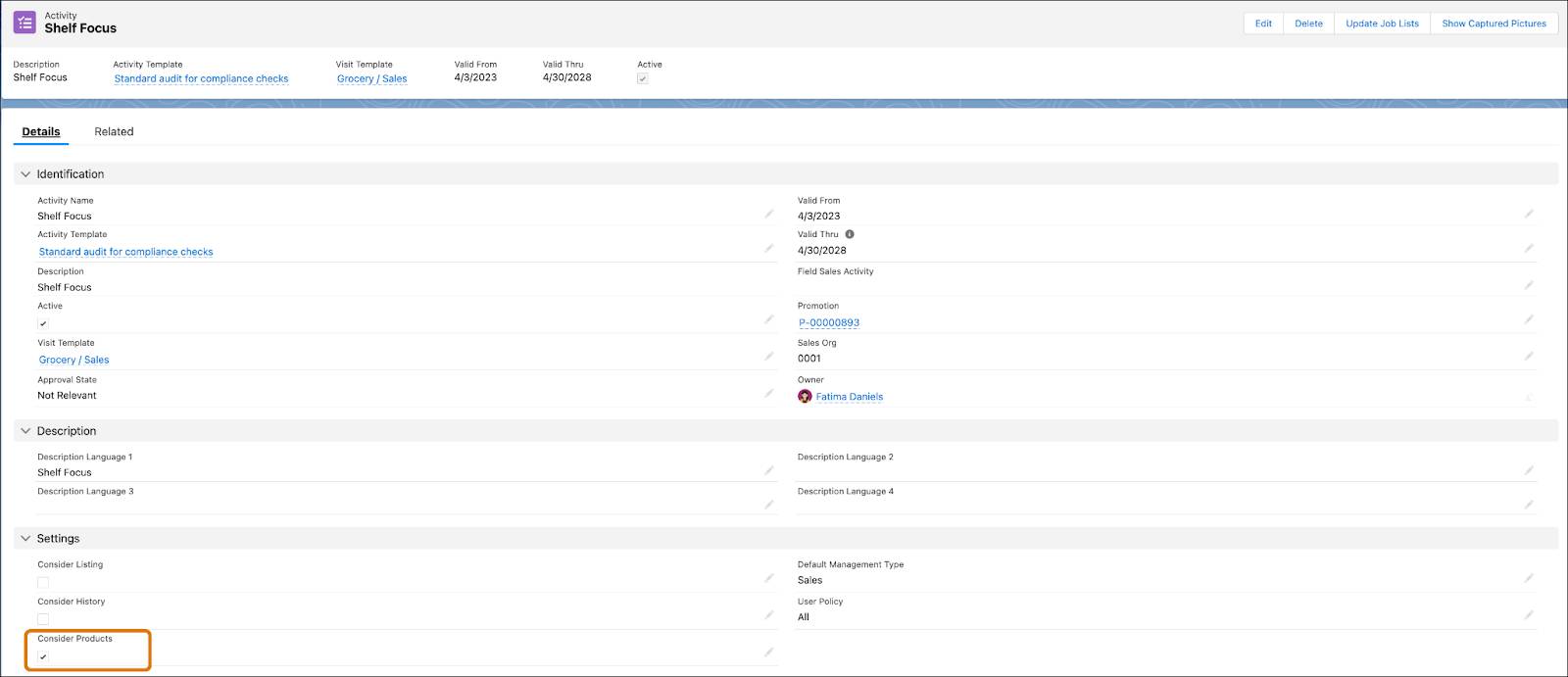
Because Consider Products is selected, CG Cloud automatically considers the list of planned products specified in the Shelf Focus activity for product surveys. Products like Dash Cranberry or Pure Choc White Raspberry Bar are displayed in the Products related list for the Shelf Focus activity. These products are now available for product surveys in the offline mobile app.
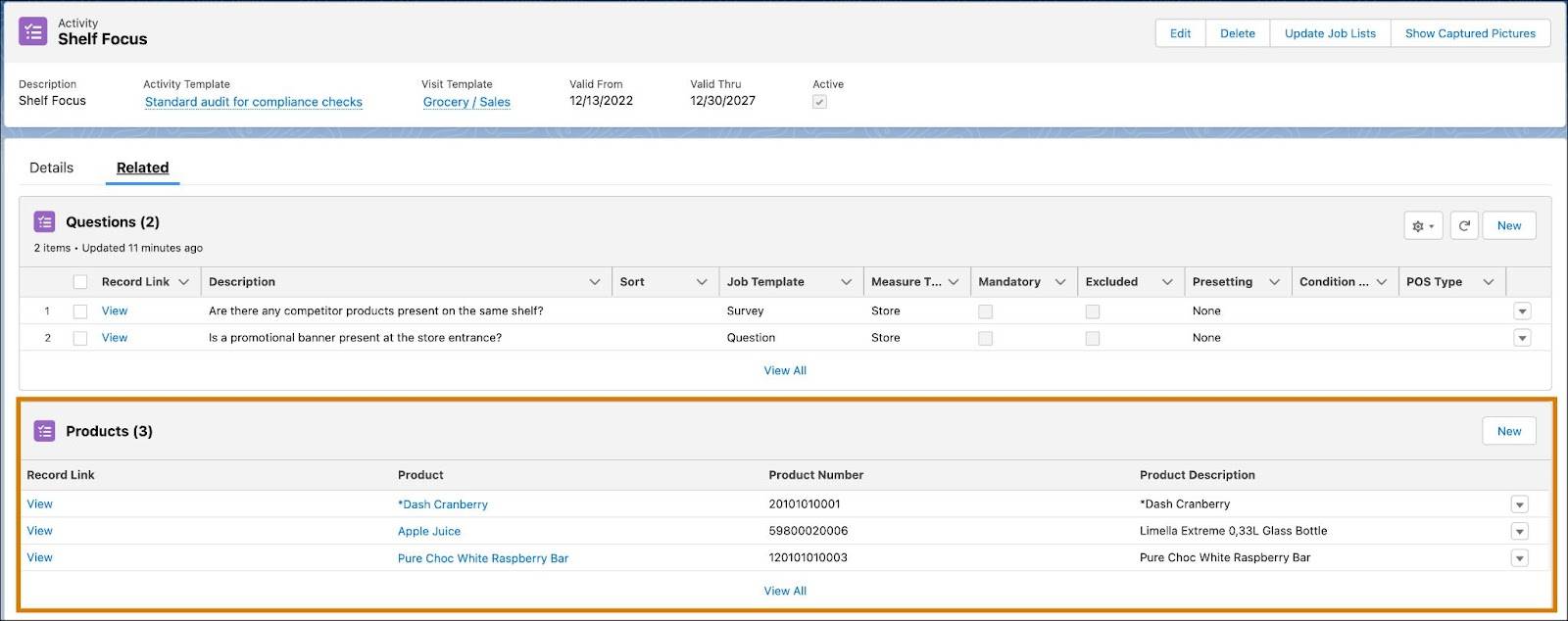
Discover Listed Products
Listed products are products that Salesforce admins include in the product assortment. A product assortment is a grouping of products for a particular customer org and its subordinate stores. Admins like Fatima can define product assortments at any level in the customer hierarchy. For more information on product assortments, see Customize Product Offerings with Assortments.
Gustavo had selected Consider Listing while creating the activity Shelf Focus. As a result, CG Cloud determines the listed products from valid product assortments or authorization lists.
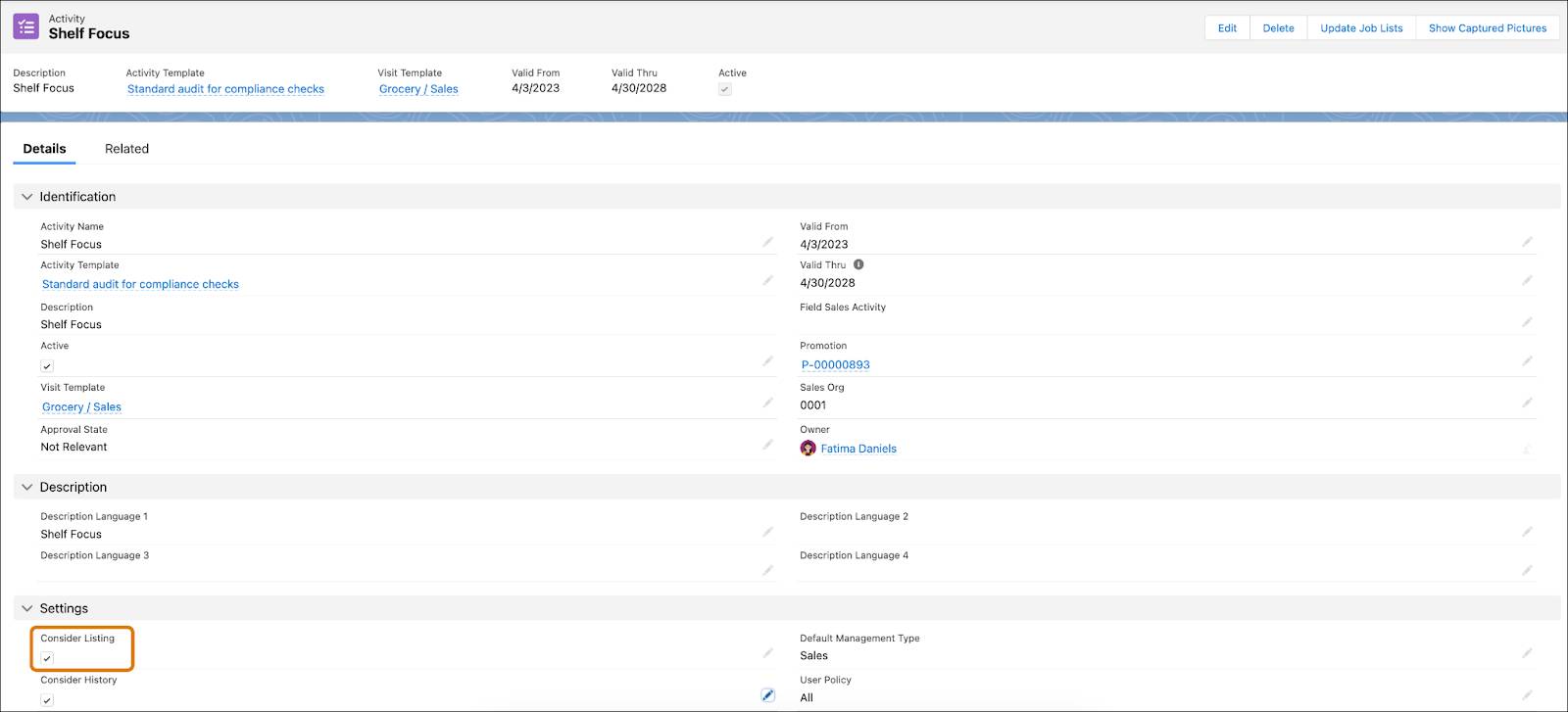
CG Cloud determines the listed products for product surveys according to the search algorithm First Hit. As per the algorithm, CG Cloud searches for an assortment at the store level and moves up the customer hierarchy until it finds a valid assortment. First Hit searches bottom to top across the customer hierarchy and finds the appropriate assortment or listing for the surveys. The search stops when the first valid result is hit.
Admins like Fatima can define target values for the products in the product assortment. For example, Fatima defines the target values for the prices or the number of facings of the products listed in the product assortment for NTO. And then, survey responses and check compliances are prepopulated based on these target values.
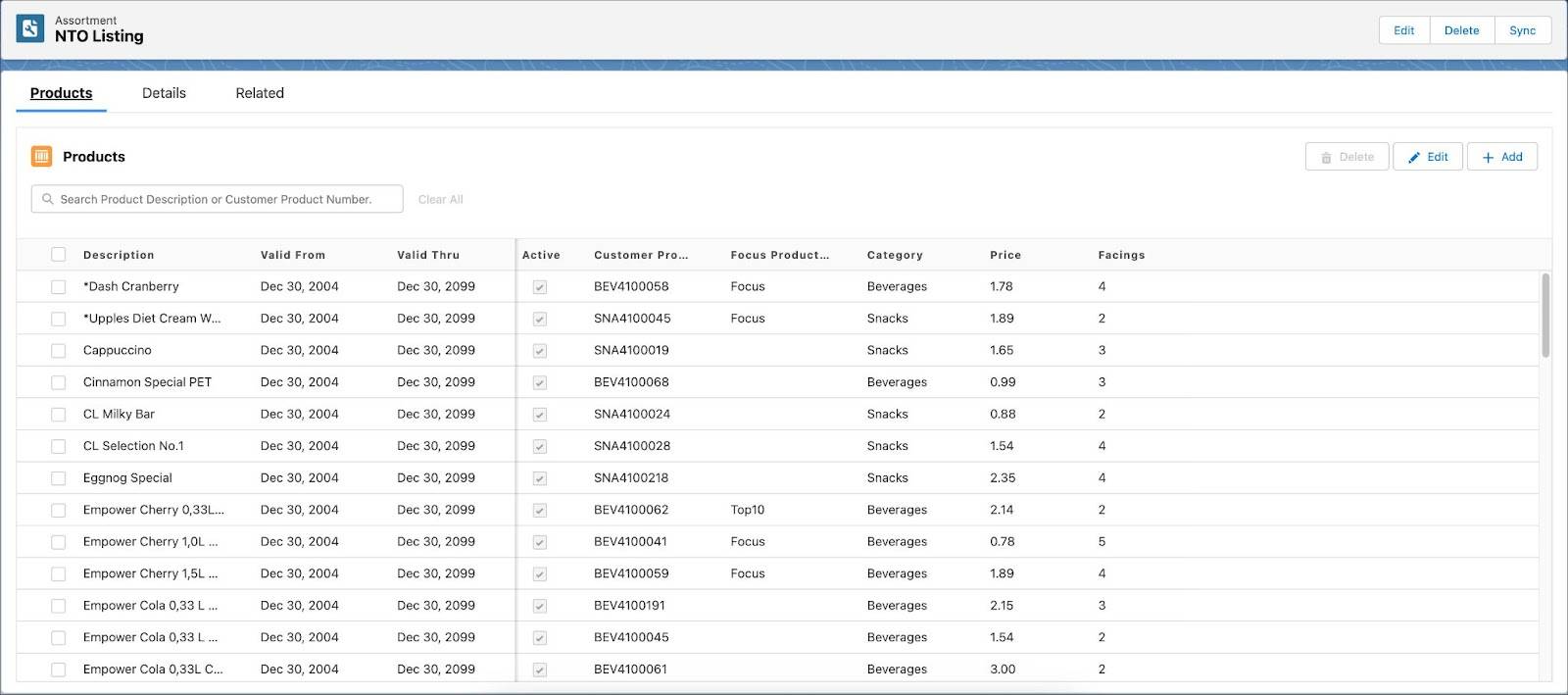
In the Customer Extension related list for the account *NTO Store #201, Fatima selects Consider Modules. As a result, CG Cloud determines the listed products for the store as per the listing module evaluation.

In the related list Listing Classification, the listing modules are maintained for product categories. CG Cloud uses this information to determine the relevant products from the product assortment.
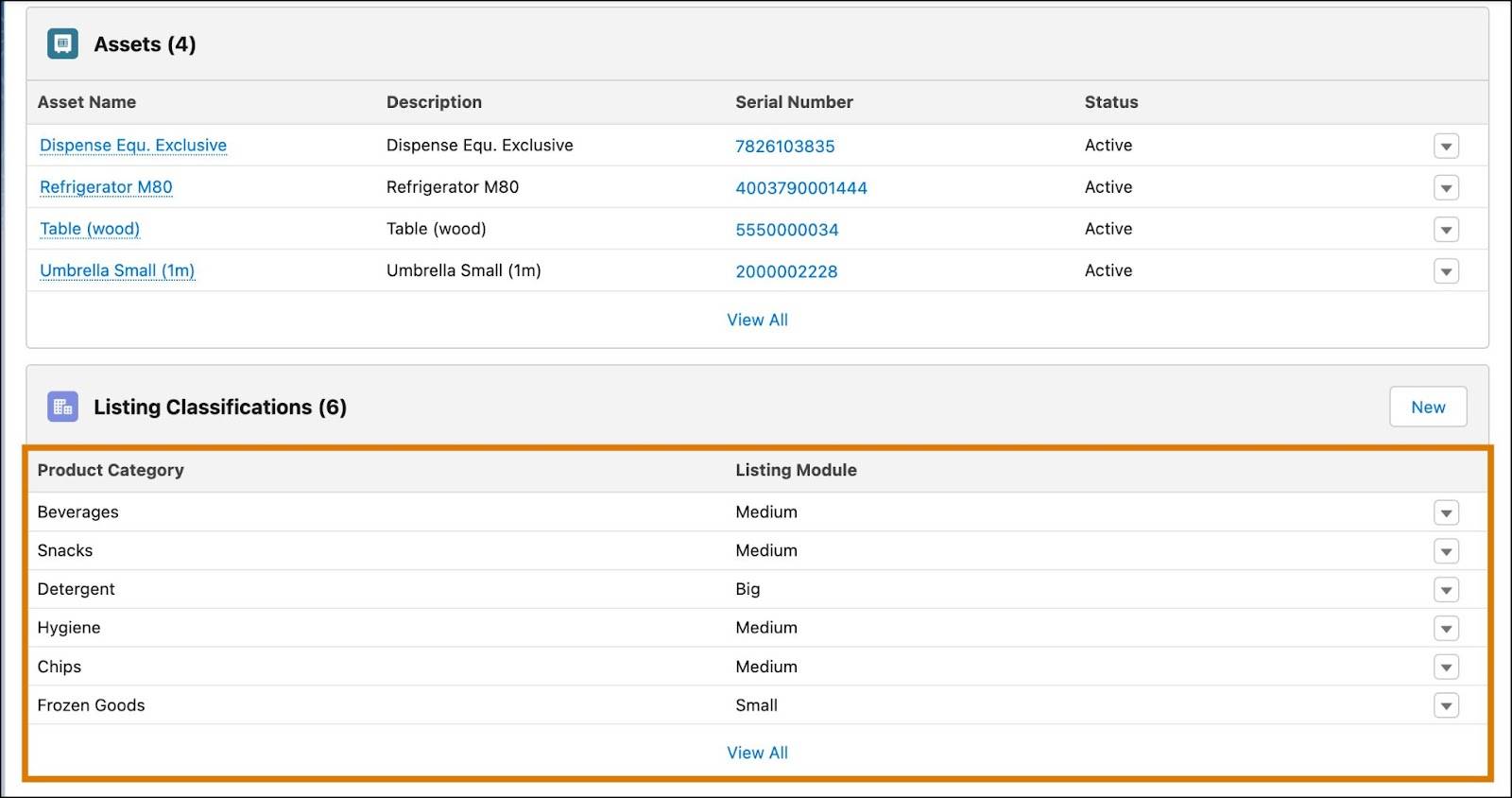
For more information on listing modules and listing classification, see:
Explore Historical Products
Historical products are products that sales reps had surveyed in the previous visits. Sales reps add historical products for customers who don’t maintain assortment lists to conduct product surveys. Sales reps who conduct surveys for the first time must manually add the products. The products are prepopulated for later visits.
CG Cloud determines the historical products for the relevant customer if:
- Consider History is selected for the activity.
- The list Historical Products in the visit template Grocery/Sales is set to any value other than No.
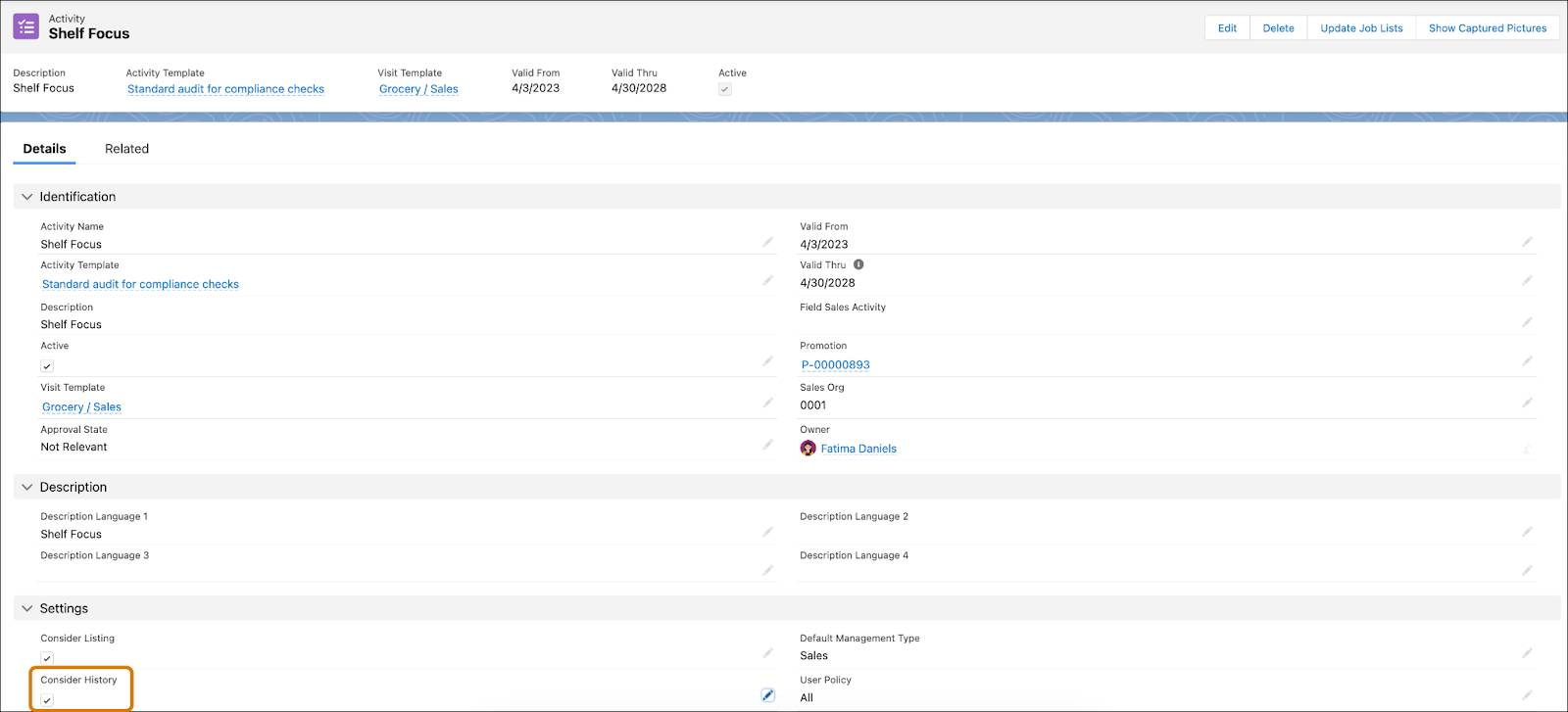
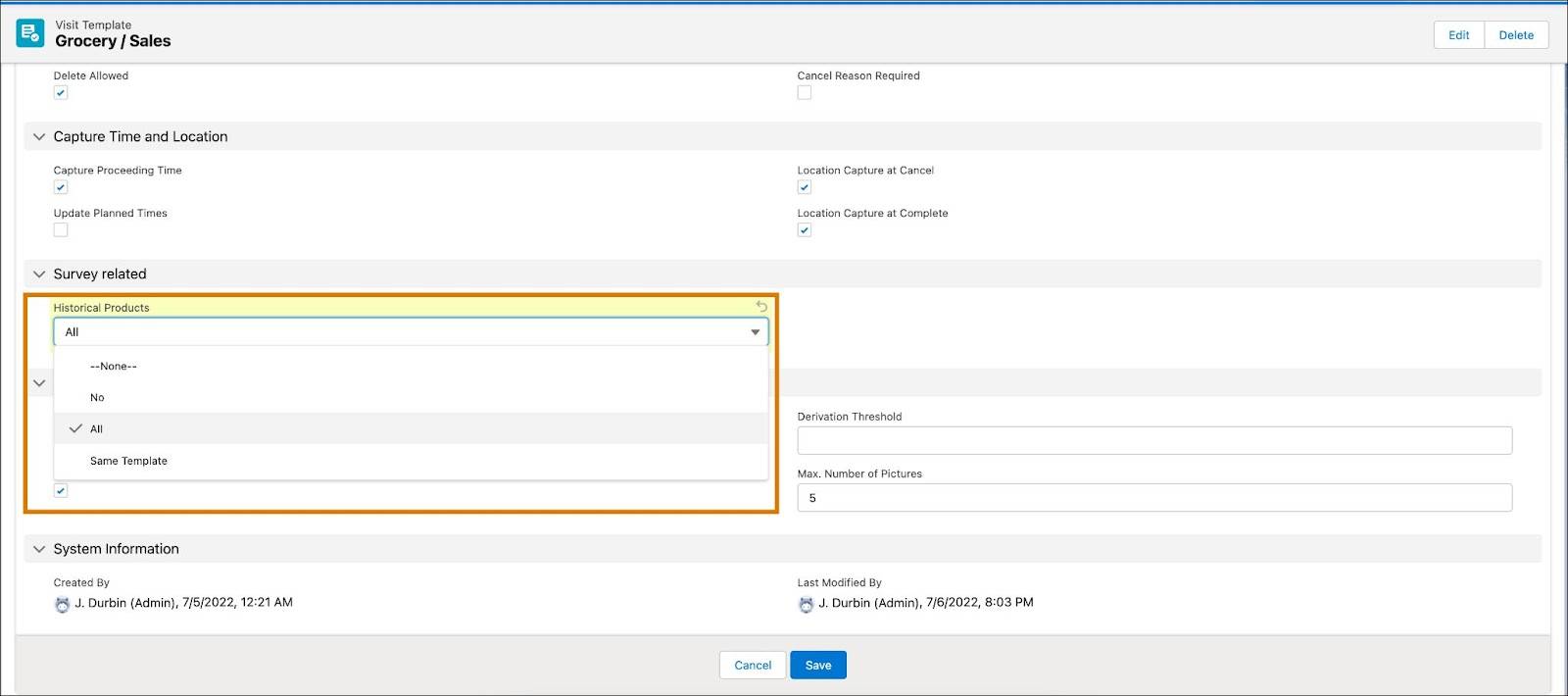
Fatima had set the list Historical Products to All while creating the visit template Grocery/Sales. So, CG Cloud includes all the products from the related list Historic Products of the account *NTO Store #201.

If Fatima sets the list Historical Products to Same Template, CG Cloud includes only the products from the related list Historic Products that have the same template as the visit.
After the admin determines products from various sources, CG Cloud considers only the products with valid field status. This means that the start date of the visit must be within the dates Field Valid From and Field Valid Thru of the product record.
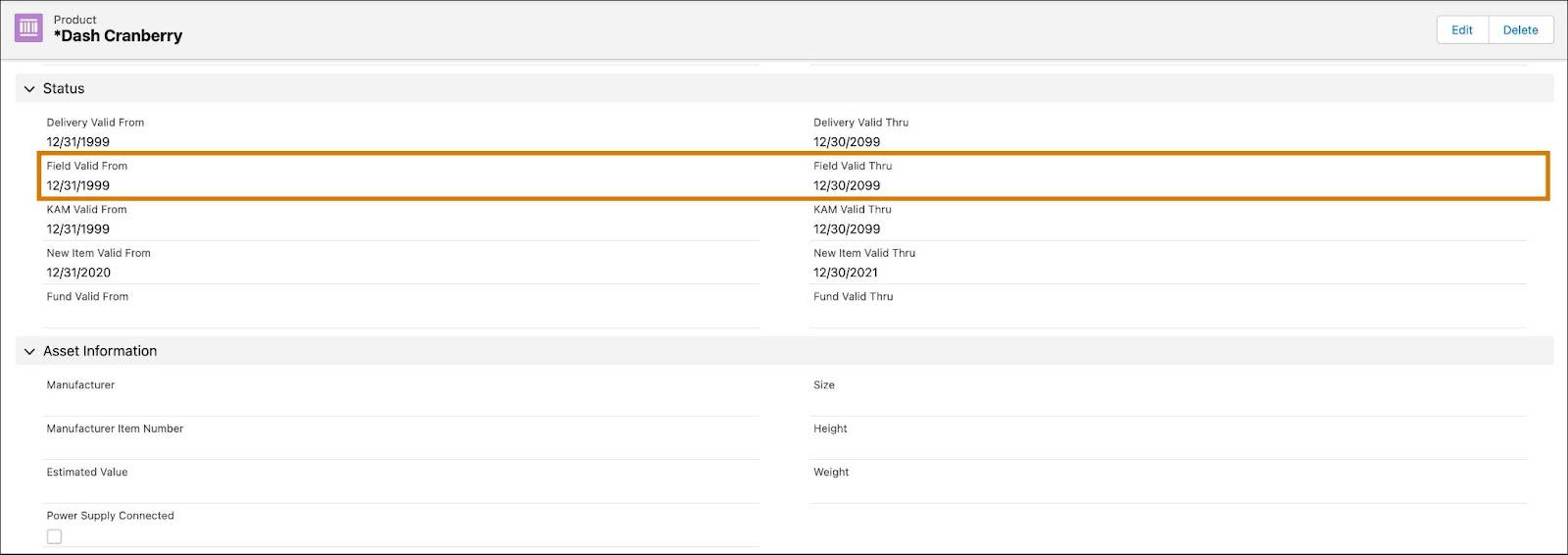
Next, while adding an image file for Dash Cranberry, Fatima sets the Usage list to Icon. This step ensures that product icons appear for the product surveys in the offline mobile app.
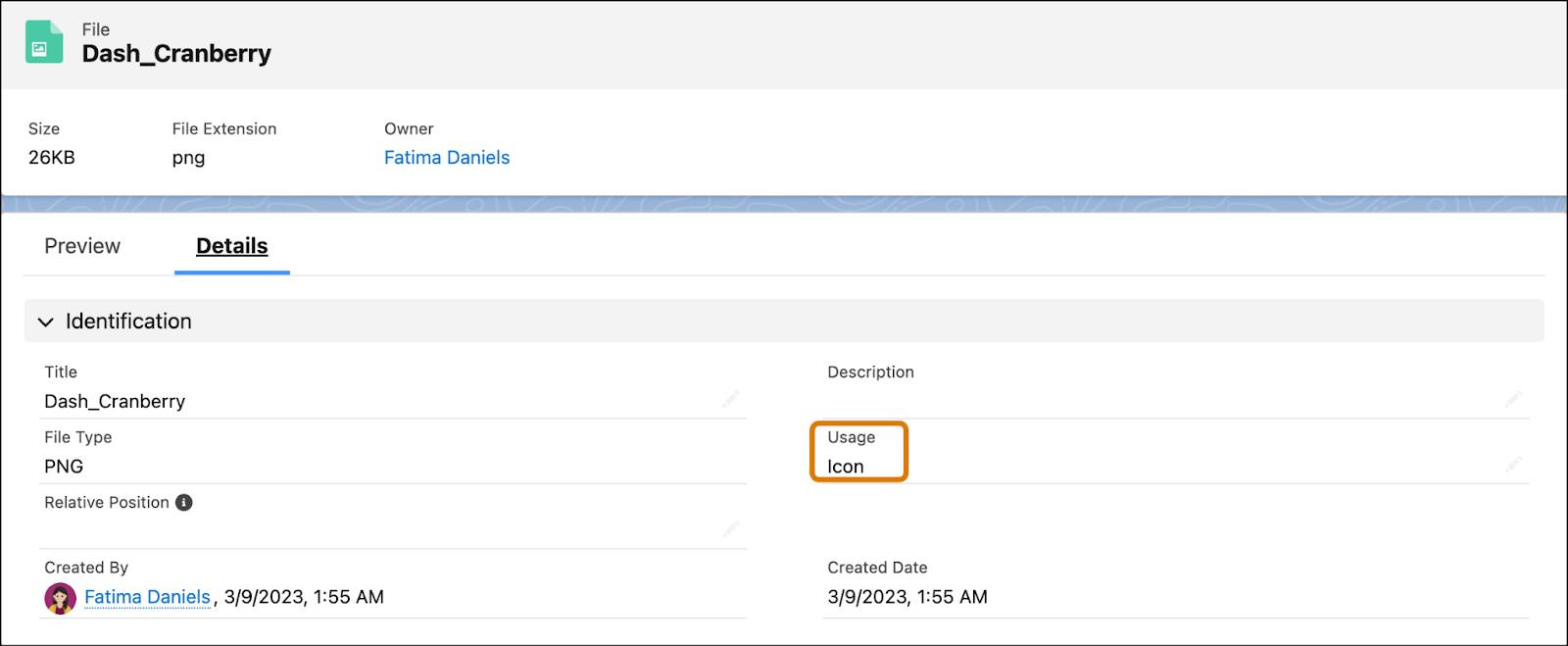
One More Step
In this unit, Fatima and Gustavo explored the products that sales reps can survey during their store visits. There’s one last step remaining to complete the setup: configure the permissions and access for sales reps in CG Cloud. Follow Fatima as she completes this task in the next unit.
