Get Hands-on with Related Object Fields on Dynamic Forms
Learning Objectives
After completing this unit, you’ll be able to:
- Work with related object fields on dynamic forms-enabled pages.
- Maintain Your Administrator Certification for Spring ’24.
Add Fields from Related Objects to Dynamic Forms-Enabled Pages
Drill into lookup relationship fields from the component palette in the Lightning App Builder and access fields from related objects. To display relevant data from related objects, drag the cross-object fields onto your record page.
Where: This change applies to Lightning Experience in Group, Professional, Enterprise, Performance, Unlimited, and Developer editions.
How: We made some small enhancements to the Lightning App Builder UI to help you navigate through relationship fields.
On the Fields tab, a breadcrumb at the top shows the spans that you drilled into. The top-level breadcrumb indicates the object that the page is associated with.
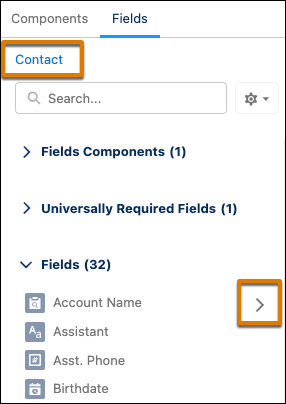
Cross-object relationship fields have an arrow icon (>). You can drag them onto the page as is, or click the arrow icon to drill in further.
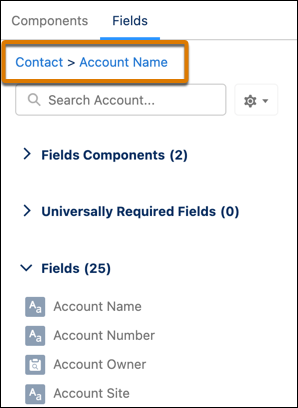
When you select a cross-object field on the canvas, a new Object property shows the relationship of the field to the base object associated with the Lightning page.
You can drill down two levels.
Polymorphic relationship fields—where the related object can be one of several different types of objects—aren’t supported as cross-object fields in Lightning App Builder.
Get Ready for the Hands-on Challenge
In the hands-on challenge below, you have an opportunity to enhance more object record pages with dynamic forms.
Resources
-
Salesforce Help: Add Fields from Related Objects to Dynamic Forms-Enabled Pages
-
Salesforce Help: Use Dynamic Actions with Standard Objects on Mobile
-
Salesforce Help: See Which Leads Are Engaging and View Insights
-
Salesforce Help: Get a Full View of Account Health with the Account Intelligence View
-
Salesforce Help: See Which Contacts Are Engaging and View Insights