Set Up the Org
Learning Objectives
After completing this module, you’ll be able to:
- Assign permissions to the required users.
- Enable settings in Data 360 so it can access Loyalty Management data.
- Use starter bundles to transfer data from Loyalty Management to Data 360.
Linda’s ready to prepare the technical requirements to connect Loyalty Management and Data 360. Remember that the loyalty program, Cloud Kicks Inner Circle, and the Data 360 instance must be part of the same org.

To help her stay focused, Linda charts out the major tasks.

First, she enables admin permissions so she can access the required features. Next, Linda connects Loyalty Management and Data 360 by bringing loyalty objects to Data 360. Finally, she uses a data bundle to transmit data from Loyalty Management to Data 360.
Let’s follow along as Linda checks off each task.
Enable Permissions
As the admin, Linda’s responsible for managing access and visibility in the Data 360 permission model. While she needs to have a system admin profile to access Data 360 Setup, she needs to assign Data 360 permission sets to any user who needs access to Data 360. To learn more about the available standard Data 360 permission sets, check out Data 360 Standard Permission Sets.
Here’s how she assigns the Data 360 Admin permission set to herself and other users who perform Data 360-related tasks.
- Click
 , and select Setup.
, and select Setup.
- Enter
Usersin the Quick Find box, and select Users.
- Select a user.
- Click Permission Set Assignments.
- Click Edit Assignments.
- Add the Data Cloud Admin permission set. The screen shows this permission set added alongside other enabled permission sets.

- Click Save.

[Alt text: A roadmap of the steps in the setup process, with the first step completed.]
This completes the first step in the setup, so now it’s time to connect Loyalty Management.
Connect Loyalty Management and Data 360
Linda selects the Loyalty Management org to import data from it. She then modifies the permission sets for each of the loyalty objects and fields that she wants the Loyalty app to ingest.
Select the Org to Connect
Here’s how Linda connects the Loyalty Management org.
- Click
 , and select Data Cloud Setup.
, and select Data Cloud Setup.
- Under Salesforce Integrations, click Salesforce CRM on the left.
- Click Connect.
Before Linda can install the data bundles, she needs to modify the permission sets for each loyalty object and field she wants to use.
Enable Connector Settings
Linda wants to import standard and custom objects and fields into Data 360. To do this, she adds permissions to the Salesforce CDP Salesforce Connector Integration permission set. After that, she enables the View All and Read permissions to ingest standard or custom objects and the Read Access permission to ingest fields.
- Click
 , and select Setup.
, and select Setup.
- Enter
Permissionin the Quick Find box, and select Permission Sets.
- Select Data Cloud Salesforce Connector.
- From the Apps section, select Object Settings.
- Select the object to ingest into Data 360, for example, Loyalty Ledgers.
- To change object and field permissions, click Edit.
- Enable Read and View All permissions for the object and Read Access for each field.
- Click Save.
- Repeat steps 5 to 8 for all objects and fields you want Data 360 to ingest.
Linda enables loyalty object permissions for 23 objects.
 .
.
She moves to the last phase of the setup, which is to begin data flow from Loyalty Management. Let’s understand how she creates data streams to enable the data flow.
Use Starter Bundles for Data Flow
Loyalty Management stores loyalty program data, such as the tiers, currencies, and members in Salesforce platform objects. Use this data to track and manage reward and recognition programs. The data-to-object mappings relate to the Loyalty Management Bundle available in Data 360, and you can add or customize the mappings as needed.
Install the Standard Data Bundle
Here’s how Linda installs and deploys the Loyalty Management Bundle.
- Click
 , and select Data Cloud Setup.
, and select Data Cloud Setup.
- From Salesforce Intergations, click Salesforce CRM on the left.
- In the Standard Data Bundles section, select the dropdown for Salesforce CDP CRM Loyalty.

- Click Install.

- In the Install Salesforce CDP CRM Loyalty window, select Install for Admins Only.
- Click Install.
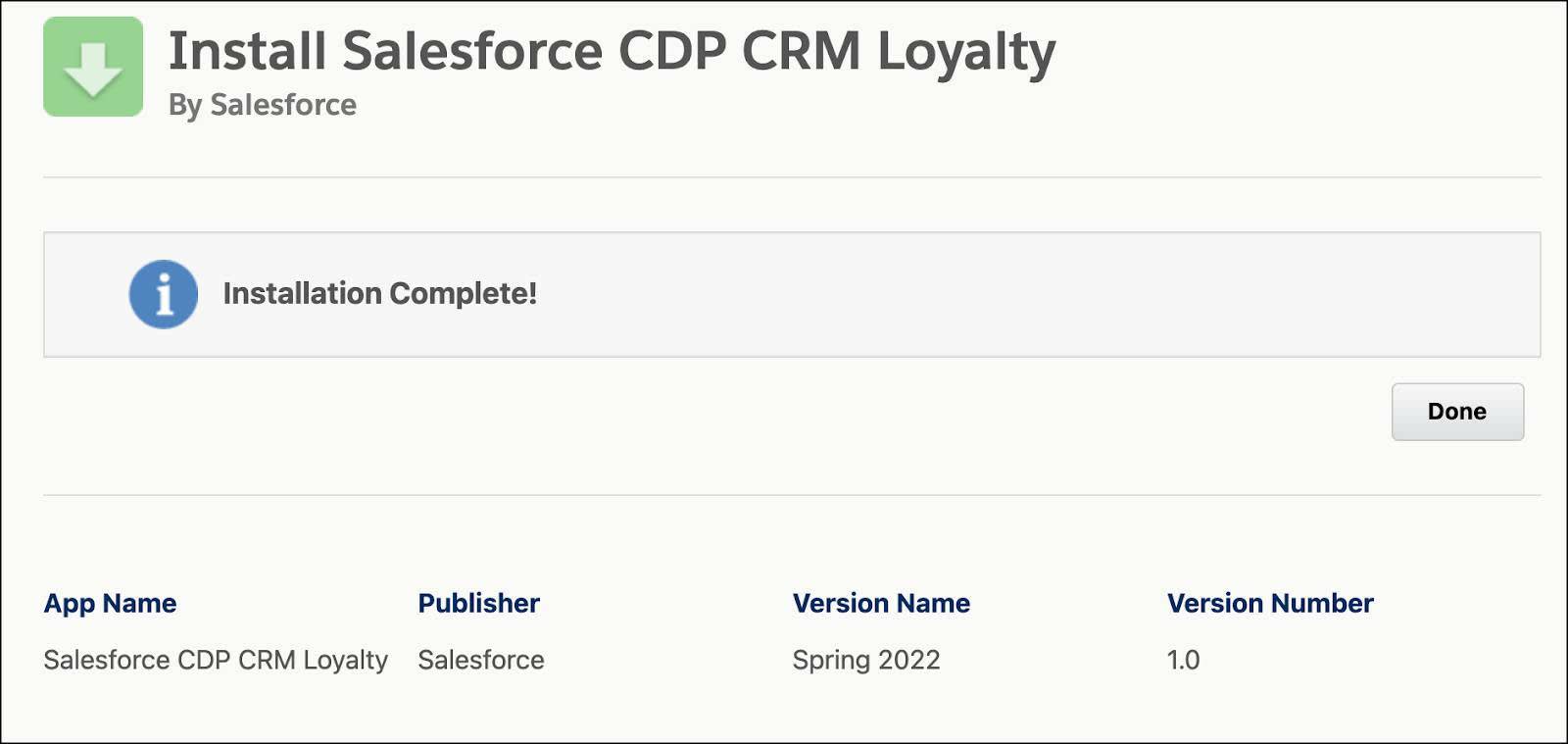
- Click Done.
The installation takes a few minutes, and Linda receives an email after the package is successfully installed. She now creates a data stream to start the data flow.
Let the Data Flow Begin
Data streams are the connections and associated data that Data 360 consumes. Salesforce offers prepackaged starter data bundles that use data streams to automatically map data source objects to data model objects (DMO).
Here’s how Linda creates the data stream.
- Click
 , and select Data 360.
, and select Data 360.
- Click the Data Streams tab.
- Click New.

- Select Salesforce CRM.
- Click Next.
- Select the Loyalty data bundle.
- Click Next twice.
- Click Deploy.
Deployment can take a few minutes. Once complete, Linda sees all the data streams with mappings.

The data stream is ready.
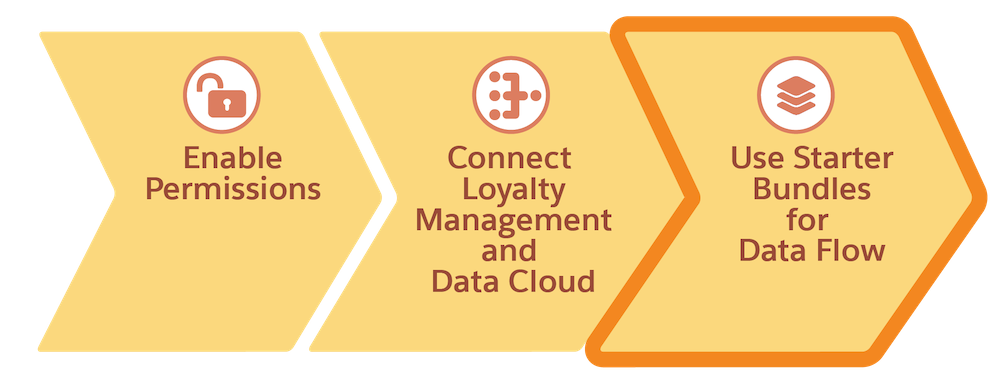
Linda has completed the prerequisite technical requirements to create customized segments.
In the next unit, you look at how Linda and Mary set up and activate segments.
Resources
