Prepare a Quote
Learning Objectives
After completing this unit, you’ll be able to:
- Create a quote.
- Navigate the quote.
- Amend quote details.
Prerequisites
How much do you know? We assume you’ve already:
- Completed the Industries CPQ Foundations module.
- Completed the Industries Order Capture module.
- Created and amended quotes and orders in your workplace.
- Acquainted yourself with your company's proposal and contract-negotiation process.
Not sure? Then complete Industries CPQ Foundations, and discuss the key quote and order processes with the sales team at your office.
Happy Customers
Think about the last time you ordered takeout. You told the counter person what you wanted, asked them to add extra onions and leave out the sauce. They told you how much it would cost. On second thought, you didn’t want fries after all, so they updated your order and the price total. Next, you made the payment, and they submitted the order to the kitchen to prepare.
While the food was cooking, you thought about how much you love coming to this restaurant because it’s so quick and easy to order, and they always get your order right.
That’s how all your customers should feel, isn’t it? Whether you sell pizzas, energy services, or telecommunications equipment—you want the quote and order process to be quick, easy, and accurate.
Industries CPQ makes this possible by doing all the heavy lifting for you.
- Only products and services that are appropriate for the customer’s requirements are available for browsing and selection.
- Offer selections are compatible with any products and services the customer currently has.
- Pricing is accurate.
- Automatic checks of product configurations ensure they’re valid and nothing is missing.
- Order creation and submission are automated for speed and accuracy.
Let’s learn how!
A Recap of the Order-Capture Process
When ordering a takeaway meal for yourself, there’s a short decision-making process: “Yes, I think I do want the large fries.” But what if you’re at work, ordering equipment for 15 new offices that will cost thousands of dollars? In this case, decision-making is bound to be more involved, with a formal purchase-approvals process on the side.
If you’re a business aiming to make large sales to customers, you need to keep all this in mind. Your order-capture process probably looks something like this.
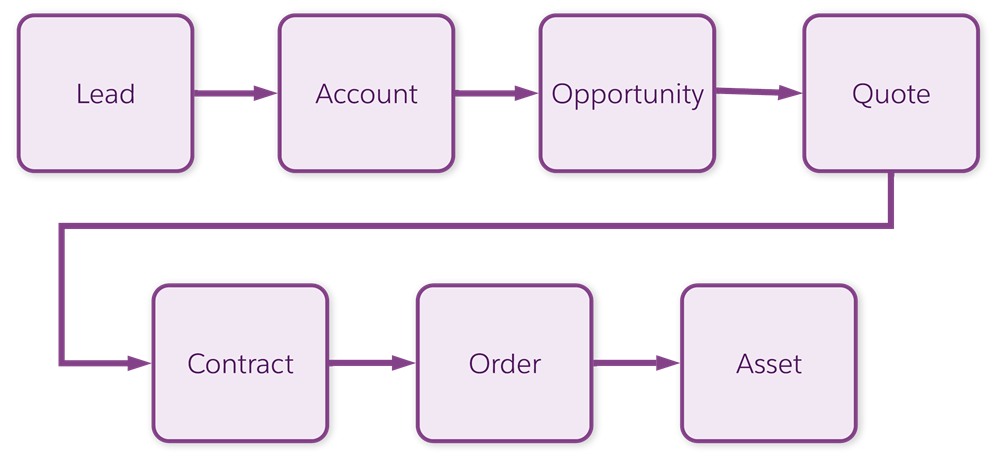
In a typical order-capture flow, the salesperson is assigned a lead. If a sale is likely, they create an account with an opportunity summarizing what the customer wants to buy. Next, the salesperson formulates a quote, and potentially a proposal, for customer review. If the customer approves the quote, the salesperson creates a contract for both parties to sign and submits the order. Once the order is fulfilled, the assets appear on the customer account.
Think back to the takeaway. For smaller orders, such as those for consumers, you usually skip the opportunity and quote steps altogether and go straight to creating and placing the order. For large orders, like those for corporate office equipment, quote and proposal creation is important. Based on your customer requirements, types of products, and business processes, you need to decide which approach is best.
In the rest of the module, you walk through a business scenario involving a large quote for office products.
New Quotes
As a salesperson with Infiwave, you've been working on closing deals with Sai Grover from Acme and your manager, Sophia Perez for guidance. Acme is an important customer for Infiwave, so you were incredibly excited to hear that they’re interested in a quote for products to support their office upgrade.
You decide there’s no time to waste! You go to the Acme Office Upgrades Opportunity record for the Acme customer account, and select New Quote from the Quotes pane, as shown here.
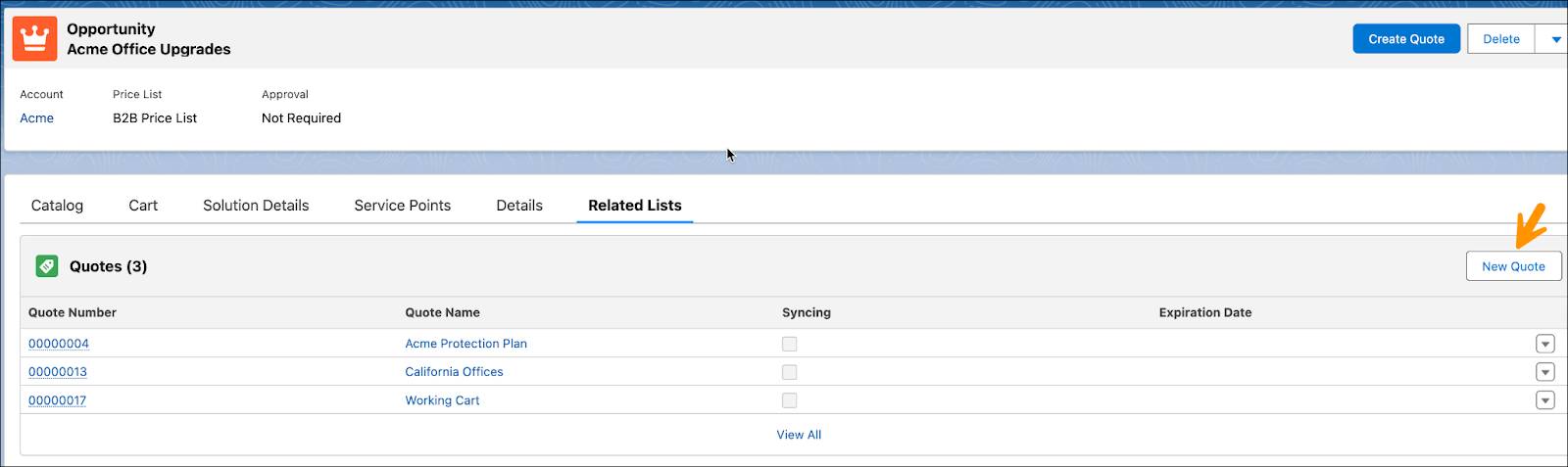
Next, you fill in the quote details. Here’s an example of the New Quote window that shows the types of information you may need to enter.
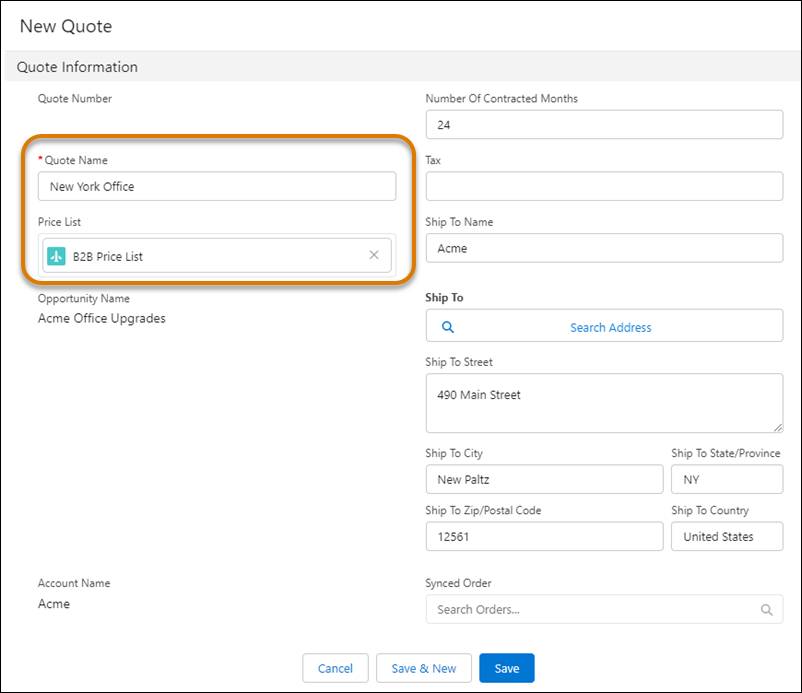
The account name and opportunity name are automatically included in the quote. You also need to add the name of the quote and select the price list to use before clicking Save. The price list, together with Industries CPQ rules, determines the products, promotions, and pricing available to the customer.
Once you’ve saved the quote, the cart launches, and you can start configuring a solution for your customer. The cart is your Industries CPQ virtual shopping trolley.
Quote Navigation
You’ve created the quote and selected the price list. What’s next? Before you jump into adding and configuring products for your customer, let’s take a minute to navigate the quote user interface (UI).
The Industries CPQ quote UI is customizable, so yours may look slightly different than the one shown here. However, you see standard features when creating and updating your quotes. Click the plus icons in the image to learn more.
Quote Detail Amendments
You want to confirm that you have the right shipping details for your customer. Click the Details tab to view and amend general quote information, like the address and phone number.
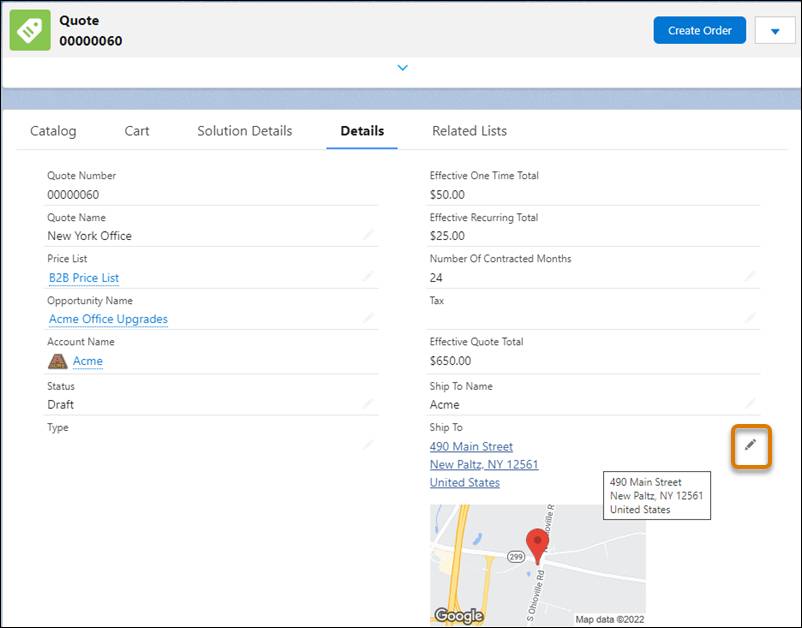
To amend information in the Details tab, hover your mouse over the item you want to change, and click the pen icon. Click Save once you’re done.
Now that you’re familiar with creating a quote and navigating the quote interface, let’s move on to adding products to the Cart for your customer.
Resources
- Salesforce Help: Create a Quote with the Cart in LWC
- Salesforce Help: Search for Products and Promotions from the Cart in LWC
