Enable Entitlements and Set Up Service Contracts
When a customer calls in or reaches out for support on an issue, it’s important that Ursa Major Solar’s customer service reps know what kind of support they’re able to offer. Accomplish this using entitlements. Entitlements help reps understand the level of service customers are entitled to based on their service level agreements (SLAs). Set up service contracts (SLAs) and create entitlements to detail the level of support each customer should be receiving.
Start by enabling entitlements and selecting the items to return in the entitlements-related fields on cases.
- Click the gear icon
 and select Service Setup.
and select Service Setup.
- Enter
Entitlement Settingsin the Quick Find box and select Entitlement Settings.
- Select the Enable Entitlement Management checkbox. If it is already selected, skip to step 5.
- Click Save.
- Under Limit the Asset lookup field to only return assets with, select Same account on the case.
- Under Limit the Entitlement lookup field to only return entitlements with, select Active Status.
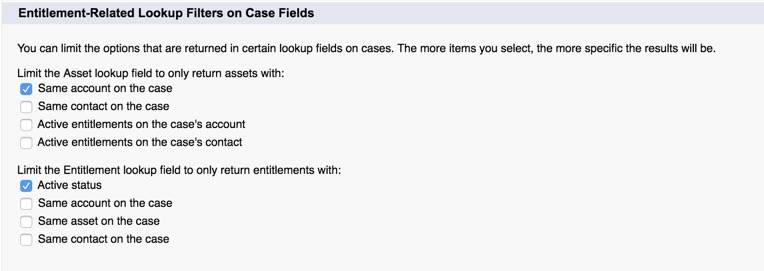
7. Click Save. (Note: You’re not brought to a new screen at this point. The setting is saved, but you stay on the Entitlement Management Settings page.)
Add Entitlements and Service Contracts Tabs to the Service App
To access the Entitlements and Service Contracts tabs, you must make them visible with the App Manager in Setup.
- From Service Setup Home, enter
App Managerin the Quick Find and select App Manager.
- Click the dropdown next to Service and click Edit.
- In the Available tabs list, select Entitlements and Service Contracts.
- Click Add.
- Select the Overwrite Users’ Personal Custom App Customizations checkbox.
- Click Save.
- Verify that the Entitlements and Service Contracts tabs are visible for the Service App.
Modify Page Layouts to Include Entitlements
Now add the Entitlements, Notes & Attachments, and Approval History related lists to the page layout for service contracts. That way, reps can see this information when looking at the service contract information.
- From Service Setup, click the Object Manager tab
- Select Service Contract.
- Click Page Layouts.
- Click the dropdown arrow next to Service Contract Layout and select Edit.
- On the left side of the palette at the top of the page, click Related Lists.
- From the palette, hold down CTRL/command and click Entitlements, Notes & Attachments and Approval History to select them.
- Drag the selected related lists onto the page layout and drop just below the Contract Line Items related list.
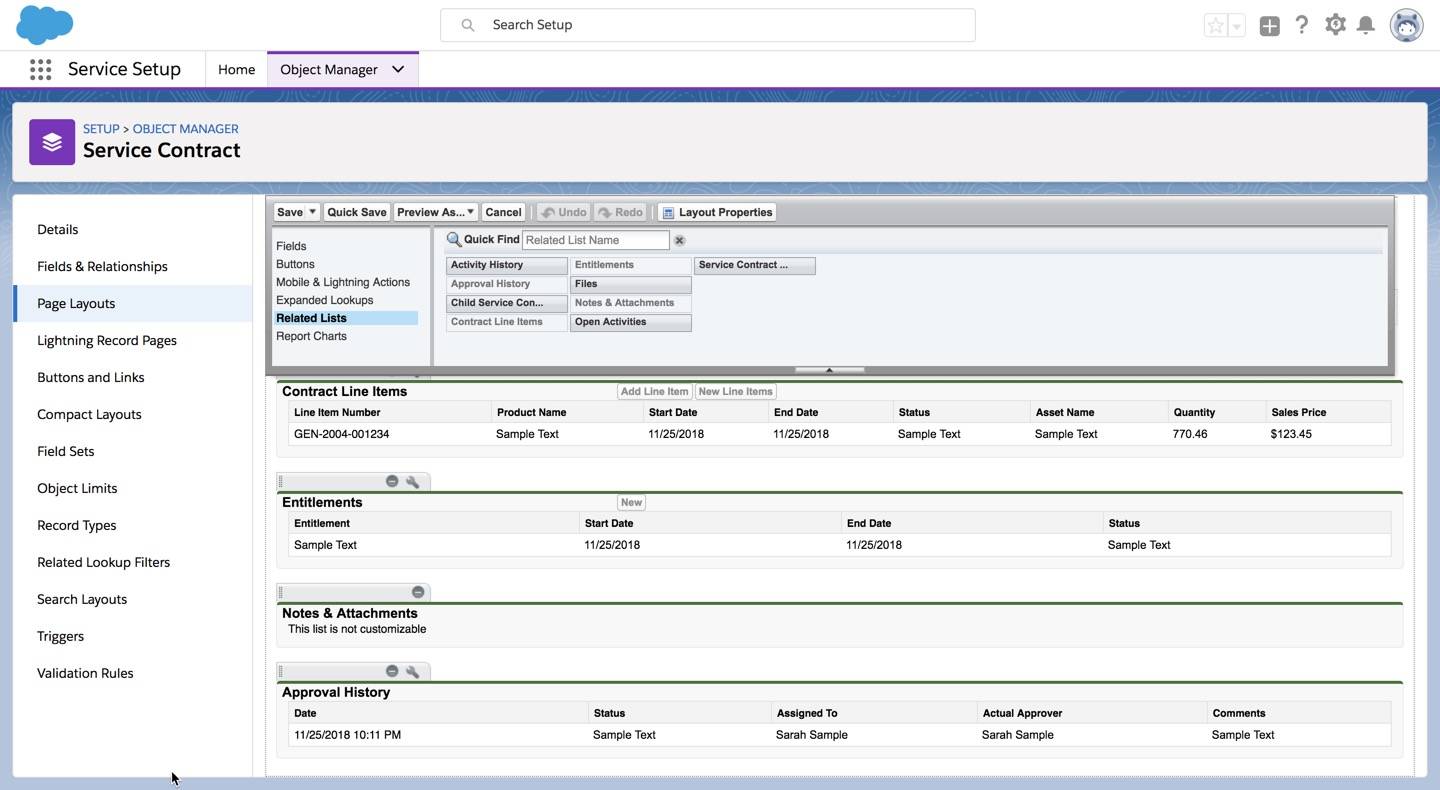
- Click Save then click Yes.
Modify the page layout of accounts and contacts to display the entitlement related list. This makes it easy to see all of the entitlement information related to a contact or account.
- Click the Object Manager tab, select Account, then Page Layouts.
- Click the dropdown arrow next to Account Layout, and select Edit.
- On the left side of the palette at the top of the page, click Related Lists.
- From the palette, drag the Entitlements related list onto the page layout, and drop it above the Cases related list.
- Click Save. Click Yes when prompted to overwrite users’ related list customizations.
- Click the Object Manager tab, select Contact, then Page Layouts.
- Click the dropdown arrow next to Contact Layout and select Edit.
- Repeat steps 3–5 for the Contact Layout.
Add the Entitlement Name, SLA Policy Start Time, SLA Policy End Time, and Case Milestones to case page layouts. These will all be visible on a case record once added.
- Click the Object Manager tab, select Case, then Case Page Layouts.
- Click the dropdown arrow next to Product Support Case Layout and select Edit.
- From the palette at the top, drag and drop the Entitlement Name, Sla Policy Start Time, and Sla End Time fields into the right column of the Case Details section.
- On the left side of the palette at the top, click Related Lists.
- Drag and drop the Case Milestones related list to the related lists section.
- Click Save then click Yes.
Set Field-Level Security
Change the field-level security setting to visible for the newly added case fields.
- From the Case Object page, click Fields & Relationships.
- Select Entitlement Name.
- Click Set Field-Level Security.
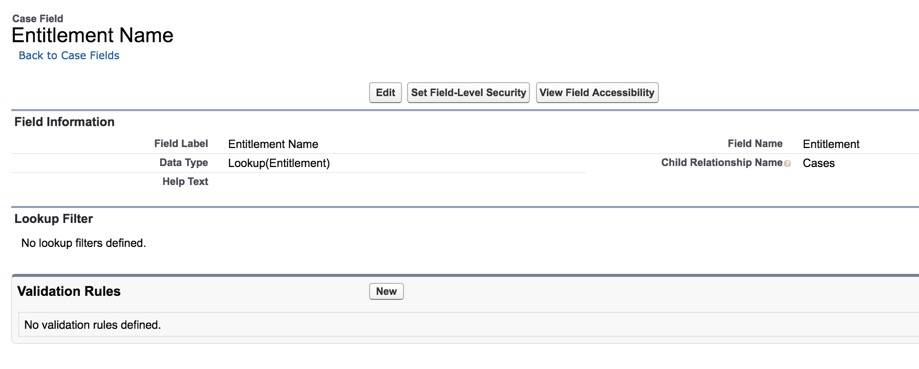
- Click the checkbox in the Visible column header to select all profiles.
- Click Save.
- Click the Back to Case Fields link.
- Repeat steps 3-6 for the Sla Policy End Time and Sla Policy Start Time fields.
Create an Entitlement
Create a standard support entitlement for Ursa Major Solar customer Edge Communications. Whenever a case is opened for Edge Communications, reps can see how many cases they have remaining for their specific entitlement.
- Click the App Launcher
 and select Service.
and select Service.
- Click the Entitlements tab.
- Click New.
- Complete the entitlement details.
Field
Value
Entitlement Name
Standard SupportAccount Name
Edge Communications
Start Date
Today’s date
End Date
Enter the date one year from today
Per Incident
Select
Cases Per Entitlement
100Remaining Cases
100 - Click Save.
Create a Case Using Entitlements
Finally, create a case using entitlements.
- Click the Related tab.
- From the Cases related list, click New.
- Select Product Support as the record type and click Next.
- Complete the Product Support Case details.
Field
Value
Type
Problem
Case Reason
Performance
Account Name
Edge Communications
Case Origin
Phone
Subject
BatteriesDescription
New batteries are not working.Product
Batteries
- Click Save.
- Click the Details tab, and refresh your browser.
- Notice the Remaining Cases number has decreased by one.
You‘ve just set up Entitlements and created an Entitlement for Ursa Major Solar’s support team to reference when customers reach out for support. Now that that’s done, head to the next step and create an Entitlement Process.
Resources