Activate, Monitor, and Troubleshoot a Flow
Learning Objectives
After completing this unit, you’ll be able to:
- Activate your flow to automatically sync data in the production environment.
- Monitor and troubleshoot your flow while it’s running.
Activate a Flow
After you’ve tested the flow to your satisfaction, you’re ready to activate it using your production data. First, swap out each of your existing test connections with a newly created production connection, and then activate the flow. Activating the flow enables it to run and perform the expected integration tasks between two Salesforce orgs.
Follow these steps to activate a flow.
- Click Edit in the Sync Accounts - GD Org to NTO Org flow.
- Go to step 1 of the flow, click the ellipsis icon, and then select Change Connection.
- Click the Connection picklist and select Add New Salesforce Connection.
- Name the connection
GD production org, leave the checkbox This is a sandbox organization deselected, and click Create. - Enter your GD production org’s username and password and click Log In.
- Click Allow to grant MuleSoft Composer the permissions. MuleSoft Composer automatically tests the connection. If no error message appears, you have a successful connection.
- In step 2 of the flow, repeat steps 2 through 6 of this procedure to create an NTO production org connection.
- In step 3 of the flow, click the ellipsis icon, and then select Change Connection.
- Click the Connection picklist, select GD production org, click Change, and then click Confirm.
- Save the flow.
- Click Activate. The flow is now running and automatically syncing new accounts between the GD and NTO production orgs.
Now that your flow is active, you learn how to monitor the flow and troubleshoot any problems that arise.
Monitor and Troubleshoot a Flow
After your flow is active, it continues to run in the background. MuleSoft Composer automatically handles where to deploy the flow, how to manage it, and when to scale it for optimal performance.
If there’s an error with any of the runtime instances of the flow—and assuming MuleSoft Composer is configured for email notifications in your Salesforce org—MuleSoft Composer sends you an email notification. You should monitor your emails for any notifications from MuleSoft Composer. For more information on configuring email notifications, see MuleSoft Composer Installation and Configuration.
Typically, an email notification shows which flow has an error, the number of failed runs out of the total runs, and the start and end time of the report. You should then take steps to troubleshoot the error.
Assume you’ve received an email from MuleSoft Composer notifying you one of your flows called Sync Service Cases with Slack Notifications has an error.
Follow these steps to troubleshoot a flow.
- Open your email notification. It looks something like this.

- Click the flow name link. MuleSoft Composer is launched, and the flow details page of the flow appears, showing its run history.
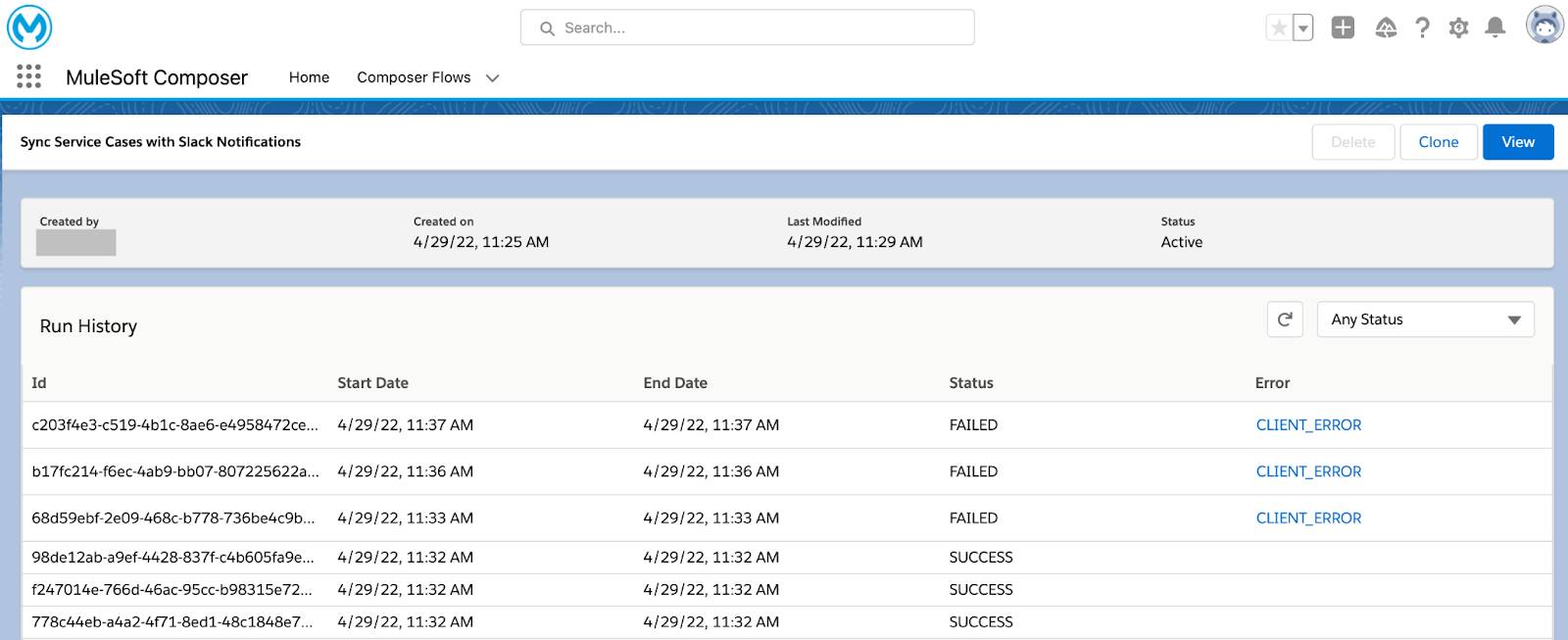
- If you see one or more failed instances, narrow down the run history to failed instances by selecting Status Failed from the Any Status picklist. Here’s an example of some failed instances of the Sync Service Cases with Slack Notifications flow.

- Click CLIENT_ERROR on a failed instance. Its detailed runtime error message appears. In this example, the instance failed because an invalid value was passed to a Slack channel. To resolve the problem, enter a valid value for the Slack channel.

Keep in mind that you lose access to MuleSoft Composer when your license expires. So make sure to renew your MuleSoft Composer license before it expires.
Congratulations, you’ve done it! You’ve successfully used MuleSoft Composer to build and run an integration flow that automatically syncs new accounts between two different Salesforce orgs, thus eliminating the manual tasks and achieving near real-time integration.
Wrap It Up
In this module, you first learned about the challenge of keeping new accounts in sync between two Salesforce orgs. Then, you learned about a MuleSoft Composer solution to sync new accounts between two Salesforce orgs. Finally, you learned how to use MuleSoft Composer to perform flow creation tasks such as preparing to create a flow, designing and testing a flow, activating a flow, and monitoring and troubleshooting a flow.
Take It Further
If NTO employees use Slack to communicate and collaborate, enhance the flow described in this module by creating and configuring another action step after step 3 of the flow. In this step, connect to Slack and notify the appropriate channel that a GD account and its corresponding NTO account have been created in the GD and NTO orgs, respectively. To learn how to use Slack in a flow, take Slack Automation with MuleSoft Composer.
Also, if you want to create a more complex flow to automatically sync new or updated accounts between the GD and NTO orgs and Slack, take Automation Between Orgs and Slack with MuleSoft Composer.
To get step-by-step instructions to solve other common integration problems using MuleSoft Composer, take the other modules in the MuleSoft Composer Trailmix.
