Configure Your New PMM Playground
Configure Automatic Record Naming
By default, Program Management Module (PMM) includes automatic naming for new program engagement and service delivery records. That feature is helpful when you’re creating a bunch of those records at the same time, such as when you use the Bulk Service Delivery tool.
Your new Developer Edition org with PMM, unfortunately, requires some setup for these automations in Process Builder. (This is a known issue with the tools we use to create your Developer Edition org—you didn’t do anything wrong.)
To make the most of your new org, let's configure these two processes and make sure they work when you create records.
Disable the Active Processes
Start in your newly connected Trailhead Playground.
- Click Setup (
 ), then Setup.
), then Setup.
- Enter
Process Builderin the Quick Find box, then click Process Builder.
- On the My Processes screen, click
 in the row for Template: Program Engagement Object.
in the row for Template: Program Engagement Object.
- Click Deactivate.
- Click Confirm.
- Click
 in the row for Template: Service Delivery Object.
in the row for Template: Service Delivery Object.
- Click Deactivate.
- Click Confirm.
Clone and Activate the Processes
With the existing processes deactivated, we now must clone them and activate the new processes.
- In My Processes, click
 in the row for Template: Program Engagement Object.
in the row for Template: Program Engagement Object.
- Click the process name in the line that begins with Version.
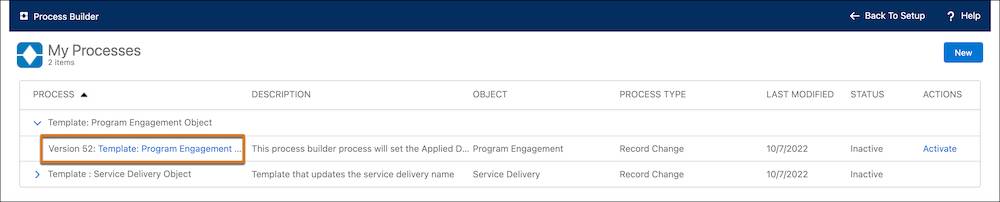
- In the process, click Clone.
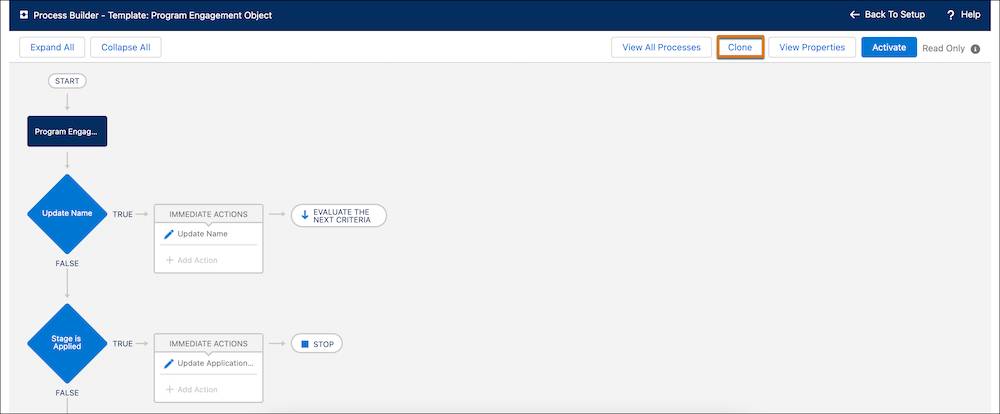
- In the Clone this Process screen, specify these details:
- Save Clone as…: A new process.
- Process Name:
New Template: Program Engagement Object
- API Name:
New_Template_Program_Engagement_Object(This should populate automatically)
- Click Save.
- Click Activate and confirm your selection.
- Click View All Processes.
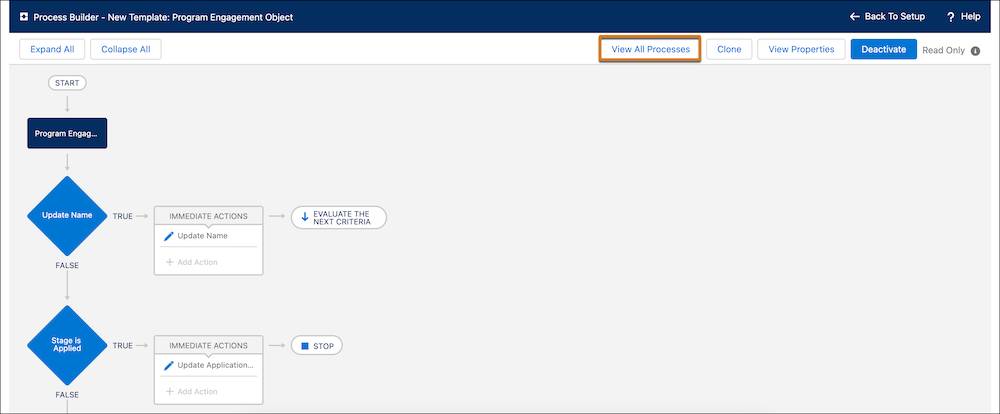
Now let’s repeat these steps for the other process.
- In My Processes, click
 in the row for Template: Service Delivery Object.
in the row for Template: Service Delivery Object.
- Click the process name in the line that begins with Version.
- In the process, click Clone.
- In the Clone this Process screen, specify these details:
- Save Clone as…: A new process.
- Process Name:
New Template: Service Delivery Object
- API Name:
New_Template_Service_Delivery_Object(This should populate automatically)
- Leave all other fields as their default values.
- Click Save.
- Click Activate and confirm your selection.
- Click View All Processes.
Check that your two new processes—New Template: Program Engagement Object and New Template: Service Delivery Object—are marked as Active. Check that the previous processes are marked as Inactive, too.
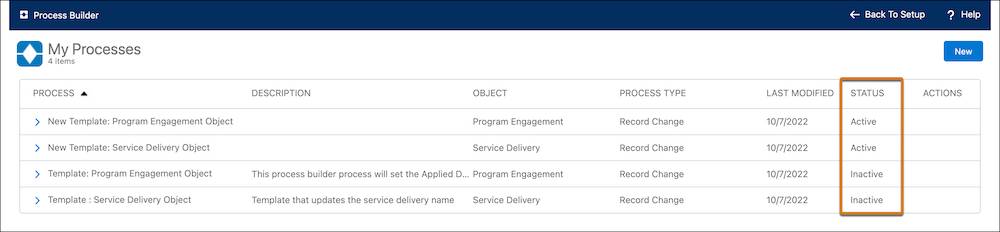
Test Your New Processes
Let’s make sure that these new processes are working by creating a program engagement and service delivery.
- Find and select Program Management from the App Launcher (
 ).
).
- Select Bulk Service Deliveries in navigation.
- Click Create by Individual.
- In the Client field, find and select Ursula Maddox.
- In the Program Engagement field, select New Program Engagement and specify these details on the New Program Engagement screen:
- Program: Housing Assistance Program
- Stage: Active
- Role: Client
- Save your work.
- In the Service field, select Monthly Rent Subsidy.
- Leave the Delivery Date field as today, the default.
- In the Dollars field, enter
250.00.
- Save your work.
Your new program engagement and service delivery is created. Now find and select the Ursula Maddox contact record through Global Search. In the Program Engagements and Service Deliveries related lists you can find records with formatted names that include Ursula’s name, today’s date, and the program or service.
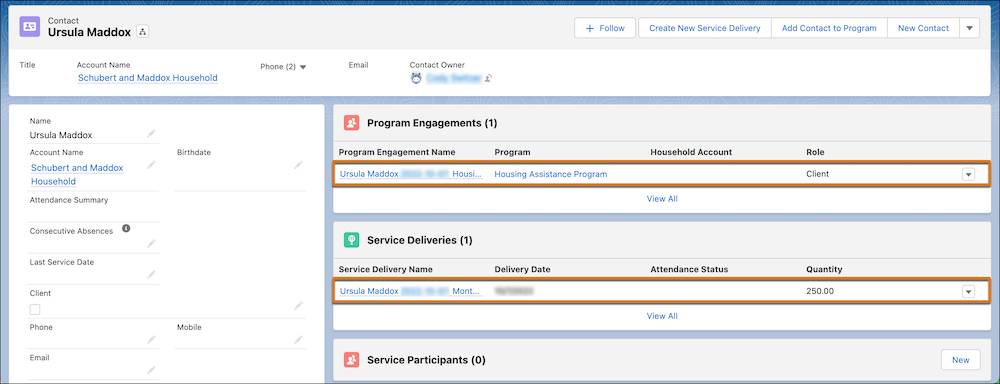
Get to Work Learning About PMM
Now that your PMM Playground is connected and configured, you can use it to follow along with the examples in PMM modules and get hands-on with Trailhead projects for PMM. We’ve included the links in the Resources section. Good luck and have fun!
Resources
- Trailhead: Configure Permissions and Settings in Program Management Module (PMM)
- Trailhead: Build an Email Flow for Program Management Module (PMM)
- Trailhead: Service Delivery with Program Management Module (PMM)
- Trailhead: Data Analysis with Program Management Module (PMM)
- Trailhead: Manage Your Mission with Program Management Module
- Trailhead: Administer Program Management Module (PMM)