Adapt the Patient Card in the Console
Learning Objectives
After completing this unit, you’ll be able to:
- Describe the contents of the patient card.
- Identify what you can customize on the patient card.
- Add new fields to the patient card.
Patient Display Summary
Harryette knows that care coordinators regularly use the patient card in the Health Cloud console for a quick view of information related to the patient. A patient’s data is displayed in three sections in the console: Patient Navigation, Patient Info, and Patient Card.
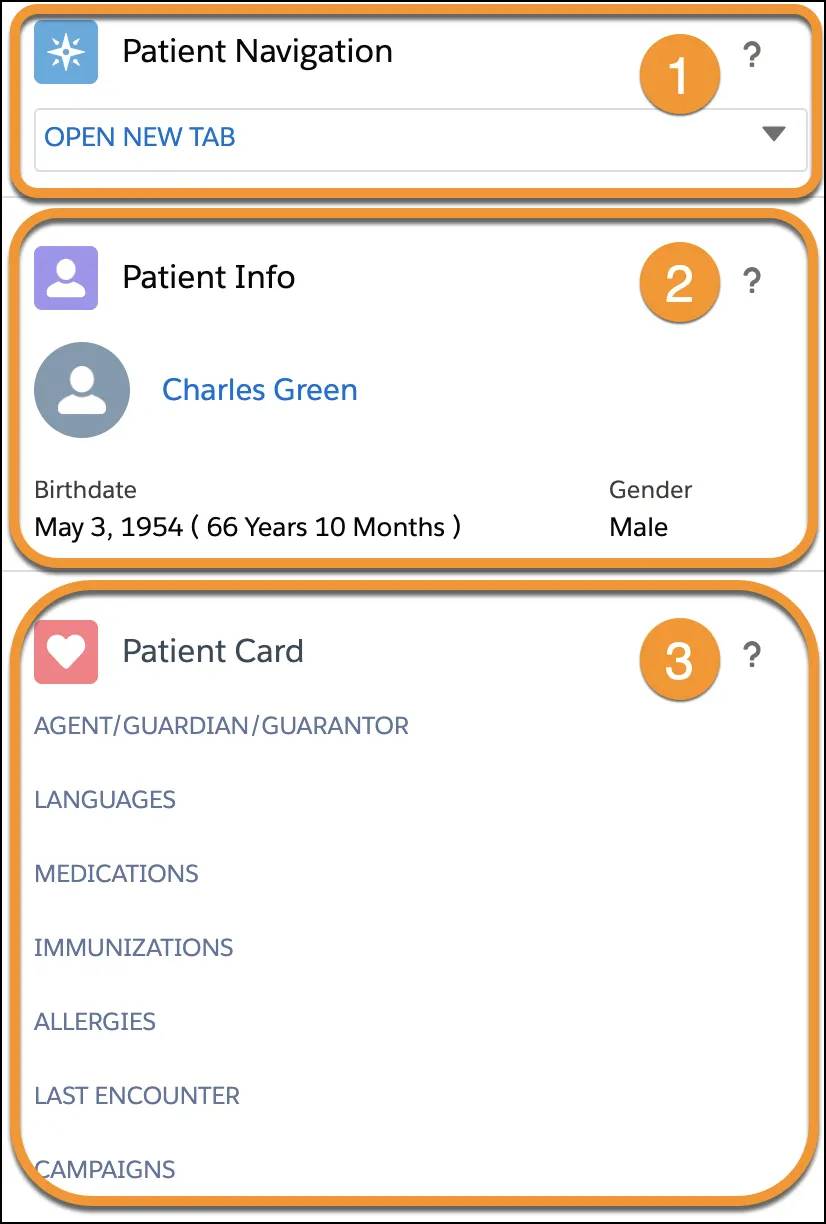
- The Patient Navigation menu (1) lets care coordinators navigate to the pages they need straight from the patient card. Harryette can customize the items that appear in the navigation menu. For example, she can add navigation items to one of the default menu categories, or she can add a category with new child navigation options.
- The Patient Info section (2) provides basic identification information about the patient, such as birthday and gender, and a thumbnail photo, if available.
- The section labeled Patient Card (3) contains contact information and medical record fields. By default, this section shows details like medications and allergies. Harryette can customize this list and add fields from the source record system.
The Patient Card
Patient cards display summary medical information at a glance. Frozen on the left-hand side of the console, the patient card is often referenced by care coordinators when they’re walking patients through care plans, writing an email, or submitting a claim for approval. They consult it for information about a patient’s conditions, prescriptions, appointments, and other details from the patient’s medical records.
Now Leif wants the patient card to show the type of counseling sessions his patients attend. He also suggests showing the field label in Spanish for Spanish-speaking colleagues and members of Bloomington Caregivers.
There’s another thing to consider here: Field labels aren’t available for localization using the Translation Workbench. The Workbench is a Salesforce tool to indicate languages for translation. Use Translation Workbench to create translations for any customizations you make in your org, and more. To add a translation, you can add a field in one language—for example, English—and clone the configuration record. Then update the cloned record with the translated text, and set the Language field. The system displays the label text that matches the user’s language setting.
Because two records can’t have the same sort order, each cloned record requires a new version number. For example, if the English record has a sort order of 3, then assign the cloned Spanish record a version of 3.1.
- From the Health Cloud – Lightning Admin app, click Patient Card Configuration, then New.
- Define a patient card configuration:
- Patient Card Configuration Name: Latest counseling session
- Object Name: Latest_counseling_session__c
- Field Name: Session_Type__c
- Friendly Field Name: Counseling Session Type
- Sort Order: 8
- Sort By: Session_Date__c
- Language: English (United States)
- Active: Selected
- Ascending: Not selected
- Patient Account Lookup: Patient__c
- Limit: 1
- Override Filter Field: Is_Visible_On_Patient_Card__c
- Click Save.
- Clone the English record and update it with these values:
- Patient Card Configuration Name: Latest counseling session (Spanish)
- Friendly Field Name: Tipo de sesión de asesoramiento
- Sort Order: 8.1
- Language: Español (Mexico)
- Click Save.

The next time Leif checks one of his patient's records, he sees information about their last counseling session.
You now have the tools to streamline care coordinator workflows in Health Cloud. By customizing the enhanced timeline for clearer patient milestone visualization and tailoring the patient card for immediate insights, you empower your health organization to deliver more efficient and personalized care.
Resources
- Salesforce Help: Customize Patient or Member Information
- Salesforce Help: Customize Medical Data on the Patient Card Component