Get to Know the Sales Dashboard
Learning Objectives
After completing this unit, you’ll be able to:
- List four analytics supported by the Salesforce B2C Commerce Sales dashboard.
- Customize and export Sales dashboard reports.
- Apply Sales dashboard data to a user scenario.
Increase Sales with Sales Insights
Cloud Kicks Corporation specializes in high-end custom sneakers. Brandon Wilson, a senior Cloud Kicks merchandiser, wants to gain a better understanding of his sales data. The company’s recent spring sales campaign was a huge success. He wants to better understand how the promotions impacted sales numbers so he can pinpoint and reuse successful strategies in future campaigns, and identify areas of opportunity.

He can do all this and more with the Salesforce B2C Commerce Reports & Dashboards tool.
Reports and Sales Dashboard
If you completed the Salesforce B2C Commerce Reports & Dashboards module, you got an overview of the Reports & Dashboards app. In this module, you take a close look at the app’s Sales and Products dashboards. This unit focuses on the Sales dashboard.
The Sales dashboard gives Brandon easy access to sales data snapshots that can help him assess his storefront’s performance. The dashboard provides the following key metrics.
-
Revenue: Total and average amount of revenue from all sales.
-
Orders: Total and average number of orders placed.
-
Units: Total and average number of units sold.
-
Avg. Order Value: Average order value.
-
Units Per Transaction: Average number of units purchased per transaction.
-
Tax: Total and average amount of tax collected.
-
Shipping Cost: Total and average cost of shipping.
These subdashboards allow Brandon to filter metrics by a date range, so he can see how promotions or campaigns translate into revenue.
Access and Interpret Your Sales Data
In this module, we assume you are a B2C Commerce merchandiser with the proper permissions to perform these tasks. If you’re not a B2C Commerce merchandiser, that’s OK. Read along to learn how your merchandiser would take these steps in a staging instance. Don’t try to follow our steps in your Trailhead Playground because B2C Commerce isn’t available in the Trailhead Playground.
If you have a staging instance of B2C Commerce, you can try out these steps in your instance. If you don’t have a staging instance, ask your manager if there is one that you can use.

Each sales dashboard (1) includes several reports that summarize sales data. The types of reports you see depend on the number of sites in your organization and the type of data they collect. When Brandon looks at his Revenue subdashboard, for example, he sees a revenue summary (2), a report comparing new and returning customers (3), a report comparing registered and unregistered customers (4), a report on revenue by site (5), and a report on revenue by device (6).
Brandon wants to zero in on sales data for the months of March and April. That’s when Cloud Kicks ran its spring sales campaign.
Here’s what he does to access the Sales dashboard and drill down to the data he wants.
- Open Business Manager.
- Click the App Selector.
- Select Merchant Tools.
- Select a site.
- Select Analytics > Reports and Dashboards.
- Click the Home tab.
- Click the Sales dashboard.
- Click the Filter By button to filter the reports by month. Brandon selects the months of March and April.
- Click Apply.
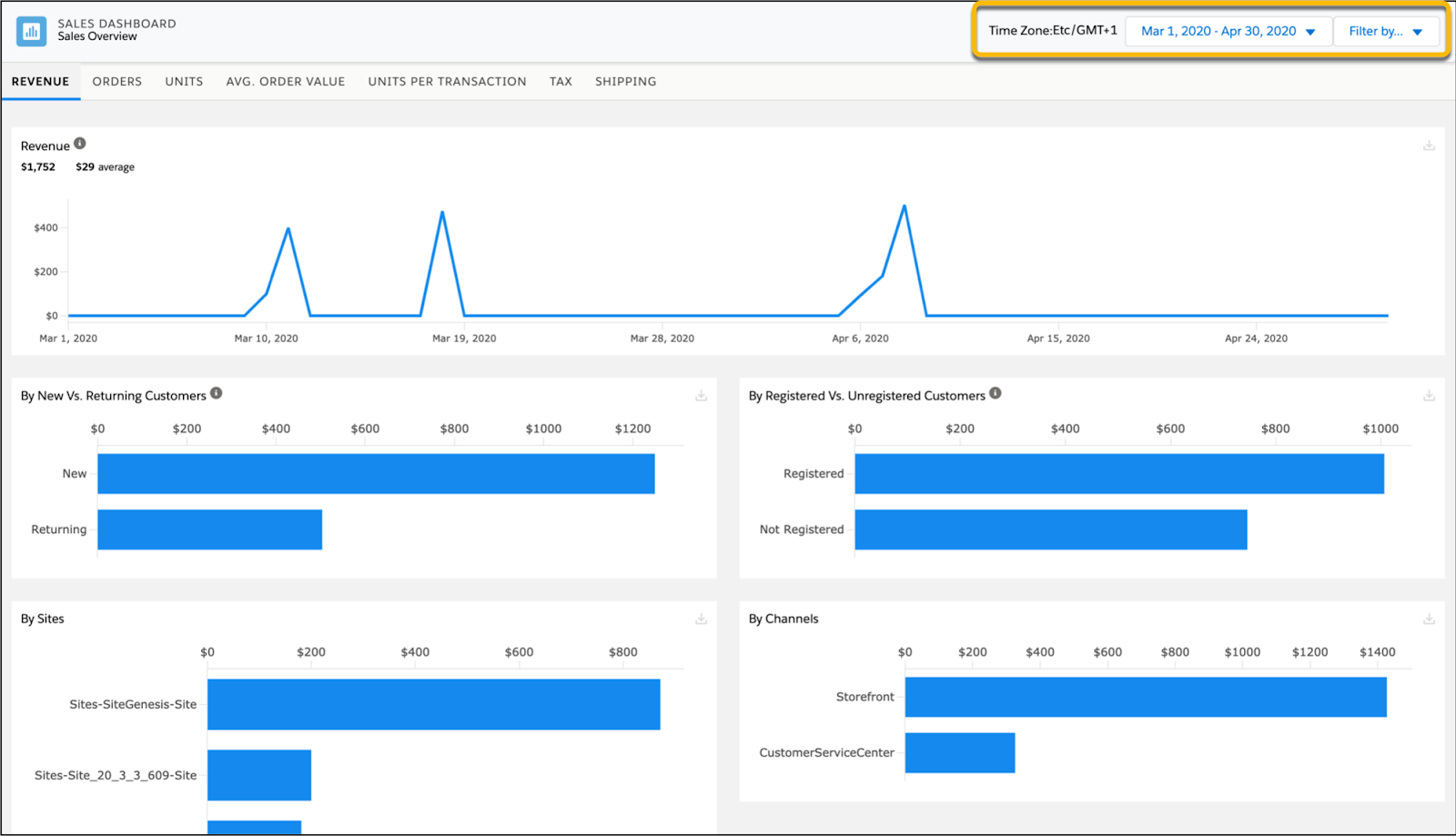
Brandon’s reports now show data limited to the spring sales period.
The Cloud Kicks spring sales campaign focused on bringing new traffic to the site, so Brandon is particularly interested in the New vs. Returning Customers reports. He looks at the New vs. Returning Customers reports in the Revenue, Orders, and Units dashboards.
When comparing data across these different sales metrics, Brandon sees that the number of new customers far outpaced returning customers by certain data variables.
By Revenue
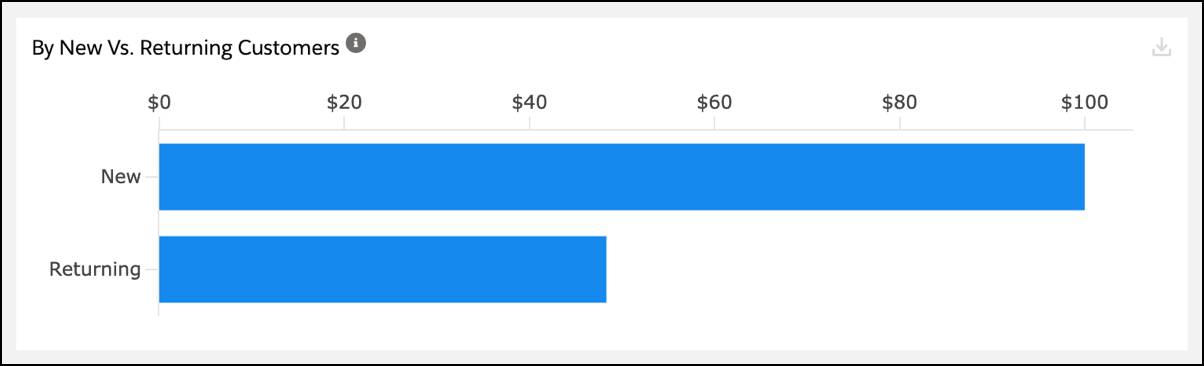
By Number of Orders
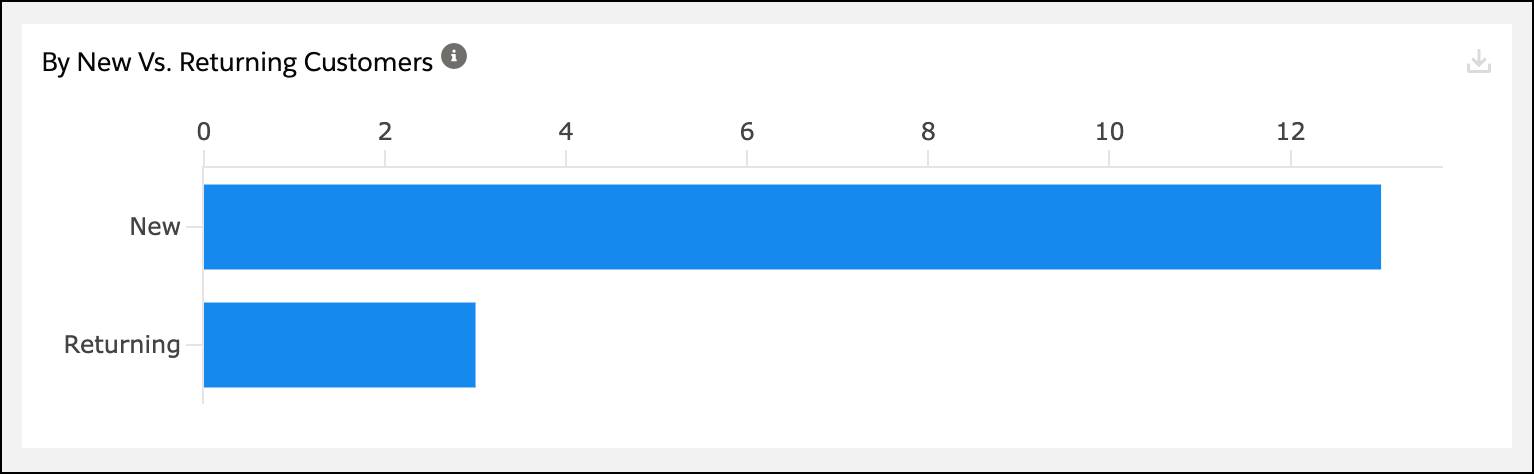
By Units Per Order

Brandon is happy his team’s push to bring new customers to the website was effective and translated into more sales. However, when he clicks on the Average Order Value dashboard, he notices that returning customers placed much larger orders than new customers. Here’s what he sees by variable.
By Average Order Value

By comparing this sales data, Brandon identifies an area of opportunity for his storefront strategy—increasing the size of new customers’ orders. In response, he develops a promotion strategy that encourages new customers to place larger orders by offering them progressively higher discounts as their cart size grows.
After preparing this new promotion strategy, he returns to the Sales dashboard to see what other customer insights he can discover.
Share Sales Data with the Team
After each campaign, Brandon’s team reviews their promotion strategy and sets a plan for the next season. For these reviews, Brandon wants to present information from his Sales dashboard to tie his recommendations to site data and increase team buy-in.
B2C Commerce makes it easy. He can download subsets of data from the Reports & Dashboards tool to use in any offline capacity.
All he has to do is click the download button on a report to export a CSV copy.

While the graphs included in the dashboard offer a snapshot of site data, report downloads include up to a thousand rows of data. That gives Brandon a lot more details for the team’s discussion.
Next Steps
In this unit, you learned about Sales dashboard analytics. You also learned how to customize and export Sales dashboard reports, and how to apply Sales dashboard data to a user scenario. Next, you learn about Products dashboard analytics, how to use the product ID to view a product details report, and how to track gift certificate activity.
Resources