Create an Entitlement Process
When creating an Entitlement process, there are certain steps within a timeline that are tracked to keep the process in check. These steps are called milestones. The first milestone to create is the first response milestone to indicate how quickly your support team should be responding to a case initially. The second milestone is the resolution time milestone which indicates how quickly a case should be resolved. Once these milestones are created, add them to your entitlement process at Ursa Major Solar so your support team can use the process when managing cases.
Create a Milestone for Your Entitlement Process
Create Milestones for First Response and Resolution Time.
- Click the gear icon
 and select Service Setup.
and select Service Setup.
- Enter
Milestonesin the Quick Find box and select Milestones.
- Click New Milestone and enter the milestone information.
- Name:
First Response - Description:
Notification that the case has been received and is being worked on - Recurrence Type: No Recurrence
- Click Save & New.
- Enter the second milestone information.
- Name:
Resolution Time - Description:
Deadline to resolve customer case - Recurrence Type: No Recurrence
- Click Save.
Create an Entitlement Process
An entitlement process provides a timeline for support agents giving the steps that need to be completed to resolve a case. Create a platinum support process as a guideline for agents to use when managing cases for accounts or contacts that qualify for platinum support.
- Click the Object Manager tab, then select Account.
- Select Fields & Relationships, then click New.
- Select Picklist, and click Next and enter the details.
- Field Label:
Support Level - Values: Enter values, with each value separated by a new line
- Type these values In the text box, pressing Enter after each one:
PlatinumGoldSilver
- Leave the rest as is and click Next.
- Select the Visible header checkbox (to select all) then click Next.
- Click Save.
- Click the Service Setup Home tab.
- Enter
Entitlement Processesin the Quick Find box and select Entitlement Processes.
- Click New Entitlement Process.
- Select Case as Entitlement Process Type.
- Click Next and enter the details.
- Entitlement Process Name:
Platinum Support - Description:
Platinum Support process for customers - Active: Select
- Case enters the process: Based on case created date
- Case exits the process: Based on when case is closed
- Click Save.
Add the First Response and Resolution Time milestones for platinum-level support to the entitlement process.
- In the Milestone section, click New and enter the details.
Field
Value
Milestone Name
First Response
Time Trigger (Minutes)
60Start Time
Entitlement Process
Order
1Criteria
criteria are met
Field
Account: Support Level
Operator
equals
Value
Platinum (Tip: Click the lookup icon and select Platinum.)
- Click Save and then New under the Milestone related list, then enter the details.
Field
Value
Milestone Name
Resolution Time
Time Trigger (Minutes)
480Start Time
Entitlement Process
Order
2Criteria
criteria are met
Field
Account: Support Level
Operator
equals
Value
Platinum (select from the lookup list)
Note: Your screen will look like the following: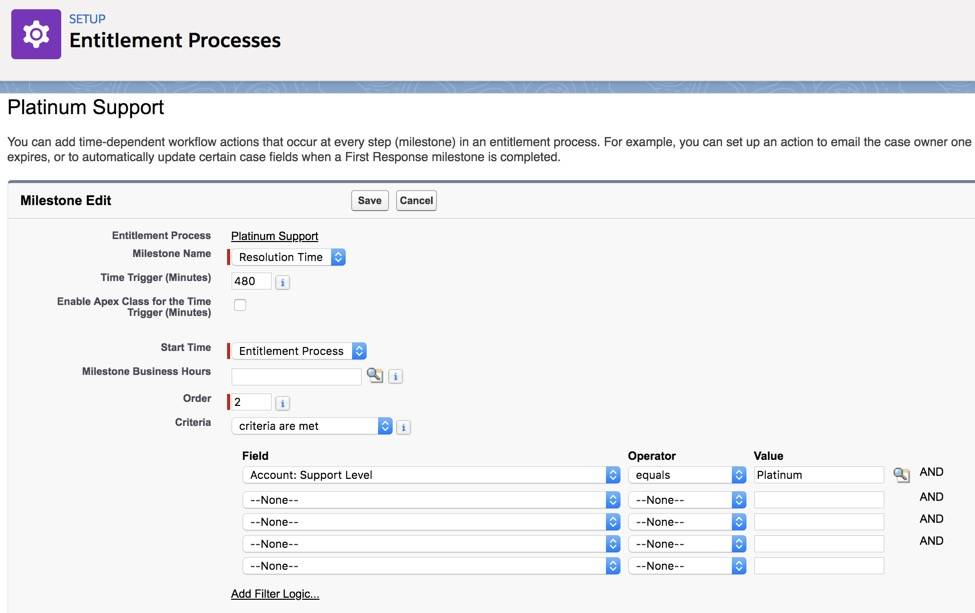
- Click Save.
Create a Warning Action and Email Alert
Set up an automated email that will alert support agents of upcoming milestones to make sure they meet the milestone timelines. Start by creating a template.
- Enter
Classic Email Templatesin the Quick Find box and select Classic Email Templates.
- Click New Template and fill out the information.
- Select Text
- Click Next
- Leave folder as Unfiled Public Classic Email Templates
- Select Available For Use
- Email Template Name:
First Response due in 10 min! - Template Unique Name: leave as default
- Encoding: leave as default
- Subject:
First Response due in 10 min!
- Click Save.
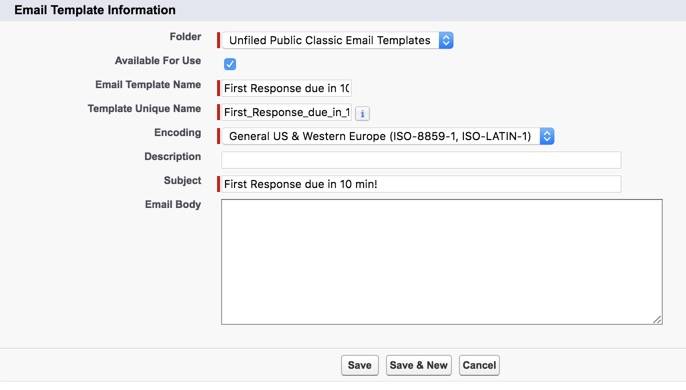
Next, add a warning action for the First Response Milestone in the Platinum Support Entitlement Process.
- Enter
Entitlement Processesin the Quick Find box and select Entitlement Processes.
- Select the Platinum Support link.
- Under Milestone, click the First Response milestone name.
- Under Warning Actions, click Add Time Trigger.
- For the Set Time Trigger for Warning Actions, enter
10and then select Minutes.
- Click Save.
Finally, add an action to email the case owner and customer support director 10 minutes before the first response is due.
- Under Warning Actions, click Add Action and select New Email Alert.
- In the Description field, enter
First Response due in 10 mins! - Click the lookup icon next to the Email Template field.
- Click the First Response due in 10 min! link.
- From the search picklist, select Owner.
- From the Available Recipients list, select Case Owner and click Add.
- From the Search picklist, select Role.
- From the Available Recipients list, select Role: Customer Support, International and click Add.
- Click Save.
Great! You now have an entitlement process and milestones set up for incoming cases to support your customers. Next, put everything together by creating a service contract and applying an entitlement process to it.
Resources
- Salesforce Help: Set up Entitlement Processes
- Salesforce Help: Work with Entitlement Processes
- Salesforce Help: Milestones
- Salesforce Help: Set Up Milestones
- Salesforce Help: Work with Milestones