Integrate AI Agents with Slack
Learning Objectives
After completing this unit, you’ll be able to:
- Define an AI agent for Slack.
- List third-party AI agents and describe what each one can do for you in Slack.
- Activate native and third-party agents in Slack.
What Are Agents?
Remember when we said Slack AI is your new work best friend? Well, that friendship just keeps getting better! Now, with Agentforce in Slack, an AI agent is the most intelligent and productive friend you’ve ever had. You plus your agent equals more capability.
An agent is a digital assistant that can understand, respond, and proactively take action in Slack, without constant human instruction. Agents actively work side-by-side with you and your data in Slack and Salesforce to securely deliver personalized experiences and offer seamless assistance. And just like most good friendships, agents learn and improve over time, leading to increased collaboration, productivity, and trust.
All of this is possible because of Agentforce, a set of Salesforce tools designed to help users create and customize agents, along with a suite of agents across the Customer 360 platform.
Unlock Agentforce in Slack
Slack has entered its agentic era.
Slack is a work operating system (OS) that unites everyone and everything you need. Powered by Agentforce, this comprehensive work OS integrates and centralizes all of your enterprise tools, including people, CRM apps, data, and agents, into a single user interface (UI). Slack is the conversational interface for humans and agents working together.
The possibilities and productivity are endless with Agentforce in Slack. With agents by your side, you can ask for status summaries on cases or accounts as easily as talking to your team. Get trusted responses and recommendations drawing from both structured data in Salesforce records and unstructured data in Slack. And automate tasks like drafting emails and building project plans right from Slack. The more context and information your agents have on Slack, the smarter and harder they can work for you. And remember, the Einstein Trust Layer secures your data with every Agentforce interaction.
Take Action with Agents
Slack lets you bring agents into the flow of your team’s existing work. You can see, access, and engage with agents just as you do with any other teammate on Slack. You can look up details on your agents, such as what skills they have or actions they can perform. You can @mention an agent and bring them into a channel, thread, or DM. In the Agentforce Hub, you can find all the agents available to you—like an agent directory, right in Slack.
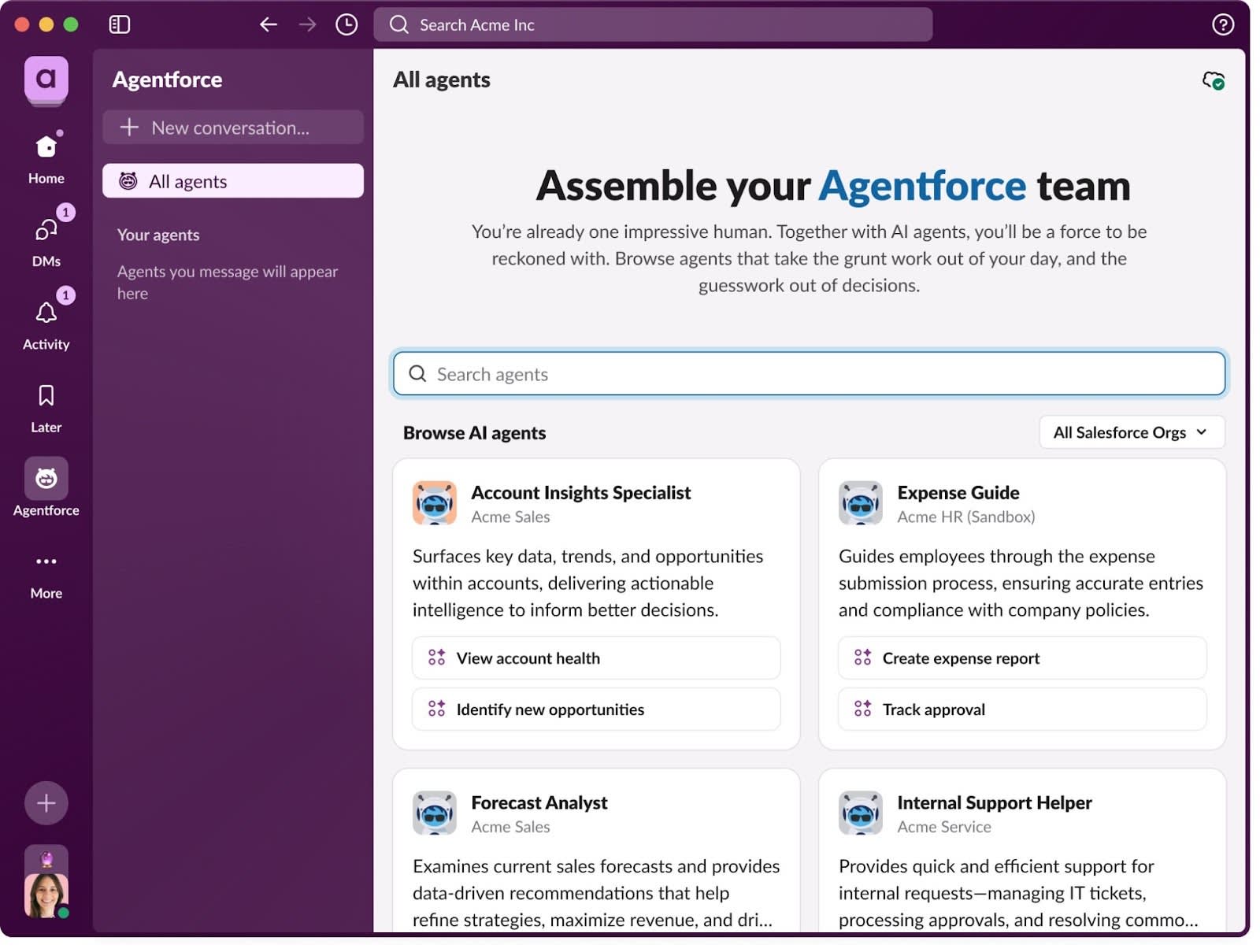
From the Agentforce tab in Slack, you can start chatting with an agent, explore new agents to collaborate with, and view any of your past conversations and interactions with agents.
- Click
 in your sidebar.
in your sidebar.
- Search and select an agent in the Agentforce Hub.
- Choose a prompt or send a message to start a conversation.
Agents Provide Solutions Across Industries
No matter the team or industry, agents in Slack are purpose-built to support you and your unique business needs. You can engage agents in the flow of work for sales, service, marketing, and commerce, and more, to complete tasks and solve problems with intelligent actions. Let’s take a look at a few examples.
See, there’s an agent for everybody! But, wait, that’s not all. Let’s learn about third-party agents.
Third-Party Agents Make Magic, Too
The more the merrier! Agentforce in Slack also supports third-party agents and assistants. Browse and install out-of-the-box AI applications with agents and assistants on the Slack Marketplace, the hub for Slack AI, automation, and more.
You can work alongside your favorite AI agents and assistants from companies like Adobe and Asana right in your dedicated UI in Slack. These partner agents are available to help with specialized tasks so you can focus on the work that matters most. Let’s explore some of these partners and uncover what their agents can offer you with Slack integration.
Third-Party Agent |
Use with Slack Integration |
|---|---|
Adobe Express |
|
Asana |
|
Box |
|
Workday |
|
Integrating partner apps into Slack means that your organization has a variety of agents by its side throughout the day, giving teams more time to focus on high-value activities. From third-party AI integrations that support content creation, to work management, to HR, Slack is where work gets done faster.
Govern Third-Party Agents in Slack
The AI Assistants & Agents category on the Slack Marketplace lists all apps with an interactive AI component. When you’ve found an app you’d like to use, click the Add to Slack button on the app page.
Access Available Agents
From Slack on your desktop, you can view the agents already installed to your workspace by other members at your organization.
- From your desktop, hover over
 in the sidebar, then select
in the sidebar, then select  Automations.
Automations.
- Click Apps.
- To filter for third party apps with AI features, click
 , then select Agents & Assistants from the drop-down menu.
, then select Agents & Assistants from the drop-down menu.
Manage Your Display
When you install an AI app to Slack, you can choose to display it in the top-right corner of your desktop app for easy access.
- From your desktop, click your profile picture in the sidebar.
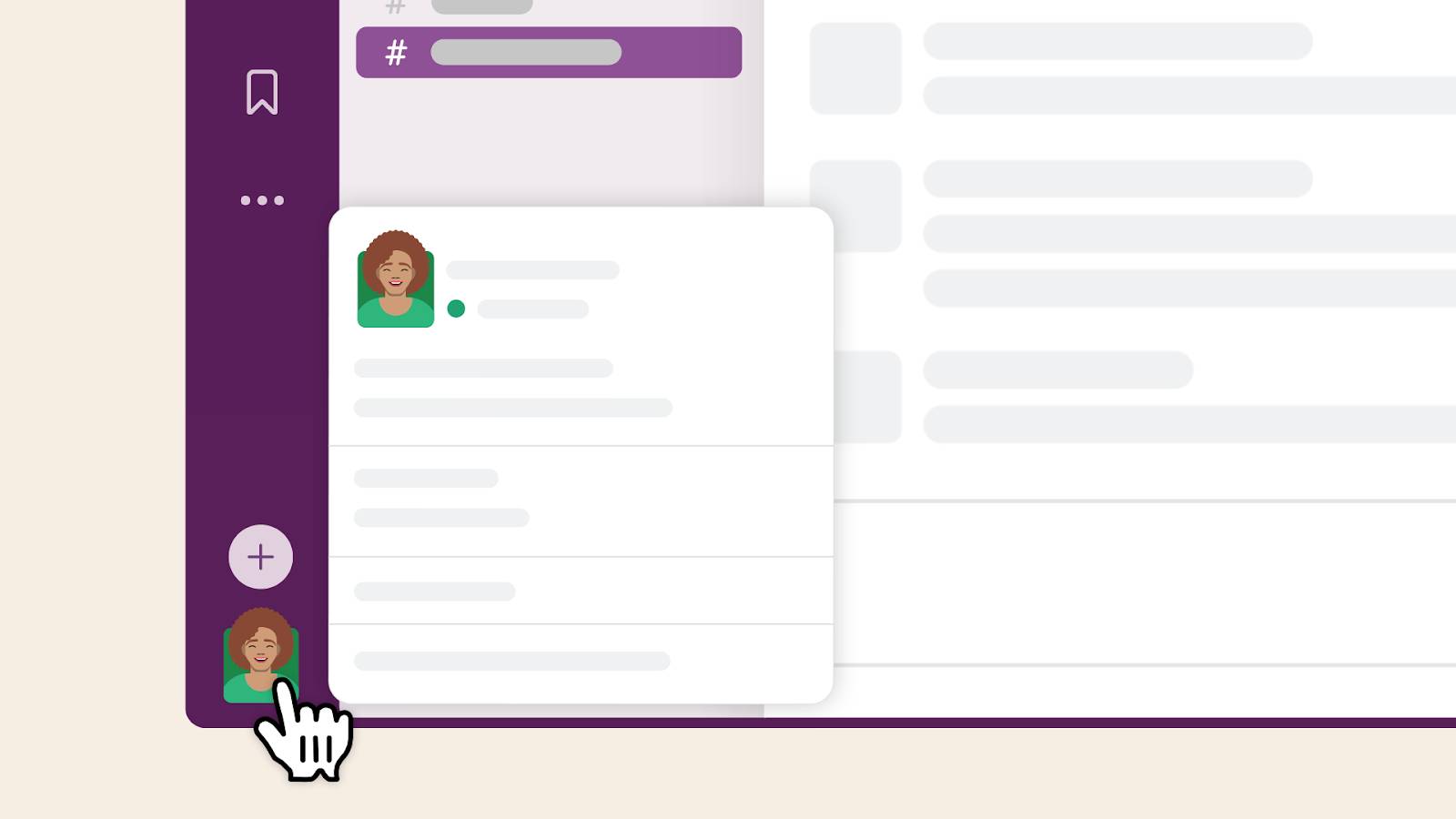
- Select Preferences from the menu.
- Click
 Navigation.
Navigation.
- Under App agents & assistants, check the box next to the app you’d like to display. Uncheck the box to hide it.
Ta-da! You have learned the basics of Slack AI functionality across generative tools, automation, and agents. Now it’s time to head to Slack and get to work – you’ll be amazed at your productivity!