Learn About Quotes
Learning Objectives
After completing this unit, you’ll be able to:
- List two meanings of the word quote in Salesforce CPQ.
- Describe how the Salesforce CPQ quote relates to opportunities and products in Salesforce.
- Identify sale details that are common to most quotes.
- Explain the role of a primary quote.
A Quote By Any Other Name
When your customers ask for a quote, they’re generally looking for details about a potential purchase, such as what they’ll be getting and how much they’ll be paying. You might give this information to them in a printed document, an email, or a phone call. Since a quote can mean different things to different people, let’s take a moment to define what a quote is within the context of Salesforce CPQ.
The truth is that we use the word “quote” in two different ways in Salesforce CPQ. We’ll start with what most people think of when they hear quote, which is a document that contains information about the products and services your customer wants to buy. This might include contact information for you and your customer [1], a table of prices adding up to a grand total [2], and then a few places for dates and signatures [3]. This example shows a basic quote that can be generated using out-of-the box Salesforce CPQ functionality.
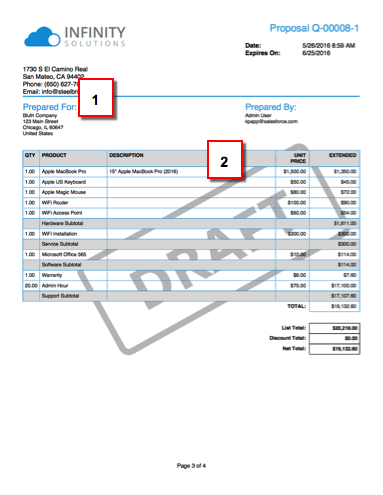
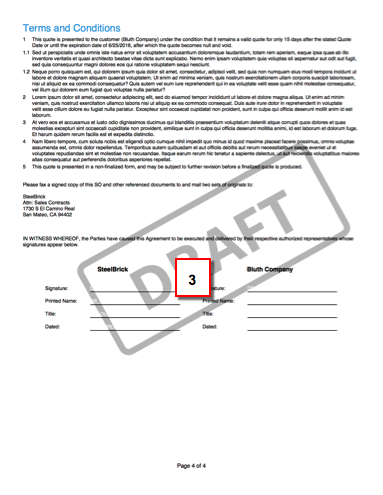
We also use the word “quote” to describe the electronic record of the quote data that’s represented in PDF format. This record includes details such as expiration date and grand total, along with information about each product on the quote, such as discount percent and net amount. In fact, much of what you saw in the PDF originated from the quote record.
So when we talk about a Salesforce CPQ quote, know that we could be talking about the electronic record or the PDF document created from that record. You can usually tell which type of quote we mean from the context, but to help distinguish between the two, we often refer to the PDF version as the “output document.”
The Opportunity Connection
Now let’s look at how quotes fit into the Salesforce framework.
We’ll start someplace familiar, in an existing opportunity. Typically, you and your sales team create quotes from the Quotes related list. After you click New Quote, you enter some basic information such as when the quote expires, and then you choose products and services to include. These are standard Salesforce Products, and they contribute to the quote total, among other values. In the next unit we’ll see how Salesforce CPQ makes it easy to choose products, but for now you save the quote like you save any other record in Salesforce.
Note that you can create as many quotes as you want on a given opportunity. In fact, reps often create multiple quotes because sales is an iterative process. You might want one quote for the fully decked-out proposal and a second quote that’s more conservative. You can use quotes as a tool during negotiation because they let you present many options to your customer, all under a single opportunity.
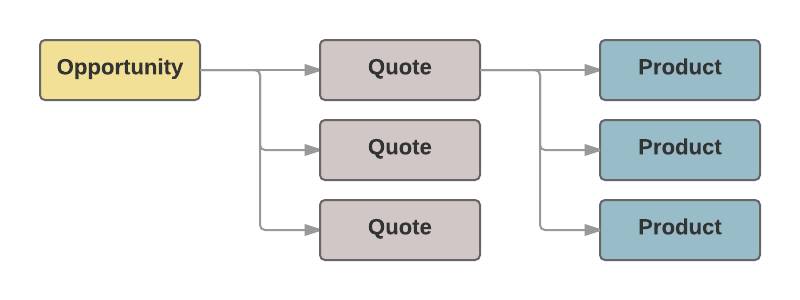
One Quote to Rule Them All
However many quotes your opportunity contains, only one can be designated as primary, which means it has a special relationship with the opportunity. For example, the primary quote pushes the total quote amount into the Amount field on your opportunity. The Products related list also updates with the products from your quote. If you later make a different quote primary, your opportunity automatically updates to reflect the new details.
So to recap, a quote is both the document you give the customer and the electronic record of quote data. Your opportunity is where you go to create a new quote. You can create many quotes on that opportunity, but only one can be your primary quote.