Customize Page Settings
Learning Objectives
After completing this unit, you’ll be able to:
- Explain the basics of Elevate Giving Pages.
- Configure general Giving Page settings.
- Connect a Giving Page with a campaign record to track donations in Salesforce.
Before You Start
Before you start this module, make sure you complete the following content. The work you do here builds on the concepts and work you do in that content.
-
Donation Management Basics with Nonprofit Success Pack
-
Salesforce.org Elevate for Fundraising and Advancement
Elevate and Giving Pages: A Quick Overview
Salesforce.org Elevate is a flexible online donation platform that integrates with your Salesforce org. As a result, your donors get a seamless experience to convert website visitors to committed advocates, and your staff gets a single source of truth for gifts and streamlined back-end tasks. Plus, Elevate provides the security and scalability you expect from Salesforce.
One of Elevate’s key features are Giving Pages, which use clicks-not-code configuration for setup, deployment, and integration with Salesforce.
|
Set Up
|
Set Giving Page colors and branding, one-time and recurring donation frequencies, and default and personalized suggested gift amounts. You can designate gifts to one purpose or let donors choose a designation. You can give donors the option to cover processing fees and other costs. Add standard and custom fields to your form, including hidden fields. |
|---|---|
|
Deploy
|
Embed the Giving Page on your website to give new donors more context about your organization before they give. Or send donors to a clear and direct stand-alone Giving Page if you’re appealing to existing supporters. |
|
Integrate with Salesforce
|
When a donor gives through your Giving Page, your payment gateway completes the transaction and all the donor and donation data flows into Salesforce.org Nonprofit Success Pack (NPSP). |
Here’s how the whole process works together.
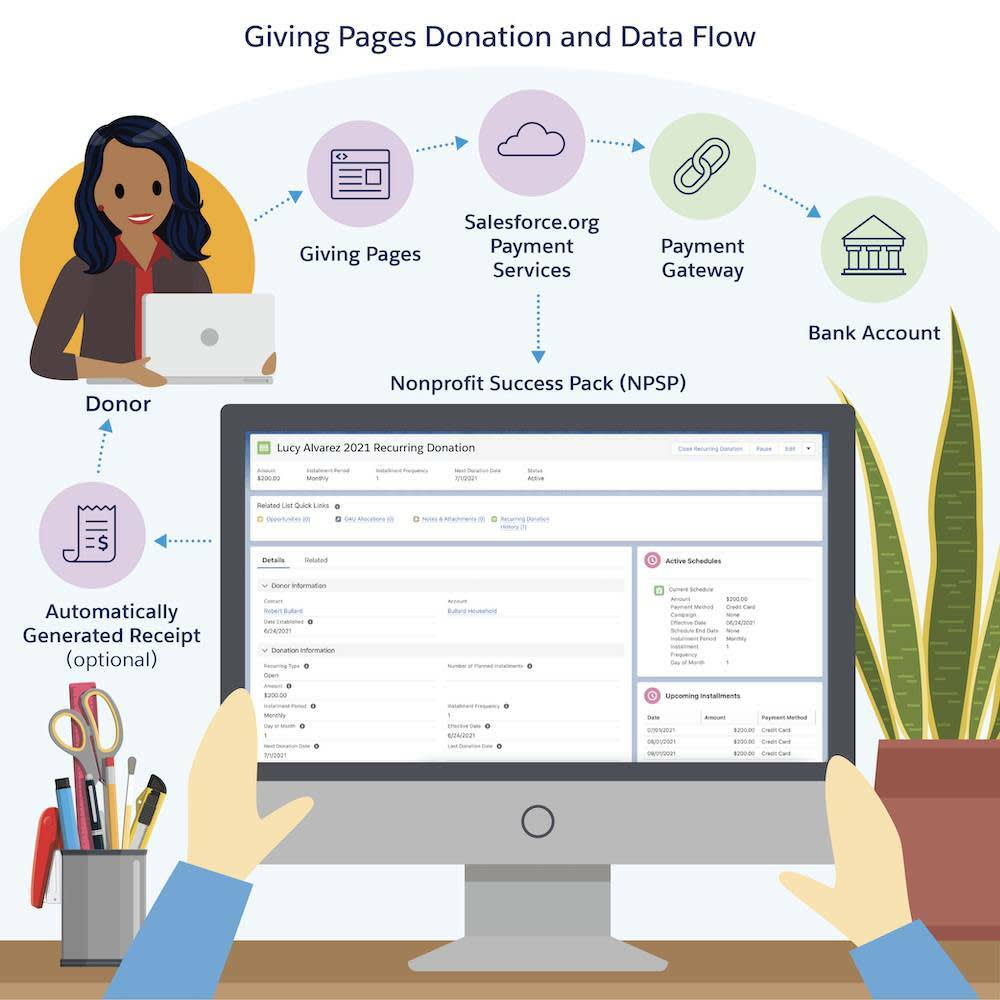
Pretty cool, right?
In this module we’ll set up two Giving Pages to meet a fictional organization’s fundraising goals. You’ll learn how to configure a Giving Page to embed on the organization’s website, then copy it and make a few small configuration changes to create a Giving Page perfect for an email fundraising campaign.
Let’s get started!
A New Giving Page for a New Strategy
No More Homelessness (NMH), a (fictional) nonprofit working to end homelessness and hunger in its community, is getting started with Elevate. It’s also exploring a new focus for fundraising: recurring donations.
Aniyah Thompson, NMH’s Development Director, read the research that found recurring donors give more each year and are also more likely to give every year, contribute additional annual gifts, volunteer, and leave an organization a bequest. Those are the types of donors she needs!
Aniyah starts by replacing NMH’s annual fund donation page with a new Elevate Giving Page that puts recurring donations front-and-center.

To begin, Aniyah consults with her team to draft a few requirements to meet NMH’s goals for the page:
- Provide different donation frequencies: one-time, monthly, and annually. Monthly gifts should be the default option for donors.
- Follow best practice by giving donors only a limited number of suggested donation amounts, or giving levels on the ask ladder. NMH will suggest three giving levels for each donation frequency.
- Show descriptive text associated with each giving level to help donors get an idea of program benefits and what their donation could provide.
- Enable donors to easily give an additional 5.5% to cover gift processing fees and overhead.
- Designate all gifts to the unrestricted annual fund general accounting unit (GAU) in Salesforce.
- Measure effectiveness and return on investment (ROI) by associating all donations with a specific campaign in Salesforce.
- Use source code tracking that integrates with NMH’s Google Analytics account. This will help NMH study donor behavior, traffic sources, and more using web metrics.
- Embed this Giving Page on the organization’s website to maintain branding and a seamless donation experience.
Aniyah hands off the requirements to Sofia Rivera, NMH’s talented Development Associate. Sofia has a Salesforce license and login, but she doesn’t need to use it for this task—she’ll work entirely in Elevate using her separate login there. Your organization can create as many admin users for Elevate as you need at no additional cost without the need to add more Salesforce user licenses.
Let’s follow along as Sofia begins.
Collect Configuration Information
Before Sofia gets started, she collects what she needs for configuration:
-
Donation settings: Suggested frequencies and giving levels for the page.
-
Visuals: NMH’s logo, a background image, and the organization’s official hex values for colors.
-
Text: A page name, title, subtitle, ask ladder amount descriptions, a donor cover ask, and a thank you message.
-
Salesforce Record IDs: One for her GAU record and one for her campaign record. (If you don’t have a Salesforce login your admin or a Salesforce user will have to get these for you.)
If you’re following along to set up a similar page for your own organization, pause now and collect these elements.
Configure General Settings
With everything at the ready, Sofia logs in to the Elevate Admin Console, where Giving Pages are configured and deployed.
Let’s get to work!
- In the Elevate Admin Console, click Giving Page Management. It’s the heart icon (
 ).
).
- Click + Create New Page.
We start with General Settings, where you configure the basic look and feel of the page, assign a title and header text, and customize the Giving Page’s URL.
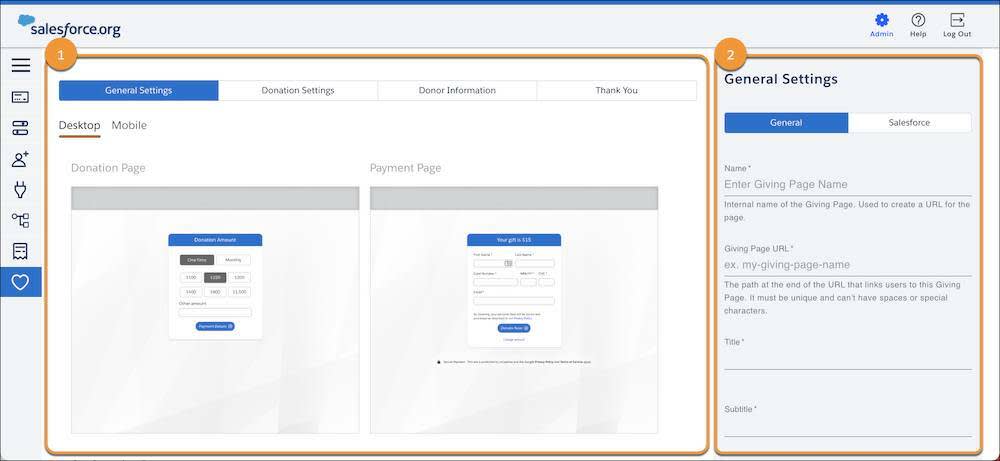
The primary area (1) of the page shows a preview of the Donation, Payment, and Confirmation Pages.
The secondary area (2)—we’ll call it the settings pane—is where we configure Giving Page settings. With General selected in the settings pane, Sofia enters these details:
- Name:
NMH Annual Fund Page (Embedded). This is your internal name for the page and it’s used to create the URL. Choose descriptive text that will help you remember the purpose of each Giving Page.
- Giving Page URL:
nmh-annual-fund-page-embeddedis automatically generated. Let's leave it as this default. Since this page is embedded, our donors won’t see this URL.
- Title:
Support the NMH Annual Fund. This is shown on the stand-alone version of a Giving Page. We’ll talk about that more later.
- Subtitle:
Help us make sure everyone has enough to eat and a safe place to live.
- Logo: Sofia drags and drops the NMH logo from her computer’s desktop. You can add your own logo or another image if you’re following along, but this setting is optional and the logo won’t appear if the Giving Page is embedded on a website.
- Background: This is an optional setting and the background image appears only on a stand-alone Giving Page. Because Sofia is embedding this page, she won’t add an image now.
- Colors: Use this optional setting to match your organization’s branding and user experience of your website. Make sure your colors are the same as the button and navigation colors on your site if you plan to embed. NMH uses purple (hex value
#843189) as its primary color and blue (hex value#3774B5) as its secondary color, so Sofia enters those values.
- Dark Mode: Leave this toggled Off, the default. This is an aesthetic choice if your website uses darker colors or if you want to have a high-contrast design for people with visual impairments.
- Payment Gateway: NMH uses Stripe, so Sofia selects that gateway.
- Save your work.
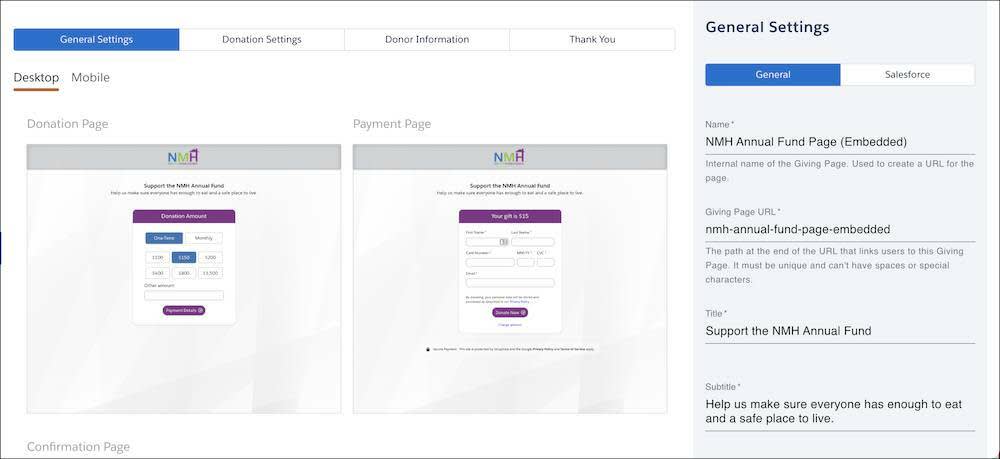
Configure Salesforce Giving Page Settings
Before we move on, there’s one more important setting we need to add under the Salesforce tab.
- Click the Salesforce subtab in the settings pane.
- Campaign ID: NMH wants to associate all gifts through this Giving Page to their NMH Annual Fund Page (Embedded) campaign. Sofia cuts and pastes the campaign record ID from Salesforce into this field. Where can you find a campaign record ID? It’s the character string that appears right after /Campaign/ in a campaign record’s URL.
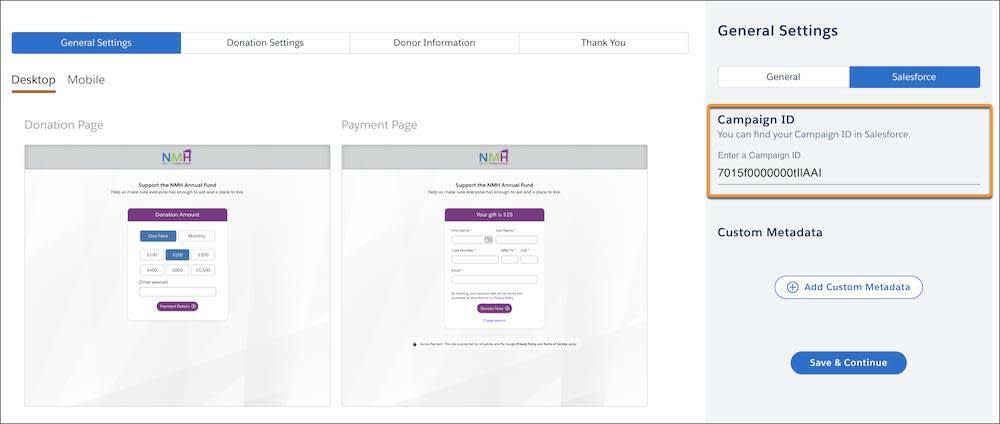
Adding a campaign ID means that every new recurring donation and opportunity record will be related to the campaign record we’ve selected.
If you use NPSP’s Automatic Campaign Member Management feature (and NMH does), your donor will also get a campaign member record associated with the campaign. Your donor’s campaign member record will be created with—or updated to—either the default Responded status or whatever status your Salesforce Admin has configured in Automatic Campaign Member Management.
How does Salesforce know how to associate a donation with an existing contact? Elevate Giving Pages uses NPSP Data Importer to bring data to Salesforce and Nonprofit Success Pack (NPSP) and follows the matching rules set up for NPSP Data Importer. Talk with your Salesforce Admin and check out Configure NPSP Data Importer Options, linked in Resources, for details.
With General Settings complete, click Save & Continue in the settings pane to move on to Donation Settings, which we’ll complete in our next unit.
Resources
-
Trailhead: Salesforce.org Elevate for Fundraising and Advancement
-
Trailhead: Donation Management Basics with Nonprofit Success Pack
-
Salesforce Help: Welcome to Elevate
-
Salesforce Help: Explore the Elevate Admin Console
-
Salesforce Help: Create or Edit a Giving Page
-
Salesforce Help: Create and Update Campaign Members Through an Opportunity
-
Salesforce Help: Configure NPSP Data Importer Options
-
Salesforce.org Blog Post: Nonprofits: How to Switch from Annual Campaigns to Recurring Giving
-
Salesforce.org Blog Post: What You Need to Know About The Nonprofit Recurring Giving Benchmark Study
