Set Up Programs, Benefit Groups, and Benefits
Learning Objectives
After completing this unit, you’ll be able to:
- Create a unit of measure.
- Set up a benefit type.
- Create a program.
- Set up a benefit and relate it to a program.
Set Up Your Team for Success
The team at Hunger No More International (HNMI) knows what their programs and benefits will be in Nonprofit Cloud for Programs. They planned how to track and measure benefit disbursements, too. Now it’s time to enter those programs and benefits into the system.
In this unit, follow along as they create a unit of measure, benefit type, program, and benefit record. Specifically, you’ll focus on one of the newest benefits in the Food Systems Development program: farm equipment distribution.
Remember that your admin or any program manager with the correct permissions can complete these setup tasks. Talk with your Salesforce admin about who in your organization has the correct permissions.
Want to Get Hands-on with Nonprofit Cloud?
In this module, we show you the steps to define programs and benefits in Nonprofit Cloud. We don’t have any hands-on challenges in this module, but if you want to practice and try out the steps, register for a free Nonprofit Cloud trial org with sample data. A regular Trailhead Playground doesn’t have Nonprofit Cloud or our sample data. Here’s how to get the free trial edition now.
- Sign up for a free 30-day Nonprofit Cloud trial org.
- Fill out the form.
- Click Submit. A confirmation message appears.
- When you receive the activation email (this might take a few minutes), open it and click Verify Account.
- Complete your registration by setting your password and challenge question. Tip: Save your username, password, and login URL in a secure place—such as a password manager—for easy access later.
Your Nonprofit Cloud trial org is ready.
Create a Unit of Measure
First, create a unit of measure for your benefit.
The farm equipment distribution program procures appliances to increase production and preservation of food, like hoop houses, solar dryers, and refrigerators. This program is the first at HNMI measured in dollar value. Set up that unit of measure.
- Find and select Program Management from the App Launcher (
 ). Use the Program Management app for this entire module.
). Use the Program Management app for this entire module.
- Find and select Units of Measure from the App Launcher (
 ).
).
- Click New.
- Specify these details:
- Name:
Dollar Value - Unit Code:
Dollar Value - Description:
Value of goods distributed in USD. - Type: Not Applicable. By default, Nonprofit Cloud for Programs includes this value and Period, which is used for time. Work with your Salesforce admin to add more values to this picklist.
-
Save your work.

This unit of measure is now available when you create your benefit and benefit type records.
Create a Benefit Type
Now, create a benefit type for your new program. Remember from the last unit that HNMI planned several benefit types, like Bulk Food Distribution and Classes. This benefit is a little different, so it requires a different benefit type.
- Find and select Benefit Types from the App Launcher (
 ).
).
- Click New.
- Specify these details:
- Benefit Type Name:
Equipment Distribution - Process Type: Program Management
- Type: Goods. The related benefits provide physical objects, even if it’s measured in dollar value. If the related benefits all gave cash stipends or grants, select Monetary. If it was assistance in the form of a class or an activity, select Service.
- Unit of Measure: Dollar Value
- Description:
Distribution of cooking and farming supplies.
-
Save your work.
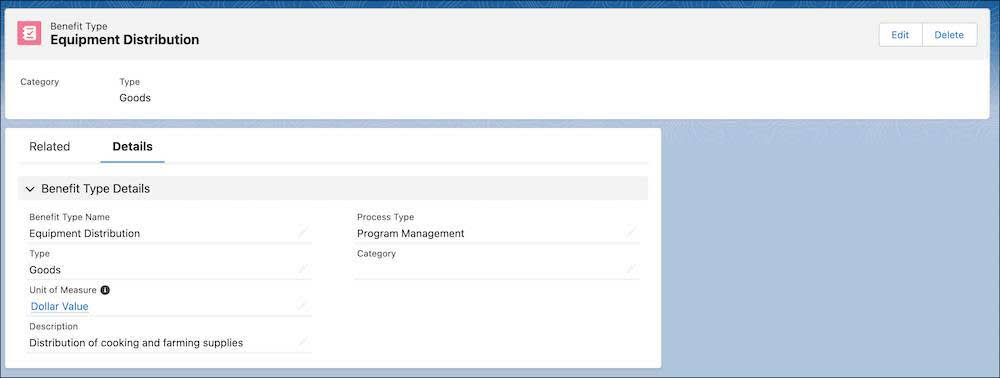
This benefit type is available when you create a benefit.
Create a Program
But, first, create a program to house your benefit.
- Find and select Programs from the App Launcher (
 ).
).
- Click New.
- Specify these details:
- Name:
Food Systems Development - Status: Active. This field enables you to create program enrollments for a program.
- Start Date: Today’s date.
- Summary:
Work to improve the production, preservation, and distribution of healthy food.
- Name:
-
Save your work.

You left the End Date field blank here because this program is ongoing.
You also left the Additional Context field blank, but this field is helpful. Use it if you have other notes you want to track beyond the summary field—such as if this program is directly grant funded or a pilot.
With your program set up, you can move on to create a benefit.
Create a Benefit and Relate It to a Program
Remember that a program can include many benefits, but in this unit you create only one—farm equipment distribution—to illustrate the process.
- Find and select Benefits from the App Launcher (
 ).
).
- Click New.
- Specify these details:
- Benefit Name:
Farm Equipment Distribution - Benefit Type: Equipment Distribution
- Description:
Farm equipment procured and given to improve food production, preservation, and distribution. - Enrollment Count: No value. This benefit doesn’t have a total enrollment amount, but this field is helpful if you create a workshop that has a certain number of possible enrollments.
- Program: Food Systems Development. If you haven’t set up your program yet, you could also create one by selecting + New Program.
- Select Active. If a benefit is active, you can create benefit disbursements and other records related to this benefit.
- Unit of Measure: Dollar Value. If you leave this field blank, it defaults to the Benefit Type’s unit of measure. If this value is different from the Benefit Type’s unit of measure, the benefit uses what you select on the benefit record.
-
Save your work.

You skipped two fields that are helpful as you manage and track your programs: Benefit Disbursement Field Set and Goal Definition.
Benefit Disbursement Field Set enables you to relate a benefit to a set of benefit-specific fields on the Benefit Disbursement object. When program managers track participant attendance for that benefit, they have the appropriate fields for that task. See View Additional Benefit Disbursal Fields in Salesforce Help for details.
The Goal Definition field enables you to relate a benefit to an expected result. Goal definitions are helpful if you also use Case Management and Outcome Management features. See the Care Plan Management in Nonprofit Cloud for Programs module and Accelerate Impact with Outcome Management trail for details.
Track Benefit Disbursements
That’s it. Your work here’s done.
Just kidding. The work is just beginning! After your programs and benefits are set up in Nonprofit Cloud for Programs, your team is ready to use Salesforce to schedule and track benefit disbursements.
Complete the Attendance and Benefit Tracking in Nonprofit Cloud for Programs badge next to continue your journey with Nonprofit Cloud for Programs.
Resources
- Salesforce Website: Try Nonprofit Cloud free for 30 Days
- Salesforce Help: Create Programs, Benefit Types, and Benefits
- Salesforce Help: View Additional Benefit Disbursal Fields
- Salesforce Help: Action Plans
- Trailhead: Attendance and Benefit Tracking in Nonprofit Cloud for Programs
- Trailhead: Care Plan Management in Nonprofit Cloud for Programs
- Trailhead: Accelerate Impact with Outcome Management
