Set up Soft Credits
Learning Objectives
After completing this unit, you’ll be able to:
- Explain how to assign soft credits with opportunity contact roles.
- Manage soft credits through households, relationships, and affiliations.
- Create an opportunity contact role.
- Manually refresh soft credit rollups.
Soft Credits and Opportunity Contact Roles
Soft credits allow your development team to assign credit to individuals for gifts—even when those individuals aren’t direct donors. For example, if one member of a household donates, everyone in the household receives a soft credit. Or, if a board member secures a donation from a friend, they earn a soft credit.
Soft credits are determined by relationships. In NPSP, those relationships are recorded using opportunity contact roles (OCRs). OCRs record a contact’s relationship to a particular opportunity record, whether it's a donation, grant, or major gift.
For example, Contact A is the donor on an opportunity record and gets hard credit. Contact B influenced Contact A’s decision to give. Contact B is assigned the appropriate OCR on the same opportunity record and receives soft credit.
An OCR can be assigned manually, which is great for when you know that one donor asked another to give. However, you can also assign OCRs automatically to spouses, household members, friends, and relations. That functionality is built right into NPSP!
NPSP automatically creates soft credits when:
- A contact is a household member of the donor’s household for an individual donation.
- A contact is the Primary Contact on an organizational opportunity.
- A contact’s donation is designated as a matched gift via the Find Matched Gifts utility.
- A contact is entered in the Honoree Contact or Notification Recipient Contact fields on an opportunity.
- A contact has a relationship record with a Related Opportunity Contact Role to an individual donor.
- A contact has an affiliation record with a Related Opportunity Contact Role to an organizational donor.
Check this table for NPSP’s standard OCRs and how they're commonly used.
Contact Role(s) |
Credit type |
Notes |
|---|---|---|
Donor |
Hard credit |
The person who gives the gift. |
Household Member |
Soft credit |
Any contacts in the donor’s household account. |
Matched Donor |
Soft credit |
Soft credit assigned when a donor’s company or another organization account gives a matched gift. |
Honoree |
Soft credit |
Gifts given in honor of the contact. |
Notification Recipient |
Soft credit |
Contact to be notified of a gift given in honor of or in memory of an individual. |
Decision Maker |
Soft credit |
The contact responsible for the gift, often for corporate or other institutional donors. |
Influencer |
Soft credit |
The contact that helped the donor make their decision. |
Soft Credit |
Soft credit |
A generic OCR used when something more specific doesn’t apply. |
Solicitor |
Soft credit |
The contact who asked the donor to give, such as a volunteer fundraiser or board member. |
If you don't see these roles in your account, you must configure those accordingly. Check out Configure Automated and Manual Soft Credits in Salesforce Help for guidance.
Since there are many ways to automatically create OCRs and soft credits in NPSP, you may have situations where more than one automated soft credit rule applies. Fortunately, NPSP uses an order of precedence to avoid creating duplicate contact roles and applying several soft credits simultaneously. Read NPSP Logic for Creating Opportunity Contact Roles in Salesforce Help for details.
This can be a lot to understand in the abstract, so let’s make it more concrete with a few common scenarios. We’ll begin with soft credit for household members.
Automatic Soft Credit for Household Members
Robert Bullard, a board member at the (fictional) nonprofit No More Homelessness (NMH), just made a $500 gift. When you enter the opportunity and save it, a hard-credit Donor OCR is automatically created for Robert and a soft-credit Household Member OCR is created for his wife and daughter.
If you don’t want household members to receive automatic soft credit, or if you want to assign these members another OCR, you can change this in NPSP Settings. Check out Configure Automated and Manual Soft Credits in Salesforce Help to learn more.
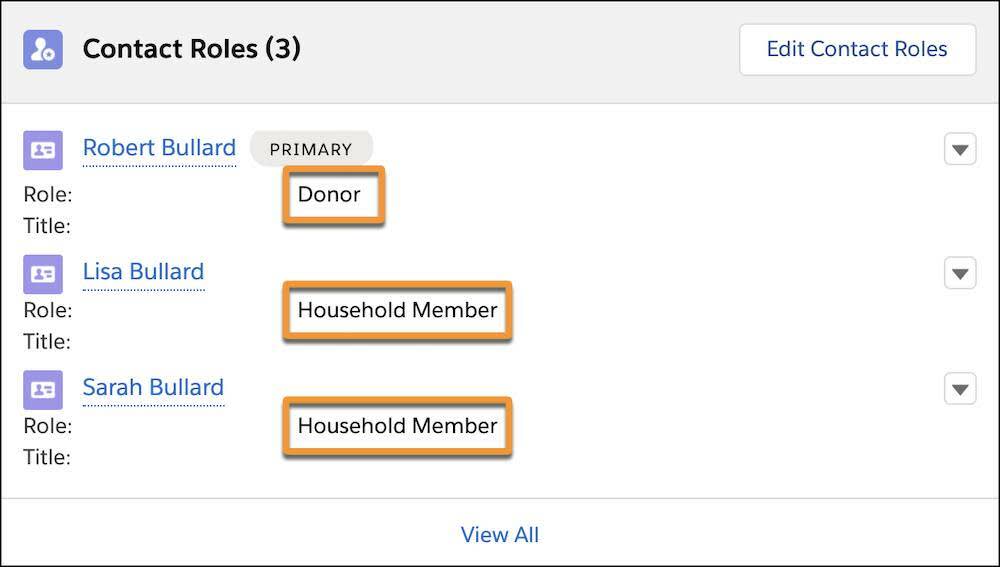
Automatic Soft Credits from Relationships
NMH board members like Robert have a give-or-get policy—they each must give or solicit a certain amount every year to keep their seat on the board. The NMH Development team needs to ensure board members receive soft credit for the gifts they influence.
They do this through relationship records, which NPSP uses to automatically create soft credits for individual donations.
NMH creates relationship records between Robert and anyone who gives on his behalf. Let’s follow along as the Development team creates this record.
- Go to a contact record, click the menu arrow (
 ) in the highlights panel, and click New Relationship.
) in the highlights panel, and click New Relationship.
- Enter the contacts and choose the Solicitor OCR in the Related Opportunity Contact Role field.
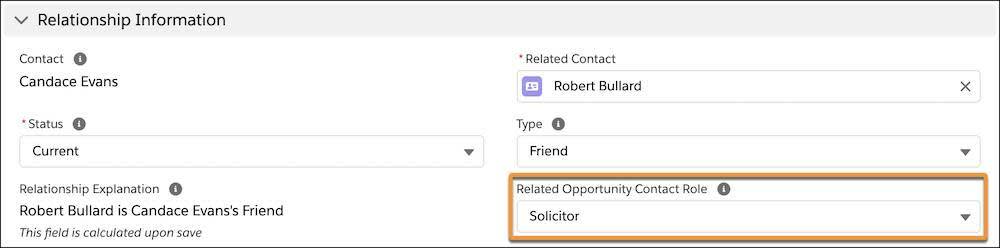
- Click Save.
On any future gifts from that same donor, a solicitor contact role is automatically created for Robert and he earns soft credit for the donation. (If the situation doesn’t apply to a particular gift, NMH can always delete Robert’s OCR on the opportunity.)
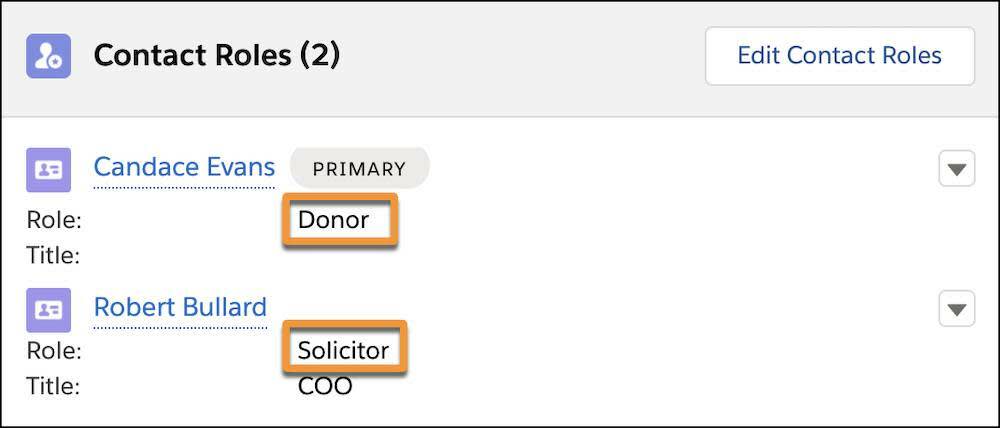
If you want NPSP to stop generating automated soft credits from a particular relationship record, remove the value in the Related Opportunity Contact Role field on the relationship record. Additionally, the Status field doesn’t affect automated soft credits—soft credits function regardless of a Current or Former value in the Status field.
Automatic Soft Credits from Affiliations
NPSP can automatically create soft credits for organizational donations based on affiliation records. These are like relationship records but connect a contact and an account instead of two contacts.
You would use an affiliation record, for example, if the members of a family foundation should receive soft credit for every donation made by the organization. Each would have an affiliation record with the family foundation’s account.
Create and Assign a New Opportunity Contact Role
NPSP gives you a good start with its preconfigured OCRs, but you can create other custom OCRs as you need. For example, you may want to set up a contact role for program officers at foundations or alumni parents.
The Development team at NMH wants to create a new contact role for foundation program officers for grant opportunities. They could use this on affiliation records to connect a contact to an account for automatic soft credit, but they’ll more often add this manually on individual grant opportunities.
Let’s follow NMH’s admin, Gorav Patel, as he creates the new contact role.
- Click the Setup icon (
 ) and select Setup.
) and select Setup.
- Click the Object Manager tab.
- Use the quick find box to find and select Opportunity Contact Role.
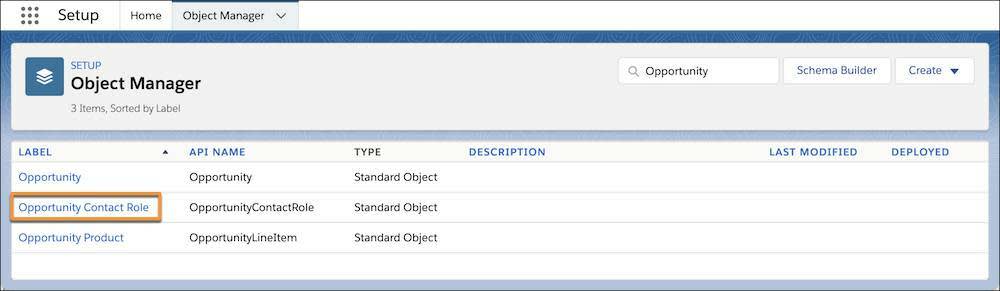
- Click Fields & Relationships and then click Role.
- On the Opportunity Contact Role Picklist Values list, click New.
- Enter the names of new contact roles, each on a separate line. Gorav enters just one:
Program Officer.
- Click Save.
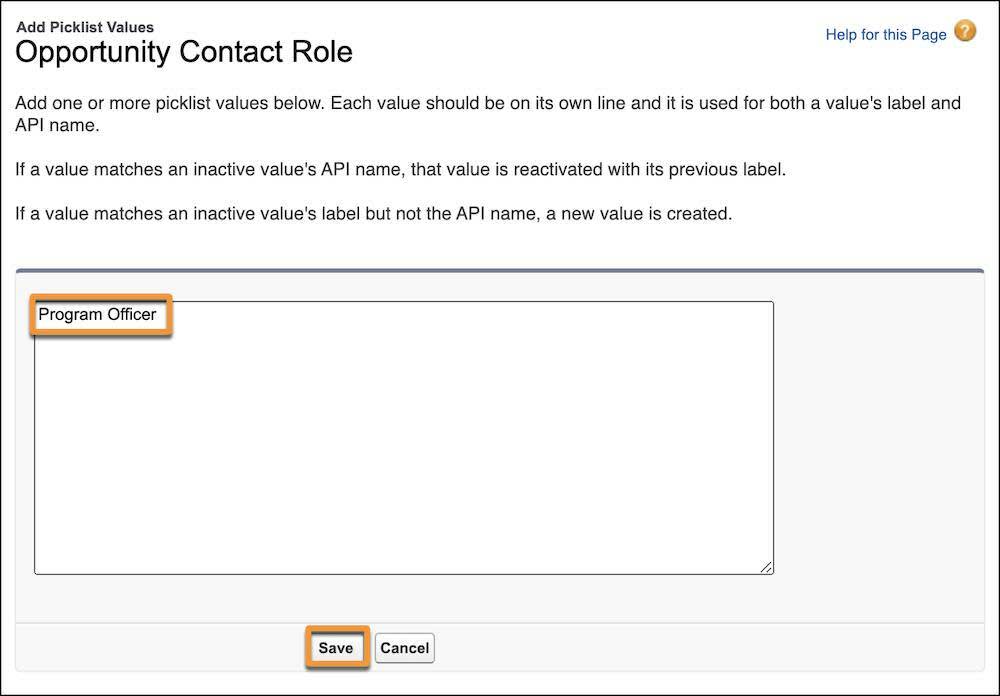
When a grant is awarded, the NMH development team can now manually add a contact role to the opportunity for the program officer. That way, NMH has a record of that contact’s specific relationship to that grant and ensures they receive soft credit.
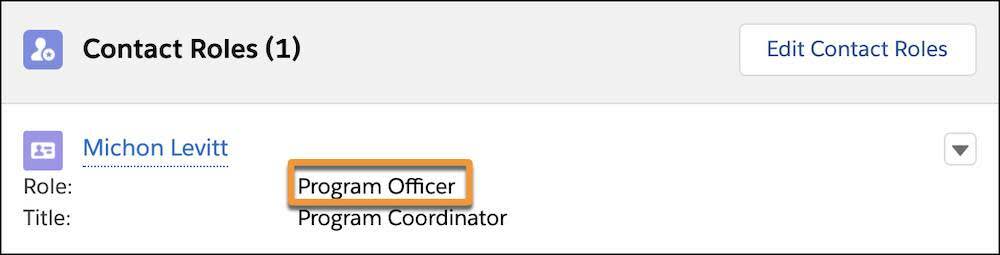
Manually Recalculate Rollups
Soft credit totals, or rollups, don’t change with every new opportunity that closes—they update when the nightly batch jobs run. This means your users won’t see updated soft credit rollups on the contact or account record until the next morning. This can be confusing for users, so make sure they’re clear on this point.
If one of your colleagues needs the soft credit rollups to reflect updated totals immediately, an admin (that would probably be you!) can manually recalculate soft credits on-demand for a single account or contact or all records as an entire batch.
To manually recalculate rollups for one account or contact, navigate to that record, click the highlight panels menu button ( ), and click Recalculate Rollups.
), and click Recalculate Rollups.
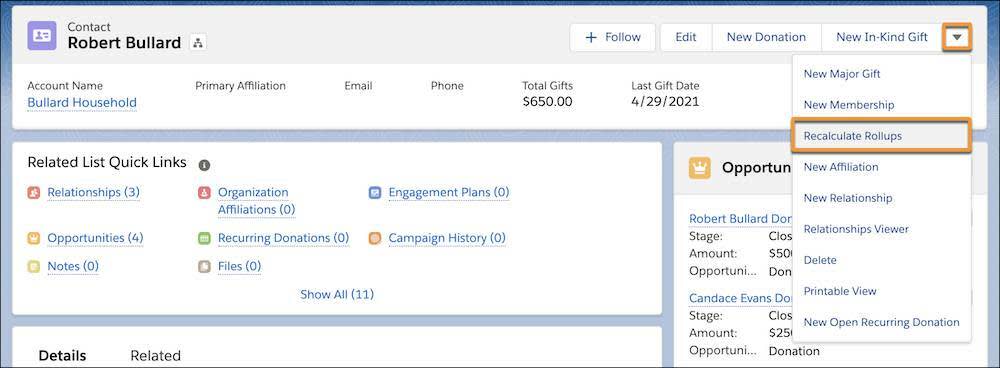
To manually recalculate the rollups for every contact and account record, follow these steps.
- Navigate to NPSP Settings by clicking the tab or finding and selecting it from the App Launcher (
 ).
).
- Click Bulk Data Processes.
- Click Rollup Donations Batch.
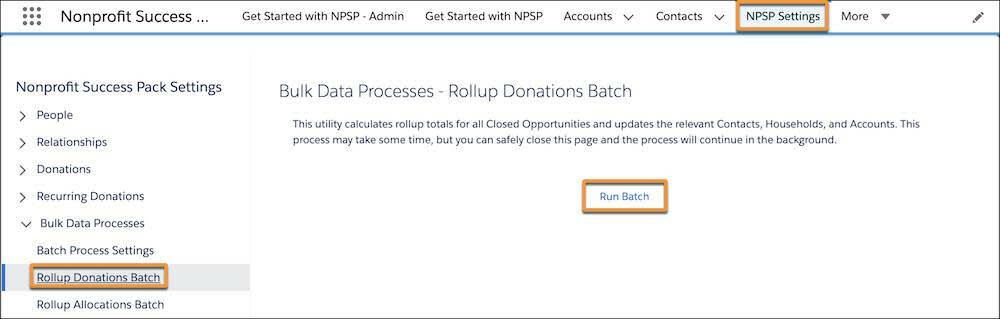
- Click Run Batch. The process may take some time, but it's safe to leave the page and come back later to check the result.
Now that you’re up-to-date on opportunity rollups fields, we’ll take a closer look at all the rollup summary fields in NPSP—and add some new ones—in the next unit.
Resources
- Salesforce Help: Soft Credits Overview
- Salesforce Help: Automated Soft Credits
- Salesforce Help: Manually Create Soft Credits
- Salesforce Help: NPSP Logic for Creating Opportunity Contact Roles
