Manage Outreach and Intake of Authorizations
Learning Objectives
After completing this unit, you’ll be able to:
- Explain how a constituent applies for licenses and permits.
- Summarize the different actions available in the public web portal.
- List the tasks of a public reviewer.
- Describe the features of the Licensing and Permitting app that help public reviewers do their jobs.
Simplified Compliance
When it comes to regulatory requirements, constituents need the right information at the right time. Public Sector Solutions has an easy-to-use web portal where prospective business owners and applicants can quickly get to grips with the various processes, like submitting applications and tracking the status of license and permit requests, inspection results, and enforcement actions.
Susan Adams, a Cosville resident, wants to open a salon and spa near the beach. Her first step is to apply for a business license.

Business owners like Susan need various licenses and permits from their local government, such as business and occupational licenses. To comply with regulations, they also require health, fire, and signage permits approved by municipal authorities. Wouldn’t it be great if people could find all the licenses and permits they need in one place?
With the web portal, constituents can easily find a list of all licenses, permits, and dependent permits needed for their business type.

Constituents can also track their applications, upload relevant documents, and manage authorizations right from the portal.
The Web Portal
Constituents start with the online government portal to find information about different licenses and permits and to submit their applications.

From the License and Permit dropdown menu, constituents can view regulatory requirements and apply for or renew licenses or permits. For example, Susan can apply for an occupational barber’s license, an establishment license, fire permits, health permits, and so on.
Prescreening
After registering a user account, prospective business owners enter general information about their business. Choosing the Assess Your License and Permit Needs option opens a dynamic form.

The form guides the constituent through the prescreening process to capture all the information for the licenses and permits required for their business type.
Dynamic forms simplify data collection for each application type. As the constituent responds to the prescreening questions, the web portal presents the applications for the relevant licenses.
Once the forms are complete, the prescreening results appear.
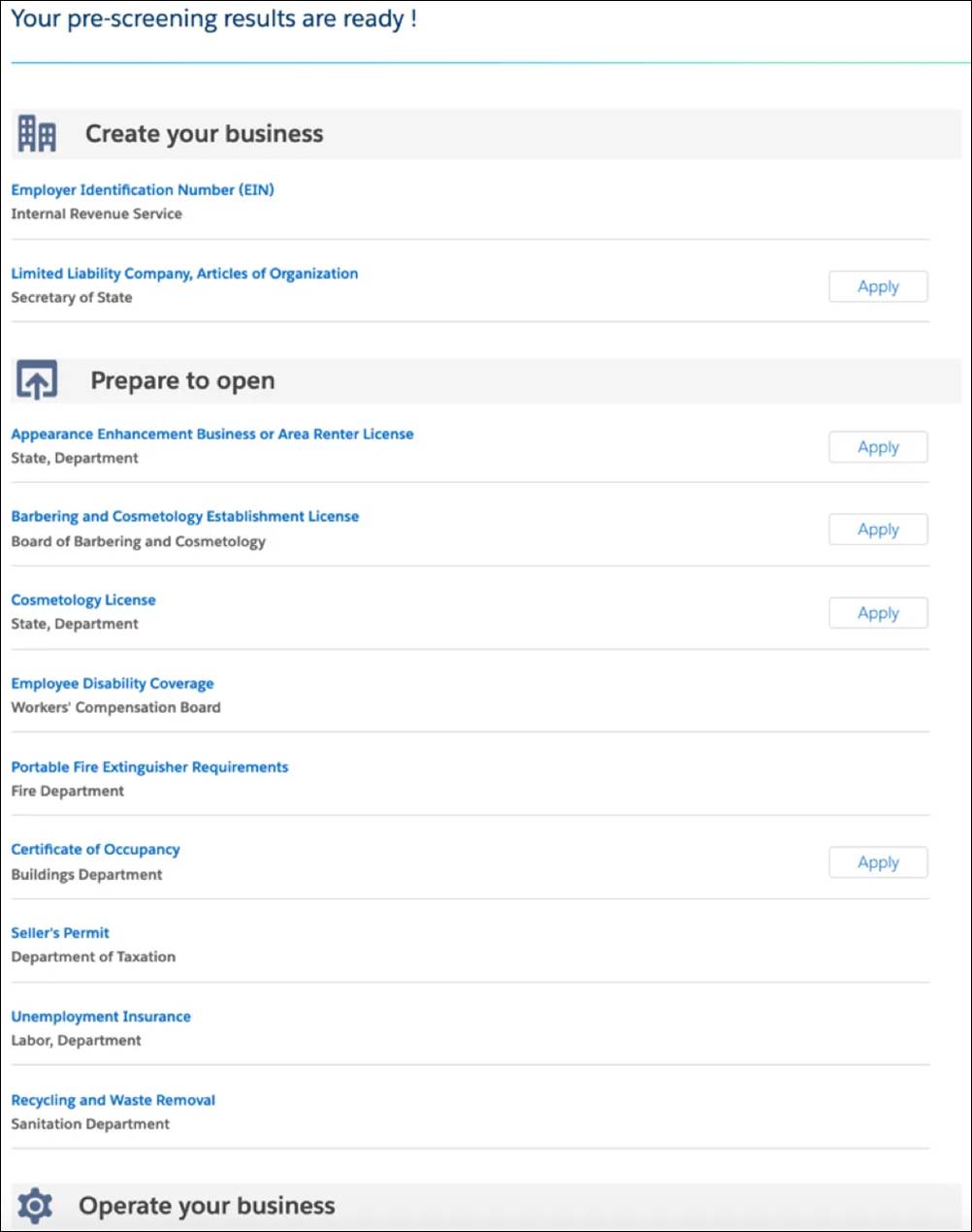
At this point, the constituent learns which applications they need, the requirements for compliance, and other steps to pass inspections.
Back in Cosville, Susan discovers these key licenses and permits are required for her salon and spa business.
- A new business license: The Salon Establishment License from the Board of Barbering and Cosmetology
- A professional or occupational license: The Manicurist License from the Department of Medicine
- Various permits: Sign permits, fire permits, and health permits from the Department of Building Inspection
License and Permit Application
By selecting Apply for a License or Permit, constituents can fill out the necessary application forms.
Here’s an application form for the Sunshine Spa and Salon.

The steps show each stage of the process, which changes dynamically based on their responses.
When a constituent applies for a business license, they can click Permit Dependency to view dependent parent permits and licenses.
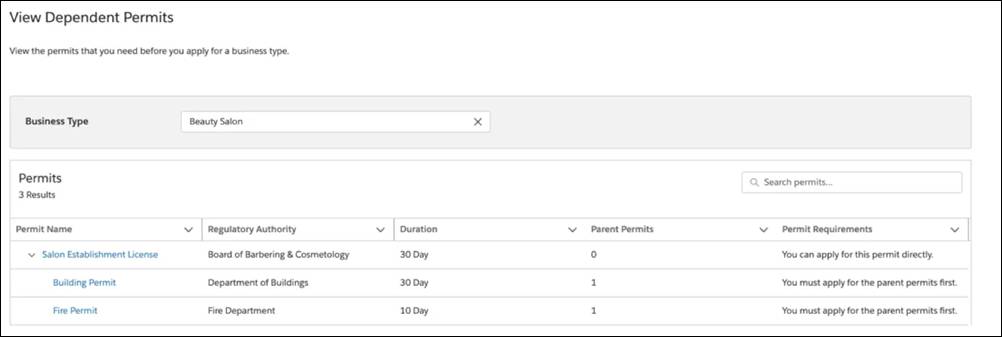
This hierarchy includes details such as permit requirements, the time it takes to obtain the license, and the associated regulatory authority. Handy!
For her occupation, Susan has to apply for a business license and an individual license. While applying for an individual license, she adds the mandatory Courses and Examinations that she’s completed, such as the Barbering and Cosmetology Health and Safety Course. And for each license or permit application, she can upload all relevant documents as attachments.
License and Permit Status
With the My Dashboard view, constituents can see the status of their applications. Choosing View License and Permit Status brings up a list of their applications and their current status, such as Submitted, In Review, or Approved.

From the dashboard, they can also access completed and in-progress assessment and application forms. Separate tabs for Licenses and Permits, Business License Applications, and Individual License Applications provide details like account name, submission dates, and, most importantly, status.
Approval Process Flow
When a constituent submits an application, this triggers an approval process flow, and the application enters the reviewer’s workflow queue.
Here’s an example approval process flow that a city employee follows to review a business license application.
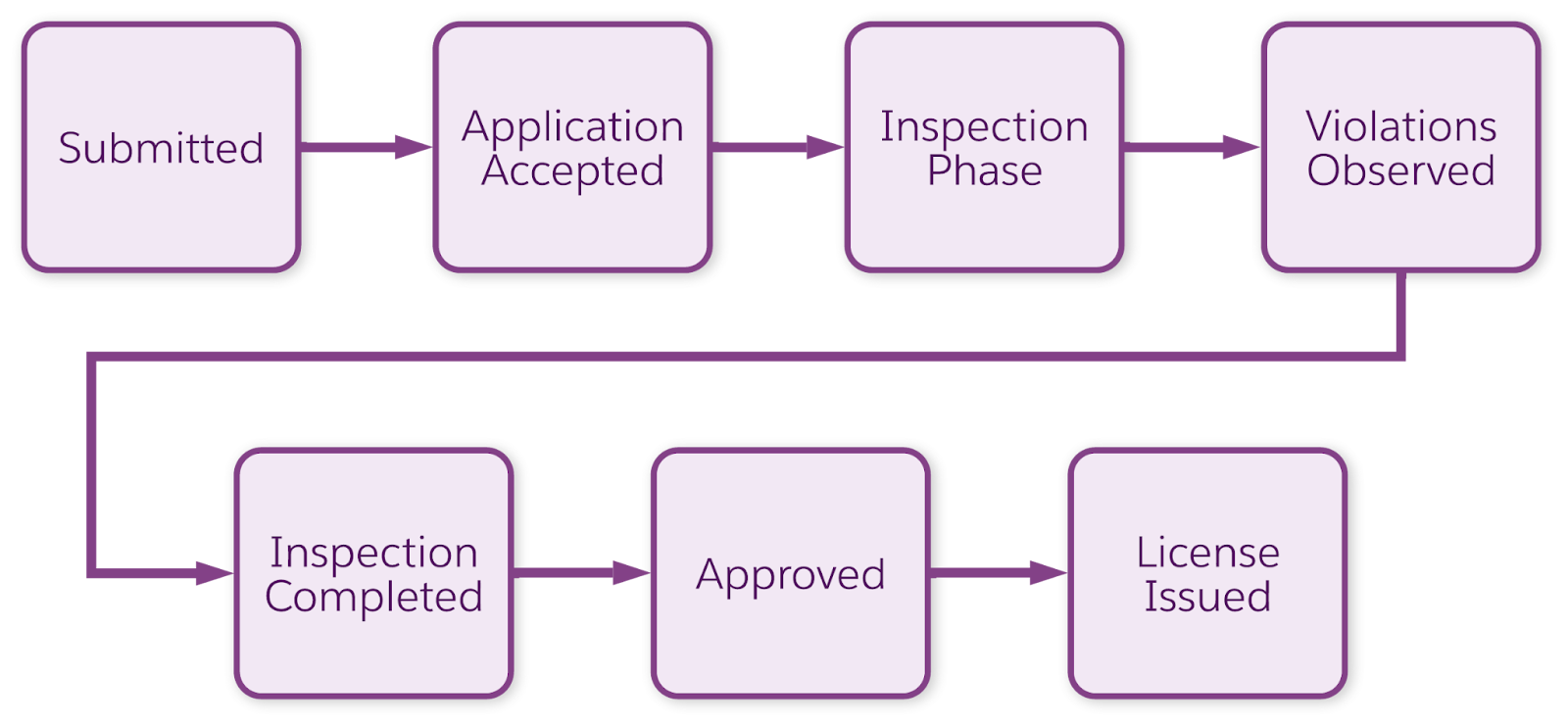
This flow includes several stages: Submitted, Application Accepted, Inspection Phase, Violations Observed, Inspection Completed, Approved, and License Issued. You can customize your approval process to match your authorization requirements. For instance, some licenses and permits don’t require inspections, so you can omit that step.
Typically, all applications go through a chain of approval. Reviewers check applicant eligibility, perform background checks as applicable, and verify that all documents are in place and fees processed. Reviewers also ensure compliance with all regulatory codes and policies. This job involves high levels of collaboration, both with the applicants and with other approvers who are often in different departments.
Diego Albert is a public reviewer responsible for reviewing and approving application submissions for licenses and permits.

To view the work queue, city employees open the Licensing and Permitting Management app.

On the Home page of the Public Sector Console, reviewers can see the Items to Approve component that shows a list of all applications for review.
You can also go to the Business License Applications or Individual Applications components to see the list of applications that need attention. Diego clicks on Susan’s business application to drill down into the details, finding that the Intake phase is in motion.
On the Business License Application record page, you can see information such as license type, application status, business type, business description, and account details. Also, notice the Approval Path component on the application record page.

The path shows the different stages of the approval process and guidelines for moving to the next step.
As a public reviewer, Diego has to verify the license attachments and business owner details to complete the application verification. He finds some errors in Susan’s application and documents during his review, so he rejects the application using the approval process.
As a result, Susan receives an email alert about the rejection and the reasoning behind it. She logs in to the web portal and views the returned application on her dashboard. Here, she edits the application, resolves the errors, and resubmits it.

Diego reviews the updated application, marks the status as completed for the first review phase, and provides some review comments based on his observations. The application then heads off to the next reviewer and the next step in the process.
Public Sector Solutions gives city employees involved in the process a few ways to stay informed of the status, documents and approvals, and application history.
The Approval History component on the business license application record shows a history trail of all approval actions taken on a particular record with the approver name and approval date.
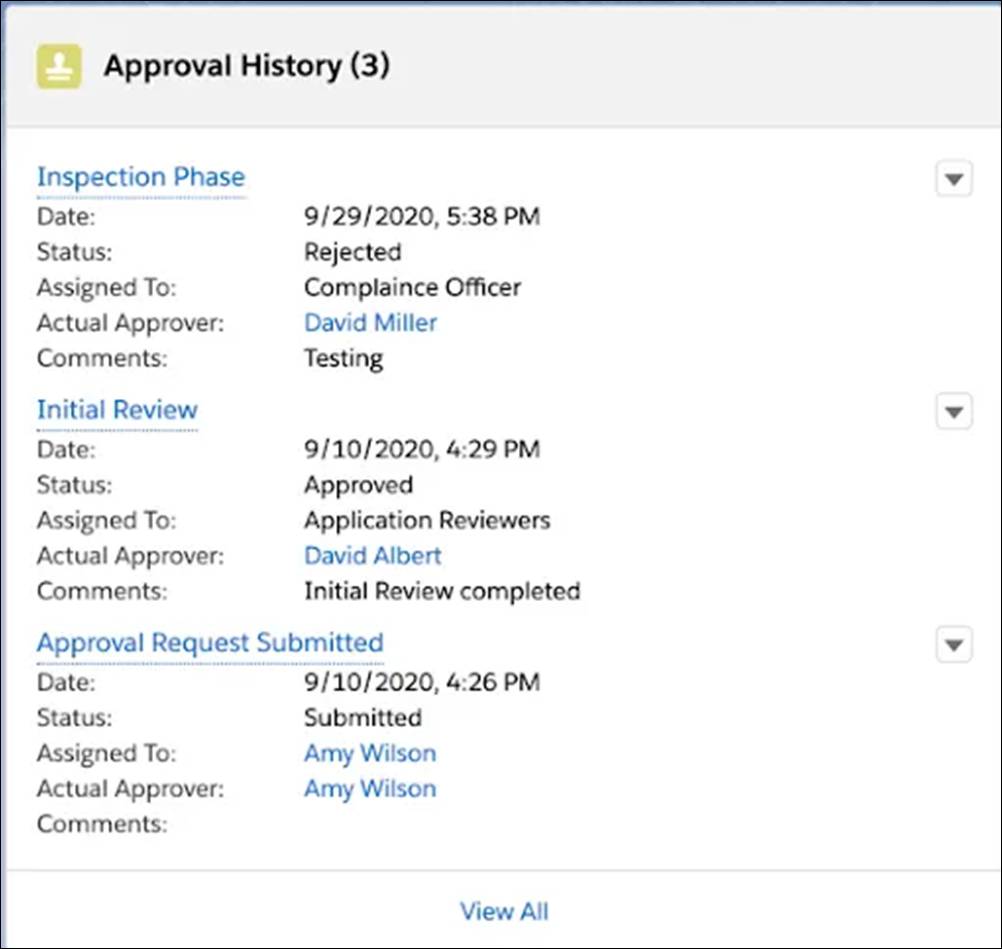
The admin can also configure and name the Hierarchical View component. In this case, Tishon has renamed the component to Unified View.

The Unified View tab shows any visits, violations, and enforcement actions associated with an application.
Admins can set up the Hierarchical View component for business license applications, individual applications, accounts, visits, and case pages. With this component, you can view the hierarchical structure of up to four levels of records. To learn more about Hierarchical Views, see the link in the Resources section.
With Public Sector Solutions, reviewers, approvers, inspectors, and compliance officers have a 360-degree view of information before issuing or renewing licenses and permits. Speaking of inspectors and compliance officers, you explore their roles and responsibilities in the next unit.
