Explore Violations, Enforcement Actions, and Complaints
Learning Objectives
After completing this unit, you’ll be able to:
- Describe the process of inspection.
- Outline the features of the Inspections Management app.
- Explain how you can manage public complaints with Public Sector Solutions.
Inspections Management
In this unit, you explore how inspectors conduct visits by using the tools and components you’ve learned about so far.
Let’s follow Amelia Zhu, an inspector for the City of Cosville, as she conducts a site visit to Susan’s Sunshine Salon.

Amelia begins her day by checking her mobile phone for any scheduled visits. The home page of the Inspections Management app shows three visits scheduled for today. It also shows a map component that has the visit locations pinned. She filters the visits by priority and Susan’s spa comes up first.
To call Susan and confirm the appointment, Amelia selects the phone icon. After Susan confirms she’s ready for the visit, Amelia taps on the visit for Sunshine Spa and Salon and starts her car. She selects Get Directions to open her mobile navigation app with the salon address as the destination. These options help Amelia complete the visit:
-
Start Visit: Select this button once you reach the inspection site to start the timer, which records the total visit duration.
-
Tasks: View a list of all the assessment tasks associated with the visit.
-
Notes: Enter your observations here during the visit. You can also take notes at a task level.
-
Details: View the instructions that the compliance officer has provided for you. You can also view the inspection source record, which shows you the business application details.
Inspection Steps
When the inspector arrives at the establishment, they select Start Visit. This activates a timer to track the duration of the inspection. The inspector can then begin working through the tasks defined in the action plan.
Having arrived at Sunshine Spa, Amelia starts with the Establishment assessment task. When she taps it, she sees a progress bar showing how far along she is on the assessment, the current assessment indicator question, “Are the plumbing fixtures clean and free from cracks and disrepair?” and a picklist with Yes and No values. She can select the View Regulatory Codes button to see the associated standard and its description.
Amelia finds a crack in the restroom pipes, which unfortunately is a violation of building inspection standards. She uses the Upload Files button to add a photo to record her findings in the context of the task itself. Her answering No to the assessment indicator question triggers a violation.
This screenshot shows the completed tasks in Amelia’s mobile app.

The progress bar shows one of two tasks completed. She answers the second inspection question for the Establishment task, and the progress bar turns green all the way. How satisfying!
Amelia returns to the Tasks list and completes the Prohibited Products and Practices task and the Posting and Public Information task. She takes notes and pictures to supplement her findings, thrilled that she no longer has to deal with her usual clipboard and paper forms.
Finding the salon restroom free of chemical supplies, Amelia selects Pass for this inspection question.
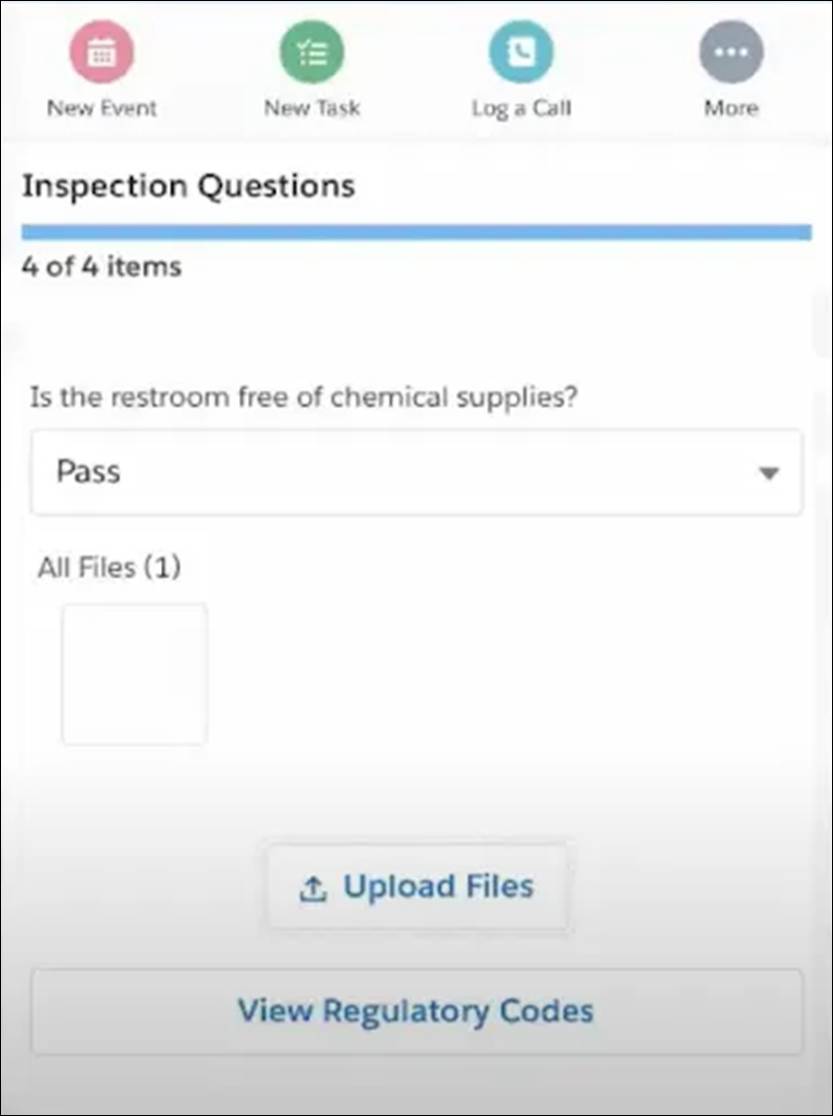
Inspectors can upload files and view regulatory codes right from their mobile device.
Now, all three assessment tasks show a status of Completed, and the progress ring is green. Amelia only has one task left. She taps the Signature Capture task and records Susan’s signature, followed by her own signature.
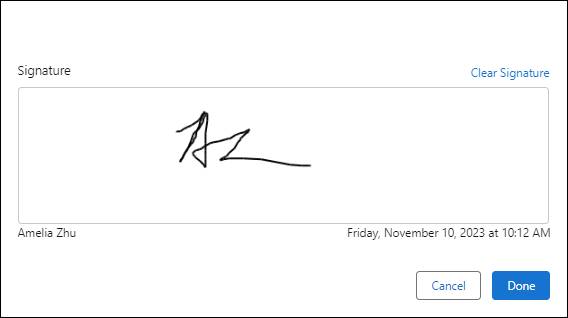
This e-signature records acknowledgment of the inspection report.
Amelia informs Susan about the plumbing issue and that the agency will reach out with next steps to gain compliance. With this, her visit is complete, and she clicks End Visit to stop the timer. This whole process used to require hours in the field and then more time back at the office to integrate the data. With Public Sector Solutions, this inspection took just over an hour. Now that’s efficient!
Violations and Enforcement Actions
Let’s return to the Cosville office where Compliance and Enforcement Officer Salima gets a notification that the inspection is complete. She opens the business application record and can see the list of Regulatory Code Violations in the Unified View tab. These violations are automatically created when an inspector marks an assessment indicator as Failed. She drills down to view the details and image attachments. She also sees a note from Amelia that Susan is aware of the plumbing issue and will call a plumber for repairs. This makes Salima’s job easy.
On the violation record, Salima clicks New on the Violation Enforcement Actions related list. She adds an enforcement action, and for type, she selects Notice of Violation. She adds a Compliance Due Date and saves it.
Susan also gets an alert in her email that notifies her that the inspection has resulted in violations. She logs in to the web portal and clicks View Inspection History on her Dashboard view to check out the violations.

On this screen, Susan sees an enforcement action associated with her violation. She calls up her trusted plumber and resolves the issue. She uses Chatter to post the update and also uploads a picture of the fix as proof. In the past, constituents like Susan had to make multiple trips to public offices to resolve violations like this.
Licenses and Permits
Salima has no follow-up questions for Susan, so she sets the status of the violation enforcement action to Resolved. Once all violations and associated enforcement actions are resolved, the approval status automatically updates to In Review. As a compliance officer, Salima can make the decision to either assign another inspection or directly review and approve the application. Because Susan resolved the remaining issue blocking authorization, she chooses to do the latter.
Salima sets the approval status to Approved and creates a new business license. After assigning the license to the application, the approval status changes to License Issued, and she completes the stage with her approval. Susan gets an alert in the portal, delighted to see that her business license has been issued.
Similarly, Salima issues a Barber occupational license to Susan, who’s all set to open her cool salon near the beach. The people of Cosville will soon be sporting fresh new haircuts and boldly colored nails!
Public Complaints
It’s been a few months since Susan opened her business, and it’s gaining momentum. But like any new business, there are kinks to work out, and eventually, a customer files a complaint.
Citizens can voice their opinions using the web portal that Cosville built with Salesforce Communities and Public Sector Solutions. They can search for a business by its name, license number, or type, and file a complaint that’s recorded in the system.
For example, Janielle, a concerned customer, files a complaint to report that the nail technician at Susan’s salon used dirty instruments during her visit. The image shows the complaint record.

On this complaint intake screen, Janielle can upload a picture of the unclean instruments.
After Janielle submits the complaint, Diego and Salima receive alerts in the system. They begin the process of reviewing the complaint, planning the inspection, and notifying Amelia. To address this complaint, the city officials assess, inspect, and record any violations, using the same app features and processes. Salima uses the Unified View tab on the Public Complaint record page to drill down to the associated Visit, Violations, and Enforcement Actions records.
Susan is mortified to learn of the complaint. After all, she’s trying to run the best salon in Cosville. She pays a penalty fee and orders a set of brand-new tools to resolve the issue.
Thanks to Public Sector Solutions, Cosville compliance workers have complete visibility into public complaints and grievances. They can address issues and enforce actions to ensure the welfare of constituents and simplify their own authorization processes. With this level of coordination, licenses and permits will be flying off the shelf!
In this module, you saw how Public Sector Solutions facilitates authorizations with the help of an online web portal, application review and assessment tools, and a mobile app for managing inspections. This seamless experience will accelerate your agency’s rollout of licenses and permits, and ensure safety and compliance throughout the community.