Take Advantage of Tools and Resources for AppExchange Partners
Learning Objectives
After completing this unit, you’ll be able to:
- Describe the tool or resource that supports each stage of the AppExchange product lifecycle.
- List the types of Salesforce orgs that partners use in the AppExchange product lifecycle.
- Get access to your Partner Business Org.
Introduction to AppExchange Partner Tools and Resources
Have you ever been asked to build something for your team, only to find out later that someone else—maybe even a team member—built the same thing? That’s called reinventing the wheel, and it can be frustrating. We want you to focus on making your solution awesome, and never on reinventing the wheel. As AppExchange partners take an idea to the marketplace, they perform common tasks. We created tools and resources to help partners accomplish these tasks. In this unit, we introduce you to those tools and resources and tell you where they fit in with the AppExchange product lifecycle.
Tools, Resources, and the AppExchange Product Lifecycle
Let’s look at the tools and resources available in each stage of the AppExchange product lifecycle. As a reminder, the AppExchange product lifecycle has six stages: plan, build, distribute, market, sell, and support. Don’t worry if you don’t recall all the specifics. As we introduce tools and resources, we’ll remind you of the tasks you perform in each stage.
Stage |
Tasks |
Tools and Resources |
|---|---|---|
Plan |
Learn the Salesforce platform, and create a roadmap for your solution. |
|
Build |
Develop your solution and then test it to ensure an amazing customer experience. |
|
Distribute |
Package your solution, and list it on AppExchange. |
|
Market |
Generate market interest in your solution. |
|
Sell |
Convert leads into paying customers. |
|
Support |
Update your solution, and provide technical support to customers. |
|
You get access to these tools and resources for free when we approve your application to the AppExchange Partner Program.
Salesforce Orgs and the AppExchange Product Lifecycle
Now that we’ve introduced you to the tools and resources you use, let’s look at where most of the action happens. A Salesforce org is the environment you share with users at your workplace. It contains standard Salesforce functionality, your data, and any customizations you’ve created. Depending on where you are in the AppExchange product lifecycle, there are different kinds of orgs that you work with.
Type of Org |
This is where you: |
|---|---|
Production |
Put your critical apps and data. If you’re new to the AppExchange Partner Program, we supply you with a special type of production org called a Partner Business Org (PBO). The Partner Business Org has AppExchange partner tools pre-installed, along with two Sales Cloud licenses. |
Scratch |
Build your solution. Scratch orgs are created using the Developer Hub in your Partner Business Org (PBO). Configuration files can be shared with other team members, giving everyone access to the same org shape during development. |
Test |
Test your solution. Use a test org to verify that your solution provides an amazing customer experience. You can create test environments based on Group, Professional, and Enterprise Edition orgs. Use a scratch org to create multiple ephemeral test environments. |
Demo |
Show off your solution to prospective customers. A demo org is based on a standard Salesforce environment, but has more user licenses and storage. These special features let you set up an org just like a customer does, which allows your sales team to deliver powerful demonstrations. You can create demos based on Group, Professional, and Enterprise Edition orgs. |
Trial |
Let customers experience your solution firsthand. You can let customers interact with your solution in their own trial Salesforce org or one you’ve set up. Along with your app or Lightning component, you can customize a trial org with users and sample data. |
Partner Business Org
The Partner Business Org (PBO) is like the command center of a ship. Your Partner Business Org is where you:
- Pursue new customers using Salesforce CRM apps
- Manage scratch orgs and second-generation managed packages with the Developer Hub
- Provision test orgs using the Environment Hub
- Manage leads and licenses with the License Management App (LMA)
- Submit orders with the Channel Order App (COA)
- Support customers with the Subscriber Support Console
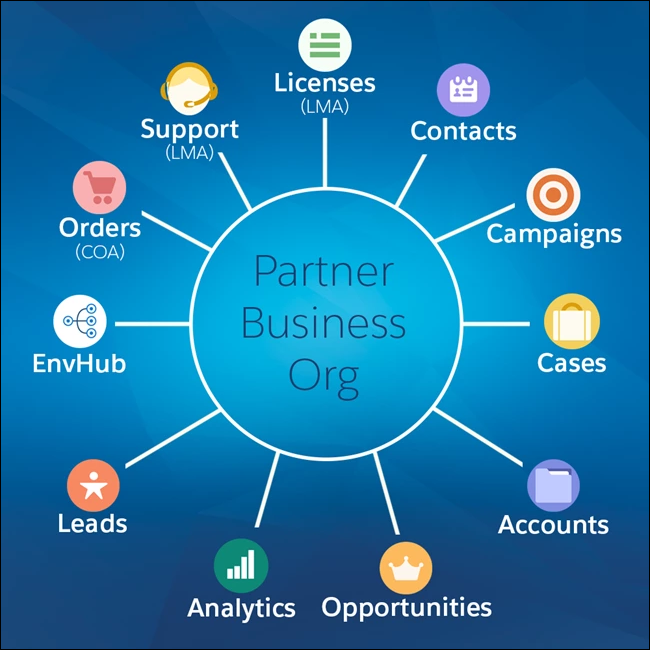
Access Your Partner Business Org
How you access your Partner Business Org depends on how you signed up for the AppExchange Partner Program.
If you joined the AppExchange Partner Program without an existing Salesforce account, we created a Partner Business Org when you signed up. To access your Partner Business Org, go to login.salesforce.com and sign in using the credentials that we sent when you created the account. That’s it.
If you used an existing Salesforce account to join the AppExchange Partner Program, no problem—we can add AppExchange partner tools to your existing Salesforce org.
- Log in to the Salesforce Partner Community.
- Click the question icon and then click Log a Case for Help.
- Provide these details:
Field |
Enter |
|---|---|
Org ID |
The org ID associated with the account you use to log in to the Partner Community |
Subject |
Enable AppExchange partner tools |
Description |
Please enable AppExchange partner tools in this Salesforce org. |
Wrapping Up
We covered a lot of ground in this module and, from where we’re standing, you didn’t even break a sweat. Nice work! Let’s take a moment to review what you accomplished.
- You learned how the AppExchange Partner Program can help you take an idea for a solution to market.
- You learned about resources in the Partner Community to support you on your AppExchange partner journey.
- You learned about the stages of the AppExchange product lifecycle and the special tools that can make the lifecycle easier for partners to navigate.
- You signed up for a Partner account and logged in to your Partner Business Org.
Impressive, right? Of course, there’s still plenty of trail ahead. In the coming modules, we’ll dive into the process of planning and developing an offering, getting it ready to distribute to customers, and more. Until then, happy trailblazing!
Resources
- Salesforce Help: Partners: Requesting a Partner Business Organization (PBO) vs Trial PBO
- Salesforce DX Developer Guide: Scratch Orgs
- First-Generation Managed Packaging Developer Guide: Environment Hub