Build Your Preference Center
Learning Objectives
After completing this unit, you’ll be able to:
- Build a collection and landing page in CloudPages.
- Use the CloudPages URL AMPscript function.
- Code a LogUnsub Event to update All Subscribers.
Get Started
Now that the solution is documented and approved, Terry starts to build the Cumulus preference center. Let’s review each step in more detail.
Create a CloudPage Collection and Landing Page
After receiving the HTML design and content and confirming the private domain is set up in the account, Terry’s ready to create a collection in CloudPages. A collection is where you store all your pages associated with your preference center. Terry creates 3 pages in the collection.
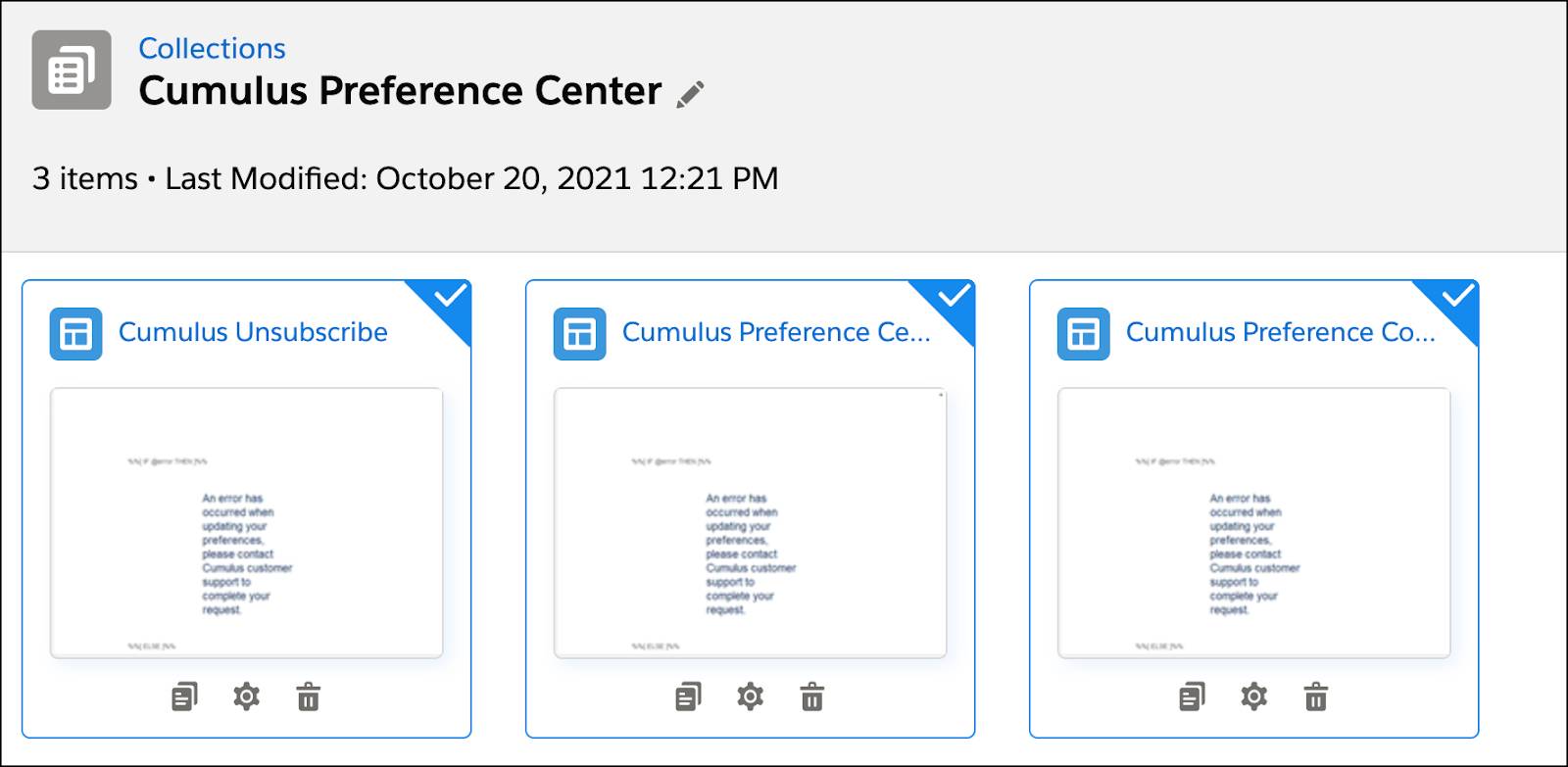
Learn how to create a collection and page in CloudPages in this video.
CloudPages URL
To securely pass information from a subscriber’s email into the preference center, Terry plans to use the AMPscript CloudPagesURL function. This function passes information in an encrypted query string without passing subscriber information or values. The preference center and the email footer links both use this subscriber information. Let’s review the syntax of the function.
Syntax: CloudPagesURL(1, 2, 3, [4a,4b]...)
Ordinal |
Required |
Type |
Description |
|---|---|---|---|
1 |
Required |
string |
Use the Page ID for the CloudPage you are referencing. |
2 |
Not required |
string |
Include the name for any additional parameters that should be included in an encrypted query string, such as JobId. |
3 |
Not required |
string |
Include the value for the additional parameter included in an encrypted query string, for example, the specific job 1234. |
4a |
Not required |
string |
Include an additional parameter name. |
4b |
Not required |
string or number |
Include an additional parameter name. |
Example: CloudPagesURL(44609, JobId, 1234)
Additional parameter names and value pairs can also be appended as arguments.
Example: CloudPagesURL(ID, 'CampaignCode', @CampCode, 'SegmentName', @SegmentName)
Find a Page ID
After you create a page in CloudPages, find the Page ID by clicking the gear icon under the page.
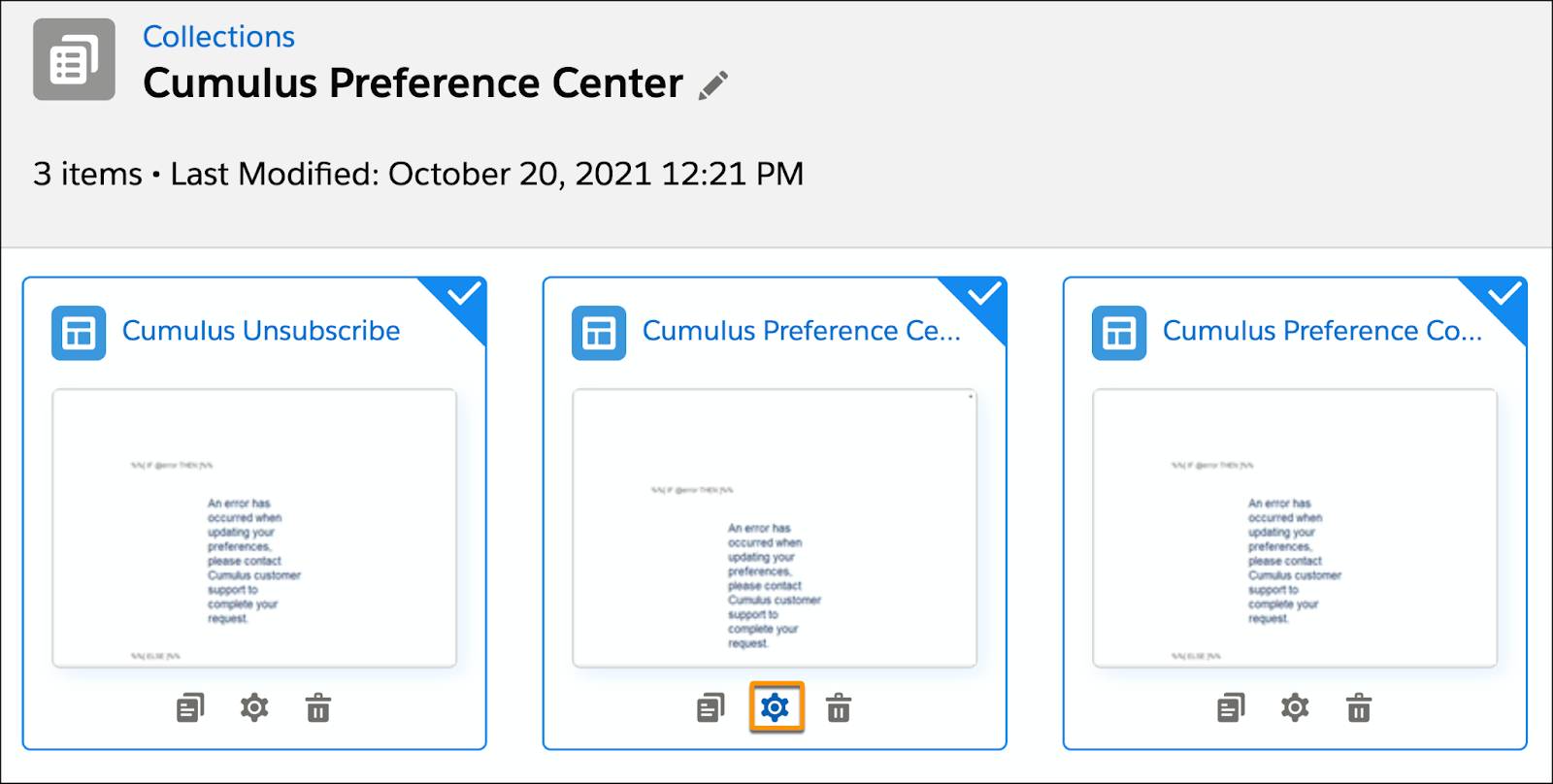
The Page ID (1) is found under page details.
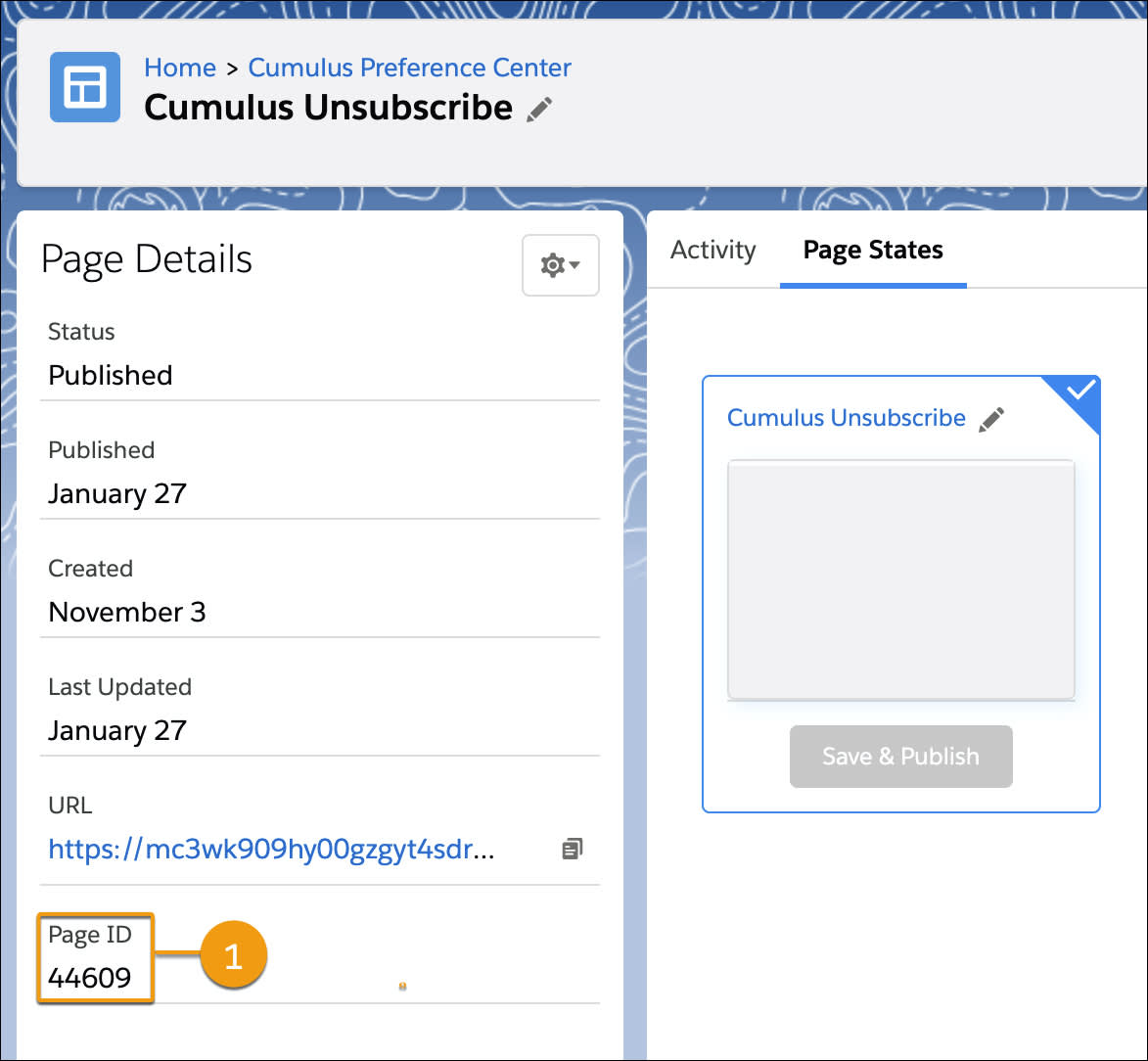
Code Your Pages
Now that Terry has Page IDs and the CloudPages URL AMPscript ready, they can begin to add in the code needed to fulfill the functionality for each page within the preference center.
There are various options for developers to complete these steps. While pages can be coded directly in CloudPages, you must republish the page after each update. To avoid republishing CloudPages frequently during development, pages can be built and tested outside of CloudPages. Let’s review those options.
Coding Option |
Description |
AMPscript |
|---|---|---|
Code in Content Builder |
Build your content in a Code Snippet in Content Builder and then use AMPscript in your CloudPage to automatically update changes. |
%%=ContentBlockbyID("myContentBlock")=%% |
Code externally |
Build and host your code in a place like Dropbox or GitHub that can provide you with a public URL for your file. Then use AMPscript in your CloudPage to pull in your content. |
%%=TreatAsContent(HTTPGet('https://somePublicallyAccessibleUrl'))=%% |
While both of these options are helpful for development and testing, we recommend replacing the AMPscript with a copy of your final code pasted directly into CloudPages. By doing this you can avoid any data risks or processing issues, ensuring the fastest rendering times.
Terry decides to code in Content Builder. Let’s review the code needed for each of the pages Terry creates for Cumulus Bank.
Code the Unsubscribe Page
The unsubscribe page has two functions. First, update the preference center data extension. Second, update the All Subscribers list with a subscriber’s status. The first step is to look up a subscriber’s information based on the information passed via the URL using the CloudPagesURL AMPscript function. If either a subscriber key or email address is available, the subscriber’s information is updated in the Cumulus Preference Center using an upsert function.
%%[
SET @SubscriberKey = [_subscriberkey]
SET @EmailAddress = [emailaddr]
IF EMPTY(@SubscriberKey) OR EMPTY(@EmailAddress) THEN
SET @error = true
ELSE
/*THE CLOUDPAGESURL WILL BE USED TO INDICATE THE PAGE THAT THE CONTENT WILL POST TO AFTER THE SUBSCRIBER SUBMITS THE FORM */
SET @preferenceCenterLink = CloudPagesURL(44594)
SET @Status = 'Unsubscribed'
SET @WeeklyNews = 0
SET @InvestmentRecs = 0
SET @CashBack = 0
SET @Savings = 0
SET @Investments = 0
SET @Retirement = 0
SET @results = UpsertData('Cumulus Preference Center', 2, 'EmailAddress', @EmailAddress, 'SubscriberKey', @SubscriberKey, 'WeeklyNews', @WeeklyNews, 'InvestmentRecs', @InvestmentRecs, 'CashBack', @CashBack, 'Savings', @Savings, 'Investments', @Investments, 'Retirement', @Retirement, 'ModifiedDate',Now())Next Terry uses the SOAP API via an AMPscript LogUnsubEvent call after the page loads to search for the user in the All Subscriber list. If the subscriber isn’t already unsubscribed, their status is updated to unsubscribe.
SET @rrObj = CreateObject("RetrieveRequest")
SetObjectProperty(@rrObj, "ObjectType", "Subscriber")
AddObjectArrayItem(@rrObj,"Properties","SubscriberKey")
AddObjectArrayItem(@rrObj,"Properties","EmailAddress")
AddObjectArrayItem(@rrObj,"Properties","Status")
SET @cObj = CreateObject("SimpleFilterPart")
SetObjectProperty(@cObj, "Property", "SubscriberKey")
SetObjectProperty(@cObj, "SimpleOperator", "equals")
AddObjectArrayItem(@cObj, "Value",@SubscriberKey)
SetObjectProperty(@rrObj, "Filter", @cObj)
SET @ResultSet = InvokeRetrieve(@rrObj)
IF Rowcount(@ResultSet) == 1 THEN
SET @row = ROW(@ResultSet,1)
IF Field(@row,"Status") != @Status THEN
SET @sub = CreateObject("Subscriber")
SetObjectProperty(@sub,"EmailAddress", @EmailAddress)
SetObjectProperty(@sub,"SubscriberKey", @SubscriberKey)
SetObjectProperty(@sub,"Status",@Status)
SET @options = CreateObject("UpdateOptions")
SET @save = CreateObject("SaveOption")
SetObjectProperty(@save,"SaveAction","UpdateAdd")
SetObjectProperty(@save,"PropertyName","*")
AddObjectArrayItem(@options,"SaveOptions", @save)
SET @update_sub = InvokeUpdate(@sub, @update_sub_status,@update_sub_errorcode, @options)
ENDIF If the call is successful, the page shows a success message. If an error occurs during the call, it shows an error message instead.
%%[ IF @error THEN ]%% <div class="pref-block-noborder form-wrapper-noborder"> <p class="slds-text-heading_small" style="font-size: 1.45rem"> An error has occurred when updating your preferences, please contact Cumulus customer support to complete your request. </p> </div> %%[ ELSE ]%% <div class="pref-block-noborder form-wrapper-noborder"> <p class="slds-text-heading_small" style="font-size: 1.45rem"> You've been unsubscribed from all Marketing Communications from Cumulus Bank. To modify your preferences, click the URL below to return to view your Preferences. </p> </div> <form id="mainFormBody" action="%%=v(@preferenceCenterLink)=%%" method="post" enctype="application/x-www-form-urlencoded"> <div style="text-align: center; margin-bottom: 30px;"> <button class="form-button" id="submitBtn" type="submit">Preference Center</button> </div> </form> %%[ ENDIF ]%%
Code the Preference Center Page
With the unsubscribe page done, Terry moves on to the main page. In addition to adding in fields and reviewing the CSS code, Terry adds AMPscript code that retrieves the subscriber key and email address from the CloudPages URL. If the code doesn’t find those attributes, the user sees an error message. If the code finds the attributes, the user is redirected to either the unsubscribe page or to the preference center confirmation page they click Submit.
%%[ SET @SubscriberKey = [_subscriberkey] SET @EmailAddress = [emailaddr] IF EMPTY(@SubscriberKey) OR EMPTY(@EmailAddress) THEN SET @error = true ELSE SET @thankYouLink = CloudPagesURL(44375) SET @unsubAll = CloudPagesURL(44609)
In order to preload existing customer data into the Cumulus Preference Center, the code searches the Cumulus Preference Center data extension to populate fields, if available.
IF Length(@EmailAddress) > 0 THEN
SET @data = LookupRows("Cumulus Preference Center","EmailAddress", @EmailAddress, 'SubscriberKey', @SubscriberKey)
SET @rowCount = RowCount(@data)
IF @rowCount > 0 THEN
SET @row = Row(@data, 1)
SET @FirstName = Field(@row, "FirstName")
SET @LastName = Field(@row, "LastName")
SET @PhoneNumber = Field(@row, "PhoneNumber")
SET @StreetAddress = Field(@row, "StreetAddress")
SET @City = Field(@row, "City")
SET @State = Field(@row, "State")
SET @ZipCode = Field(@row, "ZipCode")
SET @WeeklyNews = Field(@row, "WeeklyNews")
SET @InvestmentRecs = Field(@row, "InvestmentRecs")
SET @CashBack = Field(@row, "CashBack")
SET @Savings = Field(@row, "Savings")
SET @Investments = Field(@row, "Investments")
SET @Retirement = Field(@row, "Retirement")
ELSE
SET @Error = true
ENDIF
ELSE
SET @Error = true
ENDIF
ENDIF
]%%Code the Preference Center Confirmation Page
Finally, Terry codes the final processing page. They start with code that upserts new data to the Cumulus Preference Center data extension. Then the code checks to see the subscriber’s current Marketing Cloud Engagement status. If the status doesn’t match, the status is updated.
SET @FirstName = RequestParameter('FirstName')
SET @LastName = RequestParameter('LastName')
SET @PhoneNumber = RequestParameter('PhoneNumber')
SET @StreetAddress = RequestParameter('StreetAddress')
SET @City = RequestParameter('City')
SET @State = RequestParameter('State')
SET @ZipCode = RequestParameter('ZipCode')
SET @preferenceCenterLink = CloudPagesURL(44594)
SET @Status = 'Active'
SET @WeeklyNews = IIF(EMPTY(RequestParameter('WeeklyNews')), 0, 1)
SET @InvestmentRecs = IIF(EMPTY(RequestParameter('InvestmentRecs')), 0, 1)
SET @CashBack = IIF(EMPTY(RequestParameter('CashBack')), 0, 1)
SET @Savings = IIF(EMPTY(RequestParameter('Savings')), 0, 1)
SET @Investments = IIF(EMPTY(RequestParameter('Investments')), 0, 1)
SET @Retirement = IIF(EMPTY(RequestParameter('Retirement')), 0, 1)
SET @results = UpsertData('Cumulus Preference Center', 2, 'EmailAddress', @EmailAddress, 'SubscriberKey', @SubscriberKey, 'FirstName', @FirstName, 'LastName', @LastName, 'PhoneNumber', @PhoneNumber, 'StreetAddress', @StreetAddress, 'City', @City, 'State', @State, 'ZipCode', @ZipCode, 'WeeklyNews', @WeeklyNews, 'InvestmentRecs', @InvestmentRecs, 'CashBack', @CashBack, 'Savings', @Savings, 'Investments', @Investments, 'Retirement', @Retirement, 'ModifiedDate',Now())
SET @rrObj = CreateObject("RetrieveRequest")
SetObjectProperty(@rrObj, "ObjectType", "Subscriber")
AddObjectArrayItem(@rrObj,"Properties","SubscriberKey")
AddObjectArrayItem(@rrObj,"Properties","EmailAddress")
AddObjectArrayItem(@rrObj,"Properties","Status")
SET @cObj = CreateObject("SimpleFilterPart")
SetObjectProperty(@cObj, "Property", "SubscriberKey")
SetObjectProperty(@cObj, "SimpleOperator", "equals")
AddObjectArrayItem(@cObj, "Value",@SubscriberKey)
SetObjectProperty(@rrObj, "Filter", @cObj)
SET @ResultSet = InvokeRetrieve(@rrObj)
IF Rowcount(@ResultSet) == 1 THEN
SET @row = ROW(@ResultSet,1)
IF Field(@row,"Status") != @Status THEN
SET @sub = CreateObject("Subscriber")
SetObjectProperty(@sub,"EmailAddress", @EmailAddress)
SetObjectProperty(@sub,"SubscriberKey", @SubscriberKey)
SetObjectProperty(@sub,"Status",@Status)
SET @options = CreateObject("UpdateOptions")
SET @save = CreateObject("SaveOption")
SetObjectProperty(@save,"SaveAction","UpdateAdd")
SetObjectProperty(@save,"PropertyName","*")
AddObjectArrayItem(@options,"SaveOptions", @save)
SET @update_sub = InvokeUpdate(@sub, @update_sub_status, @update_sub_errorcode, @options)
ENDIF
ENDIF
ENDIF
]%%
Next Up: Test Your Solution
Now that your pages are built and coded, it’s time to test your solution.
Resources
- External: GitHub Developerforce Repo, TH CloudPages Pref Center
- Salesforce Developers: CloudPagesURL()
