Maintain Your CPQ Administrator Certification for Spring ’25
Learning Objectives
After completing this unit, you’ll be able to:
- Compare the use of Min/Max quantity to Min/Max options.
- Analyze the Discount Schedule Aggregation Scope Field.
- Examine the effect of splitting orders with a contracting method.
Maintain Your Certification
If you hold the CPQ Administrator certification, keep in mind that you need to complete this module by the due date to maintain your certification.
Interested in learning more about getting certified? Check out the CPQ Administrator certification.
Protect the Integrity of Your Certification
The quality of our certification exams and the value that they provide are our highest priority. Protecting the security and confidentiality of our exams is essential to providing our customers with certifications that are respected and industry-leading.
As a participant in the Salesforce Certification Program, you’re required to accept the terms of the Salesforce Certification Program Agreement. Please review the Salesforce certification exam-taking policies in the Salesforce Certification Program Agreement and Code of Conduct Trailhead Help article for more details.
Salesforce Certified CPQ Administrators design, build, and implement quoting flows through the Salesforce CPQ platform. By earning this certification, you demonstrated the knowledge and skills to build bundle configurations, pricing, output documents, renewals, and amendments.
Now, improve your knowledge of the Salesforce CPQ solution to maintain your certification. In this module, you compare configuration tools used for bundles, take a close look at aggregation scope, and examine the effect of splitting orders that contain contracting methods.
Compare the Use of Min/Max Quantity to Min/Max Options
CPQ administrators use bundles to speed up the quoting process for sales reps. Provide guidance for your reps so they don't go below or above certain quantities that aren't applicable or appropriate. Salesforce CPQ lets you set guidelines to control the minimum and maximum quantity of a product. Let’s examine two settings, which share similar Min/Max terminology, but are applied in two different areas.
First, a quick review of basic terminology. In Salesforce CPQ, a typical quote contains many products, each entered on one line of the quote.
- A product bundle is made up of a lead product plus additional option records, known as product options (PO) or simply options.
- If the list of product options within a bundle becomes very long, CPQ lets you group some or all of the options into subsets known as features.
Here are two examples presented in a table format. First, an example of four products in a bundle. There’s a lead product plus three options.
Product on Quote: |
|
|---|---|
Lead Product |
Smartphone |
Option 1 |
Standard Charger |
Option 2 |
Standard Case |
Option 3 |
One-Year Service Agreement |
In this next example, there are 10 products (a lead product plus nine options) in the bundle. The three features provide a structure, which makes the nine options easier to understand.
|
Feature: |
Product on Quote: |
|---|---|---|
Lead Product |
Smartphone |
|
Option 1 |
Chargers |
Standard Charger |
Option 2 |
Fast Charger |
|
Option 3 |
Car Charger |
|
Option 4 |
Wireless Charger |
|
Option 5 |
Cases |
Standard Case |
Option 6 |
Heavy Duty Case |
|
Option 7 |
MagSafe Compatible Case |
|
Option 8 |
Service |
One-Year Service Agreement |
Option 9 |
Two-Year Service Agreement |
As you can see, the longer the list of options you have in a bundle, the more sense it makes to create features to organize them. In fact, here's a handy pro tip: Set your features first, and you’ll already have a structure in place as you add individual options.
You make many decisions as you configure options or features within a bundle, but let’s focus on the two areas where an object has Min/Max settings to clarify this terminology.
-
Quantity Controls on a Product Option
- You use quantity controls on a product option to manage what changes sales reps can make to the number of products for that option.
- You use quantity controls on a product option to manage what changes sales reps can make to the number of products for that option.
-
Option Controls in a Feature
- You can use option controls in a feature to control the number of options a sales rep may select.
- You can use option controls in a feature to control the number of options a sales rep may select.
Without any context, these two statements can appear confusing since there are Min/Max settings on an option and a feature. However, with some strategic planning, a CPQ administrator can fine-tune these settings to organize a sales rep’s quoting process. This helps your company follow logical business steps to arrive at decisions that are best for the customer and easier for the sales rep.
Let’s look at an example using one item, the standard Smartphone Charger, and compare the quantity settings during its setup as a product option (PO) to the settings available in the Chargers feature.
Quantity Controls in a Product Option
During setup, four fields are available in the New Product Option window that affect quantity. The fields are Quantity, Quantity Editable, Min Quantity, and Max Quantity. Once saved, the charger is assigned an identity as a product option. In this example, it is PO-000041.
As a certified CPQ administrator, you know that the Quantity field specifies the quantity of the product option that should be filled in on the quote. The Quantity Editable field is a true/false option, and when checked, it allows the quantity to be edited. Review the settings for PO-000041, the smartphone charger option in the smartphone bundle.
-
Quantity (1): 1
-
Quantity Editable (2): false
- With the settings in fields 1 and 2, a sales rep sees a smartphone charger option where the quantity is already specified as one, and the quantity cannot be edited.
-
Min Quantity (3): <blank>
-
Max Quantity (4): <blank>
Since fields 3 and 4 are left blank, CPQ does not override decisions made in fields 1 and 2.

If the Min Quantity or Max Quantity fields are filled in, they impact quantity in conjunction with the other fields. Here’s an example.
Goal |
Quantity Field |
Quantity Editable |
Min Quantity |
Max Quantity |
|---|---|---|---|---|
Suggest a starting quantity of 2; let the sales rep change it, but require at least 1. |
2 |
True |
1 |
<blank> |
Suggest a starting quantity of 1; let the sales rep increase it or make it zero, but do not exceed a quantity of 5. |
1 |
True |
<blank> |
5 |
Next, let’s examine the quantity controls available in Features, where you can set Min/Max option quantities.
Option Controls in a Feature
Features let you group similar product options together, control how they appear, and even add custom text for additional instructions. Let’s look at the same standard Smartphone Charger you reviewed as an option in the smartphone bundle, and explore what happens when it’s included in the Chargers feature. Features and options appear under the related tab of a product record.
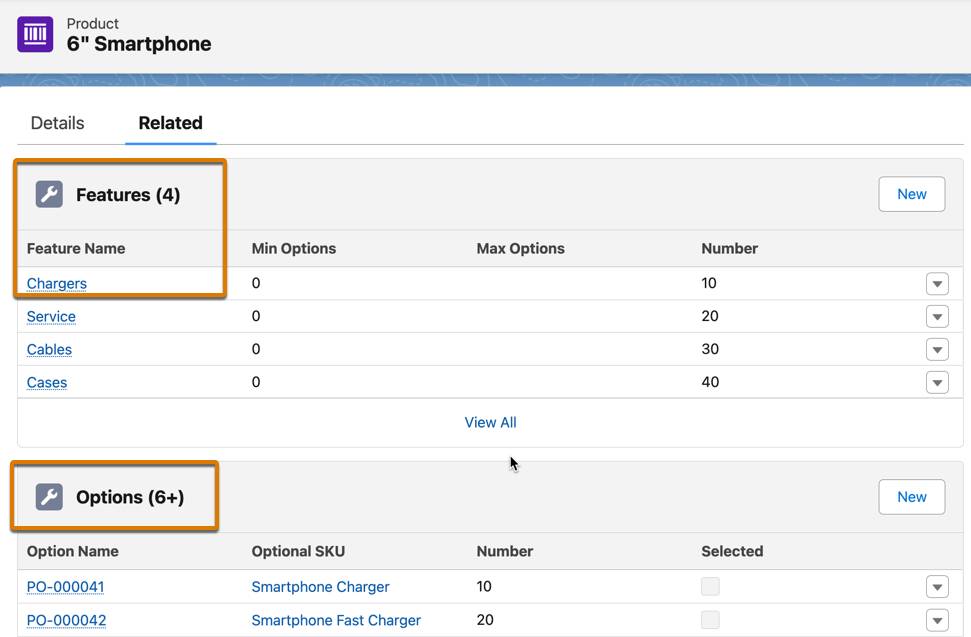
The Charger feature is used to group all the charger products, but it also has some useful settings such as Min Options and Max Options that control how many selections a sales rep can make within that group.
-
Min Options (1): The minimum number of charger options that must be part of the product bundle.
-
Max Options (2): The maximum number of charger options that can be selected for the product bundle.
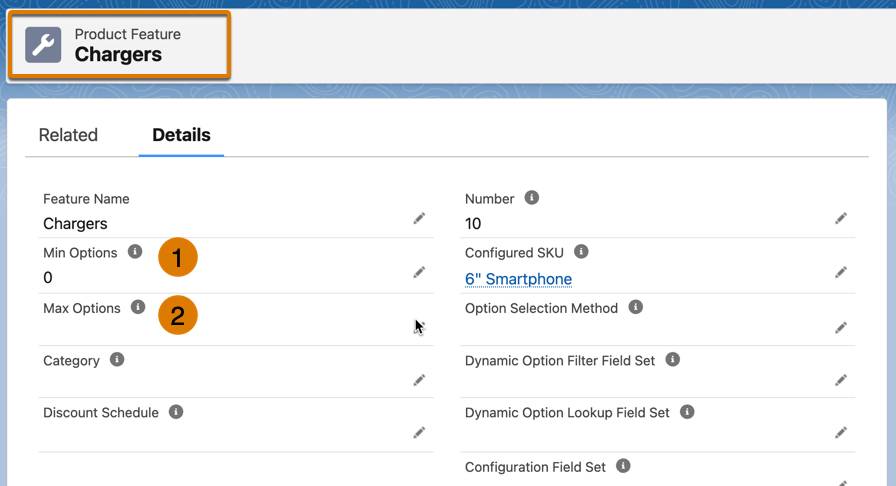
By organizing options into a logical structure, features improve the user experience and can enhance quoting accuracy by controlling the variety of options a sales rep can select for a given feature. When your company offers complex products that require many decisions to correctly quote and deliver, bundles can be created for company- or industry-specific needs.
Summary
Now that you’ve reviewed the Min/Max settings for Product Options and Features side by side, you can explore the effects they have when configuring a product bundle. Product bundles can have any number of features, and features can have any number of options. Strategic decisions made in Salesforce CPQ administration and setup can help your sales reps quote faster and close more sales.
Analyze the Discount Schedule Aggregation Scope Field
Customers expect volume discounts, so CPQ administrators use discount schedules to give sales reps streamlined access to volume-based pricing. Discount schedules are similar to tables with tiers that set discounts at higher levels for higher volume. Your company can encourage volume sales and win more business by offering competitive pricing built into the quoting process. CPQ offers many options and settings to fine-tune your organization’s discount schedules.
In this section, you look closely at a field named Aggregation Scope to understand how this field affects the application of your discount schedule.
Review Discount Schedules
Imagine your company provides security systems with radio identification technology and offers a product bundle that includes a security console, a badge reader, and employee radio frequency identification (RFID) badge key cards. Each customer location needs a console and a badge reader, but the quantity of RFID badge key cards needed can vary.
You can think of a discount schedule as a table of quantities and percentages. This table displays the discount levels you’ll offer for quantity purchases of key cards. The terms used in CPQ are Lower Bound for the lower quantity, and Upper Bound for the upper quantity.
Lower Bound |
Upper Bound (up to but not including) |
Percentage Discount |
|---|---|---|
100 |
200 |
10% |
200 |
Unlimited |
20% |
In this scenario, there is no discount for buying 99 key cards, but 100 qualifies for a 10% discount, and 200 qualifies for 20%. All purchases above 200 key cards qualify for the 20% discount. As a certified CPQ administrator, you’re already familiar with the process of setting up a discount schedule using tiers.
This image shows the Edit Tiers page where a Bulk Keys Discount Schedule was created using the Lower Bound, Upper Bound, and Discount percentage fields. As you know, with discount schedules, it’s understood that the upper bound of a tier is not included, which is why buying 200 units qualifies for a 20% discount, as it's included in the next tier that starts with 200 as the lower bound.

Applying your discount schedule to one product is relatively straightforward. A customer purchasing 150 cards receives a 10% discount. But in practice, your sales reps probably encounter more complex scenarios. What should happen if a customer buys 150 cards, split across two quote lines of 75 each? Will they still get a discount? What if 60 of those cards were included free of charge as part of a bundle? Then what? The answer to these questions depends on your chosen discount schedule settings.
Use the Aggregation Scope Field and Settings
To count or exclude quantities in discount tiers, the Aggregation Scope field setting is essential. The Aggregation Scope field defines how to combine quantities of quote lines for products using the discount schedule.
-
None: This default setting tells CPQ that no aggregation is performed.
-
Quote: Combines quantities across the entire quote.
-
Group: Combines the quantities of quote lines only within the same quote line group.
The Bulk Keys Discount Schedule edit window shows the drop-down options in the Aggregation Scope field.

Let’s explore how a setting of None, Quote, or Group would affect a quote like this one, which has three separate line items for RFID key cards listed in two different groups.

-
None: No discounts will be applied to any of the key card purchases.
-
Quote: Combines the quantities of every line across the entire quote that uses your discount schedule.
In this case, the Quote setting instructs CPQ to add all three key card lines together for a total of 225, so the customer gets your second-tier discount of 20%.
-
Group: Combines the quantities of quote lines in the same quote line group.
In this example, the quote lines in the first group are added together for a total of 150, qualifying for the first-tier 10% discount. The quote line in the second group is not aggregated, so no discount applies.
Aggregation Scope with Bundles
There’s one more consideration when using discount schedules with bundles. Some bundled products are included free of charge due to the Bundled checkbox on the product option. By default, the quantities of these free products are not included in discount schedule calculations.
If you need them to count toward a discount, check the Include Bundled Quantities checkbox (1) on the Discount Schedule record. While you’re reviewing the Aggregation Scope field, it’s worth noting two other settings that affect aggregation: Cross Orders Aggregation (2) and Cross Products Aggregation (3).

Cross Order Aggregation
Check the Cross Orders field on the Discount Schedule record, and your discount schedule will count the number of products sold in previous sales. CPQ knows what the customer has purchased in the past by looking at asset records associated with the customer’s account. Asset records are created automatically during the CPQ contracting process, making this valuable information available for cross sells, upsells, or support.
The Cross Orders setting only affects the price of a current quote. It doesn’t retroactively discount previous sales.
Cross Products Aggregation
If you’d like to aggregate quantities of different products, CPQ has a setting for cross-product aggregation. Check the Cross Products field on the discount schedule record, and CPQ will aggregate quantities of different products that share the same discount schedule.
In the security company example previously mentioned, you can offer the same volume discount on key fobs that you use for key cards to give customers a combined volume discount on an order. Cross Products only works if the Aggregation Scope field is set to either Quote or Group.
Examine the Effect of Splitting Orders with a Contracting Method
CPQ administrators create and maintain systems that not only configure, price, and quote opportunities but also automate the transition from quote to order to contract. When customers choose subscription-based products or services with a defined start and end date, a Closed/Won opportunity can generate a contract from your quote and quote line data for the duration of those subscriptions. Eventually, the contract will end, and you have an opportunity to create a quote for a renewal sale. Salesforce CPQ can automate this entire process.
In this section, you explore contracting methods and take a closer look at the contracting method field. Learn how to use the field properly to automate contract creation and avoid unwanted system errors.
Contracting Method Fields
The contracting method field controls how Salesforce CPQ sets the start and end dates of contracts. The Contracting Method field can be used on a sales quote, the order, and the order products to control how Salesforce CPQ separates subscriptions into multiple contracts. As you know, in a traditional sales process, orders are created after much work has already been done. Setting up the contracting method field properly in your CPQ system uses all the prework and data you’ve gathered, saving time and avoiding mistakes.
Remember, contracts focus on calendar-based sales, such as an activation or monitoring period or a service agreement. When your customer places an order, the details about products, services, and dates are set. In the order creation stage, two types of records are created.
- Order records group high-level decisions like billing and shipping addresses and start and end dates for provisioning or delivery.
- Order product records include the product, quantity, price, and dates for provisioning or delivering product by product.
You can originate the contracting method on the quote, and it will pass on to the order. You can leave it on the order as-is, or it can be changed at that point. The order product has its own contracting method value that can override the general settings on the order record. So the subscription can alternatively be separate from the rest of the order, or not be a part of any contract.
There’s a third type of record that uses the field if you want to introduce a contracting method earlier in your CPQ process. You can set the contracting field on a quote using a process known as automapping.
Automapping with Quotes
In CPQ, there are pairs of objects that can automatically transfer custom field values from one object to another when the second object is created. CPQ refers to this as automapping, and the pair of fields is known as “twin fields”. The contracting method can be automapped from a quote to an order as a default value. There are guidelines to be sure the twin field values pass from the first object to the next and only occur on the initial record creation. The pair of fields must be editable, have matching field types, and have matching API names.
Automapping still offers flexibility because the value that's copied over is editable. It’s possible to change an order created with automapping. However, if you split your orders, and there are different reasons and methods for this, it’s possible to encounter an error if the split orders have different contracting methods.
If you’ve split orders in your CPQ process, you’re probably already aware of its usefulness. When products are delivered on different dates and services begin on staggered dates, what's the contract end date? You can choose different dates or set everything to end on one date to simplify the contract renewal process.
If you split orders to accommodate nonconcurrent dates, you can monitor your automapped settings to avoid an error during order activation. This can occur if one of the split orders’ contracting methods differs from other orders drafted from the same quote.
For example, you receive this error message, “Contracting method must match contracting method of the first contracted order.”
This error occurs during activation of draft orders that don’t match the contracting method settings for another order generated from the same quote that has been activated and contracted. That’s because the first contracted order sets the method for all others, regardless of date. You won't get this error until an order is mismatched. So if you generate three orders, and it’s only the third one that differs, that’s when you receive the error message.
To resolve the error, go to the quote page and review the list of related orders that are in either draft or activated state. Ensure that all the draft orders have the same contracting method.
Sum It Up
In this module, you learned about subjects in the Salesforce CPQ platform that can improve your skills as a CPQ administrator. You compared the use of Min/Max quantity to Min/Max options and their uses in bundle configuration. You analyzed aggregation scope for discount schedules and its impact on pricing. Last, you examined the effects of contracting methods across the sales process, particularly as applied to order splitting.
Now it’s time to test your understanding of these topics and complete the quiz to maintain your CPQ administrator certification.
Resources
- Trailhead: Learn Salesforce CPQ Admin Fundamentals
- Trailhead: Discounting Tools in Salesforce CPQ
- Salesforce Help: Discount Schedule Fields
- Trailhead: Salesforce CPQ Order Generation
- Salesforce Help: Allow Multiple Orders
- Salesforce Help: Split Orders Manually by Quantity
- Salesforce Help: Split Orders by Quote Line Group
- Salesforce Help: Split Orders by Quote Line Field
- Salesforce Help: Order Contracting Methods
- Salesforce Help: Mapping of Custom Salesforce CPQ Fields Between Objects
- Salesforce Help: CPQ Error 'Contracting method must match contracting method of the first contracted order.'
