Dive Into Approval Workflows
Learning Objectives
After completing this unit, you’ll be able to:
- List the two key elements of Business Rules Engine.
- Create an entitlement process.
- Set up milestones to track application approval time targets.
Use Business Rules Engine to Automate Decisions
Business Rules Engine comprises a suite of services, components, and objects that perform calculations and automate complex policy-based rules. Tishon uses it to build, test, and execute rules with a drag-and-drop, no-code interface. With Business Rules Engine, Tishon can quickly and easily determine whether applicants qualify for unemployment insurance, small business loans, business licenses, and other programs and services. Business Rules Engine consists of two key elements: Decision Matrices and Expression Sets.
Decision matrices are a type of lookup table, with specified input and output columns. Use the matrices to implement complex rules in a systematic, readable way. It's easy to change conditions in a decision matrix, which helps you keep pace with ever-changing rules and policies.
In this example, Tishon uses the number of chairs the applicant plans to put at her salon as the input value and the fee they have to pay per chair as the output value.

Expression sets perform the calculations in Business Rules Engine. They have a series of steps, connected in a logical flow. Each step is built from variables, constants, and decision matrices. An expression set calls a decision matrix, finds the table row that matches the input value, and returns that row’s output value.
For her expression set, Tishon adds a formula to her CMNoOfChairs decision matrix to compute the chair fee the applicant has to pay for her salon establishment license.
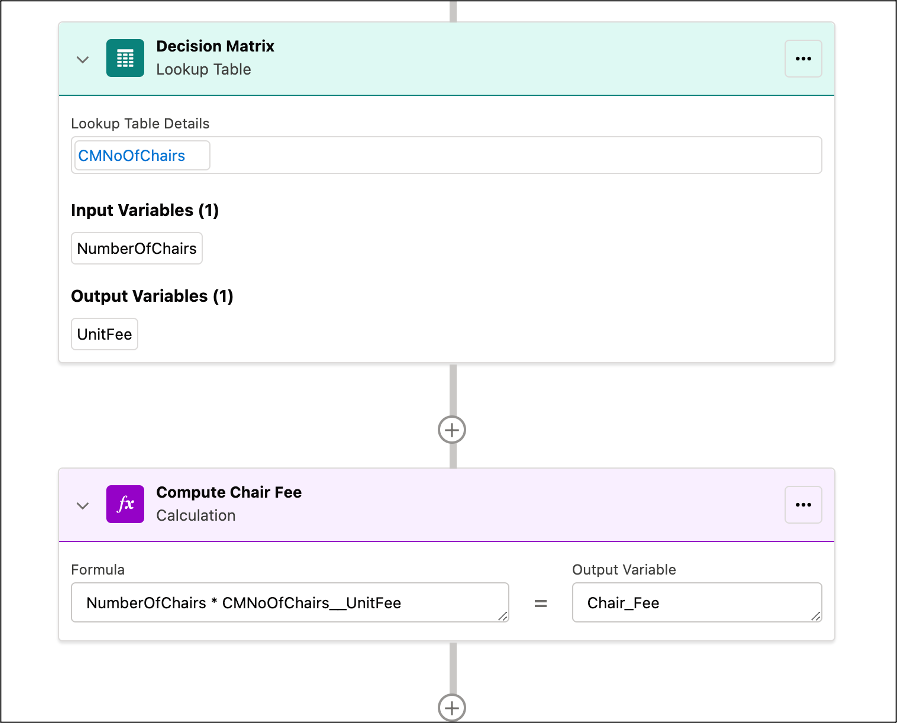
You can add business rules to an Omniscript, Flow, or custom workflow and use them in the approval processes. To learn more, see the Trailhead module Business Rules Engine.
Create an Entitlement Process
So far, you’ve seen how to create an application form to use in a public portal. You also learned about Business Rules Engine. Now, let’s join Tishon as she sets up an approval process for business license applications.
The first thing Tishon does is to create the timeline for all the steps, including the milestones required to approve an application. She does this by defining an Entitlement Process with application approval time targets.
It’s time to follow along as Tishon defines an Entitlement Process.
- From Setup, in the Quick Find box, search for and select Entitlement Processes under Entitlement Management.
- Click New Entitlement Process.
When a constituent submits an application online, Public Sector Solutions creates a Salesforce case record for the application. So you need to base the entitlement process on the Case object.
- From the Entitlement Process Type menu, select Case, and then click Next.
- For Entitlement Process Name, enter
Business License Application,and for Description, enterEntitlement process for business license applications. - Select Active.
- Specify the Advanced Options.
- For Case enter the process, select Based on case created date.
- For Case exits the process, select Based on custom criteria and then criteria are met.
- For Field, select Case: Closed, for Operator, select equals, and for Value, enter
True.
- Save your work.

Next, Tishon creates milestones for the entitlement process.
Create Approval Timelines with Milestones
Milestones represent required, time-dependent steps in an approval process, such as first response or case resolution times. Add milestones to an entitlement process to help ensure that reviewers process submitted applications correctly and on time. An entitlement process can have up to 10 milestones. You can set up a milestone to occur once in an entitlement process or to recur until the entitlement process completes.
Here’s how Tishon creates the milestones for her application approval process.
- From Setup, in the Quick Find box, search for and select Milestones.
- Click New Milestone.
- For Name, enter
Intake Application Review, and for Description enterTime taken by the first reviewer to verify submitted information. - For Recurrence Type, select No Recurrence.
- Save your work, or save and create new milestones if you need them.
Tishon has now created milestones to track application approval time targets.
Next, she adds the milestones to her entitlement process.
- From Setup, in the Quick Find box, search for and select Entitlement Processes under Entitlement Management.
- Select Business License Application.
- In the Milestone Related list, click New.
- For Milestone Name, select Intake Application Review.
- For Time Trigger (Minutes), enter
1440to require that the milestone be completed in one day.
- For Start Time, select Entitlement Process.
- For Order, specify the order in which Salesforce processes multiple milestones, for example,
1,2,3.Because this process has only one milestone, enter1.
- For Criteria, define when to apply the milestone to a record. In this case, select Criteria are met, and then add this criteria:
- For Field, select Case: Type.
- For Operator, select equals.
- For Value, enter
Business.
- Save your changes.
You can also add the Milestones Lightning web component to a Case page layout so that reviewers see a real-time countdown of time remaining to approve the application.
Interesting, right? Well, it doesn’t stop here. Next, you learn how Tishon sets up a path and creates a queue to streamline her application approvals.
Resources
- Salesforce Help: Business Rules Engine Setup
- Trailhead: Entitlement Management for Lightning Experience
