Grant Access and Use the Agents
Grant Access to the Agent
With Agentforce for employees, you have control over who can access which agents. You can do this either by creating one or more permission sets, or by setting access within profiles. If you don’t grant access, even as the system administrator, you’re not able to use the agents you create. Your company wants you to create a permission set.
- In the Setup Quick Find, search for and select Permission Sets.
- Click New.
- For the label enter
Grant Agent Accessand the associated API Name appears asGrant_Agent_Access.
- For the description enter
This grants access to the active Agentforce for employee agents.
- Click Save.
- Within the Apps section, scroll down and click Agent Access.
- Click Edit.
- You see a list of all active Agentforce for employee agents. Select General Agent and click Add, right arrow, to add it to the Enabled Agents section.
- Once the General Agent is in the Enabled Agents section, click Save.
- Click Manage Assignments then click Add Assignments.
- Check the box next to your name, click Next, click Assign, and click Done.
Use the Agent
Once you grant access to the agent, you can use the agent. Jump in and try out both of them.
Use the General Agent
- Click
 to open the App Launcher, then search for and select Sales. This redirects you to the Sales app.
to open the App Launcher, then search for and select Sales. This redirects you to the Sales app.
- Click the Agentforce icon at the top right. This displays the Agentforce window.
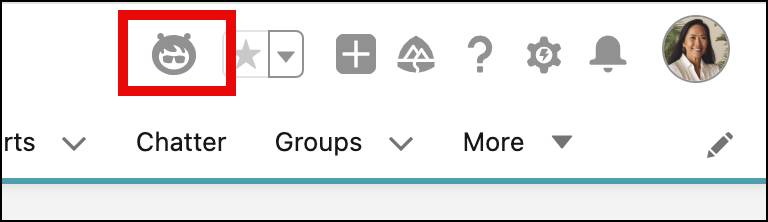
- As you only have access to one employee agent, you only see General Agent. If you create additional employee agents and grant yourself access, you would see a dropdown arrow allowing you to select the employee agent you’d like to use.
- In the General Agent window, enter
Tell me about Sofia Rodriguez.
- Note: A selection box may appear since there’s both a user and a contact with the name Sofie Rodriguez. If a box does appear, select the Contact and click Submit.

- Read through the summary of Sofia’s contact record, then click Sofia Rodriquez. This opens her contact record to the left of the Agent, allowing you to review additional information about her.
- Because of her interest in Adventure Activities, you decide to send her an email inviting her on an upcoming Biking Expedition in a couple of weeks. In the General Agent window type,
Generate an email inviting Sofia on a Biking Expedition in two weeks. - Read over the generated email and click Send Email.
- An email window appears, allowing you to modify the email—feel free to adjust it, then click Send.
- From Sofia’s contact record on the left, click Activity. You now see the Invitation Email that you just sent.
You successfully created an employee agent! You can further test this and other agents you create. You might find that sometimes they don’t return what you expect. When that happens, look at their associated topics and actions to ensure what you’re trying to accomplish is possible. You might have to add more topics, modify topics, add actions, or create actions from scratch.
Using Your Agent in Slack
You can use any Agentforce for employee agents you create in Slack. This requires additional setup work and a Slack environment, and isn’t covered in this project. You’re welcome to use the same developer edition org you’re in now to complete these two Trailhead badges.
There’s a General Slack topic that you can add to the agent you created above. This provides your agent additional abilities within Slack including:
- Creating a Slack canvas.
- Updating a Slack canvas.
- Looking up a Slack user.
- Searching Slack.
- Sending a Slack Direct message.
This topic isn’t required in order to use agents in Slack, it just provides agents additional Slack actions. Once you get Slack and the connection created, you can make the General Agent you created available in Slack. For now, you’re all set to use your new General Agent with the topics you’ve set up so far.