Set Up Account Roles and the Role Hierarchy
Follow Along with Trail Together
Want to follow along with an expert as you work through this step? Take a look at this video, part of the Trail Together series.
(This clip starts at the 29:28 minute mark, in case you want to rewind and watch the beginning of the step again.)
Recap
So far we’ve created a bare-bones portal, converted Salesforce accounts to partner accounts, converted contacts to partner users, and set up an external sharing model. That’s a lot in just three steps! But we’re just getting started. In this step, we’re going to set up account roles, see how they fit within the Salesforce role hierarchy, and check the visibility of a few opportunities.
Here’s a quick overview of how account roles work.
Assign Roles to Users
When we created partner users, we didn’t assign them a role. Salesforce automatically assigned all the new partner users to their account’s Partner User role. But what if you want to set up a hierarchy within an account so you can use the org’s role hierarchy to share records?
Well, it turns out that you can do that.
If you remember, in Step 2 of this Trailhead project we changed the default partner user role setting to 2 (under Setup > Digital Experiences > Settings ).
While the default setting for account roles is one, you can set up to three account roles for partner accounts. Maria has already set up two roles per partner account (User and Manager) so partners can share opportunities and other records hierarchically.
Let’s follow along and change the roles of a few partner users.
- From Setup, enter users in the Quick Find box, then select Users | Users.
- Click Edit next to Levy, Babara.
- Change her role to Express Logistics and Transport Partner Manager.
- Click Save.
- Follow the same steps and change Sean Forbes’s role to Edge Communications Partner Manager.
Fabulous! Now you have a mini role hierarchy set up in your partner accounts, consisting of partner managers above partner users. In order to use the internal Salesforce org role hierarchy for these partner users, let’s add a channel account manager to our org, and make her the owner of our partner accounts.
Considerations When Using Account Roles
While you can have up to three account roles in your org, it doesn’t mean that you definitely should. We recommend that you keep the default one account role, and use other sharing mechanisms to increase visibility of records if you need to. An increase in the number of roles can affect performance.
New orgs can have a maximum of 50,000 account roles for Experience Cloud users by default. You need to contact support if you want to increase the number of account roles to 100,000 (though you'll need to submit a detailed system design review for the approval). The absolute maximum number of account roles you can have in Salesforce is 500,000, and you need special Salesforce approval in order to have that many.
You can only assign account roles to external users who have a Customer Community Plus or Partner Community license.
Add a Channel Account Manager to the Role Hierarchy
Let’s add a channel account manager user to the org, and assign her a role in the role hierarchy.
- From Setup, enter users in the Quick Find box, then select Users | Users.
- Click New User and enter the following fields.
- First Name: Maya
- Last Name: Pasqua
- Email: [your email address]
- Alias: [autopopulates]
- Username: [unique username in an email format]
- Nickname: [must be unique]
- Role: Channel Sales Team
- License: Salesforce
- Profile: Custom: Sales Profile
- Deselect the following checkboxes: Salesforce CRM Content User and Receive Salesforce CRM Content Email Alerts (if selected).
- Select the Generate new password and notify user immediately checkbox.
- Click Save.
After creating the new user, you should receive an email asking to verify your account and set your password.
Test Opportunity Visibility
Let’s change the ownership of some records to test out opportunity visibility.
- From the App Launcher, select Accounts.
- Click Edge Communications.
- Click
 and select Change Owner.
and select Change Owner.
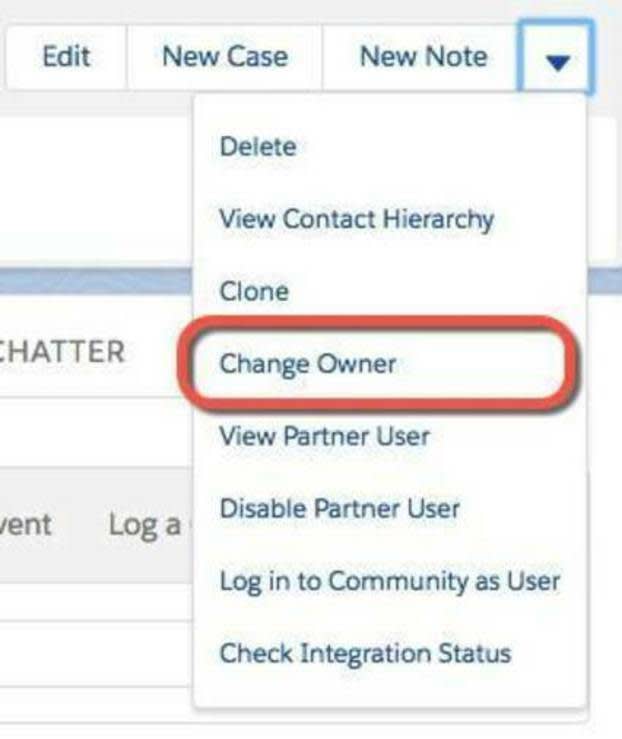
- Search for and select Maya Pasqua.
- Click Submit.
- From the Edge Communications Opportunities list on the Related tab, select Edge Installation.
- Click
 and select Change Owner.
and select Change Owner.
- Search for and select Rose Gonzalez. (If you can't find Rose, change the search target to Partner Users first.)
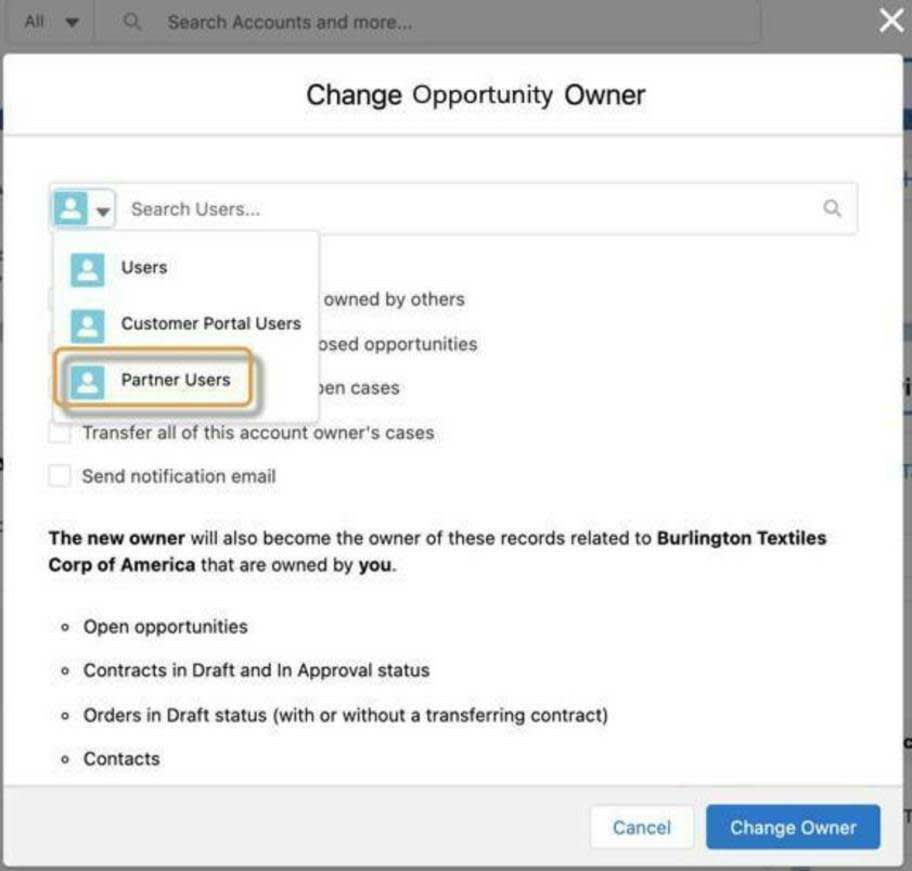
- Click Submit.
Let’s recap why we just did this.
Rose’s role is Edge Communications Partner User. All her records are visible to Sean Forbes, who is directly above her in the account role hierarchy, with the Edge Communications Partner Manager role.
Rose’s opportunity is also visible to Maya Pasqua, who owns the partner account within Salesforce.
That same opportunity is also visible to everyone above Maya Pasqua in the org’s role hierarchy.
Feel free to test this by logging in as Rose and Sean to check visibility of Edge Installation.
