Add Learning as Users Work
Learning Objectives
After completing this unit, you’ll be able to:
- Describe when to use the different types of in-app help.
- Create a learning item for Learning Paths.
Bring Learning Inside the Flow of Work
As you’re building out or revisiting your library of training materials, you’re probably starting to think about how you’re going to ensure that users can find the right resources at the right time—and actually use them.
Bringing training and learning resources into the app ensures help is always right at your users’ fingertips. Salesforce offers a bunch of ways to bring custom help and guidance inside the app. Many companies combine multiple solutions for their training program. For example, they assign custom walkthroughs created with In-App Guidance by using Learning Paths, and it appears in the Guidance Center.

Feature |
Key Benefits |
Use Cases |
|---|---|---|
Learning Paths |
|
|
In-App Guidance |
|
|
Trailhead App for Slack |
|
|
Guidance Center |
|
|
You can find more information about In-App Guidance, Guidance Center, and the Slack app in the Resources section. Let’s go into more detail about Learning Paths to see how easily it brings learning into the flow of work.
Meet Learning Paths and Guidance Center
The Guidance Center customized with Learning Paths brings the power of learning directly into the app, enabling companies to skill up teams as they work in Salesforce. Companies of any size and industry can provide their employees with just-in-time, personalized learning in the flow of work. With Learning Paths, employees of all experience levels can enhance their skills and increase their productivity.
Remember what you learned in the unit about training plans? Every employee has different learning goals, which is why it is important to be able to personalize their learning experiences. Provide teams with the skills they need to do their best work by adding Trailhead modules or a URL to resources such as a wiki or video. Then assign the content to specific users, teams, or the entire organization on the pages they’ll interact with it the most. Required and contextual learning items appear in the Guidance Center and all assignments appear on Learning Home. For admins looking to save time maintaining training for their users but still keep it organized and current, Learning Paths offer a lightweight but customizable solution.
For users, they see contextual, relevant help in their flow of work, reducing the need for context switching. But, it’s not about just reading content. Trailhead modules you assign via Learning Paths are viewable inside the app in the Guidance Center, which is accessible from the global header. Users learn relevant skills and earn badges right inside of the app when they need it.
Learning Home
Learning Home lets users keep track of their assigned learning and progress from one place. But, Learning Home isn’t only for end users. It’s also the place for admins to manage learning assignments. Let’s start at Learning Home and see how easy it is to create assignments.

Try it Out
Want to Get Hands-on with Learning Paths?
In this module, you’ll see the steps to create learning items in Learning Paths. There aren’t any hands-on challenges in this module, but here are the steps if Learning Paths were turned on in your Trailhead Playground. First, make sure you are logged in to Trailhead. Then click your user avatar in the upper-right corner of this page and select Hands-on Orgs from the dropdown. Click Launch next to the org you want to open. Or, if you want to create a new playground, click Create Playground.

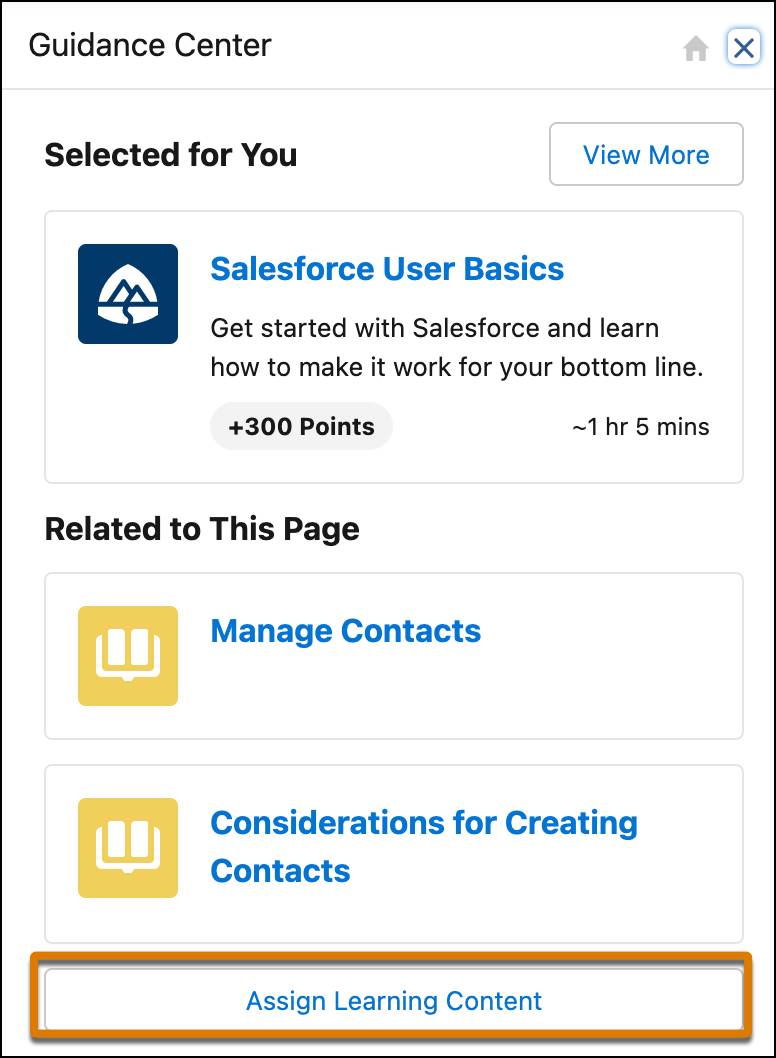
- To open the panel, click the icon for Guidance Center in the global header. A learning panel opens.
- At the bottom of the panel, click Assign Learning Content. The label is Go to Learning Home.
- On Learning Home, go to the Manage Learning Assignments tab, then click New.
For each scenario, fill out the form with these details. Save the new learning items.
Scenario |
Form Details |
|---|---|
Assign a Trailhead module to all users in the org. |
|
Assign a Trailhead module to all users for the Sales app with a due date. |
|
Assign a URL to all users for the homepage for all apps. |
|
Once you get the hang of it, you’ll see how easy it is to implement your training plan. Here are some tips when selecting your own learning items for users.
- Choose shorter resources for learning items to keep the learning bite-size and optimize your user's attention span. The time to complete should be under a half hour.
- Only assign two contextual learning items per page to avoid overwhelming the user when opening the panel for help.
- Use due dates to give users an idea of when to complete the learning.
If you want to learn more about Learning Paths, check out the Resources section.
Resources
- Trailhead: User Engagement
- Salesforce Help: Custom Help in Lightning Experience
- Salesforce Help: Learning Paths
- Salesforce Help: Trailhead App for Slack
