Manage Incentives Within Contracts and Orders
Learning Objectives
After completing this unit, you’ll be able to:
- View eligible rebate types for a contract.
- Apply rebates to a contract and add eligibility criteria.
- Change benefit details within a contract.
- Make informed decisions on orders based on applied rebate types.
Make Incentives Part of Your Contract
It’s the start of the fiscal year and it’s getting busy at Rayler Parts. Account managers like Vance have started working on new annual contracts.
One such contract is with Meridian Partners, a key distributor in the APAC region. Vance has already discussed certain discounting strategies with Meridian, but long-term incentives are always more attractive!
Rishi has informed Vance that the eligible rebate types should start showing up on the contract record for Meridian Partners. Vance is eager to try it out. Here’s what he does.
- In the App Launcher, search for and select Contracts.
- Click the contract record for Meridian Partners.
- Select Account Territory as APAC.
Vance can see the following incentives on the Eligible tab of the Program Rebate Types Panel card:
- Volume-Based Incentive
- Revenue-Based Incentive
- Growth-Based Incentive
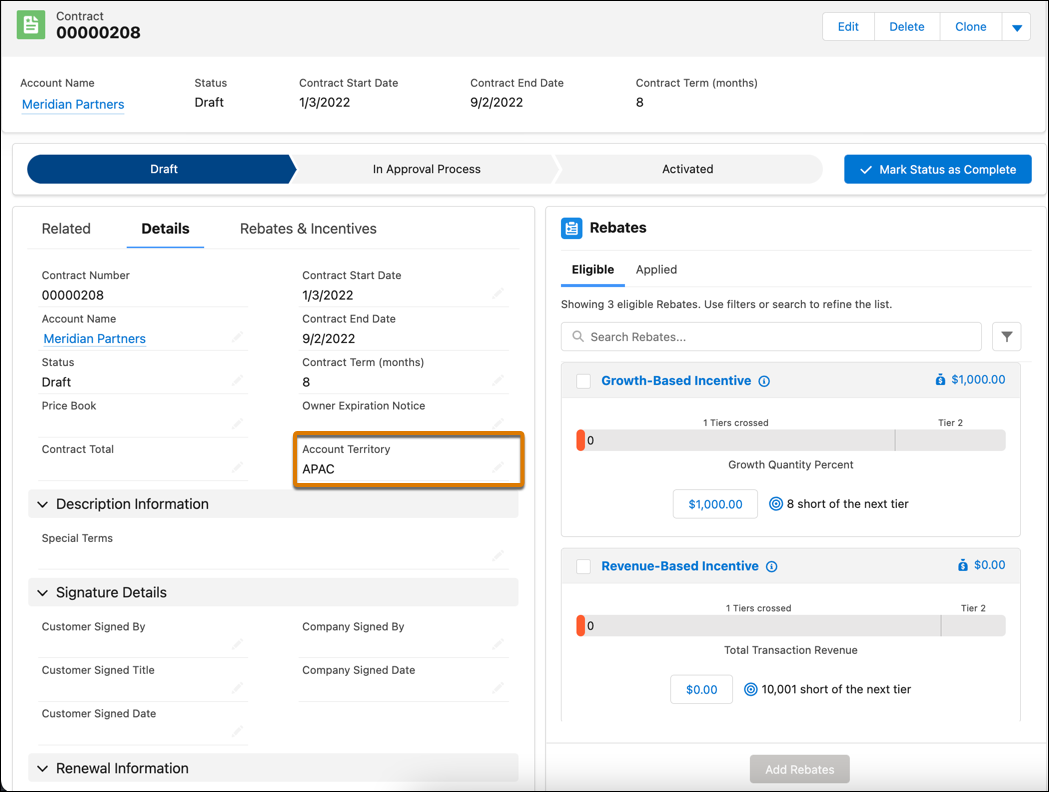
- Select the checkboxes beside the three incentives on the card and click Add Rebates.

- Confirm the choices in the preview pane, and create a rebate program with the following details:
- Name:
Payouts for Meridian Partners - Payout Frequency: Monthly
- Click Next and then Apply.

Vance can now see that the Program Rebate Types related tab displays the benefit details for the rebate types he just added!
To complete the test, he clicks the Applied tab of the Program Rebate Types Panel card, and it shows the three incentives, while the Eligible tab shows none.
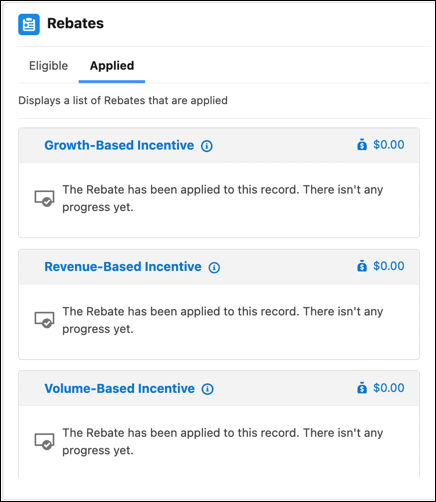
Filter Rebates by Products
Vance wants to tailor the incentive structure further. While he wants Meridian Partners to receive the volume-based incentive for both Radius and Spectra products, he wants to restrict the Revenue-Based and Growth-Based Incentives for specific products. He modifies the eligibility criteria for all applied rebate types from the related tab of a contract. Here’s what he does.
- On the contract record for Meridian Partners, navigate to the Program Rebate Types related tab.
- Select the Volume-Based Incentive from the dropdown.
- Click Define Eligibility, and review the existing information:
- Select Records When: All Conditions are Met (AND)
- Field: Account Territory
- Operator: Equals
- Value: APAC
- Click Add Condition, provide the following details, and save your changes:
- First Condition
- Field: Product ID
- Operator: Equals
- Value:
Radius CPro
- Second Condition
- Field: Product ID
- Operator: Equals
- Value:
Spectra N20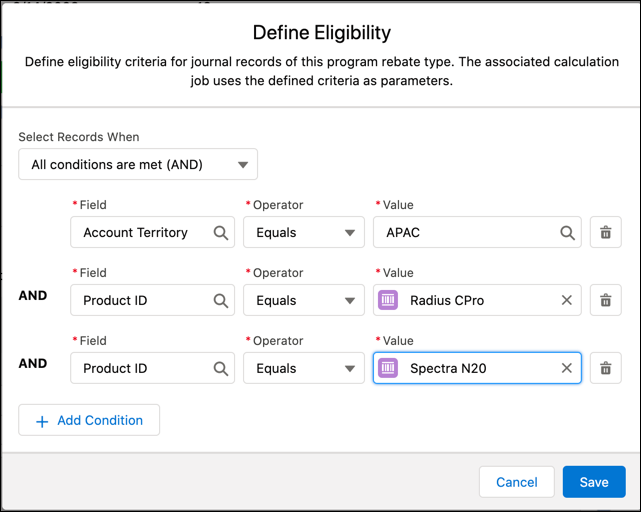
- Select the Revenue-Based Incentive from the dropdown.
- Click Define Eligibility, and review the existing information:
- Select Records When: All Conditions are Met (AND)
- Field: Account Territory
- Operator: Equals
- Value: APAC
- Click Add Condition, and provide the following details:
- Condition
- Field: Product ID
- Operator: Equals
- Value:
Radius CPro
- Click Save.
- Repeat steps 2–5 to add the following condition to the eligibility criteria for the Growth-Based Incentive rebate type:
- Condition
- Field: Product ID
- Operator: Equals
- Value:
Spectra N20
To make the rebate types easily identifiable, Vance also renames them to the following.
- Volume-Based Incentive for Radius and Spectra
- Revenue-Based Incentive for Radius
- Growth-Based Incentive for Spectra
Vance has now truly tailored and personalized the rebate structure for Meridian Partners by adding this granularity. He continues exploring the related tab to see what else he can do.
Change Up Your Benefits
If you remember, Vance wanted the flexibility to modify benefits for a partner after rebates are added to a contract. Vance has a chat with a Meridian Partners rep who puts forward a strong case of why they should get a higher benefit. After getting his supervisor’s approval, Vance gladly obliges.
Vance first reviews the benefit structure of the incentives in the Program Rebate Types related tab of Meridian Partner’s contract record.

Since the Volume-Based Incentive rebate type is applicable for both the Radius and Spectra products, he wants to keep the benefits as they are. To incentivize the partner, Vance decides to increase the benefit value of the Revenue-Based and Growth-Based Incentives.
Rebate Type |
Benefit Tier |
Minimum Value |
Maximum Value |
Previous Benefit Value |
Current Benefit Value |
|---|---|---|---|---|---|
Revenue-Based Incentive |
Tier 1 |
0 |
$10,000 |
2% rebate |
2.5% rebate |
Revenue-Based Incentive |
Tier 2 |
$10,001 |
Leave it blank |
5% rebate |
7% rebate |
Growth-Based Incentive |
Tier A |
0 |
7% |
$1,000 rebate |
$2,000 rebate |
Growth-Based Incentive |
Tier B |
8% |
Leave it blank |
$2,500 rebate |
$4,000 rebate |
Vance can also update and remove benefit tiers, and change the eligibility criteria on the Rebate Types tab itself. He can also add benefit mappings to differentiate benefits by product category, region, or partner tier. This gives Vance complete control to alter and redesign the rebate structure right from the contract records.

A week later, when the contract is finalized and active, the associated rebate program is active on the same date as the contract. Meridian Partners is also enrolled as a member. At the end of each month, Meridian is eligible for payouts on the transactions that qualify according to the incentive criteria. This takes the manual payout processing out of the equation.
Fine-Tune Your Orders
It’s time to test how the incentive information gets surfaced on orders.
Orders are coming in thick and fast from Meridian Partners now that the contract is active. Jesse monitors the order requests and raises order line requests for Meridian Partners. After a preliminary discussion with the customer, she’s planning to offer a 5% discount on the Radius CPro product.
Here’s how Jesse creates an order line request and uses the incentive information.
- In the Manufacturing app, click Orders from the tabset.
- Click New, and provide the following details:
- Order Start Date: Current Date
- Account: Meridian Partners
- Contract Number: Contract number for the Meridian Partners contract record.
- Click Save.
- Click Add products on the Order Products related list on the Related tab and provide the following details:
- Product: Radius CPro
- Quantity:
100 units - Unit Price:
$100 - Discount:
5%
- Click Save.
Jesse can see that the Eligible tab of the Program Rebate Types Panel card is empty. The Applied tab shows the following incentives:
- Volume-Based Incentive for Radius and Spectra
- Revenue-Based Incentive for Radius
How was this information filtered? If you remember, the Volume-Based incentive is available for both the Radius and Spectra products. The Revenue-Based incentive is only available for the Radius products.
To test the feature completely, Jesse decides to add a Spectra product and check if the information on the Applied tab changes.
- Click Add products on the Order Products related list on the Related tab. She adds the following products:
- Product: Spectra N20
- Quantity:
150 units - Unit Price:
$100
- Click Save.
The Applied tab of the Program Rebate Types Panel card now shows an additional incentive, the Growth-Based Incentive for Spectra. When Vance defined the eligibility criteria for this incentive, he made it available for Spectra products only. That’s the reason why this rebate type didn’t appear when Jesse had only added Radius CPro to the order.
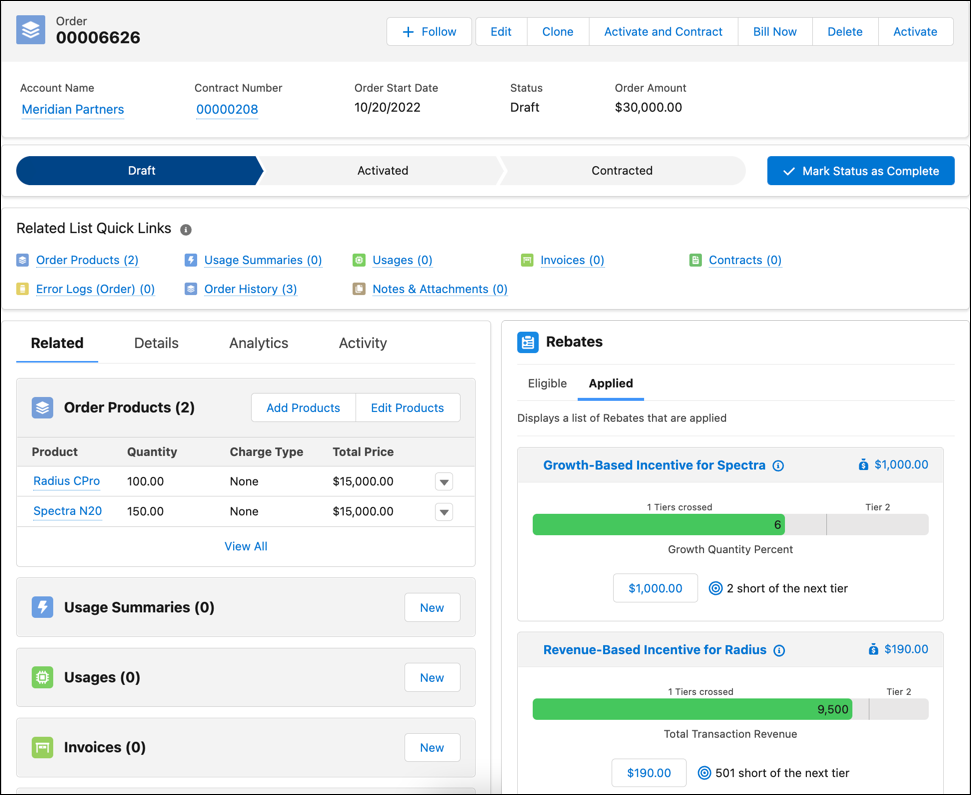
Jesse adds both the Radius CPro and Spectra N20 products to the order. This means that all three incentives now apply to this order transaction. At the end of the current monthly payout period, Meridian Partners’ payout for each rebate type will be calculated by applying the benefit values to the aggregated transaction values.
Jesse is curious to know what benefits Meridian Partners is receiving for these three rebate types. On the Program Rebate Types Panel, she sees a list of the three applied rebate types.
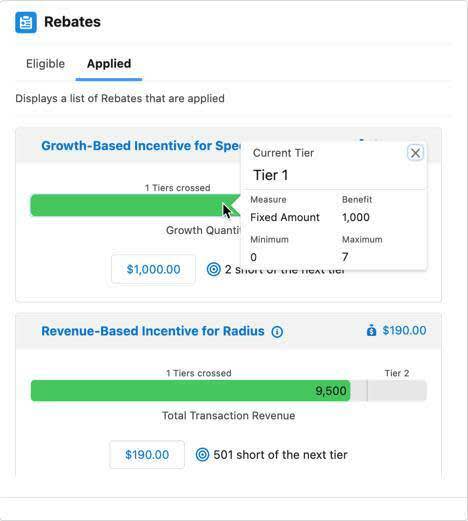
For each rebate type, she can view its projected rebate amount and how close the partner is to the next tier. A progress bar shows the progress against the current benefit tier for each rebate type. She can hover over a progress bar to view benefit tier information. Jesse clicks  to review the details of a rebate type.
to review the details of a rebate type.
Jesse notes that with an additional order of 7 units for the Radius CPro product, the total transaction amount will exceed $10,000 for Meridian Partners this month. This would unlock the Tier 2 benefits of the Revenue-Based Incentive. Meridian Partners can now receive a 7% rebate on the total revenue, and not the 2.5% rebate they were getting from a Tier 1 benefit.
After her discussions with the partner, Jesse changes the quantity of Radius CPro from 100 to 107 units to help them get a higher rebate. She also decides not to offer any additional discount on the order as the member is already assured a considerable rebate payout at the end of the month. She edits the order to remove the 5% discount on Radius CPro and finalizes the order.
Jesse is super impressed to find this information right within the order record. This gives her much-needed visibility into benefit thresholds and how she can help Meridian Partners get better payouts.
What Happens Behind the Scenes?
Now that you’ve followed Rishi, Vance, and Jesse on their remarkable journey, it’s time to see what Cindy did in the background to configure this integration. In the next unit you step into her admin’s shoes and discover the key steps she took.
