Test your Inspection Process
Learning Objectives
After completing this unit, you’ll be able to:
- Start an inspection using the Public Sector Solutions Inspection Management app.
- Complete all the tasks in the inspection checklist and record your observations.
- Create violation enforcement actions.
Conduct Inspections
Now, it’s time to test the inspection process you have built. Public Sector Solutions offers both desktop and mobile versions of the Inspection Management app. When a visit is assigned to you, you can access all the details of your visit using either the mobile or the desktop app.
In this section, you conduct inspections and record violations observed during the inspection process. Use the Public Sector Solutions Inspection Management app to get started with your scheduled visit.
Begin the Inspection
Here’s how you begin the inspection.
- From the App Launcher, find and select Public Sector: Inspection Management.
- Click Scheduled Inspections from the app navigation menu. There’s an inspection scheduled for today. A map view of your inspection is shown on the right.

- Select the inspection to open it. The visit record shows the tasks to be performed during the inspection.
- Click Start Visit.
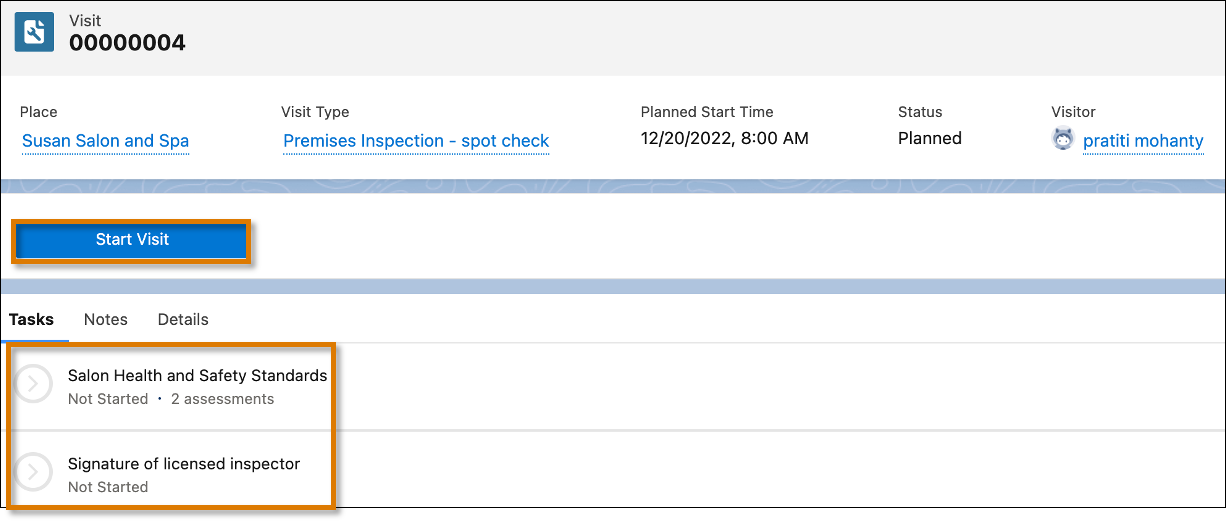
Notice the inspection status changes to In Progress and an elapsed time counter appears. Your visit has started.
Perform Inspection Tasks
Next, complete the tasks in the checklist and record your observations.
- Click the Salon Health and Safety Standards task to view the assessment checklist.
- Validate that your picklist options appear for the “condition of plumbing fixtures” question. Select Has cracks and needs minor repairs and mark the Assessment Result as Fail.
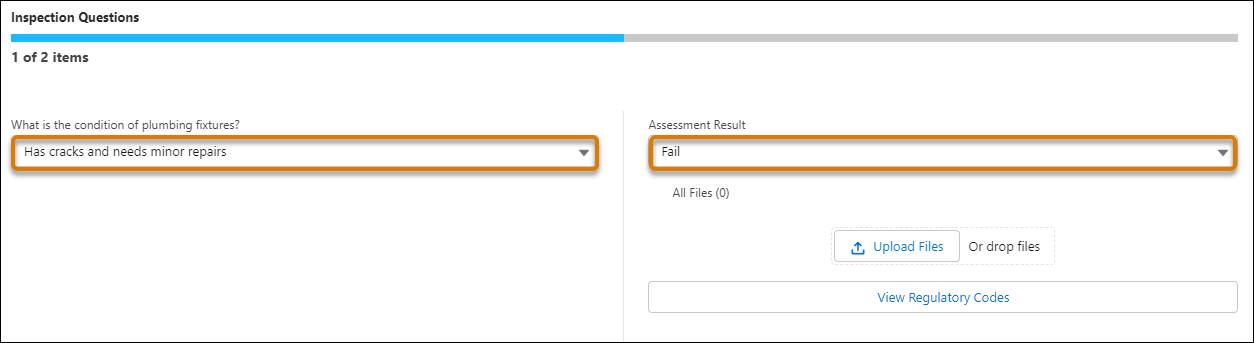
- For “What is the condition of plumbing fixtures,” click the View Regulatory Codes button to view the related code requirement.

- Click Got it to return to the assessment task.
- For “Is the establishment avoiding the use of prohibited products?”, check all three multi-select options and mark the Assessment Result as Pass.
- Click View Regulatory Codes to view all three code requirements.
- After responding to each question, notice that this task is now complete.
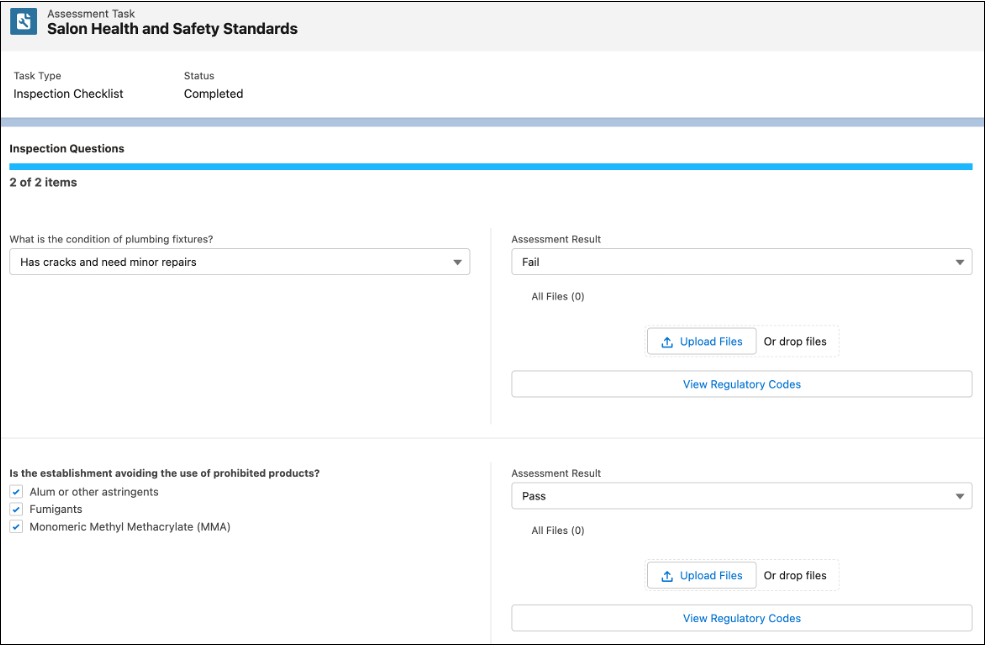
- Close the checklist and refresh the Visit record.
- Confirm that the Salon Health and Safety Standards task is complete. Notice that a Regulatory Code Violation record automatically appears on the task because you set the Assessment Result to Fail.
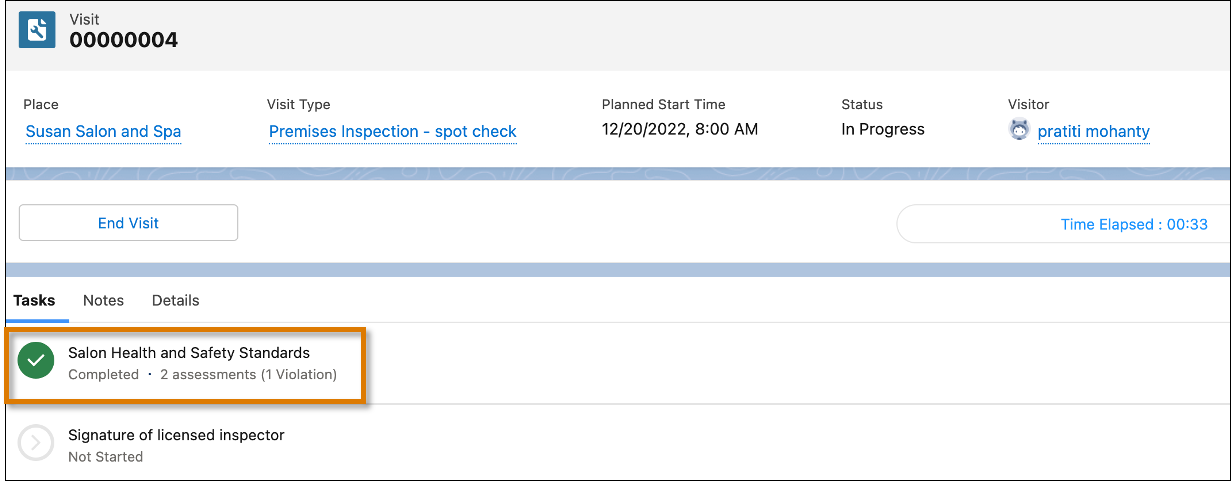
After completing the Salon Health and Safety Standards task, you add your signature.
- Click the Signature of licensed inspector task.
- For Signer, select your own user and click Add Signature.
- Add your signature and click Done.

All tasks in your inspection checklist are now complete so you can mark the visit as completed.
- Close the signature task tab.
- On the Visit record, click End Visit. The End Visit dialog box opens.
- Add any additional comments and click Complete Visit. The Visit is now complete and its status changes to Completed.
Woohoo! You’ve successfully tested your inspection process and created violations. Regulatory code violations aren’t the end of the story, though. Violations are followed up with enforcement actions. Let’s look at them in the next section.
Review Violations and Enforcement Actions
Salima, the compliance officer, gets a notification once the inspection is complete. A significant part of Salima’s job is to enforce regulatory codes based on violations that the inspectors report, and determine applicable enforcement actions. Violation enforcement actions are created against regulatory code violations.
Salima opens Susan’s salon business license application record to check the violations recorded during the inspection visit. She selects the Unified View tab and then expands the Visit block to show the Regulatory Code Violation.
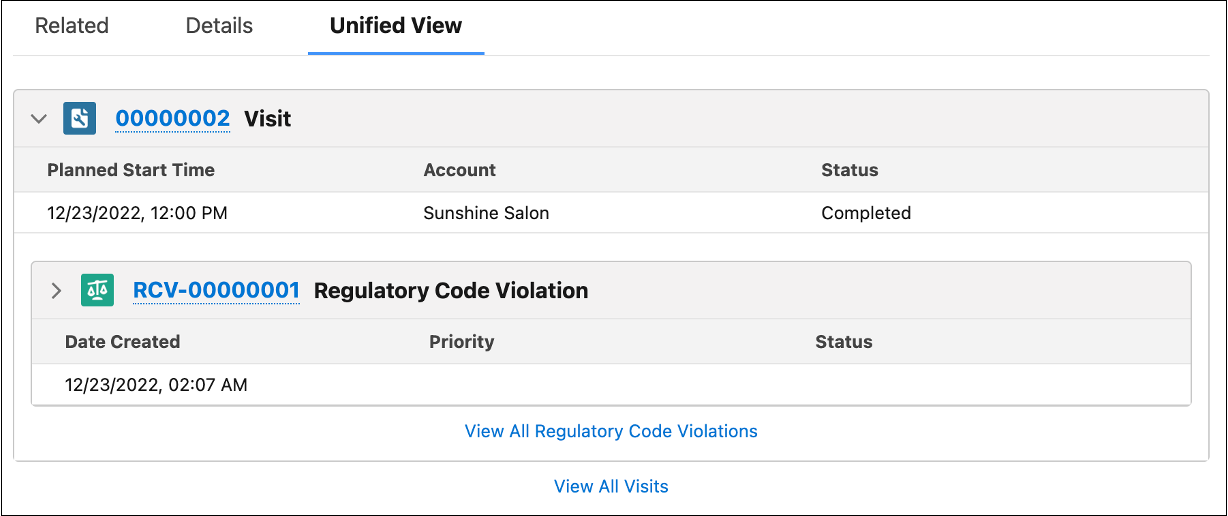
She creates an enforcement action for the reported regulatory code violation.
- From the App Launcher, find and select Regulatory Code Violations.
- Select the violation record created during your inspection visit.
- On the Violation Enforcement Actions related list, click New.
- For Description, enter
Plumbing fixtures have minor cracks and must be fixed within the Compliance Due Date.
- For Date Created, select today’s date.
- For Type, select Notice of Violation.
- For Compliance Due Date, select a date two weeks from now.
- Click Save.
Salima has successfully created an enforcement action for the violation reported during the inspection visit.
Congratulations!
Inspections have always been a tedious, error-prone process for the Cosville team, but things have changed now that they’re using Public Sector Solutions. With the help of a regulatory framework, assessment indicators, and an action plan, they were able to significantly streamline the inspection of Susan’s Sunshine Spa and Salon. While the establishment didn’t meet all the necessary requirements, the owner knows exactly what she needs to fix to get her salon up to code and launch her business.
You now have a comprehensive understanding of the entire inspection process in Public Sector Solutions. Equipped with this knowledge, you can tailor your compliance checklists and streamline your inspection process to meet the needs of your own Public Sector Solutions org.
Resources
