Create Approval Routes
Learning Objectives
After completing this unit, you’ll be able to:
- Explain how approvals work and why they are used.
- Set up and use approvals in Salesforce Spiff.
Before You Start
Before you start this module, consider completing the following recommended content.
Learn About Approvals
In some states and municipalities, companies are required to have a rep approval process for their commissionable wages. Besides compliance, larger companies sometimes want additional security and approval steps to prevent system abuse, institute controls, and reduce risk. Salesforce Spiff Approvals meet each of these objectives, and they’re easy to set up and use.
Approvals are simple in-app, email, and Slack notifications sent to any role within Salesforce Spiff such as reps, managers, and admins. Email and Slack notifications direct users to log in to Salesforce Spiff to complete the approval. Spiff notifications direct users to the appropriate statements. As shown in this image, a banner on the commission statement asks users to approve the commission total.

Each user controls email, Slack, and in-app notifications from the Salesforce Spiff home page. To access these settings, click the user icon and select Manage Notifications.
When you approve a statement, Salesforce Spiff tracks the approval, and you can check its approval status at any time. Reps and admin can see the approval status on individual commission statements, and admins have access to all the approvals by statement period in Approvals under Admin.
Approval Routes
To set up approvals, go to Settings under Admin, then select Approval Routes. To determine where to send the approval notification, it’s important to set up an approval route first.
You can create any number of routes and also use them for document approvals. Using the setup for a route, you can specify the number and order of approvers, approval reminders, and team lead routing.
Select + New Approval Route to name your new route, add any number of approval steps, and identify the approver for the given step. This image shows the Create New Approval Route page with different approver options.
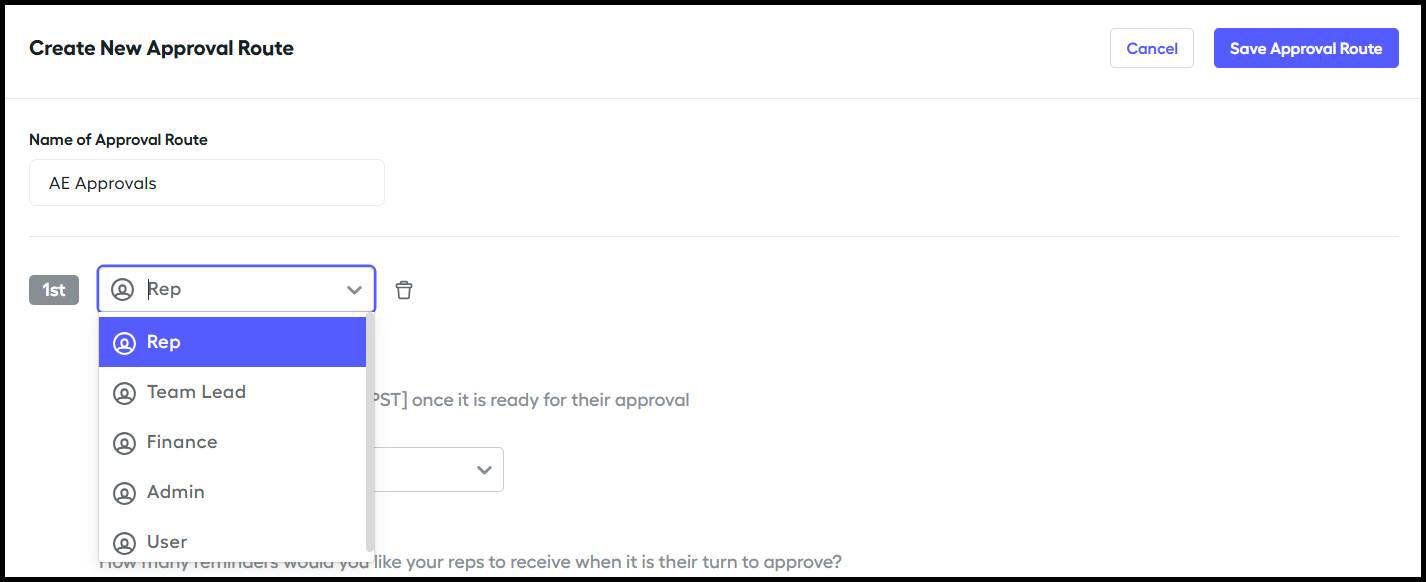
Use the User option to select any user in the Salesforce Spiff app. To set up a user as an approver, this user must either have an Admin or Finance role or fall within the team hierarchy above the individual whose document or statement they've been assigned.
You send approvals in an order, and each successive approver is notified when the previous approval is complete.
If you set up an Admin role as an approver, the approval notification goes to all admins in the instance, but only one approves. This is true for the Finance role as well. The Team Lead role has additional options that you learn later in this module.
Approval Reminders
You can also set approval reminders for each step. Rep approval reminders default to the Custom setting. You can set up to three reminders and their cadence. Choose to notify reps instantly or allow the default setting to send the reminder at 8 AM PT.
Non-rep roles default to a Monday, Wednesday, Friday cadence. This setting is designed to send one summary notification stating that approvals are ready, rather than a unique reminder for every approval as it’s ready. For example, a team lead has 30 team members. Approvals are sent on a Monday afternoon, and 23 reps approve throughout the day on Tuesday. The team lead then receives one email Wednesday morning stating that 23 approvals are ready if they're the next approver.
Suppose you want your non-rep users to receive notifications as soon as they're available instead of waiting until Monday, Wednesday, or Friday morning. You can opt to notify instantly when it’s their turn to approve. Note that this step likely results in more notifications. For example, a team lead gets a notification every time it's their turn to approve a statement from their hierarchy.
All roles can use custom approval settings, the Monday, Wednesday, Friday cadence, or the instant notification when it's their turn to approve settings.
Team Lead Routing
Given the complexity of team hierarchies, there are additional routing settings to configure for team lead approvers. Explore each of these settings next.
Filter By Team Hierarchy
Teams in Spiff are generally created for two use cases: team lead or manager visibility and rollups. You can create a team hierarchy for a parent team with subteams, or even subteams of subteams. You can also configure approvals to be routed to or reference one hierarchy over another.
The Filter by team hierarchy (optional) picklist specifies which hierarchy to use for the given approval route. For example, rep A belongs to the AE-North America team and the Retail team, but you want an approval notification to go to the AE-North America team lead. Select the hierarchy in which the AE-North America team resides to prevent the approval from going to the Retail team lead.
Select the Level of Team Lead to Approve
This picklist grants greater control over which team lead approves when team structures contain multiple levels within a hierarchy. This is useful for a parent team with several subteams. Level 0 is the direct team lead, and each additional number represents the next team lead in the chain. For example, Level 1 sends the approval of a subteam member to its parent team lead.
Multiple or No Team Lead Behavior
This setting gives greater control over behavior in scenarios where teams don't have a team lead defined or have multiple team leads.
Individuals assigned as both a member and team lead of the same team can’t approve their statements or documents in the Team Lead step. An admin overrides the approval for these individuals. Admins can complete an approval for any other role, at any stage of the approval process.
Reps assigned to multiple teams have multiple team leads, even if there's only one team lead per team. This has application in the If multiple team leads exist option. For example, a rep on Plan A with Team Lead 1, and Plan B with Team Lead 2, receives an approval for Plan A. Even though it's only an approval for Plan A, approval routing knows that the rep has two team leads. If the teams are at different levels, you can use hierarchy settings. If they're at the same level, the approval either skips the team lead or goes to both based on the option you choose.
When considering if multiple team leads exist, that setting only looks at one level—it doesn’t count parent team leads.
Approval Route Management
Similar to when you create a route from scratch, you can edit existing routes by going to Admin, then Settings, and finally Approval Routes. You can also edit them within the workflow for sending a document or a statement approval.
While you can delete routes, use the archive function instead. If you need them in the future, you can easily unarchive them.
After you have successfully created an approval route, you’re ready to begin sending approvals. It’s worth taking some time and care into setting up your route to ensure your approval notifications are sent to the intended recipients.
Now that you understand the setup of approvals in Salesforce Spiff, move on to the next unit to explore the different roles who use approvals.