Add Product Details
Learning Objectives
After completing this unit, you will be able to:
- Explain how product information impacts your customer’s purchase decision.
- Identify where product information is displayed in the Salesforce B2B Commerce storefront.
- Describe the types of product content that can be added to your storefront.
Help Buyers Decide
When you sell products online, the information you give about your products is critical to buyers. Product information can include images, videos, and specifications. It can also include documentation on how to use, set up, maintain, or safely dispose of the product. After reviewing your product details, buyers have to decide whether to purchase a product based solely on how confident they are that the product meets their requirements. To help buyers make the right purchase decision (and to encourage sales), enrich your product listings with helpful and timely content. Here’s how.
Add Page Sections to the Product Detail Page
Your products may have taken years to conceptualize, design, and create. Your product catalog is core to how your business sells. So, how do you convert your product catalog into a flexible, powerful digital resource that your buyers can easily find and access?
Salesforce B2B Commerce has several options for making product information available to your buyers. For starters, each product has its own Product Detail page. This page can show as much information about the product as you want.
Within the Product Detail page, there are page sections. Page sections are areas that contain specific types of information about your products. You can add several page sections to the Product Detail page. For example, create page sections that show:
- Product documentation, such as Getting Started guides, datasheets, safety certifications, and so on
-
Specifications (think: physical, operational, or performance measurements and limits) to help buyers refine search results
- Related products, such as accessories, competitive or alternative products, newer or higher-scale models, and so on
- Shipping information
- Other custom content
The Ursa Major Solar storefront includes page sections. The page sections that display depend on which Product Detail page you’re viewing. For example, we would see page sections for details and specs, such as the following.
Complete Solar Chargers |
|---|
|
You can also add page sections that show custom content specific to your industry or company.
For example, Ursa Major Solar customers are asking about the types of connectors for the solar panels. The team realizes this information is important to buyers, so they create custom content on the Product Detail page to highlight the type of connectors for each product.
Depending on your industry, here are some examples of other custom content you might want to include:
-
Minimum order quantity for the beverage industry
-
Ingredients, allergens, and certification for the food industry
-
Expiration time frame for the beauty industry
-
Handling information for the manufacturing industry
Include Product Images and Documentation
The words you use in your page sections help buyers find your products by providing searchable and filterable content. Once they’ve found a product, how do you convince them to buy it? Add images, diagrams, videos, and documentation. The Product Detail page makes it easy. By default, the page supports showing a primary product image and multiple alternate images. Plus, you can use page sections to add other types of media.
Salesforce B2B Commerce also provides filters for the following types of documents.
- Datasheets
- Safety documents
- Sales brochures
- Owner's manual
- Assembly guides
Need something else? You can customize the available documentation types to suit your product catalog.
Source Options for Product Media
Before you add images, you should consider how you want the source file referenced. Salesforce B2B Commerce supports the following options for referencing your product media files.
- A file attached to the product media record
- A file included in a static resource uploaded to your org
- A file hosted on a separate, cloud-based content delivery network (CDN) that your organization controls
Choose the option that best fits your organization’s resources and use cases. Note that Salesforce file size limitations apply to attachments and static resources.
Customize Page Labels
Salesforce B2B Commerce uses a library of custom page labels to manage the text that appears on your storefront for headings, buttons, links, and other strings. For example, you can edit the page labels for the Add to Cart button (1) and Add More (2) button to customize the Quick Order section of the storefront.
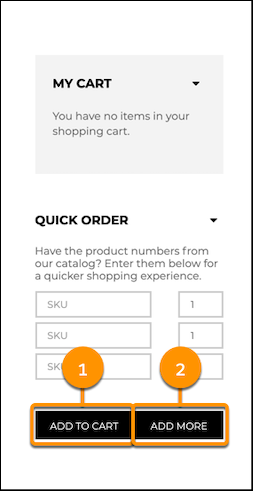
These page labels can be localized for any locales that your storefront supports. You can edit default page label values, or create page label records for page sections that show your custom content. It’s a good idea to tailor all page labels to align with your company’s brand, tone of voice, and buyer expectations.
Let’s Put It All Together
The more detail you can give your buyers about your products, the more likely your buyers are to find the right product and purchase from your storefront. Anticipate the most frequently asked questions or challenges your buyers have, and provide product content that serves those concerns. These successful experiences help earn repeat buyers, which help reinforce the trust that buyers have in your brand.
Page sections, product media, and page labels are the tools you need to make your product catalog rich with details. Not to mention, adding this content can reduce the burden on your sales reps and call centers. Your Salesforce B2B Commerce storefront is the voice of your company—make sure it tells your story.
Resources