Manage Actionable Lists
Learning Objectives
After completing this unit, you’ll be able to:
- Set up List Builder for Data Cloud Segment.
- Create actionable lists with List Builder for Data Cloud Segment.
- Enable the Actionable List Members feature.
- View the prospects in an actionable list with Actionable List Members.
- Configure and assign an actionable list to sales agents through Actionable List Members.
Explore Actionable Lists
Creating an actionable list is a foundational step in the sales process as it identifies and organizes the prospects who are more likely to adopt a product or service. After grouping similar prospects into an actionable list, a business can use it to implement targeted engagement initiatives for more customer conversions. Creating individual actionable lists also helps in efficiently monitoring their performance and refining engagement initiatives.
Check out this example screenshot showing an actionable list containing several prospects.

Acknowledging the importance of actionable lists, Sales Innovations offers the List Builder for Data Cloud Segment feature for creating actionable lists from segments in Data 360.
The segments in Data 360 contain groups of prospects with similar characteristics. For example, this actionable list preview shows Ursa Major customers whose scooters are less than 3 years old.

Alternatively, admins can use the Actionable Segmentation feature to create actionable lists from CRM Analytics datasets. You can learn more in the Actionable Segmentation for Financial Services Cloud module here on Trailhead.
In this module, we assume you are a Salesforce administrator with the proper permissions to configure the Sales Innovations features. If you’re not an administrator for Salesforce, that’s OK. Read along to learn how your administrator would take the steps in a production org. Don’t try to follow these steps in your Trailhead Playground. Sales Innovations isn't available in the Trailhead Playground.
Set Up List Builder for Data Cloud Segment
Before a list creator can use List Builder for Data Cloud Segment to create an actionable list, Maria must configure the feature. Here’s how she does that.
- Assign the Actionable Segmentation, Data Cloud, and Data Space permission sets to the list creator.
-
Enable the Actionable Segmentation feature.
- Enable Data Cloud as a data source in Setup. Then, add the List Builder for Data Cloud Segment tab to the profile assigned to list creators, and customize user notifications. To learn more, see Enable and Set Up List Builder for Data Cloud Segment in Salesforce Help.
Create Actionable Lists
Now that Maria has successfully configured List Builder for Data Cloud Segment, list creators can use this feature to create an actionable list using these steps.
- Create a segment in Data 360 containing relevant data.
- From the App Launcher, find and select List Builder for Data Cloud Segment.
- Create and name the actionable list. For example,
Ursa Major Electric R1 Pro Max Upgrade.
- To view data segments and fetch data for the actionable list, select a data space.
- Select the segment containing the relevant information for the actionable list.
- Select up to 10 fields to show in the actionable list, and preview it.
- To help list creators and sales agents track their prospects, create statuses.
- To create the actionable list, click Proceed.
After the list is created, list creators can access it from the list view for actionable lists. List creators can use the Actionable List Members feature to work on the actionable list.
Configure and Assign Actionable Lists
Next, list creators configure and assign the actionable list to sales agents for initiating personalized engagement with prospects. To this end, Sales Innovations offers the Actionable List Members feature.
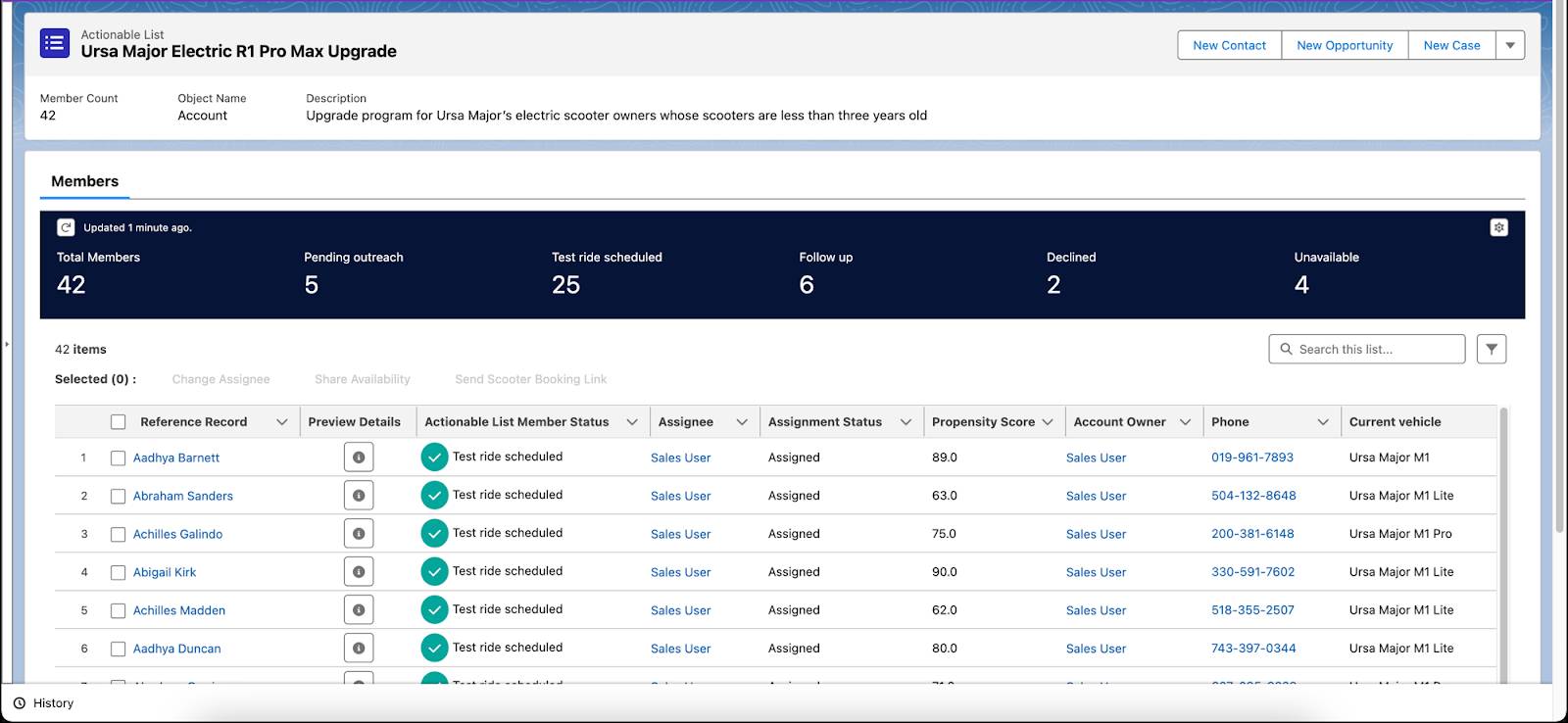
With Actionable List Members, list creators can:
- Glance at key information about an actionable list.
- Sort, search, and filter an actionable list to organize, narrow down, and focus on specific prospects.
- Change the engagement status of prospects.
- Set the priority of an actionable list.
- Sort the prospects for sales agents.
- Guide sales agents through prospect interactions by providing resources, such as product information and call scripts, and easy access to relevant actions, such as scheduling an appointment.
- Assign an actionable list to sales agents by considering factors, such as their specialization and workload.
Next, follow along as Maria configures Actionable List Members.
Configure Actionable List Members
Here are the high-level steps that Maria follows to configure the Actionable List Members feature.
- Make the Actionable List Members feature available to list creators by adding the feature to the Actionable List record page.
- To get a quick view of an actionable list member’s or prospect’s information, add the Show List Member Details feature to the Actionable List record page.
- Give list creators access to the objects that they need to configure actionable lists.
- To access the list view for actionable lists, enable the Actionable Lists tab.
To learn more, see the Resources section.
Maria is done configuring Actionable List Members. Now, a list creator can view, configure, and assign actionable lists.
View Prospects
Here’s how a list creator views prospects by using the Actionable List Members feature.
- Navigate to the list view of actionable lists either from App Launcher or from the navigation menu.
- Select an actionable list to view the associated prospects in the Actionable List Members feature. To learn more, see View Actionable List Members in Salesforce Help.
- To view a prospect’s information, click
 on the prospect’s record.
on the prospect’s record.
- To change the status of engagement with a prospect, click
 on the prospect’s record, and then click Change Status.
on the prospect’s record, and then click Change Status.
After viewing the prospects in the actionable list, the list creator can now configure and assign the actionable list to sales agents.
Configure and Assign an Actionable List
Here are the high-level steps that the list creator uses to configure and assign the actionable list.
- On the Actionable List record page, click Configure and Assign List.

- For the actionable list priority, select either Low, Medium, or High.
- For the Omniscript key, the value must be in the CheckType/CheckSubType/Language format. Enter
appt/book/English. This step configures step-by-step guidance for sales agents to effectively interact with prospects.
- To assign the actionable list to sales agents, select either User, Queue, or Record Owner. Selecting the User option assigns the actionable list to a sales agent. The Queue option assigns the list to a queue that routes prospects to sales agents. The Record Owner option assigns prospects to their respective record owners.

- Turn on Future Assignment Rule, and specify the assignment type. If new prospects are added to the actionable list in the future, the rule assigns the prospects to sales agents automatically.
- To define the order in which sales agents see the prospects in the Outreach List feature, select a field to sort by, and then set the sort order.

- Save your changes.
To learn more, see the Resources section.
In this unit, you learned how to configure the List Builder for Data Cloud Segment and Actionable List Members features. You now know the high-level steps to create, configure, and assign actionable lists to sales agents. Continue to the next unit to learn how to configure the Outreach List and Actionable List Engagement features. Also, learn how sales agents use these features to access the assigned actionable list, engage with prospects, and convert them into customers.
Resources
- Trailhead: Actionable Segmentation for Financial Services Cloud
- Salesforce Help: Creating Actionable Lists by Using List Builder for Data Cloud Segment
- Salesforce Help: Filter Actionable List Members
- Salesforce Help: Configuring and Assigning Actionable Lists by Using Actionable List Members
- Salesforce Help: View Actionable List Members
- Salesforce Help: Configure and Assign Actionable Lists