Configure Assessments
Learning Objectives
After completing this unit, you’ll be able to:
- Describe the objects used to represent trial participants.
- Discuss the tools for collecting screening information for trials.
- Explain the tools used to evaluate screening information for trials.
Set Up the Framework
After setting up the portal to welcome potential participants, the next step is to guide them through eligibility and application.
Let’s check back in with potential participant Milly, who’s interested in the influenza trial she discovered on the Cumulus Pharma portal. Now it’s time to see if she qualifies.
To get started, she checks her eligibility from the trial's summary page, answering a series of prescreening questions. These steps collect her initial consent, some biographical details, her health history, and lifestyle information. Behind the scenes, Milly's information is evaluated to determine her eligibility. Upon completing the questionnaire, she's instantly notified of the results.
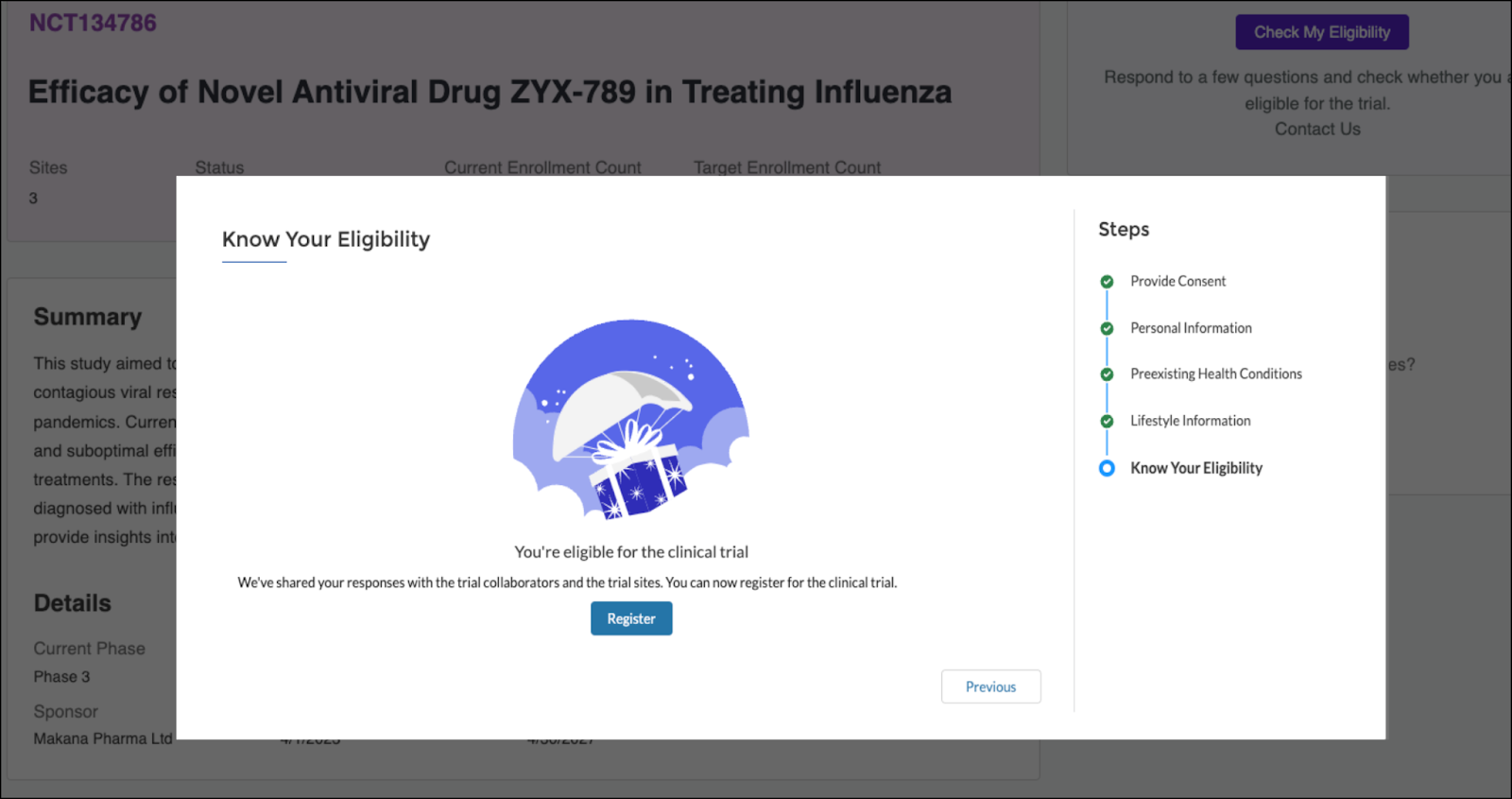
And to her delight, she's eligible!
Milly then follows a guided flow to register for the trial, adding personal and contact details. Upon completion, she receives a confirmation message.
In Salesforce, the information she provides is automatically populated into new records: Research Study Candidate (1), Person Account (2), and Authorization Form Consent (3).
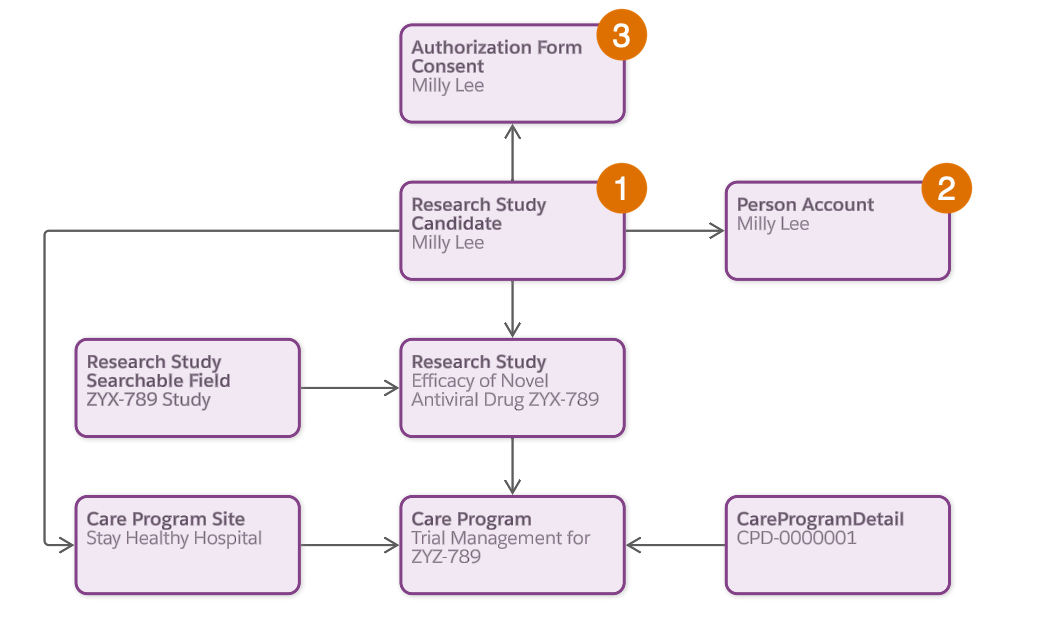
These new records allow the clinical trial coordinator at Stay Healthy Clinic to easily review Milly's candidacy and guide her through the next phases of trial enrollment.
What is Cumulus’ secret weapon for providing such an efficient and automated screening and registration experience? It’s Discovery Framework. Use this robust assessment tool to effortlessly collect and validate participant information, ensuring a smooth path from initial interest to final enrollment.
After enabling the framework, you can implement intelligent prescreening flows as follows:
- Create assessment questions.
- Add assessment questions to a guided flow.
- Create an expression set for evaluation.
- Map the expression set to an Integration Procedure.
Next, you learn how to use the framework, customize the prebuilt components designed for clinical trials, and ultimately transform the participant prescreening and application experience.
Create Assessment Questions
Before potential participants can enroll in a clinical trial, it's essential to determine if they meet the eligibility criteria. That's where assessment questions come in. These questions gather the necessary information to evaluate a candidate's suitability for the trial.
For the influenza trial, Justus creates a series of questions to collect information on basic demographics, any preexisting health conditions, and lifestyle habits.
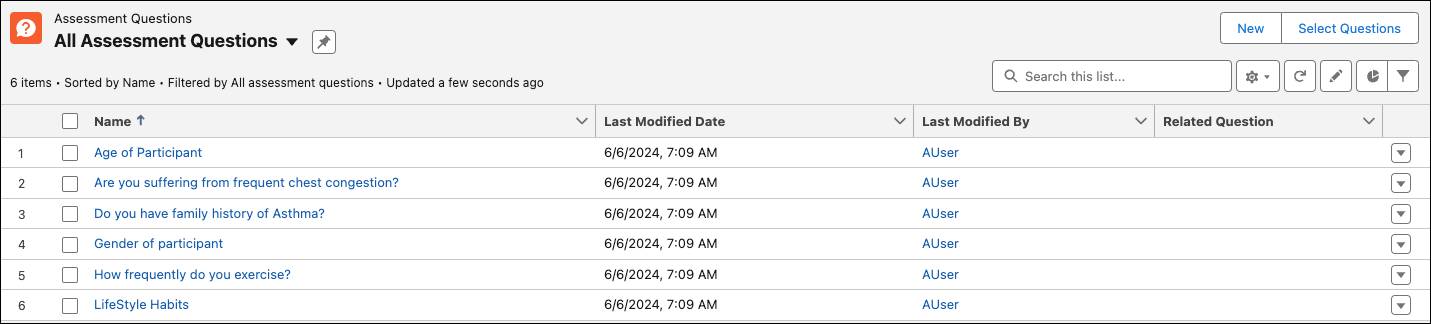
One question asks about a family history of asthma.
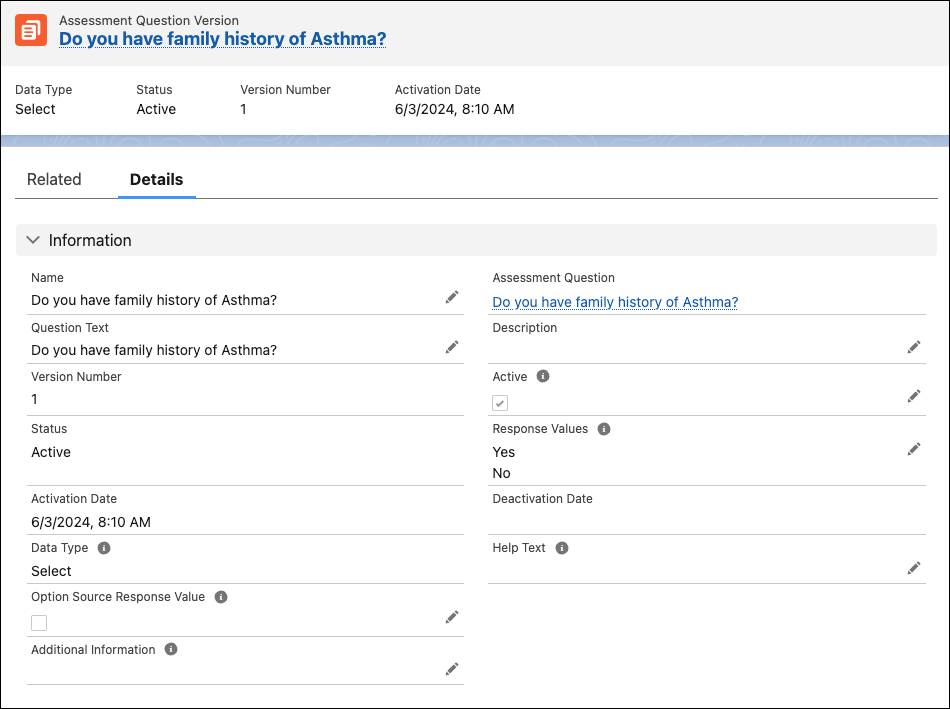
The question has a data type of Select with Yes and No response options. Each question can have multiple versions with its own data type, response values, and active dates. This flexibility allows clinical teams to easily reuse and rework existing assessment questions.
Configure the Omniscript
Just as prebuilt Flexcards simplify the configuration and launch of clinical trial portals, prebuilt Omniscripts streamline the customization of recruitment and enrollment workflows. These workflows come equipped with essential components and logic to guide users through standard clinical trial processes.
One example is the TrialManagment_CandidateEligibility Omniscript, which captures trial candidate responses to questions that determine their eligibility.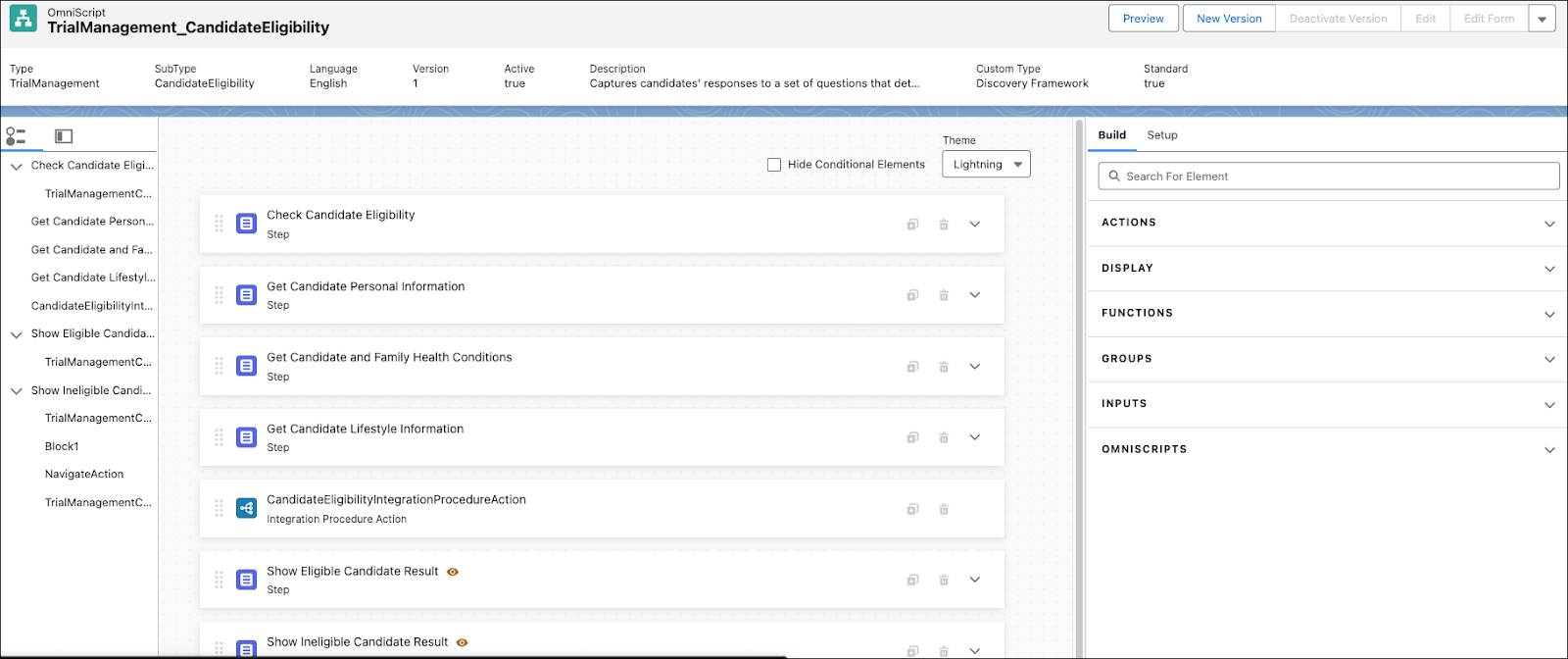
While this Omniscript provides a solid foundation, each trial has its own unique screening requirements. That's why the guided flow is designed for easy customization.
With the “Edit Form” feature, you can easily filter, search for, and place questions into the appropriate steps of your guided flow.
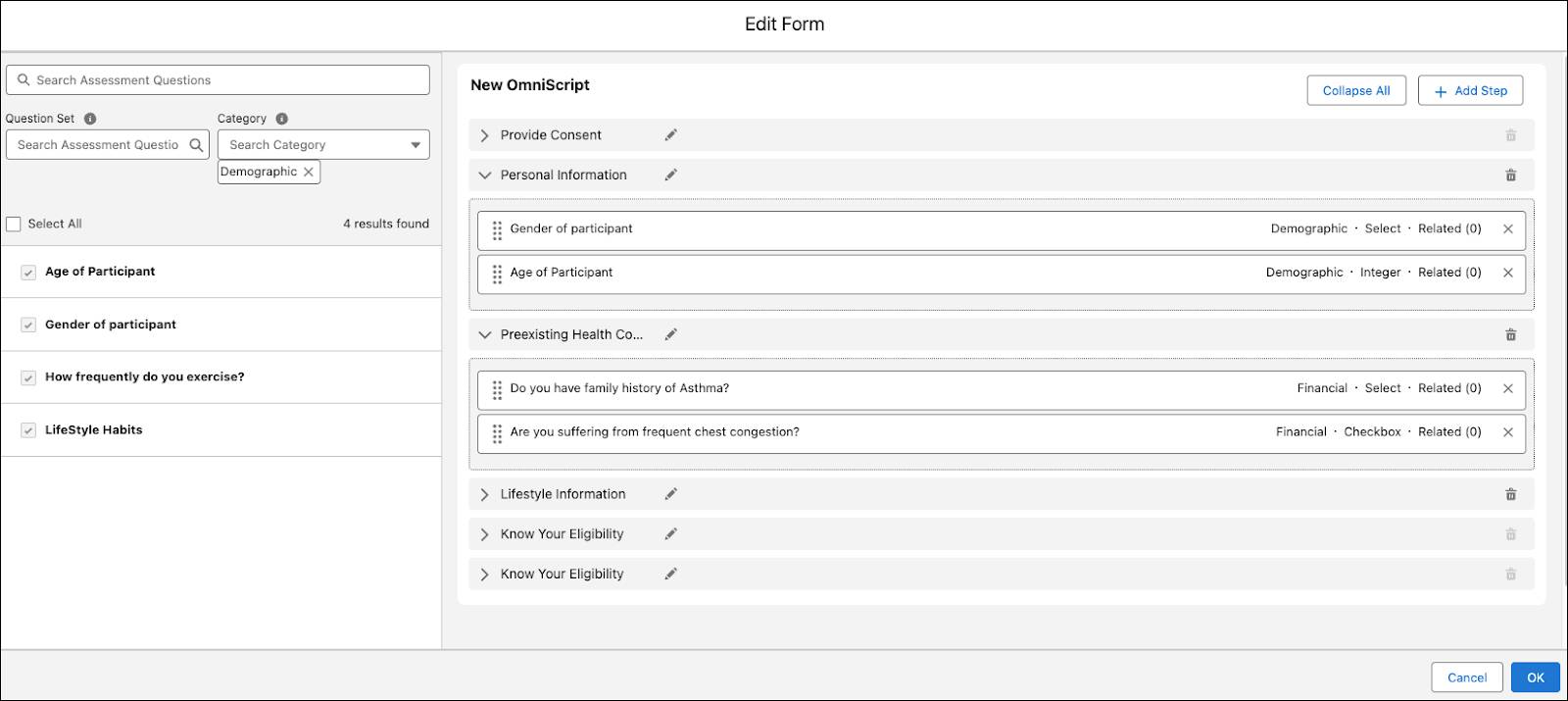
Justus clones the eligibility Omniscript and then quickly integrates the assessment questions he created for the prescreening process.
After adding all your questions and previewing the guided flow to ensure everything is in order, it’s nearly time to activate the Omniscript. However, before the Omniscript can evaluate potential participants, you must define the eligibility logic. This is where Expression Sets come into play.
Create the Expression Set
Expression sets—the calculation machine of the Business Rules Engine—are a series of steps connected in a logical flow. Built from variables, constants, conditions, calculations, lookups, and aggregations, use this tool to create advanced logic for a variety of business processes, including eligibility determination.
For the influenza trial, Cumulus Pharma's prescreening criteria are straightforward.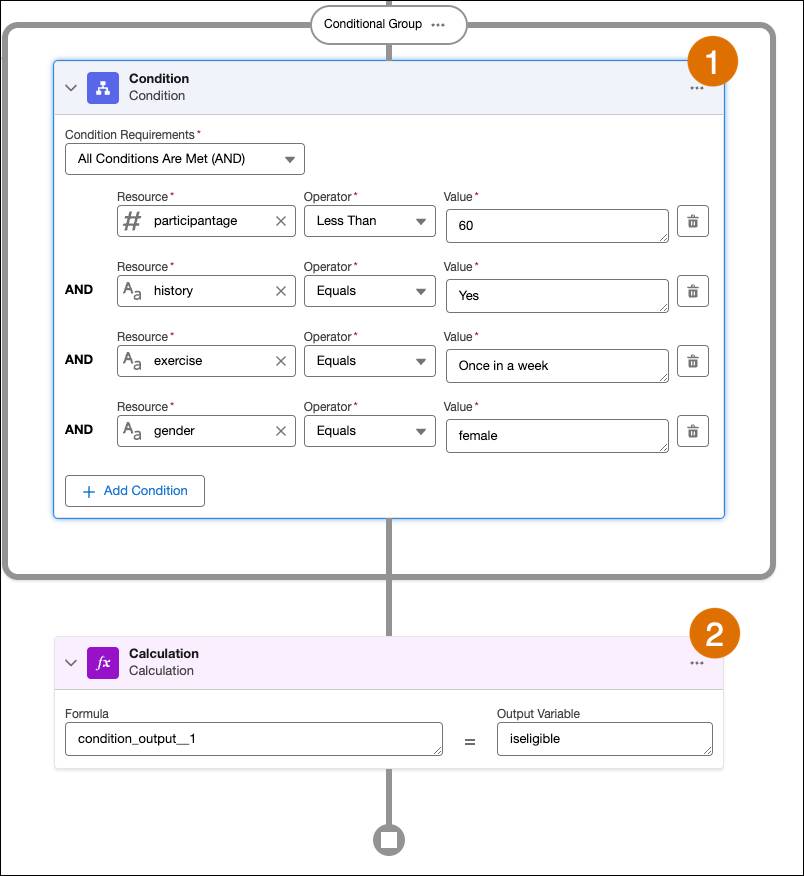
Justus creates a simple Expression Set with two main elements:
-
Condition (1): Defines the four eligibility criteria: female, under 60 years old, with a family history of asthma, and exercises at least once a week. Because the condition contains “AND” operators, all conditions must be met for eligibility.
-
Calculation (2): If the condition is true, the output variable “iseligible” is also set to true.
To validate that the expression set works as intended, always simulate it with test inputs.
For the influenza screening, Justus first enters data that meets the eligibility criteria and confirms that the output is true.
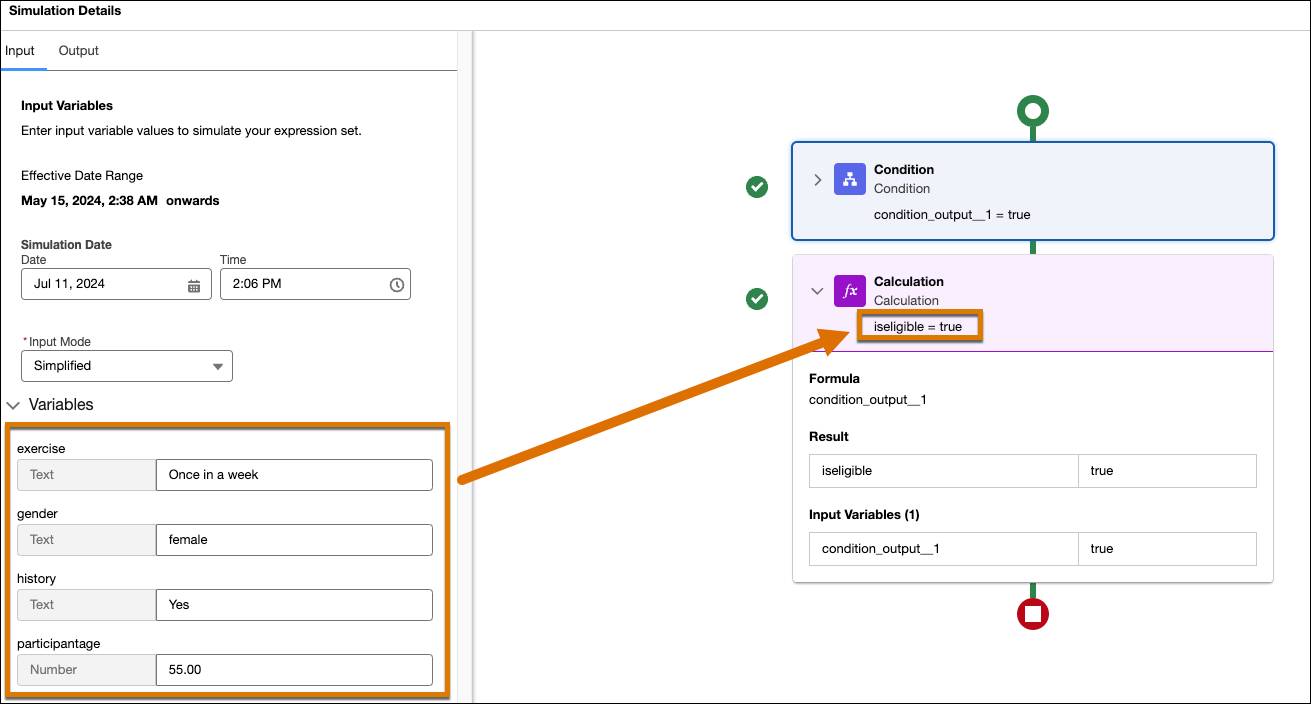
Indeed it does. Next, he modifies the inputs to represent ineligible criteria and verifies that the output changes to false.
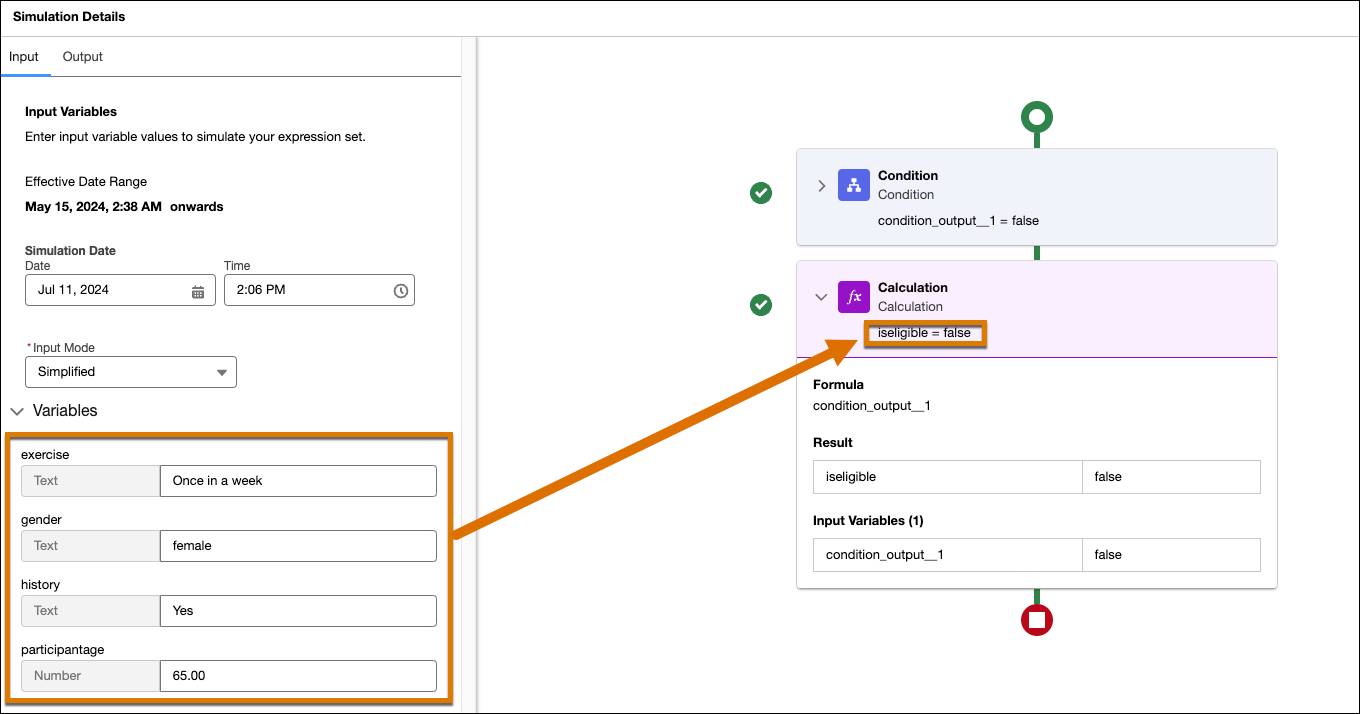
When Justus is satisfied with the results, he saves and activates the Expression Set.
Configure the Integration Procedure
After you’ve configured your Omniscript and Expression Set, the final step is to connect the Expression Set to the Omniscript. Do this using a prebuilt Integration Procedure designed for candidate eligibility.
This procedure acts as a bridge, translating the assessment responses from the Omniscript into a format the Expression Set can understand. It then calls the Expression Set to evaluate the responses and sends the eligibility determination back to the Omniscript.

Participant Management comes with a prebuilt Integration Procedure that already handles most of the configuration. On the Expression Set Action step, add the name of the expression set, and map its inputs to the corresponding variable names of the assessment questions.
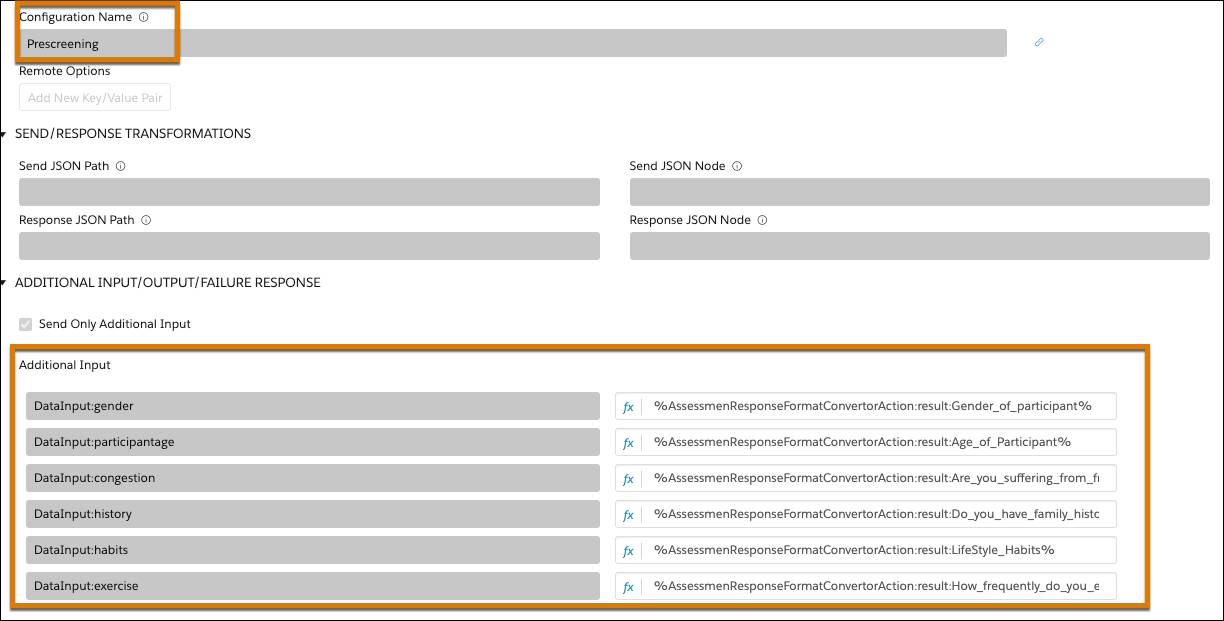
Justus adds the Prescreening expression set and then maps its inputs to the Omniscript elements.
To ensure everything runs smoothly, Justus thoroughly tests the Omniscript by entering various input values and verifying that the eligibility determination aligns with the defined criteria. When satisfied, he activates the Omniscript and integrates it into Cumulus' Experience Cloud site. Now, potential participants like Milly can easily access the prescreening questionnaire directly from the trial's detailed summary page.
Finalize Recruitment
With the prescreening workflow complete, Justus shifts his focus to the application process. Using the same Discovery Framework and Omnistudio components, he creates a guided application flow, ensuring a seamless experience for eligible participants.
For more details about setting up participant applications, check out this help article.
In this unit, you learned how Discovery Framework and other tools streamline the creation of guided workflows for prescreening and application in clinical trials. These tools help you to efficiently collect and evaluate participant information, creating a smooth and user-friendly experience for everyone involved.
In the next unit, follow along as a clinical trial coordinator at StayHealthy Hospital guides Milly through the remaining steps of the enrollment journey. You'll see how the clinical trial coordinator obtains informed consent, schedules screenings, conducts randomization, and officially starts Milly's participation in the trial.
