Discover Net Zero Cloud CRM Analytics Dashboards
Learning Objectives
After completing this unit, you'll be able to:
- Describe the CRM Analytics dashboards included with Net Zero Cloud.
- Enable CRM Analytics.
- Configure permissions for Net Zero Analytics users and the app.
Before You Start
Before you start this module, complete the Net Zero Cloud Basics module to understand the benefits of using the application and to familiarize yourself with key capabilities and terms. In addition, consider completing the Configure a Net Zero Cloud Org hands-on project, which includes critical administrative tasks that apply to permission set licenses, enabled features, record types, and emissions factors.
Discover the Net Zero Analytics App
Safiya Rees is the Salesforce admin at Northern Trail Outfitters (NTO), a fast-growing retail company that’s committed to tackling climate change. To further her company’s commitment to reducing its carbon footprint, she’s set up a Net Zero Cloud org so that NTO can track, analyze, and report on greenhouse gas emissions throughout its supply chain. Now she’s ready to set up the part of the cloud that brings all the data to life: the CRM Analytics app.
CRM Analytics is an analytics platform that lets you explore and interact with data visualizations so you can understand and act on changing information. NTO will use CRM Analytics to track key performance indicators (KPIs), understand trends, and gain insights into its energy usage and carbon emissions in an analytics app with these dashboards.
Audit Dashboard: This dashboard allows you to analyze your organization's carbon emissions and verify the accuracy of emissions data.
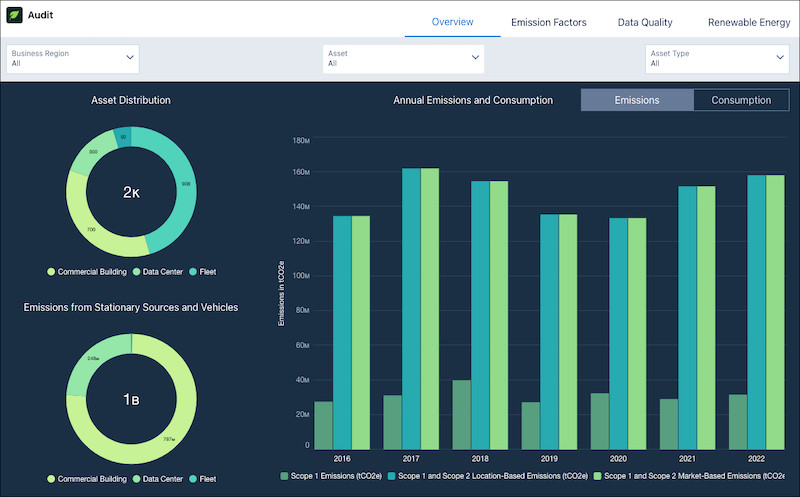
Building Energy Intensity Dashboard: This dashboard allows you to compare the energy consumption and carbon emissions of your office buildings.
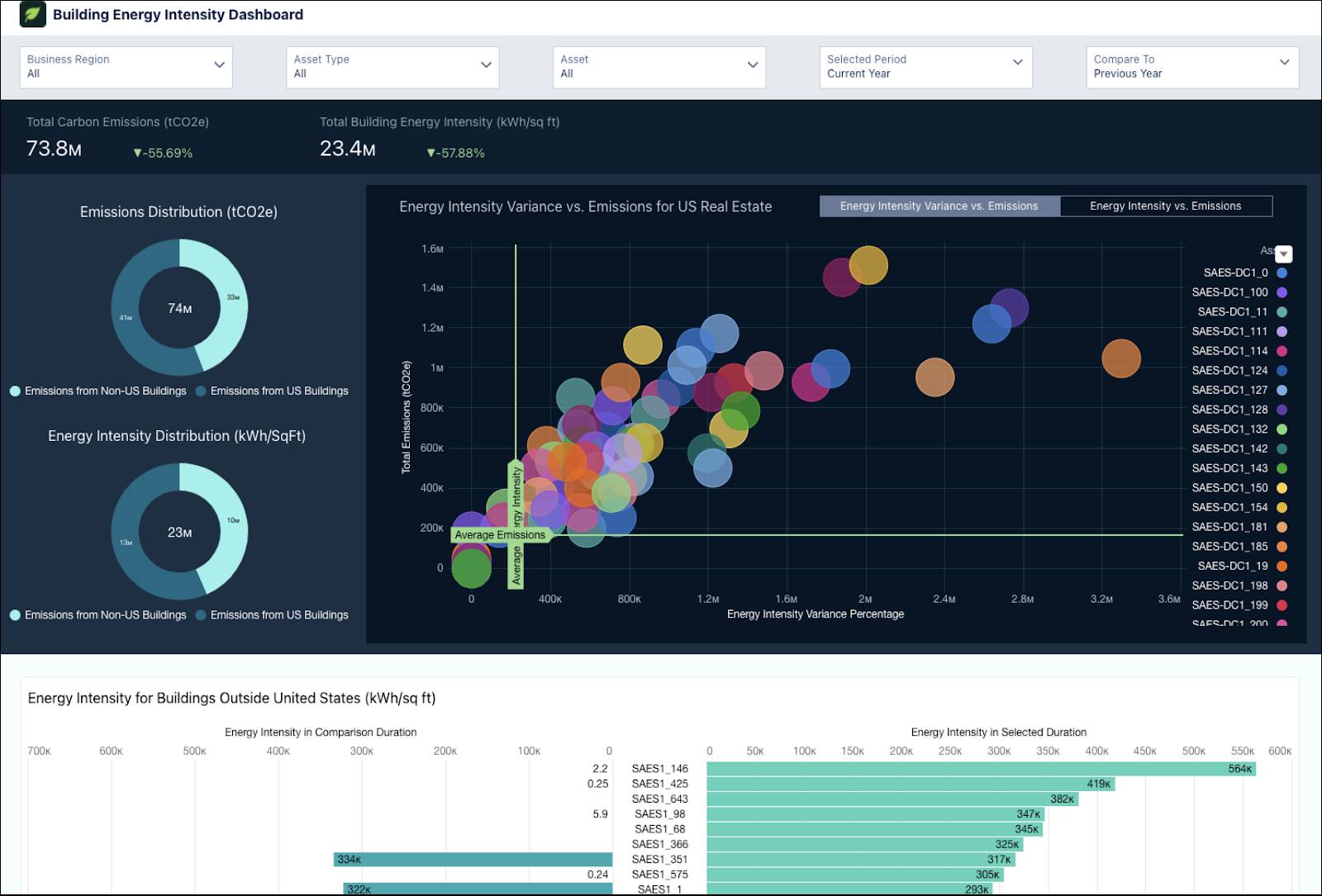
Business Travel Impact Dashboard: With this dashboard, see how business travel contributes to your organization’s overall emissions so you can take effective measures to reduce your corporate travel emissions.

Carbon Credit Allocation Dashboard: This dashboard enables you to gain insights into the progress of carbon credit allocation year-on-year, and the distribution of the allocation across projects, and the associated cost trend.

Climate Action Dashboard: This dashboard enables you to gain insights into where and how your emissions are generated to help you create a climate action plan to reduce them.
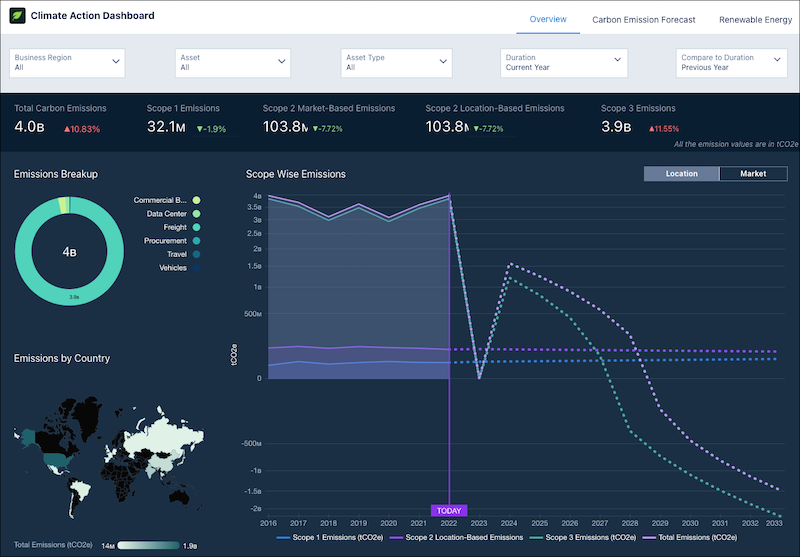
Predicted Air Travel Emissions Dashboard: This dashboard provides insights into future air travel related emissions and recommendations on how to reduce them.
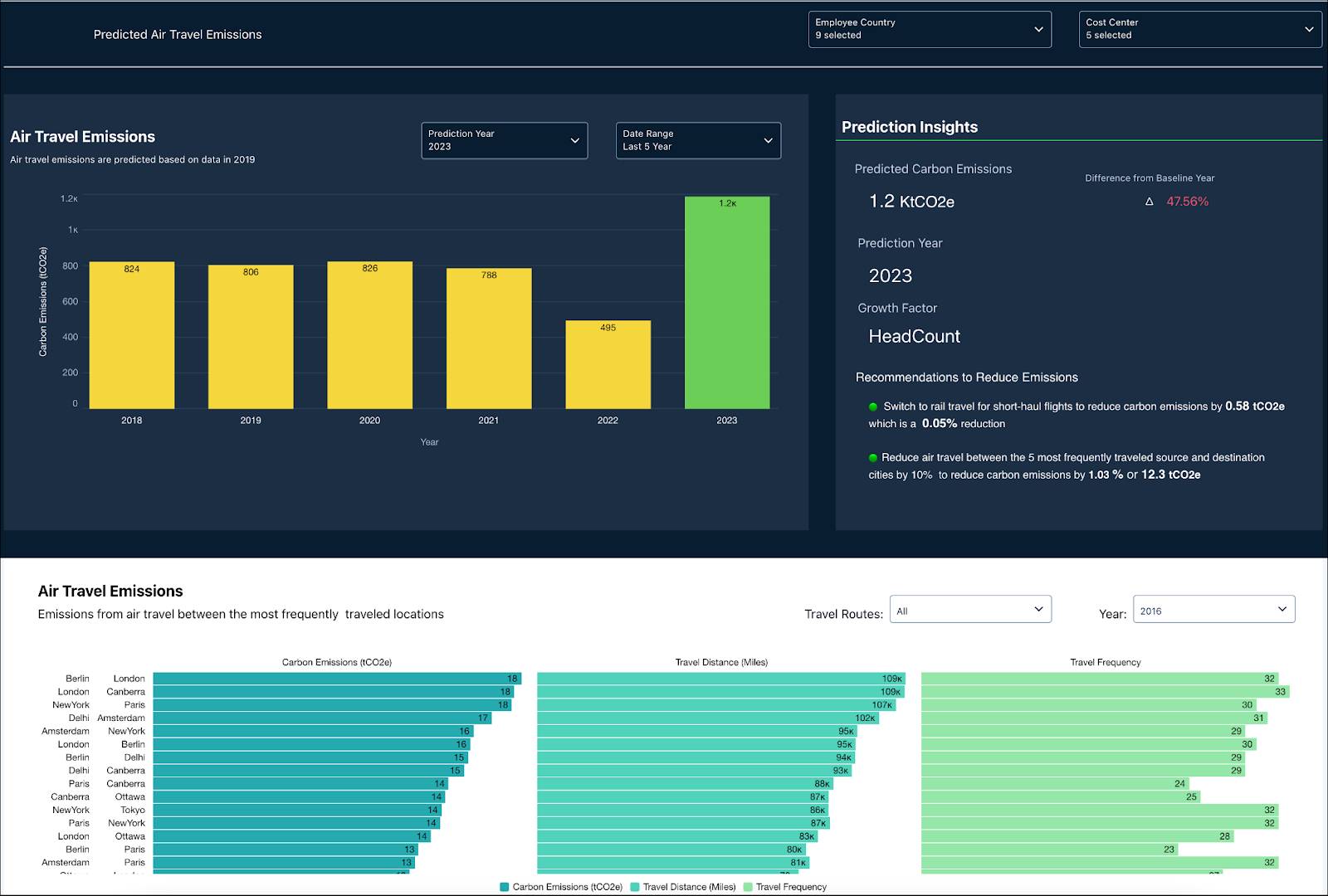
Predicted Carbon Emissions and Fuel Consumption by Stationary Assets: This dashboard allows you to view the predicted carbon emissions and fuel consumption by stationary assets in a particular year in the future and the percentage increase in carbon emissions from the previous year. You can filter this prediction data by business region, fuel type, and stationary asset type.

Scope 3 Procurement Dashboard: This dashboard helps you analyze your organization’s procurement data and learn how it contributes to your scope 3 carbon emissions.
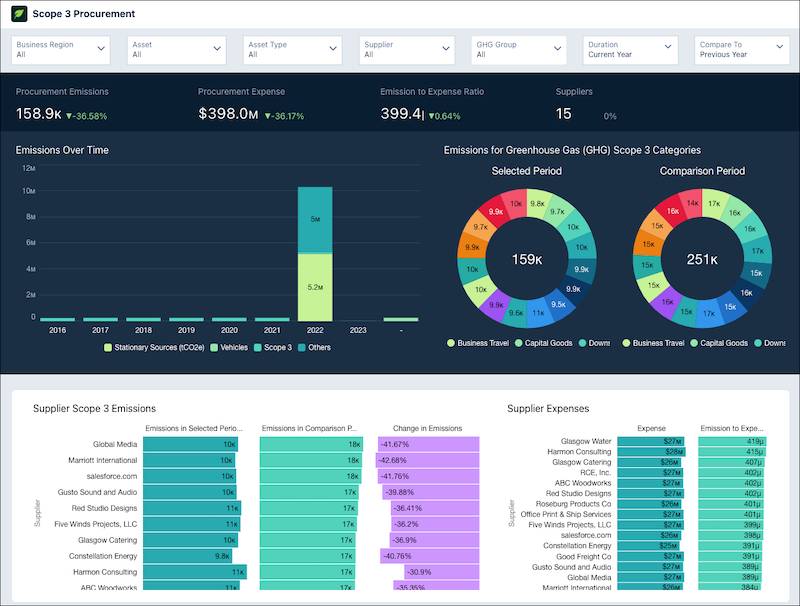
Supplier Dashboard: This dashboard allows you to gain insights into suppliers’ emissions and their sustainability efforts. You can use these data-driven insights to suggest measures for emissions reduction and improve suppliers’ sustainability scores.
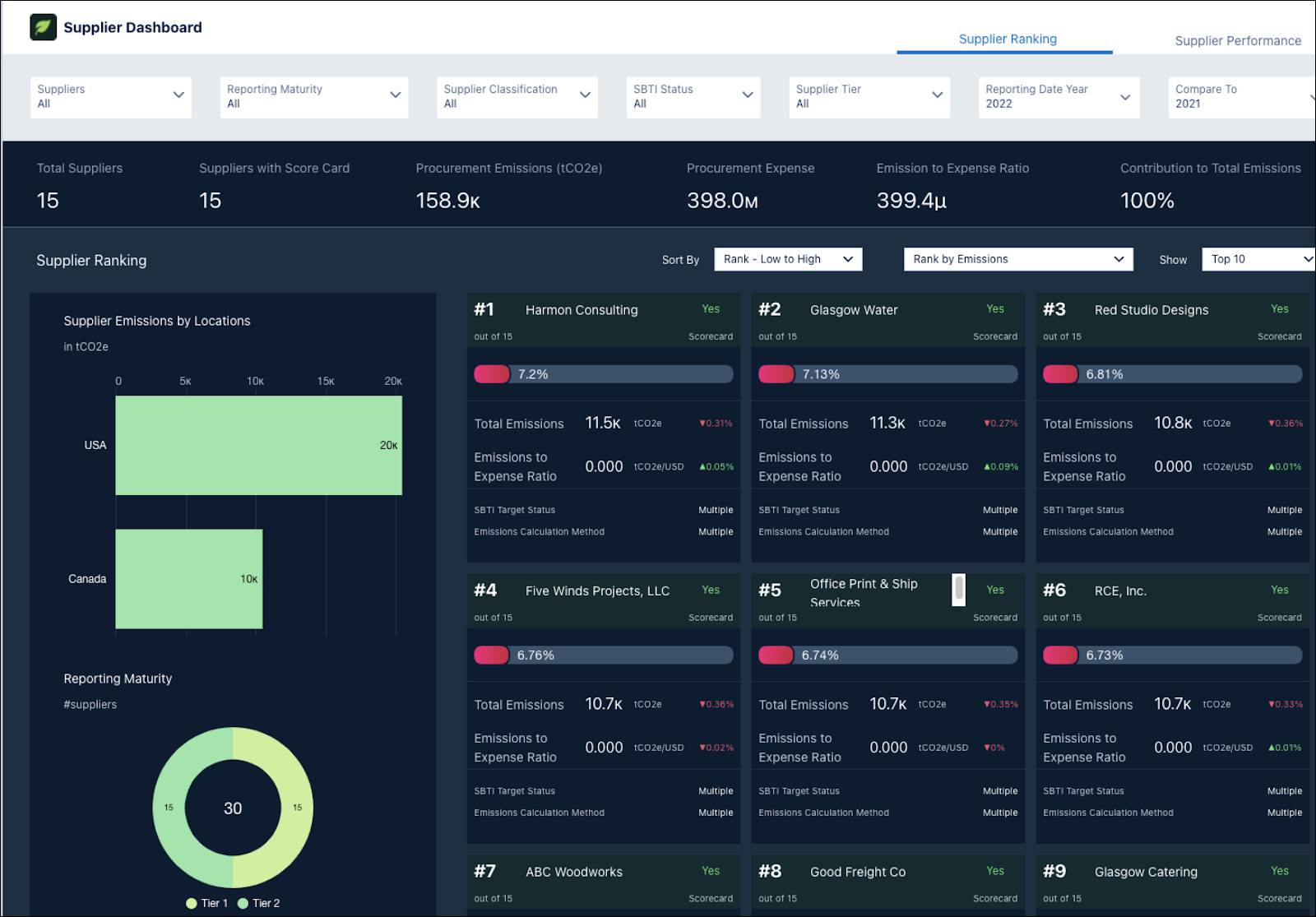
Waste Management Dashboard: This dashboard provides insights into the carbon emissions caused by your organization’s waste.
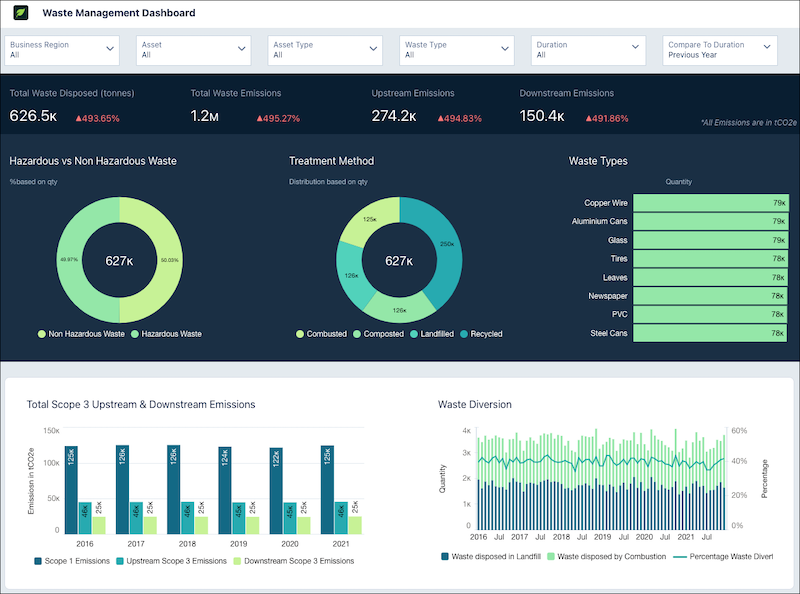
Water Management Dashboard: With this dashboard, you can see water consumption, withdrawal, and discharge over the years and the distribution of water KPIs such as water risk, water stress, across different geographies and stationary assets so you can take effective measures to manage water.
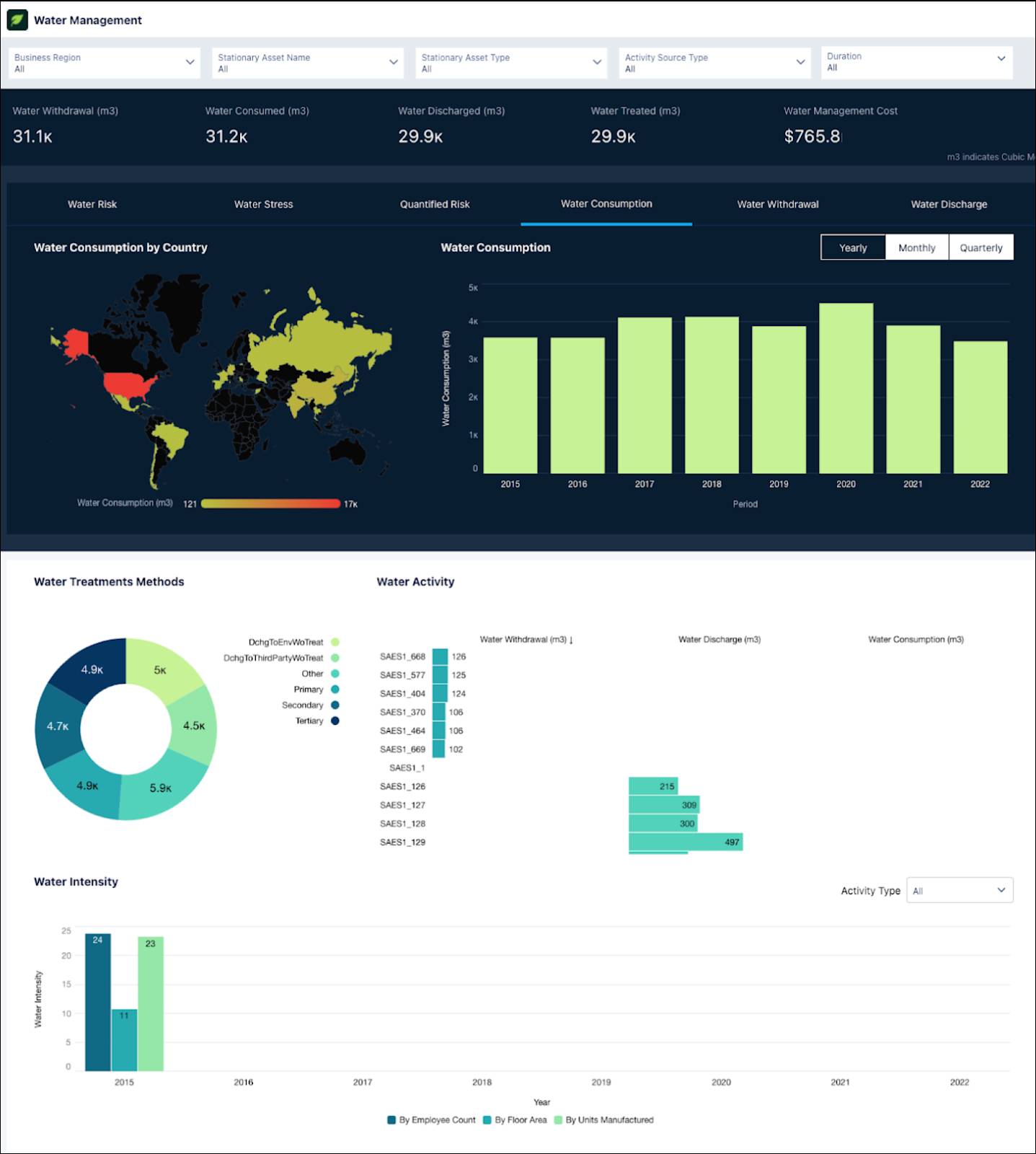
To make these dashboards available to NTO’s sustainability auditors, managers, and leadership, Safiya will:
- Configure user permissions and app field-level security.
- Enable CRM Analytics.
- Create and share an app that contains the dashboards.
In this module, we assume you are a Salesforce admin with the proper permissions to install and configure Net Zero Analytics. If you’re not a Salesforce admin, that’s OK. Read along to learn how your admin would take the steps in a production org. Don’t try to follow the steps in a Trailhead Playground. Net Zero Cloud isn't available in the Trailhead Playground.
Join Safiya as she configures Net Zero Analytics for NTO, starting by assigning permissions.
Assign Permissions to Users
Net Zero Cloud provides several permission sets for working with analytics: permission sets for administrators who need to set up and maintain Net Zero analytics, and permission sets that grant users lesser access to the data and dashboards in the Net Zero Analytics app.
The permission sets in your org depend on which Net Zero Analytics permission set license you have: a Net Zero Analytics base apps permission set license, or the add-on CRM Analytics for Net Zero Cloud permission set license.
The CRM Analytics for Net Zero Cloud administrator permission sets grant access to the full range of CRM Analytics functionality to create apps, dashboards, lenses, and datasets. They also allow admins to edit data and customize the CRM Analytics experience.
Base app administrator permission sets don't let you create custom analytics apps or dashboards, but they do let you create an analytics app from the template that comes with Net Zero Cloud.
All user permission sets let users view CRM Analytics dashboards in the Net Zero Analytics app.
Safiya first gives admins—including herself—permission to create and manage the Net Zero Analytics app.
- From Setup, in the Quick Find box, search for and then select Users.
- Click the name of someone with the System Administrator profile.
Tip: If you have lots of users, click the View menu and select Admin Users to filter the list to only admin users.
- Click Permission Set Assignments and then click Edit Assignments.
- Do one of these things, depending on your Net Zero Cloud licensing.
- Add the Net Zero Analytics Admin and CRM Analytics Plus Admin permission sets to the Enabled Permission Sets list, and save your changes.
- Add the Net Zero Analytics Base3 Apps Admin permission set to the Enabled Permission Sets list, and save your changes.
- Add the Net Zero Analytics Base5 Apps Admin permission set to the Enabled Permission Sets list, and save your changes.
- Repeat for any other admin users who need to manage the Net Zero Analytics app.
Most NTO team members using Net Zero Cloud only need to view the data in the Net Zero Analytics app. Now Safiya assigns those individuals the permissions they need.
- From Setup, under Users, click the name of someone who needs to view the Net Zero Analytics app.
Note: If you previously filtered the list, from the View menu, select All Users.
- Do one of these things, depending on your Net Zero Cloud licensing.
- Add the Net Zero Analytics User and CRM Analytics Plus User permission sets to the Enabled Permission Sets list, and save your changes.
- Add the Net Zero Analytics Base3 Apps User permission set to the Enabled Permission Sets list, and save your changes.
- Add the Net Zero Analytics Base5 Apps User permission set to the Enabled Permission Sets list, and save your changes.
- Repeat for other users who need to view the Net Zero Analytics app.
Confirm Permissions for the App
Safiya has configured permissions for the users who will work with NTO's Net Zero Analytics app, but what about the app itself? Net Zero Cloud comes with an Integration User user that’s assigned the Analytics Cloud Integration User profile. The Net Zero Analytics app uses this user and profile.
The profile provides the app with the object and field-level security (FLS) it needs; the app doesn’t require a permission set to access objects and fields. So Safiya doesn’t have to assign any permissions, but she wants to make sure that the Net Zero Analytics app really has access to the Net Zero Cloud objects and fields it needs. Join her as she confirms.
- From Setup, search for and select Profiles.
- Click the Analytics Cloud Integration User Profile Name.
- Click Object Settings.
- Select the Air Travel Energy Use object.
- Under Object Permissions, make sure Read and View All are selected.
- Under Field Permissions, make sure Read Access and Edit Access are selected for all non-system fields. (System fields include Created By, Last Modified By, and Last Modified Date.)
- Using the breadcrumb navigation menu, select each of these standard Net Zero Cloud objects and confirm their FLS:
- Electricity Emissions Factor Set
- Emissions Activity
- Emissions Forecast Fact
- Freight Hauling Energy Use
- Generated Waste
- Ground Travel Energy Use
- Hotel Stay Energy Use
- Rental Car Energy Use
- Scope 3 Carbon Footprint
- Scope 3 Emissions Source
- Scope 3 Procurement Item
- Scope 3 Procurement Summary
- Stationary Asset Carbon Footprint
- Stationary Asset Carbon Footprint Item
- Stationary Asset Energy Use
- Stationary Asset Environmental Source
- Supplier
- Vehicle Asset Carbon Footprint
- Vehicle Asset Emissions Source
- Vehicle Asset Energy Use
Enable CRM Analytics
Finally, Safiya enables CRM Analytics in her org. You can’t create the Net Zero Analytics app unless CRM Analytics is enabled.
- From Setup, in the Quick Find box, enter
Getting Started, and then, under Analytics, select Getting Started.
If you see the Launch CRM Analytics button, then CRM Analytics is already enabled in your org. Otherwise, turn it on.
- Click Enable CRM Analytics.
With CRM Analytics enabled and her Net Zero Analytics users and app set up, Safiya is ready to create her Net Zero Analytics app.
Resources
- Trailhead: Net Zero Cloud Basics
- Trailhead: Configure a Net Zero Cloud Org
- Trailhead: CRM Analytics Administration Basics
- Salesforce Help: Deploy CRM Analytics Apps for Net Zero Cloud
- Salesforce Help: Set Up CRM Analytics Apps for Net Zero Cloud
