Set and Use Activity Parameters in an RPA Process
Learning Objectives
After completing this unit, you’ll be able to:
- Define an activity parameter.
- Discuss the uses of activity parameters.
- Set an activity parameter for a running RPA process.
An activity parameter is used to store information such as login credentials, strings, numbers, and screen coordinates. Activity parameters are then used throughout your RPA process like the way variables are used in a programming language. Activity parameters help you avoid repeatedly hard coding values across the elements of the RPA flow and in the more detailed workflow elements of the RPA flow's Bot tasks. This is considered a best practice because it makes your RPA process more flexible and less prone to errors when you update values.
Create Activity Parameters
An activity parameter must be defined before it can be used. This is done in MuleSoft RPA Builder. In the top-right corner of the Business Process Modeler pane, click the Business Process Initialization (BPI) collapsed menu icon ![]() . A page opens with two tabs: Activity Parameters and Settings. If you click the Activity Parameters tab, the Business Process Initialization window shows.
. A page opens with two tabs: Activity Parameters and Settings. If you click the Activity Parameters tab, the Business Process Initialization window shows.
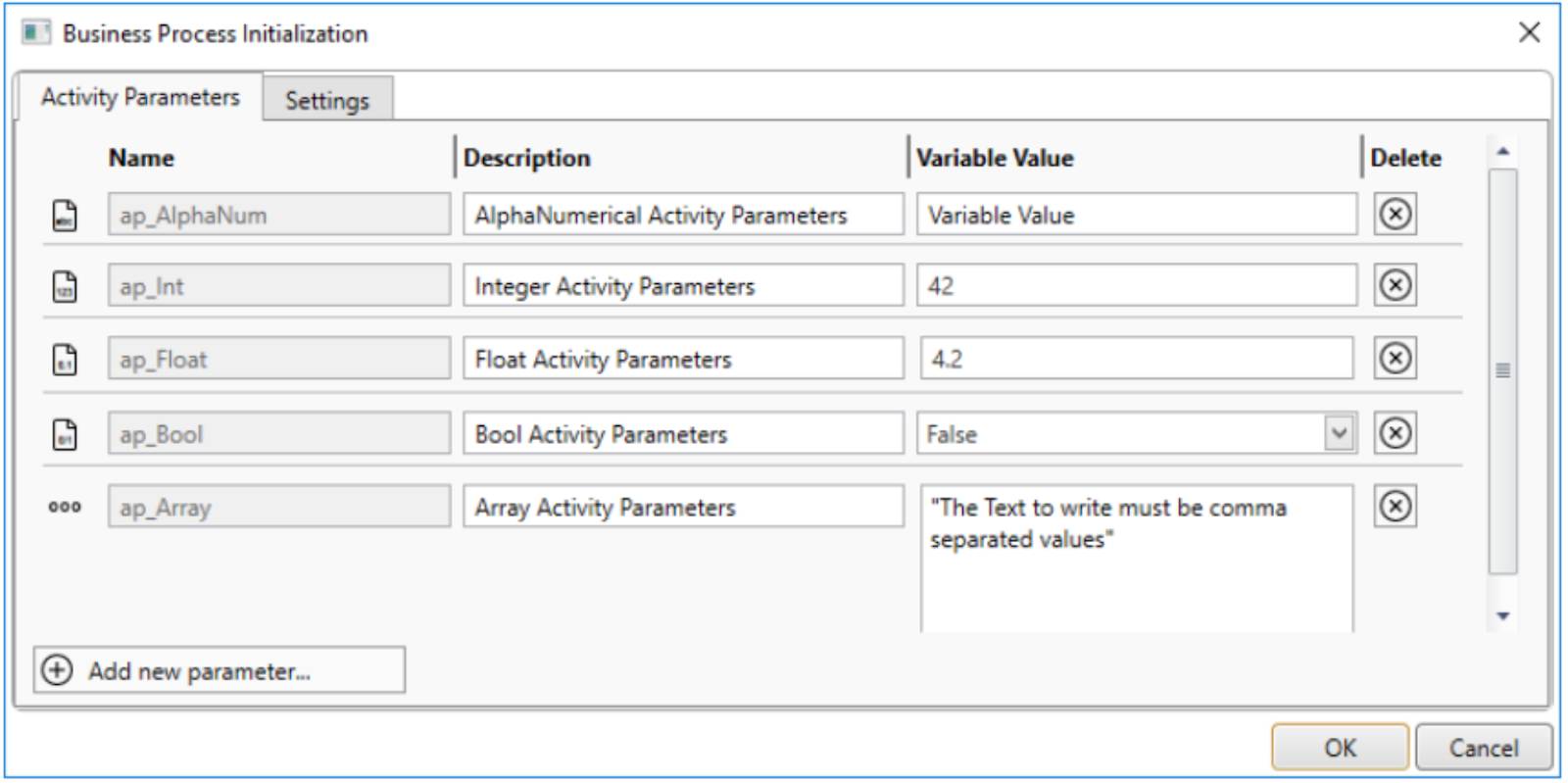
Click Add new parameter to create an activity parameter. You can additionally set a default value for the parameter. You use this default value when testing your RPA process flow in MuleSoft RPA Builder.
Modify Activity Parameter Values
In addition to MuleSoft RPA Builder, default activity parameter values are used when running the RPA process on a MuleSoft RPA bot. You can change the value of an activity parameter in user tasks, test plans, and production configurations.
|
Location to Set Activity Parameters |
Description |
|---|---|
|
Business Process Initialization (BPI) menu in MuleSoft RPA Builder |
Use the BPI menu to create new activity parameters and set their default values. |
|
User Task |
User Tasks allow a user to set the value for an activity parameter during the RPA process execution on a MuleSoft RPA bot. |
|
Test Plan |
During testing, you configure your test plan for the RPA process to override default activity parameters. |
|
Production Configuration |
When configuring an RPA process to run in production on a MuleSoft RPA bot, you can override the default activity parameter values. |
Benefits of Modifying Activity Parameters
By using activity parameters throughout your RPA process implementation, you can apply your RPA processes to more use cases. For example, rather than only performing a task for a specific user with specific login credentials, you can set the login credentials using an activity parameter. This allows each deployed instance of the RPA process to carry out the business process for a different user. Additionally, this adds a layer of security to your RPA processes. It allows your developers to use test accounts and connect to test systems during development. These can then be changed to production accounts and systems when the RPA process is deployed to production.
Wrap It Up
In this module, you first explored the RPA development tools. You then learned how to import a BPMN file into MuleSoft RPA Builder that was autogenerated using MuleSoft RPA Recorder. Finally, you explored the structure of an RPA Bot Task’s workflow and how activity parameters are used.
Now you’re ready to use some of the most common action steps to automate a human user’s interactions with a Windows host. This includes actions such as moving and using the mouse, typing keys on the keyboard, and visually identifying patterns and words on the screen.