Set Up Sales Agreements
Learning Objectives
After completing this unit, you’ll be able to:
- Configure the actuals calculation mode for sales agreements.
- Map and display relevant sales agreement metrics.
- Configure renewal period of sales agreements.
Compare Planned and Actual Numbers
Vance was recently given charge of a high-profile account, Acme Partner, who wants to buy some products from Rayler Parts. Acme Partner is expanding into a new market and wants to strike a relationship with Rayler Parts. They distribute and supply construction equipment to clients across the globe. Vance can negotiate the revenue and quantities for multiple products through a sales agreement.
Vance currently has to manually track how many product units are planned for sale versus how many units have been ordered. He wonders if there’s a way to automate this process. What if the actual quantity were derived from the orders that are fulfilled in a particular month and automatically updated in the sales agreement? That would help him compare the planned versus actual quantity and revenue of each product in a single view. Cindy explores this possibility.
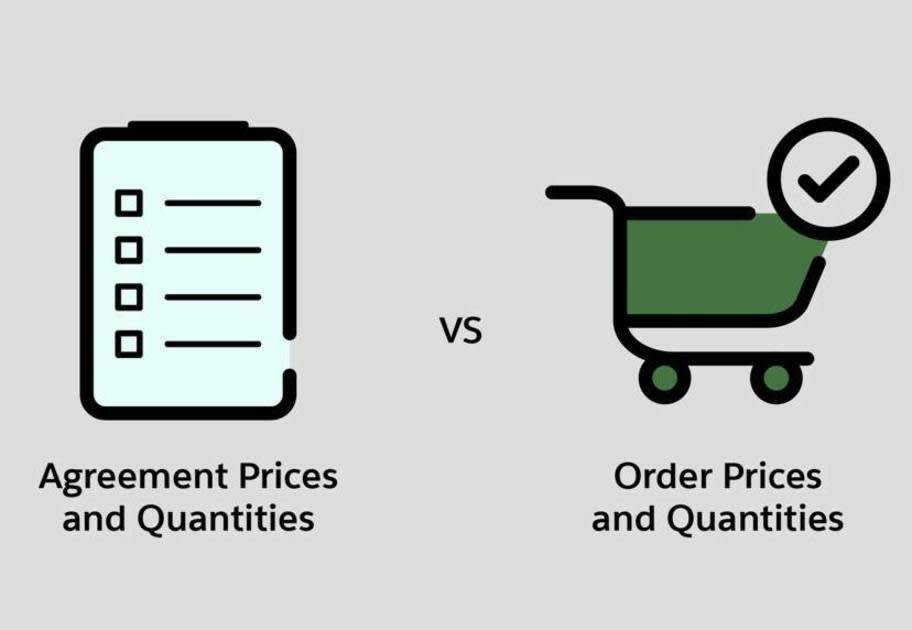
Cindy can select one out of the three options to determine how actual order quantities are calculated and displayed for sales agreements.
- Click
 ,and select Setup.
,and select Setup.
- In the Quick Find box, enter Manufacturing.
- Click Sales Agreements.
- Select one of the following options for Actuals Calculation Mode:
- Automatically from direct orders
- Automatically from orders through contracts
- Manually through API upload
Cindy selects Automatically from direct orders. To learn about when to use each option, see Choose How Sales Agreement Actuals Are Calculated By Default.
Cindy can now integrate the existing ERP system with Manufacturing Cloud. Earlier, the operations teams often disregarded the sales teams’ projections when it came to run-rate business. With Manufacturing Cloud, production data filled with historic product, pricing, and order information is available to Vance, his partners, and the operations teams in real time.
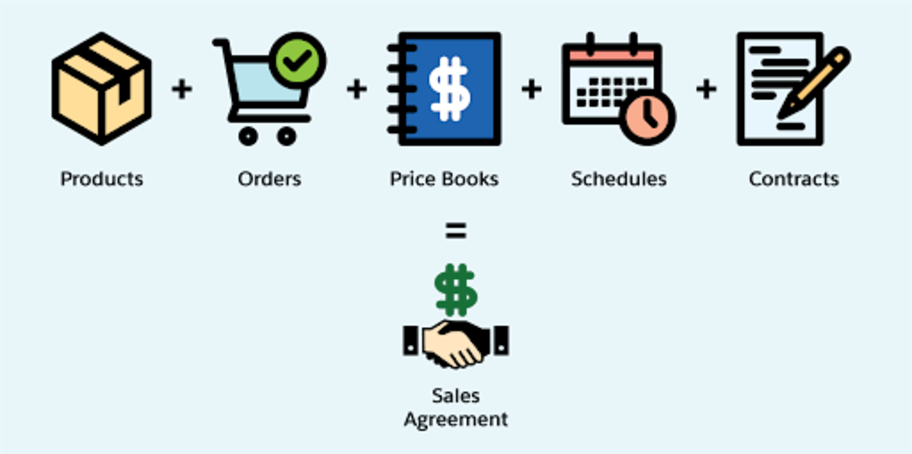
Show Me the Metrics
The logical next step is to get visibility into the inventory levels of the three products. Vance wants to avoid an embarrassing situation where he can’t ship the promised quantities of products to Acme Partner—it’s an agreement, after all.
Rayler Parts uses an external system to track product inventory at its warehouses. Cindy wants to import that data into their Salesforce org and integrate it into agreement terms.
Cindy opens the Sales Agreements page in Setup. She can create mappings for custom fields and use them as custom metrics, so she decides to create two custom fields in Object Manager.
- On the Sales Agreement Product object, she creates a numeric custom field for Total Inventory.
- On the Sales Agreement Product Schedule object, she creates a numeric custom field for Inventory Level.
Tip: To store key revenue and custom metric values with up to five decimal places, contact Salesforce support to enable the More Decimals on Price option for your org. After this option is enabled, create custom fields on the Sales Agreement Product and Sales Agreement Product Schedule objects with a data type that supports up to five decimal places.
Now, she maps these two fields in the Metrics Mapping section on the Sales Agreements page in Setup.
- Click
 , and select Setup.
, and select Setup.
- In the Quick Find box, enter Manufacturing.
- Click Sales Agreements.
- In the Metrics Mapping section, the dropdown for Product Schedule Metric is populated with Inventory Level. In the corresponding Product Metric dropdown, select Total Inventory.

Vance also informs Cindy that he would like to segregate the metrics into broad categories to view logically organized metric values. Cindy creates the metric groups that Vance wants to see.
- Click
 and select Setup.
and select Setup.
- In the Quick Find box, enter Manufacturing.
- Click Sales Agreements.
- If you implemented Sales Agreements before Spring ’23, in the Agreement Terms Metrics section, click Enable Metric Groups.
Note: If you implemented Sales Agreements during Spring ’23, metric groups are enabled by default.
- Cindy creates a group for revenue metrics and adds these metrics to the group.
- Planned Amount
- Sales Price
- Actual Amount
- Discount Percentage
- Cindy creates another group for quantity metrics and adds these metrics to the group.
- Actual Quantity
- Planned Quantity
- Forecasted Quantity
- Inventory Level
She sees that the Inventory Level metric automatically appears in the list of available metrics, even though she didn’t add it.

When Do You Renew?
Sales agreements are renewed at regular intervals and changes are usually made to product quantities and prices. Manufacturing Cloud gives Cindy the flexibility to define the renewal period. She can set the number of days before the end of an existing agreement when the sales agreement can be renewed to create a new agreement. Cindy knows that the decision to renew a sales agreement is often made a long time before the current agreement expires. So she decides to set the value to 240 days, which means account managers can start renewing sales agreements 8 months before the agreements expire.
- Click
 , and select Setup.
, and select Setup.
- In the Quick Find box, enter Manufacturing.
- Click Sales Agreements.
- In the Renewal Days field of the Renewal section, enter 240.

Before Moving On
Cindy has done the heavy-lifting for the sales agreement setup. Now she has one last decision to make.
Account managers typically get their sales agreement numbers such as prices, discounts, and planned commitments to quantities reviewed by their supervisors. But sometimes, account managers are in charge of their own agreements and don’t need a seal of approval. Manufacturing Cloud makes it easy.
Cindy can either allow both predefined processes and self-approval or restrict the option so that it only allows predefined approval processes and not self-approval. On the Sales Agreements page in Setup, Cindy turns off the toggle for Approval Process. Account managers can now either submit an agreement for approval or simply change the status of the agreement from draft to approved.
To learn about how to set up an approval process, see Set Up a Classic Approval Process.
Take a look at this short video to see what Sales Agreements can offer you.
Next, learn how account managers can seamlessly collaborate with partners and distributors to negotiate sales agreements.
Resources