Create Maintenance Plans
Learning Objectives
After completing this unit, you’ll be able to:
- Create maintenance plans that automate periodic maintenance visits for customers.
- Create work types.
- Create maintenance work rules.
- Associate an asset with a maintenance plan.
What Are Maintenance Plans?
Ursa Major Solar’s customers are loving their new solar panel systems. (The lower energy bills don’t hurt either.) However, the company knows that its work isn’t over when a system is installed. Solar panel systems work best when they’re checked regularly by a knowledgeable field service technician. To ensure that any issues are found early, Ursa Major provides one year of monthly preventive maintenance visits after a solar panel system installation. But who’s going to create the work orders for those monthly visits?
Enter maintenance plans! A maintenance plan lets you define the maintenance schedule for one or more assets and generate multiple work orders for future maintenance visits. With the click of a button, all work orders for a solar panel system’s monthly maintenance visits are ready to go.
Set Up a Maintenance Plan
Let’s create a maintenance plan for one year of monthly maintenance visits for the Solar Panel System 6000 asset. Here’s a suggested process.
- Create a work type that standardizes your field service work during the solar panel maintenance service appointment.
- Create a maintenance plan for asset.
- Define the condition for service visits using a maintenance work rule.
- Associate the asset with the maintenance plan.
- Generate work orders used to schedule each service appointment.
Create a Work Type
Work types are templates for defining jobs, such as job duration or required skills. Since our maintenance plan involves servicing solar panels, let’s create a work type for solar panel maintenance.
- From the App Launcher, find and select Work Types.
- Click New and enter the following details:
- Work Type Name:
Solar Maintenance - Estimated Duration:
1 - Duration Type: Hours
- Auto-Create Service Appointment: Checked
- You can add required skills, products, and knowledge articles to work types, but let's keep it simple for now.
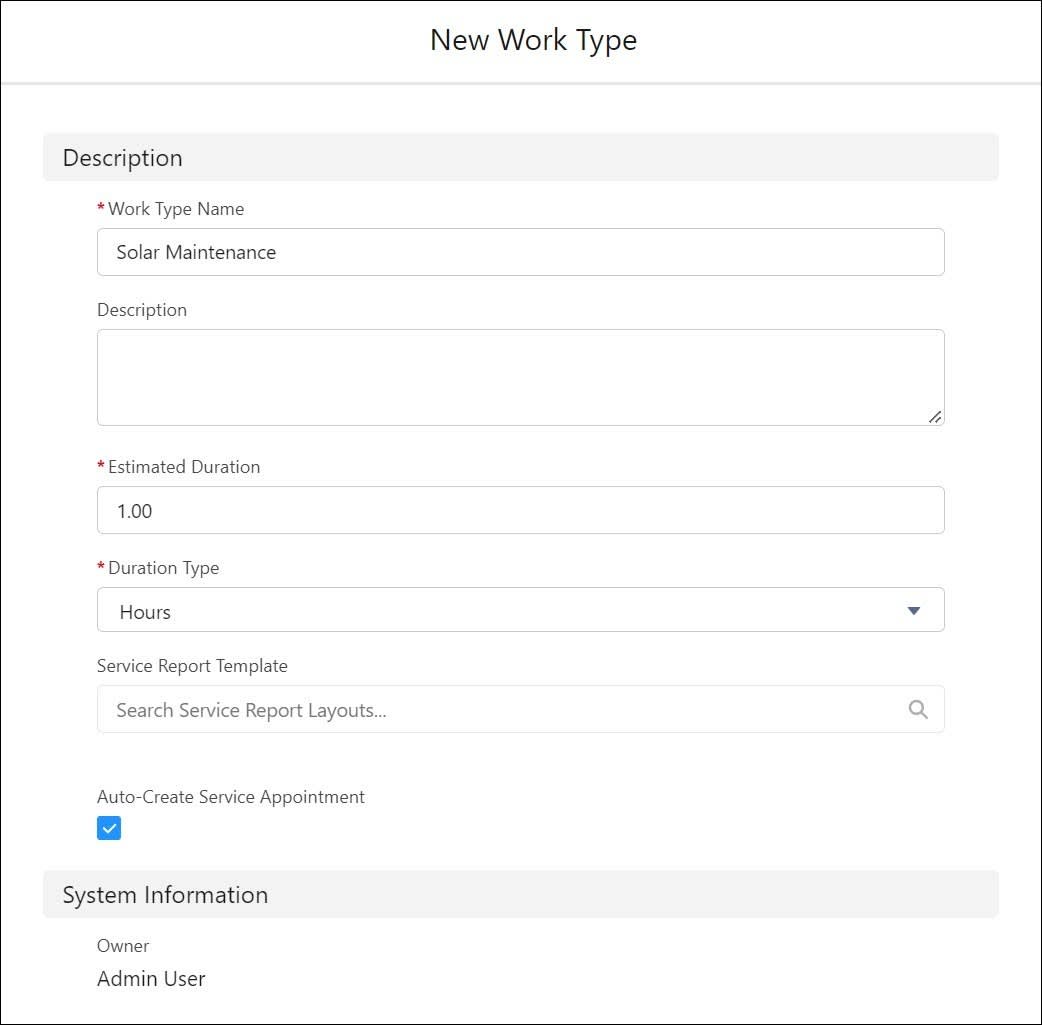
- Leave the other fields blank and click Save.
Start a Maintenance Plan
Create a year-long monthly maintenance plan for DreamHouse Realty’s new solar panel system.
- From the App Launcher, select Maintenance Plans.
- Click New and enter the following details. (For detailed information about these fields, see Create Multiple Maintenance Schedules.)
- Work Type: Solar Maintenance
- Account: DreamHouse Realty
- Start Date: 1st of the next month
- End Date: One year after the start date.
- Work Order Generation Method: One work order per asset.
- Maintenance Window Start (Days):
3 - Maintenance Window End (Days):
3 - Generation Timeframe:
12 - Generation Timeframe Type: Months
- Date of the first work order in the next batch: Same as the Start Date
- Generation Horizon (Days):
3 - Maintenance Plan Title:
One Year Solar Maintenance
- Leave the rest of the fields blank, and click Save.
Add a Maintenance Work Rule
Add a maintenance work rule to your new maintenance plan to create recurring maintenance schedules. You can create calendar-based, usage-based, and criteria-based maintenance work rules.
You want to schedule monthly visits for the Solar Panel 6000, so use a calendar-based criteria. If necessary, you can define multiple calendar-based maintenance work rules. For example, one for monthly maintenance visits and a second for a more extensive yearly maintenance visit. We keep it simple here and define one.
- In your One Year Solar Maintenance maintenance plan, select the Related tab. Find the Maintenance Work Rules section and click New.
- Enter the following details.
- Maintenance Work Rule Title:
Monthly Solar Maintenance - Maintenance Work Rule Type: Calendar-based
- Work Type: Solar Maintenance
- Maintenance Plan: MP-0001
- Sort Order:
1 - Date of the first work order in the next batch: Same as the Start Date in the maintenance plan
- Recurrence Period: Months
- Frequency:
1 - Recurring On: Day of the Month 1
- Recurring End: After Occurrences 12
- Leave the other fields blank.
- Note: When creating a work rule with a Recordset Criteria, choose Criteria-Based as your Maintenance Work Rule Type. Then select or enter your Work Type, Maintenance Plan, Sort Order, and Date of the first work order. Finally, you choose an existing Recordset Criteria, such as Hot Water Heater Processed 10,000 Gallons.
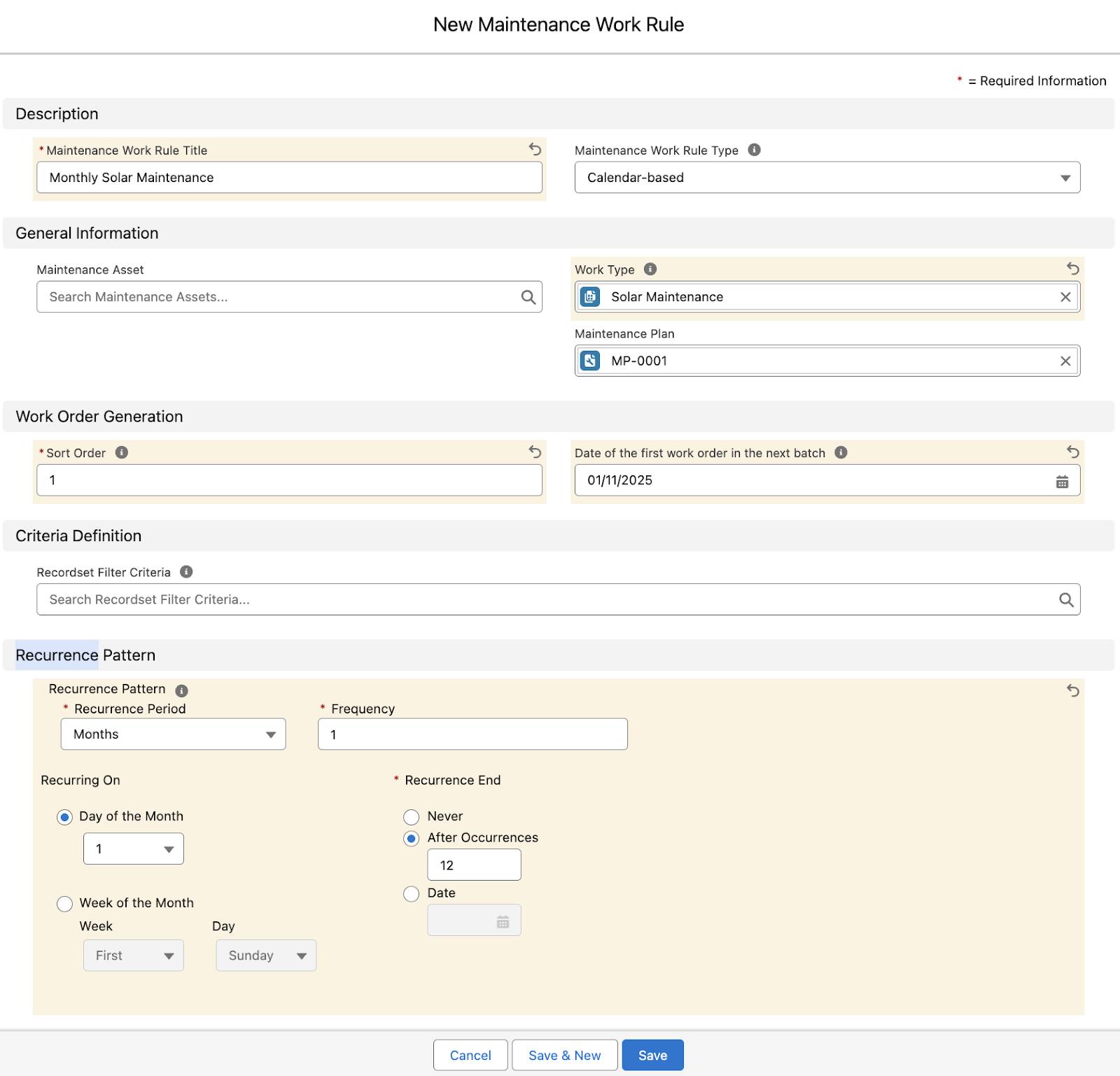
- Click Save.
To learn more about the other fields, see Maintenance Plan Fields.
You can also generate floating work orders. Floating work orders are created based on when the last work order was completed. For example, let’s say that a monthly solar panel service is scheduled for June 1, but it doesn’t get completed until June 8. A floating work order is scheduled a month after the actual completion date, on July 8. With a fixed schedule, the next work order is scheduled for July 1.
We used a calendar-based criteria in our example, but here are examples of criteria- and usage-based work rules.
Criteria-Based Work Rule
Choose one or more criteria that trigger a maintenance visit. (For more information, see Create Criteria-Based Maintenance.)
- If the temperature of a solar panel reaches 185° Fahrenheit (85° Celsius) and the efficiency of the solar panel drops below 10%, that’s a problem. Schedule a maintenance visit.
- Create two Recordset Filter Criteria. One on the Internal Temperature field (greater than 185) and the other on the Efficiency field (less than 10%). When those field values are reached or exceeded, it triggers a Field Service visit to make sure the panel isn’t damaged or in a bad location.
- Finally, create a criteria-based maintenance work rule and select your newly created recordset filter criteria.
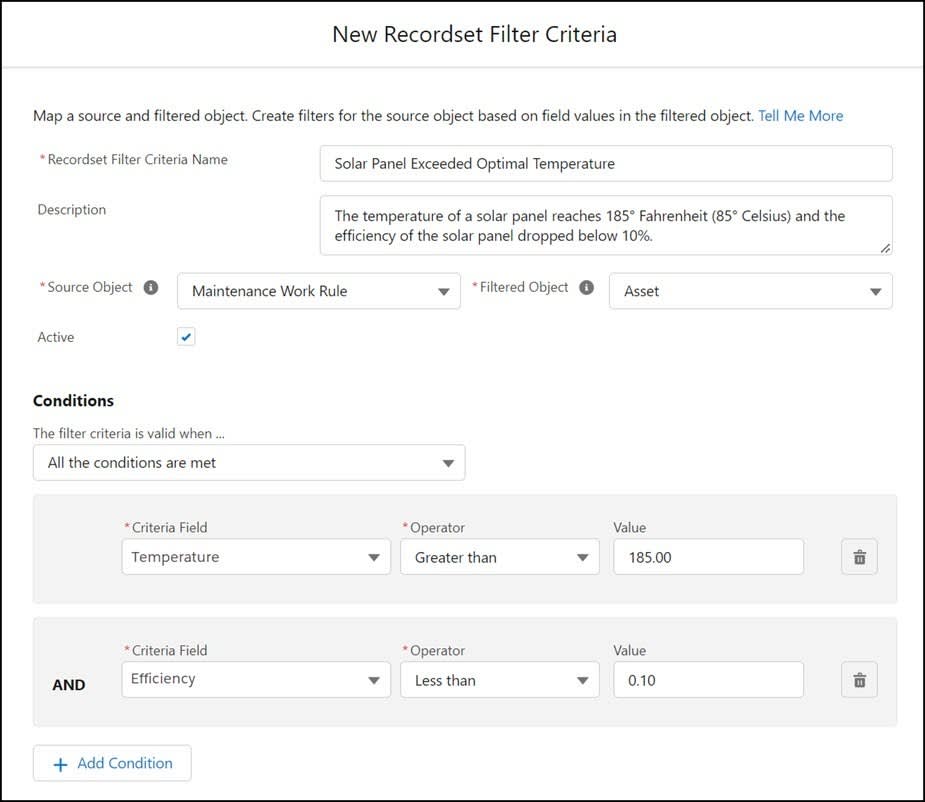
Usage-Based Work Rule
Choose one or more usage criteria that trigger a maintenance visit. (For more information, see Create Usage-Based Maintenance).
- After a solar hot water heater processes 10,000 gallons, it’s time to check and change the sacrificial anode.
- Create a Recordset Filter Criteria on the Gallons Processed field (more than 10,000). When that value is reached, it triggers a Field Service visit to replace the anode.
- Finally, create a criteria-based maintenance work rule and select your newly created recordset filter criteria.
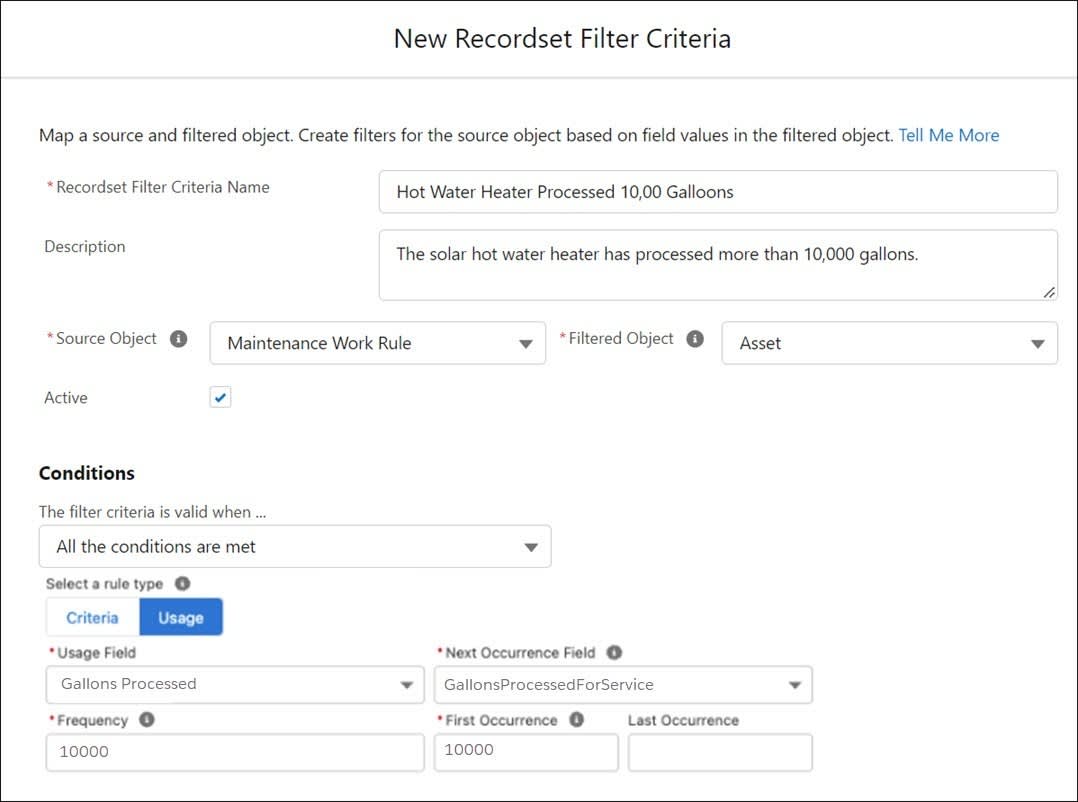
Since maintenance plans are often used to carry out terms in a service contract, you can link a maintenance plan to a service contract using the Service Contract lookup field. This field is only visible if entitlement management is enabled.
Well done! You’ve defined DreamHouse Realty’s preventive maintenance schedule. Now let’s associate the maintenance plan with the asset that it’s meant to cover.
Associate Maintenance Assets
You can associate a maintenance plan with one or more assets by creating maintenance assets, which are records that represent the relationship between the asset and the plan.
When you add maintenance assets to a plan, a few neat things happen:
- For each maintenance date, if you select one work order per asset, then one work order is created for each maintenance asset. If your plan covers three assets and provides for monthly maintenance visits, three work orders are created for each month of maintenance.
- Maintenance assets inherit their maintenance plan’s work type, but you can choose a different work type for the maintenance asset. For example, if you want a particular asset’s work orders to include a required product, you can create a special work type for that maintenance asset.
- Maintenance assets inherit their maintenance plan’s Date of the first work order in the next batch. You can update it on the maintenance asset (for example, if the customer has asked for a visit to be postponed). This field auto-updates on each maintenance asset whenever a new batch of work orders is generated.
- Maintenance assets inherit their maintenance plan’s maintenance work rules. You can override them for specific assets by adding maintenance work rules to the asset. For example, an older solar panel needs more frequent maintenance than newer ones at the same site.
Let’s add DreamHouse’s solar panel system to their maintenance plan.
- From the One Year Solar Maintenance maintenance plan, in the Maintenance Assets related list, click New.
- In the Asset field, select Solar Panel System 6000.
- Leave the Work Type and Date of the first work order in the next batch fields blank. They auto-populate when you save.
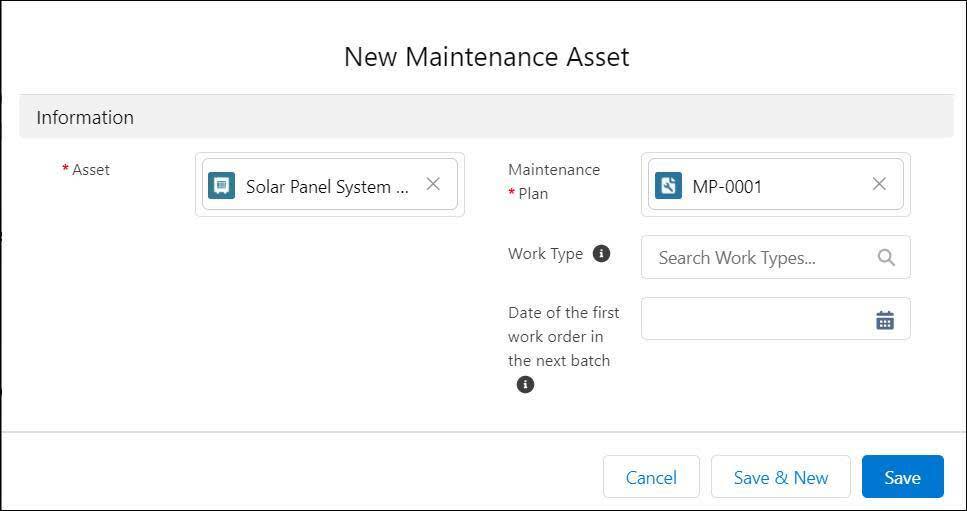
- Click Save.
Your plan now covers one customer asset!
Well done! You’ve defined DreamHouse Realty’s preventive maintenance schedule by creating a maintenance plan and associating it with an asset. Now let’s see how you can use it to generate work orders.
Resources
- Salesforce Help: Create Field Service Maintenance Plans
- Salesforce Help: Maintenance Plan Fields
- Salesforce Help: Create Work Types for Field Service
- Salesforce Help: Create Multiple Maintenance Schedules
- Salesforce Help: Create Criteria-Based Maintenance
- Salesforce Help: Create Multiple Maintenance Schedules
