Manage Service Appointments
Learning Objectives
After completing this unit, you’ll be able to:
- Filter the appointment list and perform actions on an appointment.
- Fix rule violations on the Gantt.
- Dispatch appointments on the Gantt.
Filter Appointments
Jacinta goes back to her appointment list. Her first priority is to look at today’s appointments that are in danger of missing their due dates. She filters the appointments to see the ones in jeopardy.

No appointments are in jeopardy. She raises her custom coffee cup to her monitor in a toast.
Then she filters the appointments by Unscheduled. That produces results.
Schedule Appointments
Jacinta has service appointments that are unscheduled. If she doesn’t schedule them, the work won’t get done. She schedules the first one.
- In the appointment list, click an unscheduled appointment to display more information.
- Click Schedule.
The appointment is automatically scheduled to a mobile worker with the correct skills and availability. It’s just that easy. Once all her appointments are scheduled, Jacinta heads over to the Gantt.
Fix Rule Violations
Appointments with  next to them have a rule violation. A rule violation occurs when the service appointment isn’t following the scheduling rules in the scheduling policy you’ve selected. For example, an appointment scheduled to a resource without a required skill or an appointment scheduled before the earliest allowed start date are both rule violations.
next to them have a rule violation. A rule violation occurs when the service appointment isn’t following the scheduling rules in the scheduling policy you’ve selected. For example, an appointment scheduled to a resource without a required skill or an appointment scheduled before the earliest allowed start date are both rule violations.
If you schedule an appointment using the Schedule or Candidates actions, you won’t see any rule violations. But if you do manual scheduling, like dragging an appointment into a blank space on the Gantt, they can happen. Not to worry—they’re easy to fix.
Jacinta sees a few rule violations sprinkled around her Gantt. She gets to work fixing them.
- In the Gantt, hover over the appointment to see more information.
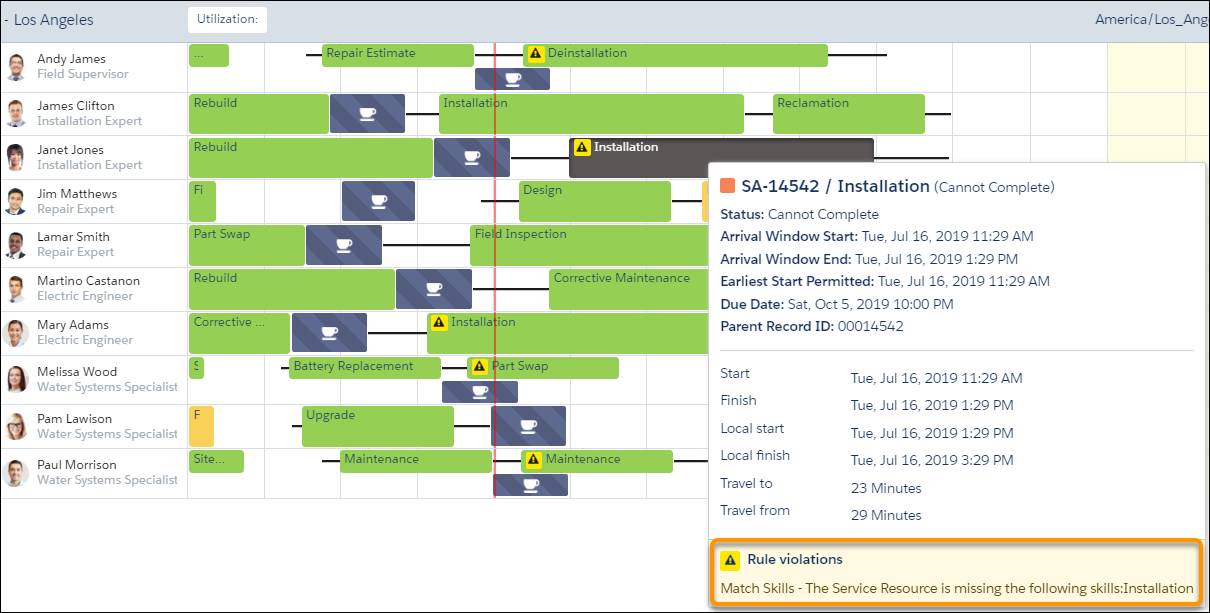
- Examine the rule violations. Jacinta sees that the mobile worker assigned to this appointment doesn’t have the required skills.
Now that she knows the source of the rule violation, Jacinta fixes it.
- In the Gantt, right-click the appointment and click Get candidates.
- Click More and select Candidates. After a few seconds, you’ll see a list of candidates with the correct skills.

- Click the desired candidate. If you have several mobile workers with the right skills, you can group them by date to see who is available at the best time. Jacinta clicks James Clifton. A list of James’s available time slots appears.

- Hover over the best time slot and click Schedule.
The appointment is moved to the new candidate. It shows up in the Gantt as assigned to James Clifton in the selected time slot.
Jacinta quickly fixes the remaining rule violations in her Gantt.
Dispatch Appointments
Once Jacinta has set up her schedule, she starts dispatching appointments. When an appointment is dispatched, the mobile worker receives a notification on their mobile phone. They know that they have a new job to do and when to get started.
Sometimes, the schedule changes after an appointment is already dispatched. Jacinta hates it when that happens, but it’s unavoidable. But that’s OK. The dispatcher just changes the appointment and notifies the mobile worker. The mobile worker changes their plans and works on their new appointment. If one appointment changes, later appointments in that mobile worker’s schedule may need to be rescheduled and redispatched, too.
If the mobile worker is offline or doesn’t check their mobile between jobs, things can get confusing. So, it’s best to dispatch jobs when you’re fairly certain they’re not going to be changed.
Different companies have different policies on when to dispatch an appointment. If a company’s schedule is stable, its appointments don’t change often. The company’s dispatcher can dispatch all appointments at the beginning of the day.
Some companies have appointments that tend to move around a lot throughout the day. Their dispatchers may choose to dispatch appointments a few times a day or even hourly. They may choose to drip feed appointments—assign a new appointment only after the mobile worker has completed the existing one.
Another strategy is to limit how much information about available appointments is shared with mobile workers to avoid overwhelming them with information. Appointments are set as private and shared with mobile workers only after they’re dispatched.
Whatever you choose, if you find you’re consistently having trouble, you can change things. Talk to your admin about different ways to set up dispatching.
At Ursa Major, Jacinta likes to dispatch all her appointments that take place before lunch first thing in the morning. That way her mobile workers know what they’re doing a little bit in advance. Right before lunch, she checks her schedule again and dispatches the appointments for the rest of the day.
To dispatch an appointment, Jacinta right-clicks the appointment and selects Change Status and Dispatched.
The appointment changes color on the Gantt and is dispatched to the mobile worker. After Jacinta dispatches her morning appointments, here’s how her Gantt looks. Her dispatched appointments are blue.

Jacinta focused on the appointments that needed her attention the most. She filtered her service appointments to find unscheduled ones, then scheduled them. She fixed her rule violations and dispatched her morning appointments. All in all, she earned another cup of coffee.
Resources
- Salesforce Help: Work in the Dispatcher Console Gantt
- Salesforce Help: Filter the Gantt
- Salesforce Help: Check Rule Violations on the Gantt
- Salesforce Help: Gantt Keyboard Shortcuts
