Handle the Unexpected
Learning Objectives
After completing this unit, you’ll be able to:
- Deal with an absent mobile worker.
- Reschedule appointments in an emergency.
- Communicate with mobile workers in an emergency.
- Create a polygon defining an area on the map.
What If Someone Calls in Sick?
Just when Jacinta has her schedule humming along perfectly, she gets a call. One of her mobile workers, James Clifton, is too sick to finish his day. Jacinta must show that James is absent and reschedule the rest of his work for the day.
First, she creates an absence for James.
- From the App Launcher, find and select Field Service, then click the Field Service tab to open the dispatcher console.
- In the Gantt, hover over the absence dropdown to view the up and down arrows and the tooltip.
- Use the arrows to set the duration of the absence in minutes. Jacinta selects 300 because that’s how many minutes are in 5 hours.

- To set the reason for the absence and the label to display on the Gantt, click the arrow on the right. Jacinta chooses Medical and enters
Out sick.
- Drag the absence dropdown to the location of the absence on the Gantt. Jacinta drags the absence to James Clifton at noon. The absence appears on the Gantt.

Now, Jacinta must reschedule James Clifton’s remaining appointments for today.
- Right-click the appointment and select Reschedule.
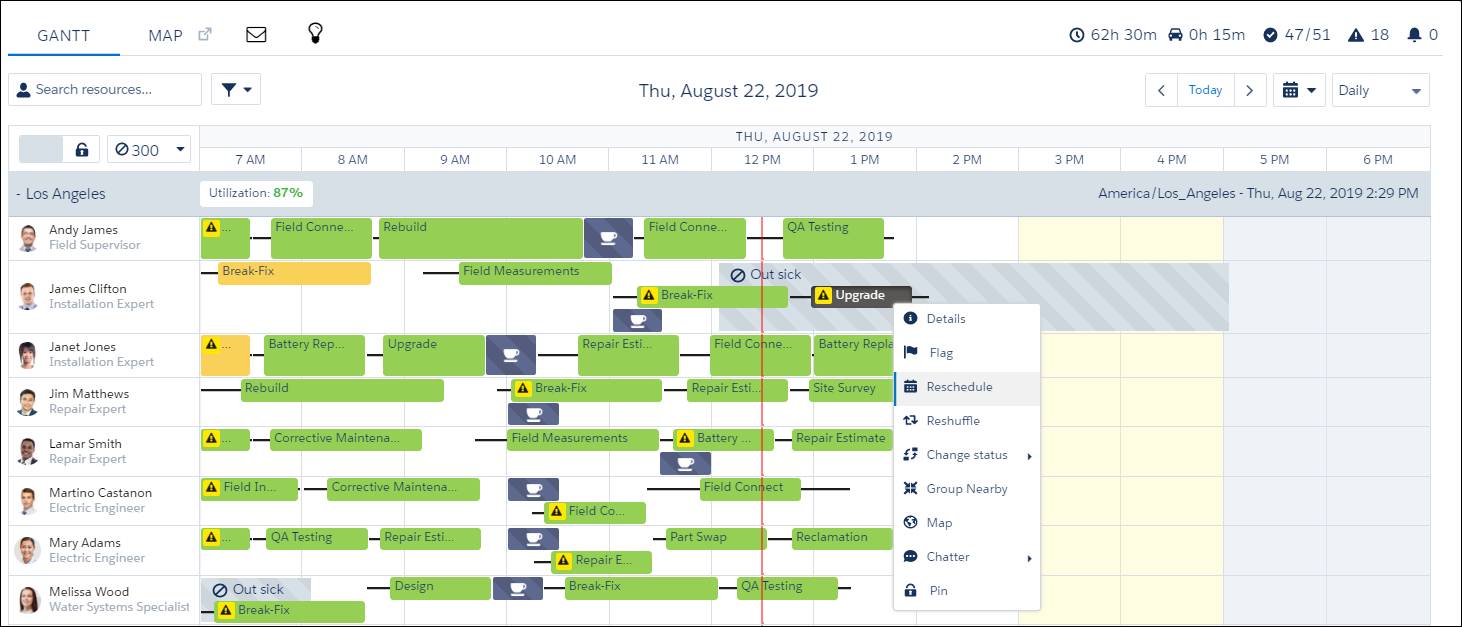
- Repeat for the other appointments.
The dispatcher console automatically reschedules the appointments to the most optimized time slots. Jacinta is ready for her next challenge.
Handle an Emergency
Jacinta has everything under control. Everything is scheduled and dispatched, and her mobile workers are hard at work helping customers. She’s thinking about getting a head start on tomorrow’s appointments.
Then she gets an emergency call. Violet Winkle recently had a solar hot water heater installed and now water is leaking onto her roof. The agent already told her how to turn off the water, but someone must get to Violet’s house right away to fix the problem.
Jacinta has a new work order for the emergency in her list of service appointments.
- From the App Launcher, find and select Field Service, then click the Field Service tab to open the dispatcher console.
- In the service appointment list, click the emergency appointment to view more details.
- Click the Parent Record ID.
- In the Feed tab, click Emergency, then Emergency Dispatch.
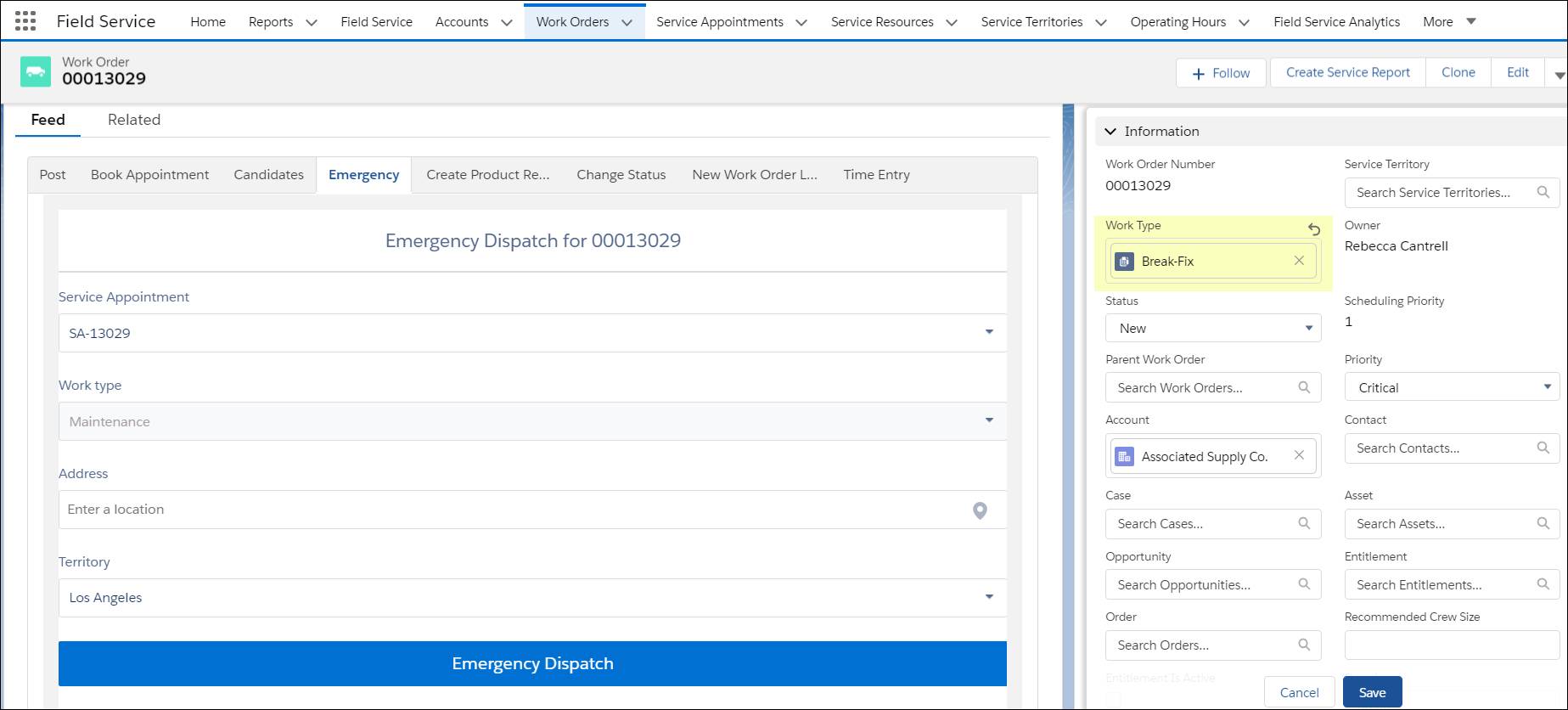 The dispatcher console displays the closest available mobile workers who can help Violet. It's James Clifton and he's 21 minutes away.
The dispatcher console displays the closest available mobile workers who can help Violet. It's James Clifton and he's 21 minutes away.
- Click Dispatch, then Confirm and Dispatch.
James receives a message on his mobile phone. He quickly finishes what he’s doing and heads over to Violet’s to take care of that leaky roof.
James was scheduled to perform a different job before the emergency and now there’s a rule violation on the Gantt. But Jacinta knows how to fix rule violations and quickly reschedules the job.
Use a Polygon to Add a Service Area
Not all unexpected events are because something went wrong. Sometimes, it’s because things went right. Ursa Major’s business has been growing so much that it has added a service territory.
Service territories are places where the company does business, like Westwood in Los Angeles. The service territory field is used during appointment scheduling. Whenever a new service appointment is created, the service territory field auto-populates based on the appointment’s address.
Jacinta has received the borders for the new territory and plans to add it to her map. She uses a custom polygon to define the new territory. Before she can create one, polygons must be properly enabled and set up. Also, she must have the correct permissions. Luckily, her admin, Maria, has already set up everything so Jacinta can get right to work.
The new service territory is Century City. Jacinta receives these boundaries.
- Northern boundary is Santa Monica Boulevard.
- Southern boundary is Pico Boulevard.
- Eastern boundary is the city of Beverly Hills.
- Western boundary is Century Park West.
With that information, she’s ready to draw the new polygon on her map. The polygon represents the physical boundaries of the new territory on the map.
- In the dispatcher console, click Map.
- Zoom in until you can comfortably see the boundaries.
- Click Map Layers.
- Select Polygons.
- Click New.
- Name your polygon and select a color. Jacinta names her polygon
Century Cityand chooses bright blue as the color. - Select the larger service territory. Jacinta selects Los Angeles.
- Before you can save it, you must draw your polygon on the map.
- Jacinta clicks the first border at Century Park West and Santa Monica Boulevard.
- She clicks the second border at Century Park West and Pico Boulevard.
- She clicks the third border at Pico Boulevard and Century Park East.
- And, she finishes up with the fourth border at Century Park East and Santa Monica Boulevard.

- Click Save.
Century City is now officially a new service territory for Ursa Major. They can start accepting appointments and assigning mobile workers to work there using the dispatcher console. Look out Century City, here they come.
Service territory borders can be imported in KML (Keyhole Markup Language) instead of being drawn. Some cities provide public KML files you can use to create service territories whose boundaries correspond exactly to the city borders. Ask your admin for help with setting this up.
Jacinta is ready to go home for the night to see a movie with friends. She’s had a busy day managing service appointments, keeping track of her mobile workers, and dealing with unexpected accidents and absences. She’s ready for some popcorn and fun.