Personalize and Send Campaign Messages
Learning Objectives
After completing this unit, you’ll be able to:
- Review and approve a list of pending campaign members.
- Personalize a campaign message.
- Set defaults for campaign personalization.
Now that you are comfortable sending single messages to individuals, such as contacts or leads, in this unit we see how you can send multiple messages to entire groups of individuals—and still personalize those messages for each recipient.
Campaigns and Personalized Sending
Campaigns are a great way to manage outbound marketing campaigns or a series of communications. Chances are your organization is already using campaigns to manage outreach from the corporate level or to manage and organize activities. If you hang around marketers enough, you’ll probably hear the word journey used. When we talk about journeys in Marketing Cloud Engagement, we’re describing the path your potential customer takes to become someone who is engaged and committed to your brand. A journey is a customer communication plan that your company designs.
Through Distributed Marketing, campaigns are connected to Marketing Cloud Engagement journeys. Journeys and content are created by your marketing team and shared with you, the business user. Then you can personalize the message content and send the message to individuals or segments of your book of business. Here’s the process from a high level.
- Review potential campaign members, or add them to the campaign yourself.
- Personalize messages—if you want.
- Approve your changes, or reject members for messaging.
Done! Let’s look at how you add customers to message journeys through campaigns.
Review Pending Campaign Members
There are many ways to add individuals from your book of business into campaigns, from manual selection to fully automated processes. In some companies, the marketing teams, assistants, or other team members suggest customers for specific campaigns based on segmentation and business rules. However, we know that just because a customer falls into a segment doesn’t always mean it’s the right time for a particular message. That’s why in Distributed Marketing campaign sends, we wait for your approval before sending. With the campaign send workflow, you can review suggested contacts, leads, and person accounts and personalize for individuals or groups of individuals to ensure everyone is getting the right message at the right time.
Here’s how it works.
Navigate to a campaign in Sales Cloud. In the Campaign Messages component, the View Pending Members button means that you have one or more customers to review and approve. (Hint: If View Pending Members isn’t an option, then there aren’t any campaign members to review.)
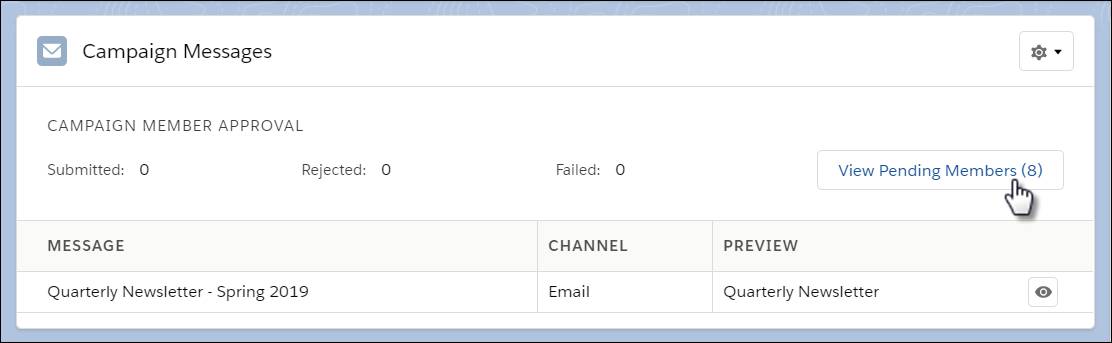
Before you click View Pending Members, look at the list of messages in the Campaign Messages component and click  to preview the email message content and customize it if you want. Any changes you make here are your starting point for personalizing messages to individuals or groups—think of it as defining your defaults. We talk about this more a little later. Now click View Pending Members to check out the list of possible campaign members.
to preview the email message content and customize it if you want. Any changes you make here are your starting point for personalizing messages to individuals or groups—think of it as defining your defaults. We talk about this more a little later. Now click View Pending Members to check out the list of possible campaign members.
With the campaign message in mind, review the list of pending members.
- To opt pending campaign members in to receiving messages, select campaign members and click Ready.
- To opt pending campaign members out of receiving messages, select campaign members and click Reject.
Before you submit the approved members into the journey, let’s look at reviewing and personalizing messages.
Personalize and Preview Messages
As you are reviewing and approving campaign members, consider if there’s anyone on the list who should receive a personalized note within their email message. For example, maybe you notice the name of someone you met with recently, or someone who had a specific question that you can answer. Select that campaign member and click Personalize.
Now you can view the messages for that recipient. On the Edit tab, navigate through campaign messages by clicking  . If your marketing team has created areas that you can personalize, you can click Edit to begin personalizing the message you’re viewing.
. If your marketing team has created areas that you can personalize, you can click Edit to begin personalizing the message you’re viewing.
You can edit certain sections of the message by clicking the Click to Edit button, just like you did to edit a Quick Send message. As you customize text or add images, preview your changes to the email instantly. You can select a single campaign member to modify a message just for them, or select multiple members at once to make bulk modifications. You can filter and sort the list of campaign members to find and personalize groups of similar members. We sometimes refer to that as profile-based personalization. Save your changes and close the window to return to the list of pending campaign members.
When you’re ready, click Submit Members to add the approved members to the campaign and remove rejected members from the pending list. Now members marked as “Ready” begin receiving messages according to the cadence defined in the journey.
Set Default Personalization for the Campaign
Do you want to make some tweaks to emails one time and be done with it? No problem! You can add personalization that is applied to messages for every campaign member you approve.
From the Campaign Messages component, click  and select Message Settings. A Campaign Personalization Defaults window opens so you can customize messages in the campaign before personalizing for individuals or groups.
and select Message Settings. A Campaign Personalization Defaults window opens so you can customize messages in the campaign before personalizing for individuals or groups.

As we mentioned earlier, you can also click  next to a specific message to edit the message for all approved campaign members.
next to a specific message to edit the message for all approved campaign members.
From here, the editing experience is similar to what we walked through earlier. Don’t worry, you’ll still have an opportunity to overwrite this personalized text and customize messages for individual recipients when you approve members for the campaign.
Now You’re Ready to Use Distributed Marketing
You learned the importance of a personalized customer experience and how Distributed Marketing makes it easy to deliver. We explored the differences between the Quick Send feature and campaign messages—and how to use each. Now it’s time for you to create an unforgettable customer experience with the power of Distributed Marketing!
Resources
- Salesforce Help: Campaigns
- Salesforce Help: Personalize Messages
- Salesforce Help: Review Pending Campaign Members
- Salesforce Help: Set Default Personalization for a Campaign
- Salesforce Help: Update Campaign Member Details
