Navigate Data Cloud Segmentation
Learning Objectives
After completing this unit, you’ll be able to:
- Define a segment.
- Explain use cases for segmentation.
- Navigate the segment canvas interface.
Data 360 Segments
Are you ready to create meaningful segments with Data 360? Then this module is for you! Get ready to explore Salesforce Data 360, and learn the basics about navigating the segment canvas interface, and creating and filtering segments.
Before You Begin
Before you start this module, consider completing this recommended content: Data 360 Basics for Marketers.
Data 360 Overview
Now that you’re up to speed, we can show you how to use your data to create segments that power personalized and engaging communications for your customers. Let’s start at the beginning, navigating the Data 360 home page. It should look familiar to Salesforce Lightning users, but it may look less familiar to Marketing Cloud Engagement users. So let’s take a look around together.

- The Data Streams, Data Lake Objects, and Data Model (1) tabs provide insight into your selected data model and connected data sources that are created by the user with the Data Cloud architect permission set.
-
Data Explorer and Profile Explorer (2) are data-viewing tools, allowing you to view your ingested and unified profile data, respectively.
-
Identity Resolutions (3) is where your team creates match and reconciliation rules to unify individual records.
-
Calculated Insights (4) are predefined and calculated metrics that can help you build segments.
- As a marketer, the Segments (5) tab is where you create your filtered audience segments.
-
Activation Targets and Activations (6) are used to manage where segments get published, for example Marketing Cloud Engagement.
- Finally, the Setup (7) gear is where admins manage account settings.
Tip: You can customize the order of these tabs.
Introducing Segments
Filter your data to create useful segments to understand, target, and analyze your customers.
The Segment Canvas Interface
With some use cases in mind, we can now build segments in Data 360. First, we review the key elements of the segment canvas interface. 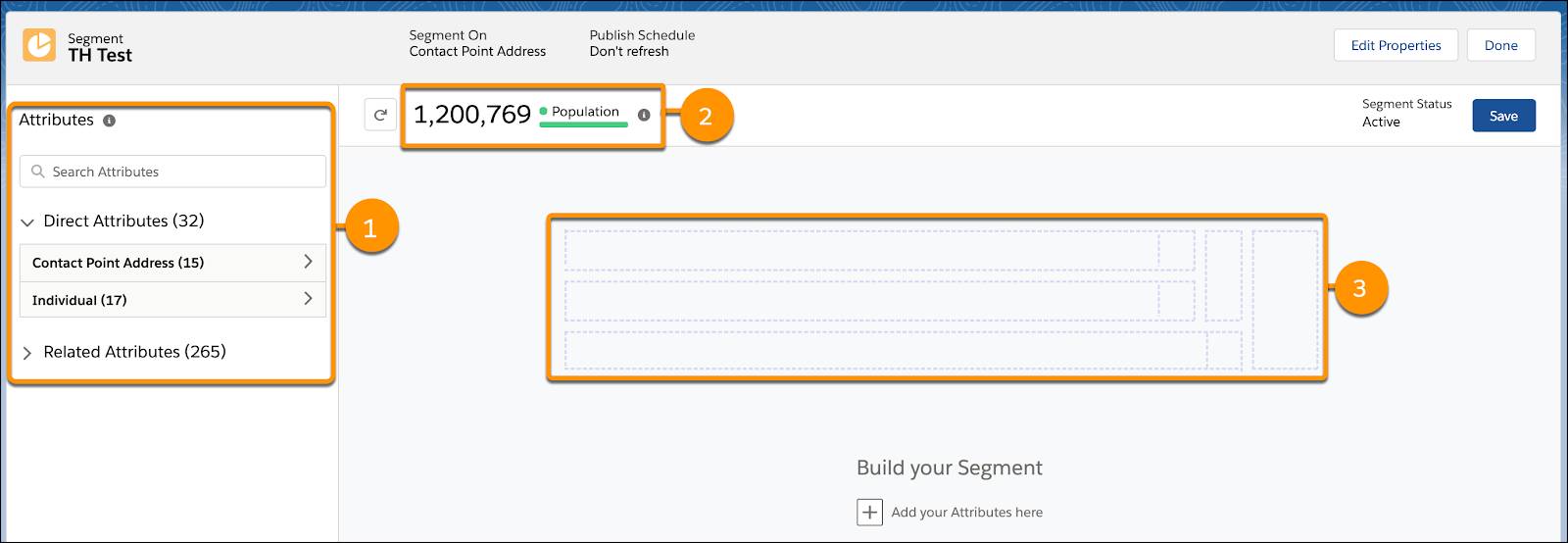
Attribute Library (1)
The attribute library displays attributes associated with a selected segment target that have been mapped in your data model and are marked for use in segmentation. Attributes may be from standard data sources like engagement data from Marketing Cloud Engagement, a custom data object, or system data. Attributes narrow down a segment to your target audiences. There are two types.
-
Direct attributes are attributes that have a one-to-one relationship with the segment target. Meaning each segmented object has only one data point for a profile attribute. So for customer data, they would only have one entry for postal code or for first name.
-
Related attributes are attributes that can have multiple data points. So for customer data, related attributes would be data points that one person could have multiple of, like purchases or email opens.
Segment targets determine which attributes you can select, so it’s important to understand your data model. Don’t worry, we cover the concept of Segment On in the next unit.
Population (2)
The population is the number of records within your current segment. This is refreshed after publishing or performing an on-demand count.
Containers (3)
Attributes can be dragged into individual containers to create AND/OR relationship logic between the attributes. Containers provide a way to create relationships between your related attributes and are used to build your filter logic. When attributes are placed in one container, your query engine looks for attributes that relate to one another in this way. Attributes in separate containers aren’t connected.
Container Examples
Let’s review an example. Northern Trail Outfitters (NTO), an outdoor apparel company, is looking to send an email to customers who purchased a yellow scarf. Here’s a container they would use.
Container 1=
- Related attributes:
- Product_Category is equal to scarf
- Product_Description is equal to yellow
- Logic: AND
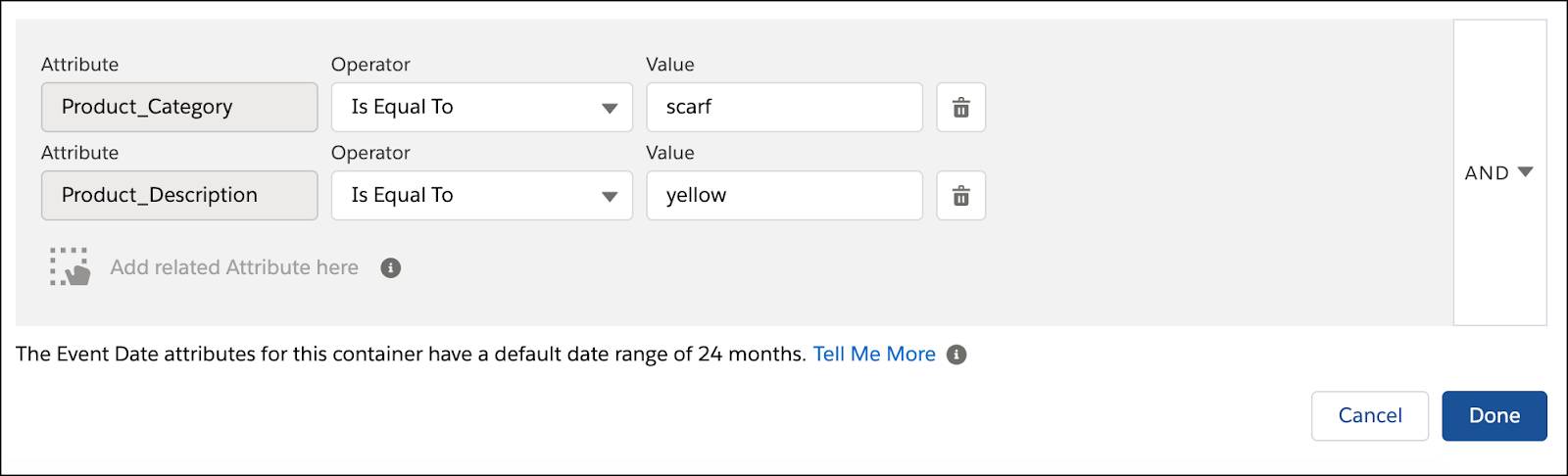
If the NTO team created 2 separate containers, the query engine will look for customers who purchased a scarf of any color and also purchased a yellow product.
- Container 1=
- Related attributes: Product_Category is equal to scarf
- Container 2=
- Related attribute: Product_Description is equal to yellow
- Logic: AND

Both options work for marketing campaigns, but it’s good to know exactly what you’re asking for when you start your query. To help you do that, we dive deeper into data and query logic in the next unit.
Resources
