Connect Contacts with Organizations Using Affiliations
Learning Objectives
After completing this unit, you’ll be able to:
- Define organization accounts and know when to use them.
- Connect contacts to organizations using affiliations.
- Describe the difference between relationships and affiliations in NPSP.
Organization Accounts in NPSP
Understanding your constituents means knowing who they are and who they’re connected to. When it comes to personal connections, you can use the relationship viewer to see how one contact relates to others. But what about the connections people have to an entity, like a workplace, club, or faith community? You can represent these and other groups in NPSP using organization accounts.
Organization accounts help you group individual contacts together to represent an agency, company, team, institution, division, cadre, crew, squad, and any other collection of people. (Except a household, of course. There are household accounts for that.) As a nonprofit, you might want to create an organization account for a foundation that supports your nonprofit, partner agencies, groups that donate in-kind gifts, or companies that organize employee volunteer groups. The more you know about where your constituents work or the community groups they belong to, the more successful your strategies to engage and serve your constituents become.
The associations a constituent has with organizations can give you a picture of the whole person, so you can better speak to their interests, concerns, and needs. Employer information is particularly valuable for soliciting sponsorships or building partner relations.
In this unit, we review organization accounts and affiliations with contact records.
Create an Organization Account
To create an organization account in NPSP:
- Click the arrow in the Accounts tab from the navigation bar.
- Click + New Account.
- Select Organization as the record type.
- Click Next.
- Enter the organization’s name and details.
- Click Save.
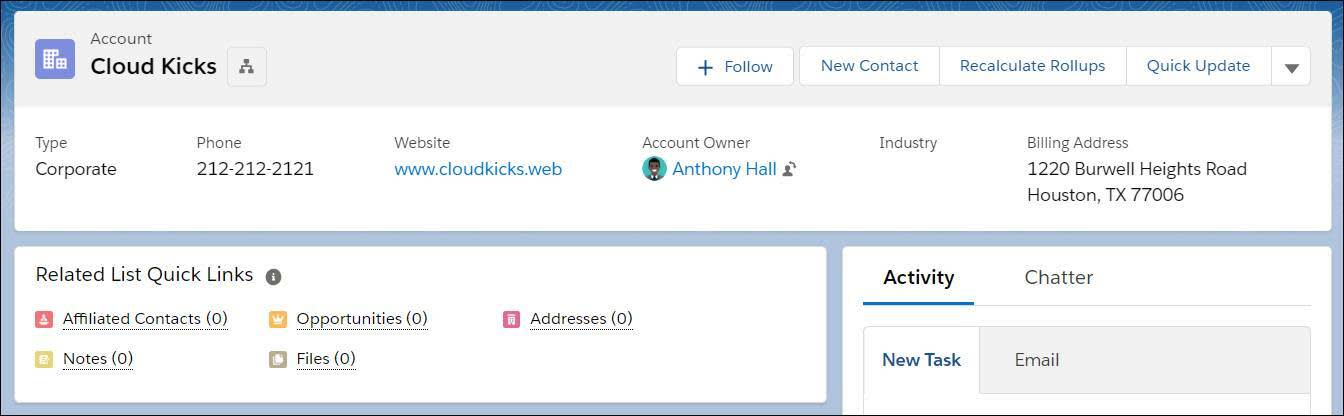
Now that the organization account exists in Salesforce, you have just one place to go for information on all the individuals associated with that company. Now, it's time to attach contacts to that account using affiliation records.
Create Affiliation Records
An affiliation is a Salesforce object that links contacts with organizations. It’s similar to Salesforce relationships, the difference being that a relationship is formed between two contacts and an affiliation is formed between a contact and an organization.
In NPSP, a contact can have multiple affiliations but only one primary affiliation (but isn't required to have any). And, although a contact can have only one primary affiliation, an organization account can be the primary affiliation for many contacts. Many nonprofits use primary affiliation for employer/employee connections, but it could be used for any important association between a contact and an organization.
Here's how to create an affiliation.
- Click the Contacts tab from the navigation bar, search for an existing contact, and select their contact record.
- On the contact record, click Related.
- In the Organization Affiliations list, click New.
- Fill out the New Affiliation screen.

- Optionally, select Primary if this is the contact's primary affiliation.
- Click Save.
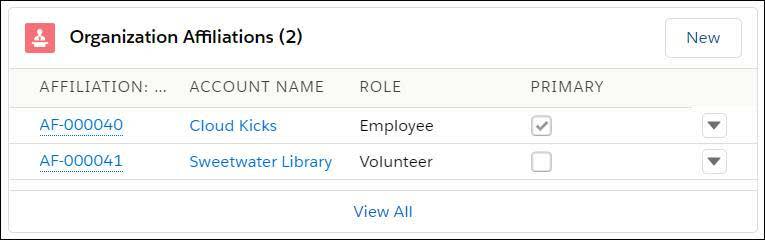
You can see affiliations in several places, the most common being the Related tabs on a contact record and an organization account record.
We just created an affiliation between an existing contact and organization. There are other ways to manage this. You can also create an affiliation while creating a new contact or organization (which we demonstrated in a previous unit) by filling in the Primary Affiliation lookup field on the record. The process is similar to what we just did, but has a few extra steps. Follow the prompts and you’ll be guided through the process, step by step.
In the next unit, we'll review the last stakeholder record: Leads.
Resources
-
Salesforce Help: Nonprofit Success Pack (NPSP) Documentation
-
Salesforce Help: Add and Manage Organization Accounts
-
Salesforce Help: Create an Affiliation with an Organization
-
Video: NPSP How-To Series: Organizational Primary Contact