Create Financial Accounts and Holdings
Learning Objectives
After completing this unit, you’ll be able to:
- Learn about and create financial accounts.
- Create and view a financial account holding.
- Understand financial summaries.
What’s a Financial Account?
A financial account is any account managed by a financial institution, such as a bank. Financial Services Cloud supports many kinds of financial accounts, including checking accounts, savings accounts, mortgages, credit cards, investment accounts, 401(k) accounts, and insurance policies.
Whatever the type of account, it rolls up to its primary owner and household.
Let’s look up Rachel’s accounts in your trial org.
- From the App Launcher (
 ), find and select Wealth Management.
), find and select Wealth Management.
- Go to the Accounts list view and select Rachel Adams (Sample).
- On the account record, select the Financial Accounts tab.
Rachel has several accounts, including:
- An investment account.
- A mutual fund investment account.
- A Bank of BAS checking account.
- A life insurance policy, which isn’t included in the account total.
These separate accounts roll up to give Rachel Adams’ account her total value. But these accounts aren’t just relevant to Rachel. They’re also part of the Adams household. If you want to look up the accounts for everyone in the Adams household, go to Rachel’s household account.
Let’s check out how the Adams family’s household accounts are faring.
- From the App Launcher (
 ), find and select Wealth Management.
), find and select Wealth Management.
- Go to the Accounts list view and select Adams Household (Sample).
- On the account record, select the Financial Accounts tab.
Notice that:
- Rachel’s husband, Nigel Adams, has his own investment account.
- Together, Rachel and Nigel also have a charitable trust.
- All the accounts roll up to the total investments in the household account, with a separate total for bank deposits that includes the trust.
Cumulus Bank employs both financial advisors and retail bankers as part of its customer-facing operations. Together, they help people like Rachel and Nigel Adams consolidate and operate a variety of financial accounts with the bank.
Financial advisors work with the kinds of accounts in this list.
- Investment accounts
- Bank accounts
- Insurance policies
- Assets and liabilities, such as a home mortgage
Retail bankers work with the different kinds of accounts you see in this list.
- Savings accounts
- Checking accounts
- Credit card accounts
- Loan accounts
- Mortgage accounts
- Auto loan accounts
- Home equity line of credit (HELOC) accounts
All accounts have roles associated with them. The most common role is primary owner. For example, Rachel Adams is the primary owner of her investment account. But accounts can have other roles as well, such as beneficiary or trustee.
Create a Financial Account
Most financial accounts are loaded in from existing sources—typically, backend banking systems. Let’s add a financial account for Claire Johnson to get a feel for what the rules are and how the process works. Claire is a prolific investor and she’s recently invested in some of Salesforce’s stock.
Let’s add her brokerage account.
- From the App Launcher (
 ), find and select Wealth Management.
), find and select Wealth Management.
- Go to the Accounts list view, then select Claire Johnson and go to her Financial Accounts tab.
- Select New in the Investment Accounts related list.
- Enter relevant details.
- Financial Account Name:
Claire Investment Account - Status: Open
- Ownership: Individual
- Type: Brokerage
- Primary Owner: Claire Johnson (selected by default)
- Household: Claire Johnson Household
- Description:
Salesforce Stock: STO: CRM - Balance:
10000
- Save your work.
Congratulations! You’ve just created a financial account with Claire Johnson as the primary owner.

It’s important to note that Financial Services Cloud automatically assigns up to two financial account roles out-of-the-box to any financial account: Primary Owner and Joint Owner. If Claire’s account was a joint account, you’d specify a joint owner, as well. Because her account information is rolled up into her household, this new account also shows up in the Johnson Household.
Depending on your requirements, you have several other financial account roles to choose from. We’ll talk more about financial account roles in the next unit.
Create and View a Financial Holding
Investment accounts typically comprise financial holdings of a client’s various stock investments. Financial holdings provide a level of granular sophistication to how you can view and manage your clients’ investment portfolios.
Let’s create a new financial holding for Claire.
- From the App Launcher (
 ), find and select Wealth Management.
), find and select Wealth Management.
- Go to the Accounts list view, select Claire Johnson, and go to her Related tab.
- Click New in the Client Financial Holdings related list and specify these details.
- Financial Holding Name:
GOOG Holding R/A - Financial Account: Claire Investment Account
- Symbol: GOOG
- Asset Class: Equities
- Market Value:
110000 - Shares:
86 - Price:
1272
- Save your work.

To get a consolidated view of all of a client’s financial holdings, you can go to the Related tab of a client and find the Client Financial Holdings section.
Get a Quick Lowdown with Financial Summaries
Financial summary calculations offer a quick and accurate peek into a client’s financial portfolio, without weighing you down with details. Check out Rachel Adams’ financial summary by clicking her record in the Accounts view, then clicking Financial Accounts.
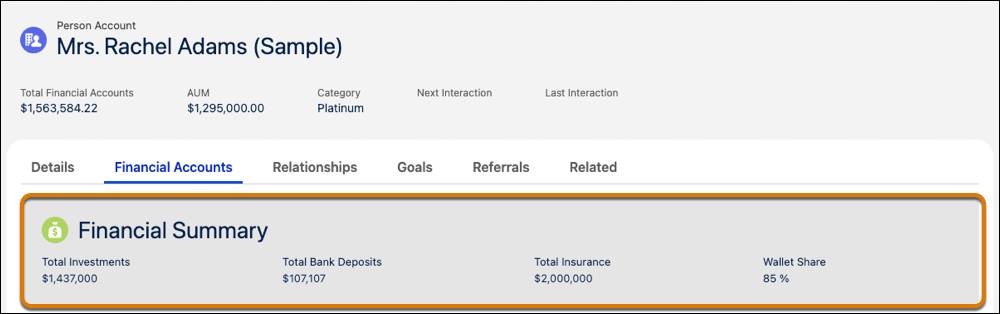
There’s a wealth of information here (no pun intended):
- Sum of all investments held by Rachel
- Sum of Rachel’s bank deposits
- Rachel’s total insurance sum assured
- And even Cumulus Cloud Bank’s wallet share of all of Rachel’s financial accounts. Nice touch, eh?
All of this is entirely configurable, of course. Check out the Enable Rollups section of the Financial Services Cloud Administrator Guide for more info.
But what if Rachel and her husband, Nigel, jointly owned an account? If so, the full balance appears in both Rachel and Nigel’s profile. Because they’re both in the Adams Household, however, the account balance is only counted once for the summary calculation. You can see that’s the case with Nigel’s Investment Account.
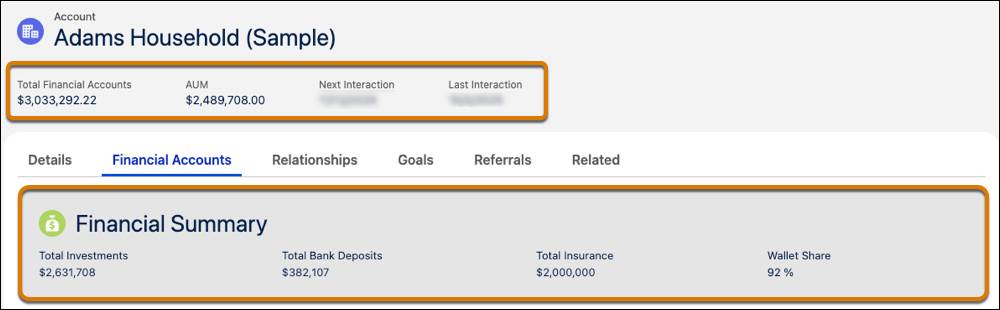
What if Rachel and a trust owned an account together? If so, the primary ownership determines where the account balance is included in the rollup summaries. If Rachel is the primary owner, the balance is included in her rollup summary. If the trust is the primary owner, the balance shows up in the trust’s rollup summary and not in Rachel’s.
Resources