Manage Client Interactions
Learning Objectives
After completing this unit, you’ll be able to:
- View the last and next interactions on the client profile.
- Create a task.
- Log a call.
Keep in Touch
Client Associate Kotori Mizono is the point of contact for her financial advisors and their clients. Part of her job is making sure that each client interaction is documented. She logs each call, event, and task. Sometimes, Kotori uses Chatter to communicate with her advisors.
However she communicates with them, Salesforce helps make sure there’s always a record. And because it’s centralized, everyone sees the same information. Kotori and her financial advisors can see the full client picture right away.
View and Log Client Interactions
What’s a quick way to see how long it’s been since a client was contacted and when you’re scheduled to contact them again? Check the Next Interaction and Last Interaction dates on the client’s profile.
Navigate to the client profile by selecting Accounts in the navigation bar and clicking the client name. Kotori is looking at Rachel Adams’s client profile.
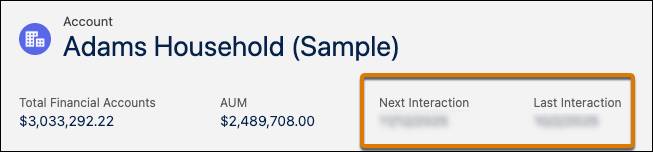
Kotori can also quickly see details about all of Rachel’s interactions in her Activity Timeline. Kotori’s already on Rachel’s client profile, so she finds the Activity pane and scrolls down to view Rachel’s activities.
On the Activity Timeline on Rachel’s client record, Kotori notices Rachel’s birthday is tomorrow. There’s a task to send her a card, but it hasn’t been completed. Kotori remedies this situation.
- Kotori clicks the Send Birthday Card task, sets the Status to In Progress, and saves the task.
- She prepares a card for Rachel’s financial advisor to sign.
- After the card goes out in today’s mail, Kotori changes the task’s status to Completed.
Configure Your Trial Org
Before you can continue with the examples in this unit, you must change some configurations in your trial org. Set the Record Type to Master for both Events and Tasks for the System Administrator profile following these instructions.
- From Setup, search for and select Profiles.
- Select System Administrator profile, and then Object Settings.
- Select Tasks, and then click Edit.
- Select Assigned Record Types for the –Master– record Type.
- Select OK in the confirmation dialog.
- Save your work.
- On the Tasks page, select
 and then select Events.
and then select Events.
- Select Edit.
- Select Assigned Record Types for the –Master– record Type.
- Select OK in the confirmation dialog.
- Save your work.
Now you can complete the examples in the next few sections.
Create a Task
Kotori switches focus to her newest client, Claire Johnson.
Based on the activities in Claire’s timeline, Kotori sees that Claire is thinking actively about what her retired life will look like. Retirement is far away, but Claire’s a planner, if nothing else!
Here’s how Kotori creates a task to call Claire in a month to check on how she can help Claire with her retirement planning goals.
- From the App Launcher (
 ) in your trial org, find and select Wealth Management.
) in your trial org, find and select Wealth Management.
- Select Accounts in the navigation bar and then select Claire Johnson.
- In the Activity Timeline, select
 .
.
- Enter these values.
- Subject:
Call Claire re: retirement planning - Due Date: Next Friday
- Status: Not started, the default
- Priority: Normal, the default
- Regarding: Service
- Type: Call
- Task Subtype: Call
- Save your work.
The new task appears on the Activity Timeline for Clair’s account.
Log a Call
A month later, Kotori sees the task on her Tasks list on her home page. Today is the day to call Claire about her retirement planning. She makes the call. While she’s talking, she makes sure to log the conversation.
- In the Activity Timeline on Clair’s account, select
 .
.
- In the Subject field, select Call.
- Enter the details of the call in the Comment field. For this example, Kotori enters this:
Called Claire Johnson to discuss her retirement planning options. She said she needs to talk to her family before firming up on anything. Claire isn't quite where she wants to be on her goal and was glad for the reminder. - In the Related To field, remove Claire Johnson and select Claire Johnson Household.
- In the Regarding field, select Service.
- Save your work
The new call appears on the Activity Timeline for Clair’s account.
Wrap Up
In this badge, you learned how to navigate and use Financial Services Cloud to manage client relationships effectively.
You’ve gained skills in setting up household records, creating client profiles, and tracking financial accounts and goals. What’s more, you now understand how to document client interactions, including logging calls and tasks, within the platform.
With these skills, you're ready to use Financial Services Cloud in your company to improve how you manage clients and make financial services operations easier.