Discover Amazon EC2 Auto Scaling
Learning Objectives
After completing this unit, you will be able to:
- Differentiate between manual scaling and automatic scaling.
- Describe the functions and features of Amazon EC2 Auto Scaling.
In the previous unit, you learned that an active-active system has more advantages over the active-passive system. But what if the cat photo application has variable usage, where there is a high volume of traffic around lunchtime and dinnertime, and then traffic becomes almost nil at night? In this unit, you tackle this problem with the Amazon EC2 Auto Scaling service.
Differentiate Between Traditional Scaling and Auto Scaling
With a traditional approach to scaling, you buy and provision enough servers to handle traffic at its peak. However, this means that at nighttime there is more capacity than traffic. This also means you’re wasting money. Turning off those servers at night or at times where the traffic is lower only saves on electricity.
The cloud works differently, with a pay-as-you-go model. It’s important to turn off the unused services, especially EC2 instances that you pay for On-Demand. One could manually add and remove servers at a predicted time. But with unusual spikes in traffic, this solution leads to a waste of resources with overprovisioning or with a loss of customers due to underprovisioning.
The need here is for a tool that automatically adds and removes EC2 instances according to conditions you define—that’s exactly what the EC2 Auto Scaling service does.
Use Amazon EC2 Auto Scaling
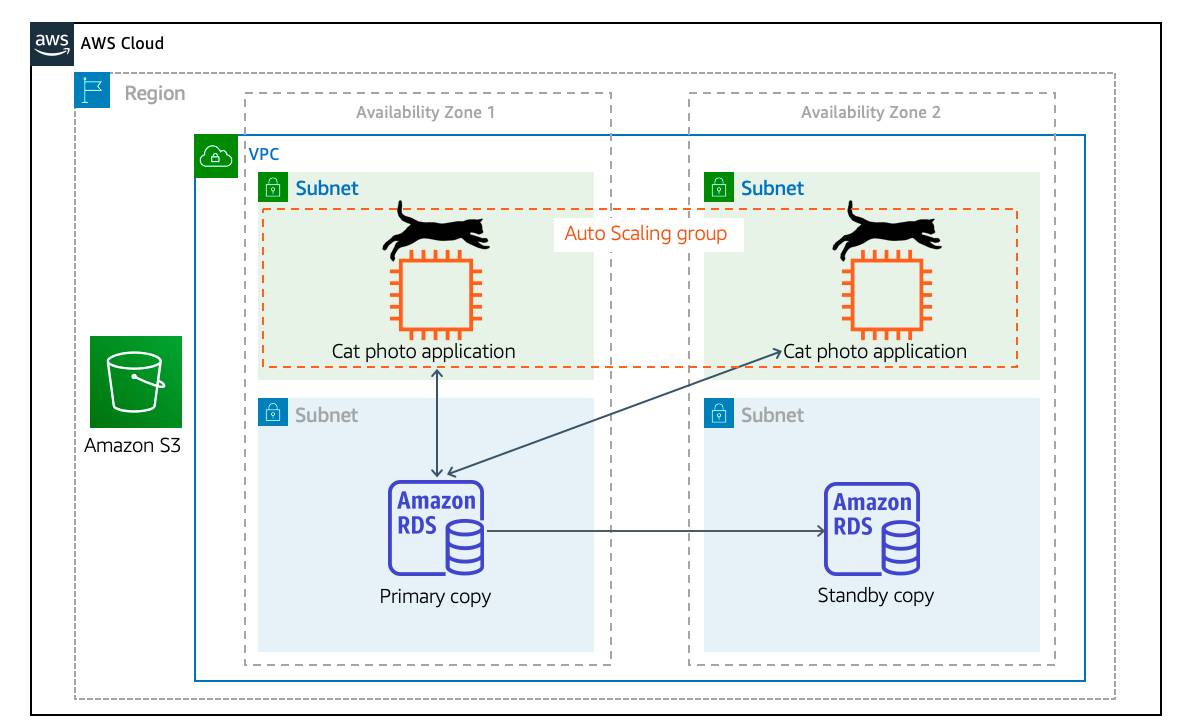
The EC2 Auto Scaling service works to add or remove capacity to keep a steady and predictable performance at the lowest possible cost. By adjusting the capacity to exactly what your application uses, you only pay for what your application needs.
And even with applications that have steady usage, EC2 Auto Scaling can help with fleet management. If there is an issue with an EC2 instance, EC2 Auto Scaling can automatically replace that instance. This means that EC2 Auto Scaling helps both to scale your infrastructure and ensure high availability.
Configure EC2 Auto Scaling Components
There are three main components to EC2 Auto Scaling.
- Launch template or configuration: What resource should be automatically scaled?
- EC2 Auto Scaling Group: Where should the resources be deployed?
- Scaling policies: When should the resources be added or removed?
Learn About Launch Templates
There are multiple parameters required to create EC2 instances: Amazon Machine Image (AMI) ID, instance type, security group, additional Amazon Elastic Block Store (EBS) volumes, and more. All this information is also required by EC2 Auto Scaling to create the EC2 instance on your behalf when there is a need to scale. This information is stored in a launch template.
You can use a launch template to manually launch an EC2 instance. You can also use it with EC2 Auto Scaling. It also supports versioning, which allows for quickly rolling back if there was an issue or to specify a default version of your launch template.
This way, while iterating on a new version, other users can continue launching EC2 instances using the default version until you make the necessary changes.
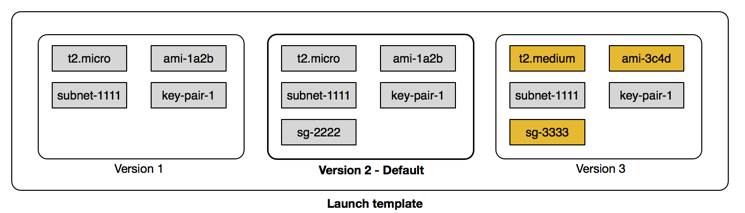
You can create a launch template one of three ways.
- The fastest way to create a template is to use an existing EC2 instance. All the settings are already defined.
- Another option is to create one from an already existing template or a previous version of a launch template.
- The last option is to create a template from scratch. The following options will need to be defined: AMI ID, instance type, key pair, security group, storage, and resource tags.
Get to Know EC2 Auto Scaling Groups
The next component that EC2 Auto Scaling needs is an EC2 Auto Scaling Group (ASG). An ASG enables you to define where EC2 Auto Scaling deploys your resources. This is where you specify the Amazon Virtual Private Cloud (VPC) and subnets the EC2 instance should be launched in.
EC2 Auto Scaling takes care of creating the EC2 instances across the subnets, so it’s important to select at least two subnets that are across different Availability Zones.
ASGs also allow you to specify the type of purchase for the EC2 instances. You can use On-Demand only, Spot only, or a combination of the two, which allows you to take advantage of Spot instances with minimal administrative overhead.
To specify how many instances EC2 Auto Scaling should launch, there are three capacity settings to configure for the group size.
- Minimum: The minimum number of instances running in your ASG even if the threshold for lowering the amount of instances is reached.
- Maximum: The maximum number of instances running in your ASG even if the threshold for adding new instances is reached.
- Desired capacity: The amount of instances that should be in your ASG. This number can only be within or equal to the minimum or maximum. EC2 Auto Scaling automatically adds or removes instances to match the desired capacity number.
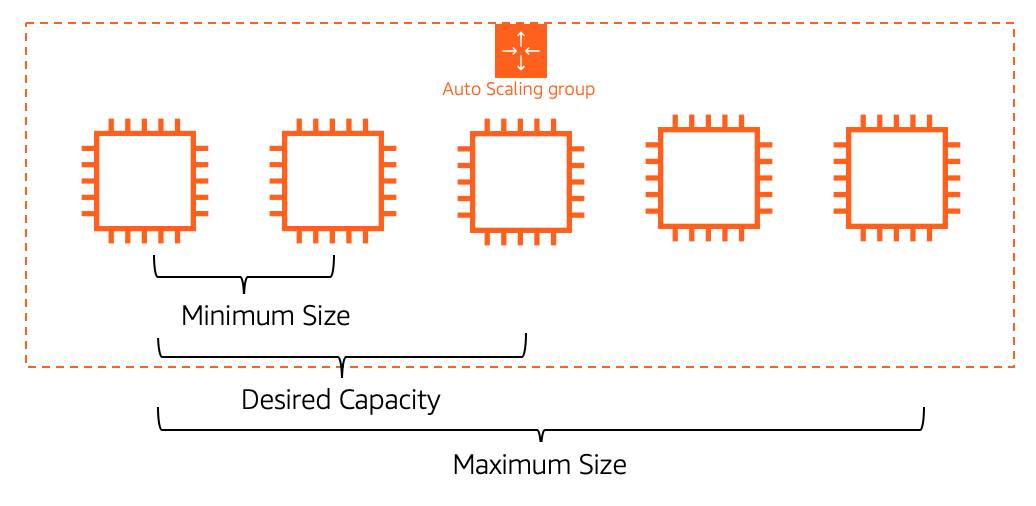
When EC2 Auto Scaling removes EC2 instances because the traffic is minimal, it keeps removing EC2 instances until it reaches a minimum capacity. Depending on your application, using a minimum of two is a good idea to ensure high availability, but you know how many EC2 instances at a bare minimum your application requires at all times. When reaching that limit, even if EC2 Auto Scaling is instructed to remove an instance, it does not, to ensure the minimum is kept.
On the other hand, when the traffic keeps growing, EC2 Auto Scaling keeps adding EC2 instances. This means the cost for your application will also keep growing. That’s why it’s important to set a maximum amount to make sure it doesn’t go above your budget.
The desired capacity is the amount of EC2 instances that EC2 Auto Scaling creates at the time the group is created. If that number decreases, then EC2 Auto Scaling removes the oldest instance by default. If that number increases, then EC2 Auto Scaling creates new instances using the launch template.
Ensure Availability with EC2 Auto Scaling
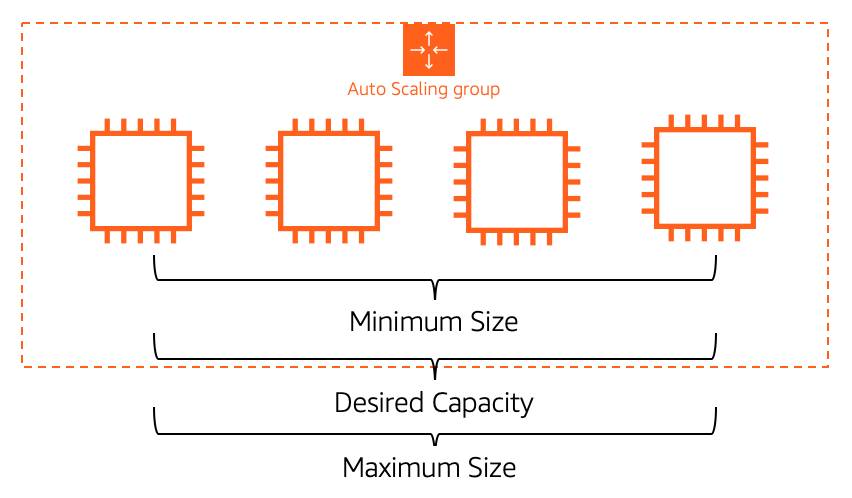
Using different numbers for minimum, maximum, and desired capacity is used for dynamically adjusting the capacity. However, if you prefer to use EC2 Auto Scaling for fleet management, you can configure the three settings to the same number, for example four. EC2 Auto Scaling will ensure that if an EC2 instance becomes unhealthy, it replaces it to always ensure that four EC2 instances are available. This ensures high availability for your applications.
Enable Automation with Scaling Policies
By default, an ASG will be kept to its initial desired capacity. Although it’s possible to manually change the desired capacity, the cat application would benefit from dynamically scaling based on traffic. This is where scaling policies help.
In the AWS Monitoring module, you learned about Amazon CloudWatch metrics and alarms. You use metrics to keep information about different attributes of your EC2 instance like the CPU percentage. You use alarms to specify an action when a threshold is reached. Metrics and alarms are what scaling policies use to know when to act. For example, you set up an alarm that says when the CPU utilization is above 70% across the entire fleet of EC2 instances, trigger a scaling policy to add an EC2 instance.
There are three types of scaling policies: simple, step, and target tracking scaling.
Simple Scaling Policy
A simple scaling policy allows you to do exactly what’s described above. You use a CloudWatch alarm and specify what to do when it is triggered. This can be a number of EC2 instances to add or remove, or a specific number to set the desired capacity to. You can specify a percentage of the group instead of using an amount of EC2 instances, which makes the group grow or shrink more quickly.
Once this scaling policy is triggered, it waits a cooldown period before taking any other action. This is important as it takes time for the EC2 instances to start and the CloudWatch alarm may still be triggered while the EC2 instance is booting.
For example, you could decide to add an EC2 instance if the CPU utilization across all instances is above 65%. You don’t want to add more instances until that new EC2 instance is accepting traffic.
However, what if the CPU utilization was now above 85% across the ASG? Only adding one instance may not be the right move here. Instead, you may want to add another step in your scaling policy. Unfortunately, a simple scaling policy can’t help with that.
Step Scaling Policy
This is where a step scaling policy helps. Step scaling policies respond to additional alarms even while a scaling activity or health check replacement is in progress. Similar to the example above, you decide to add two more instances in case the CPU utilization is at 85%, and four more instances when it’s at 95%.
Deciding when to add and remove instances based on CloudWatch alarms may seem like a difficult task. This is why the third type of scaling policy exists: target tracking.
Target Tracking Scaling Policy
If your application scales based on average CPU utilization, average network utilization (in or out), or based on request count, then this scaling policy type is the one to use. All you need to provide is the target value to track and it automatically creates the required CloudWatch alarms.
Wrap Up
In this unit, you learned about the benefits of automatically scaling using EC2 Auto Scaling. This service is made up of three components: a launch template to know what to scale, scaling policies that define when to scale, and an ASG that decides where to launch the EC2 instances.
Adding EC2 Auto Scaling to your cat photo application is important for high availability and scalability. However, you may be wondering how to get traffic to all those newly created instances. In the next unit, you learn how to solve this problem by integrating EC2 Auto Scaling with the Elastic Load Balancing service.
Resources
- External Site: AWS: Amazon EC2 Auto Scaling
- External Site: AWS: Amazon EC2 Auto Scaling FAQs
- External Site: AWS: Setting capacity limits for your Auto Scaling Group
- External Site: AWS: Step and simple scaling policies for Amazon EC2 Auto Scaling
- External Site: AWS: Target tracking scaling policies for Amazon EC2 Auto Scaling
- External Site: AWS: Creating an Auto Scaling Group using a launch template
