Apply Aggregate Pricing
Learning Objectives
After completing this unit, you’ll be able to:
- Define aggregate pricing.
- Configure the Aggregate Price element to meet your business needs.
- Test the pricing procedure.
Aggregate Pricing Overview
Aggregate pricing is a method used to calculate and display rolled-up total values from multiple individual line items within your quote or order structure. Instead of just viewing each line item's price separately, you can summarize these values and present them in a more meaningful way. This provides a more comprehensive view of pricing, making it easier to understand the overall cost.
Here are some common scenarios where you can use aggregate pricing to streamline your pricing processes.
-
Product bundles: Calculate the total price of all child products within a parent product bundle. This gives you a clear, consolidated view of the bundle's cost.
-
Product grouping: Group products, such as mobile phones, by their product selling model. This makes it easier to manage and display pricing for different product categories.
-
Total Contract Value (TCV) by product family: Roll up the total value for all products belonging to a particular product family in a deal. This way, you can see the overall value contributed by specific categories, like a sum of all software products in a sales contract to understand their total worth over the contract's lifetime.
In this unit, you add the Aggregate Price element to a pricing procedure. Use this element to group by, roll up, or summarize price-related values from line items to different levels within your quote or order structure.
Add the Aggregate Price Element
Richa Mani, the pricing admin at InfinitraBytes, wants to use aggregate pricing for a specific reporting scenario. She wants to calculate the total price of all line items on a quote that share the same product selling model and have a quantity greater than two. She’ll then display this aggregated value at the line-item level for easy visibility.
For this use case, Richa uses a pricing procedure named Pricing Procedure Demo_4. Follow along on your Developer Edition org.
- On the Price Management application, select Pricing Procedures from the navigation pulldown menu.
- Change the list view to All Pricing Procedures.
- Click Pricing Procedure Demo_4.
- Under Pricing Procedure Versions, click Pricing Procedure Demo_4 V1. This opens the Pricing Procedure Builder in a new browser tab.
- Under the List Price element, click the + symbol.
- Search for and select Aggregate Price from the list.
- In the Group By field, search for and select ProductSellingModel.
- Click + Add Condition, and enter these details:
- Where: LineItemQuantity
- Operator: Greater Than
- Output Value:
2
- For Formula, enter
SUM(ItemNetTotalPrice).
- For Output Variable, select ItemGroupSummarySubtotal.
- On the left panel of the Pricing Procedure Builder, click
 .
.
- Select the Include in Output checkbox.
- Click
 .
.
- Under Rank, ensure the value is
1.
- Click Save.
Here’s how your Aggregate Price element should look.
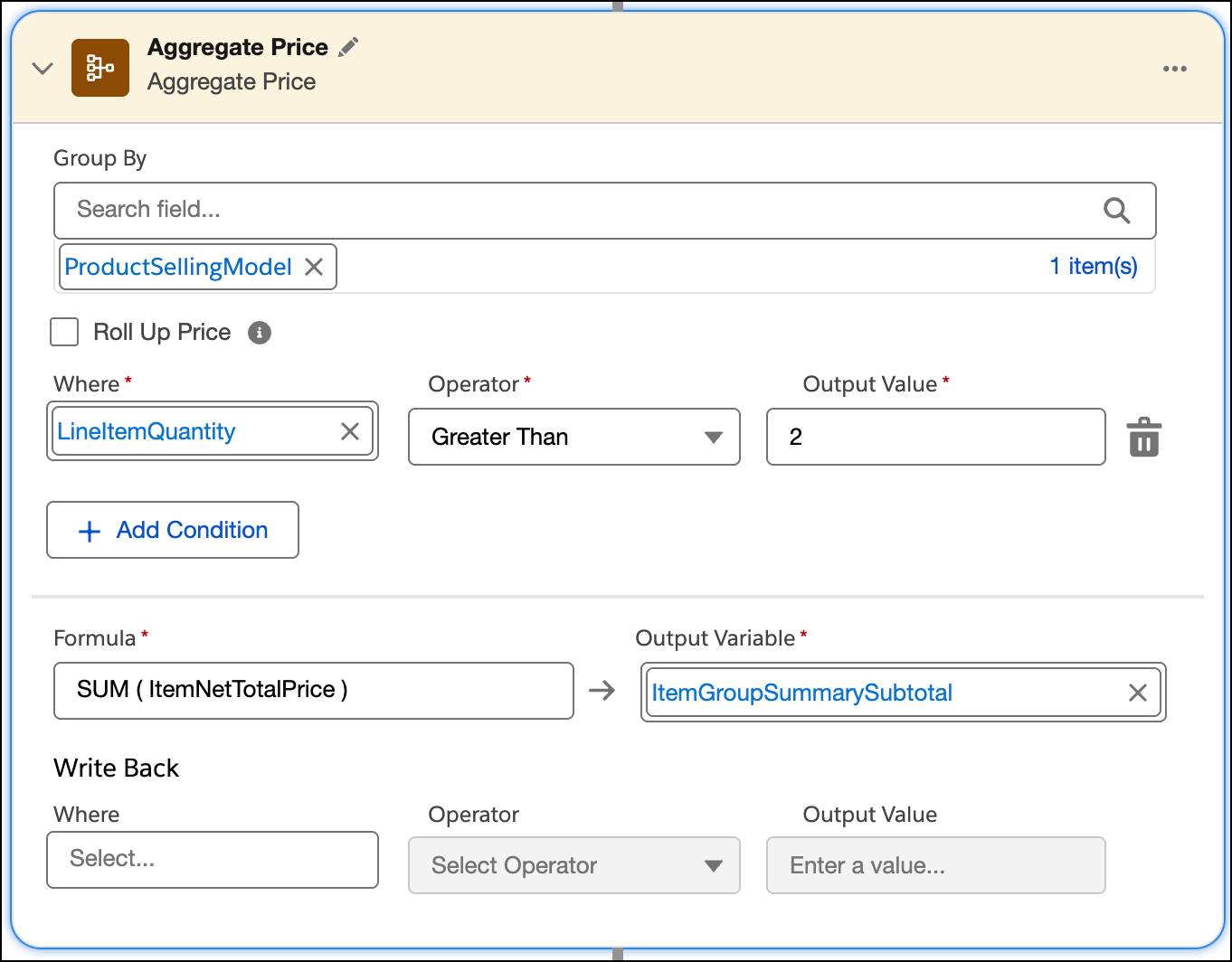
You’ve now added the Aggregate Price element to your pricing procedure.
Test the Pricing Procedure
Richa decides to test her work by using two products with similar product selling models—the Laptop, with a list price of $1,049, and the Desktop, with a list price of $1,149. If she adds more than two units of both these items to a quote, the Aggregate Price element should sum the total prices of both products and roll this total up to the ItemGroupSummarySubtotal line item header.
Time to see this in action.
- Click the Simulate button at the top right corner of the Pricing Procedure Builder to open the simulation window.
- Under Input Mode, click Advanced and paste this JSON in the JSON Input box.
{
"SalesTransaction": [
{
"SalesTransactionItem": [
{
"LineItem": "Laptop",
"ProductSellingModel": "0jPaj00000012pREAQ",
"LineItemQuantity": "20",
"Product": "01taj00000GJl8jAAD"
},
{
"LineItem": "Desktop",
"ProductSellingModel": "0jPaj00000012pREAQ",
"LineItemQuantity": "10",
"Product": "01taj00000GJl8iAAD"
}
],
"PriceBooks": "01saj00000Bx9QjAAJ"
}
]
}
- When using this JSON, remember to replace the values for Product, ProductSellingModel, and PriceBooks with the corresponding record IDs from your Developer Edition org.
- When done, click Simulate.
Salesforce Pricing doesn't show the Aggregate Price output in the simulation result’s price waterfall. However, you can verify your aggregate pricing by checking the Output JSON section.
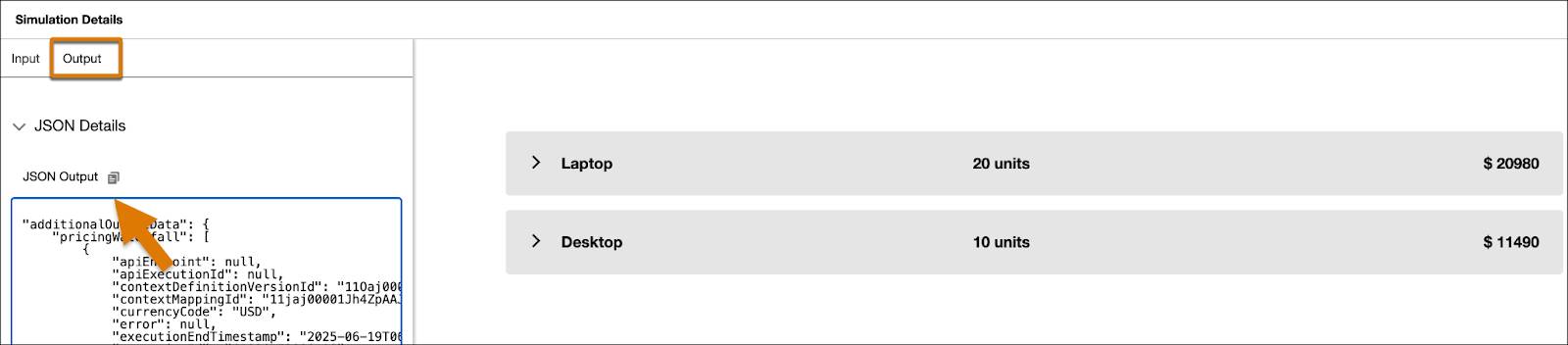
Scroll to the end of the JSON Output. The total summed prices for the Laptop and Desktop products are now displayed as outputs for both transaction line items.
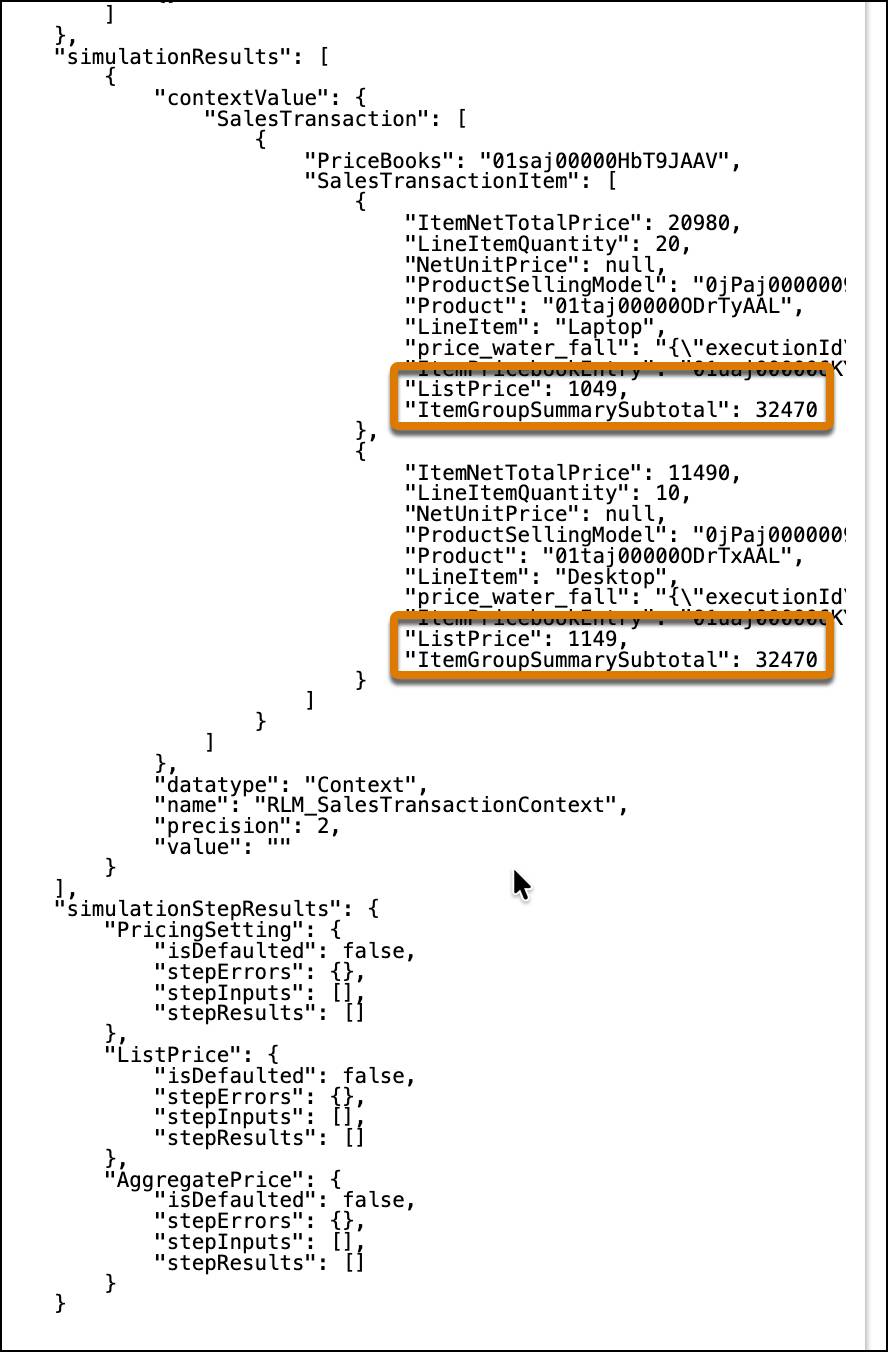
This confirms that your aggregate pricing is functioning as intended.
Press on to the next unit, where you learn about contract-based pricing and how to manage and apply special deals based on pre-negotiated agreements.
