Set Up Targets for Account Managers
Learning Objectives
After completing this unit, you'll be able to:
- Explain how goal-setting works in a typical sales organization.
- Configure Account Manager Targets.
Follow Along with Trail Together
Want to follow along with an expert as you work through this step? Take a look at this video, part of the Trail Together series.
(This clip starts at the 3:38 minute mark, in case you want to rewind and watch the beginning of the step again.)
Chase Your Targets
For team-level visibility and planning, Elliott wants to ensure a top-down flow of organizational targets within his team. He wants to convert the team’s growth plans into measurable and (hopefully) achievable targets.
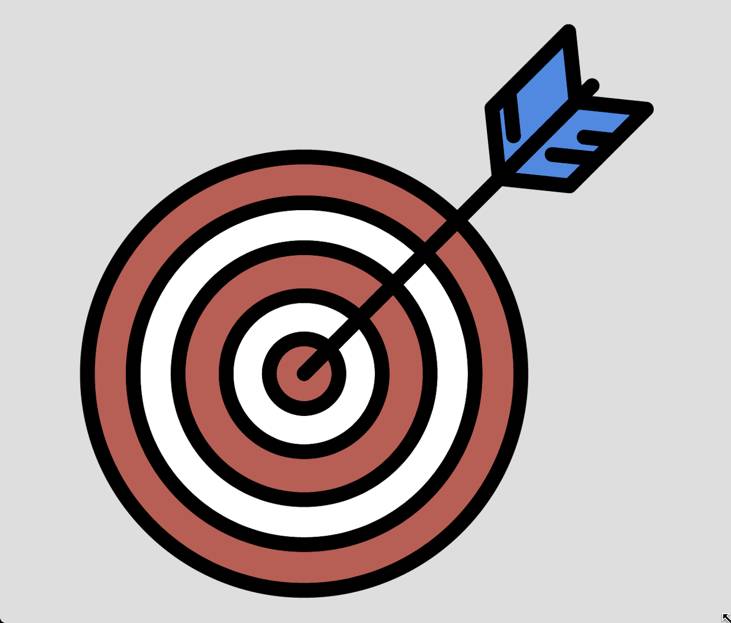
At the start of each fiscal year, certain financial or non-financial targets are set at the organizational level. The targets are then divided and allocated to various territorial sales teams. Further distribution and assignment of targets takes place within each sales team hierarchy until each account manager in Rayler Parts has a monthly sales target to work toward. Each manager is responsible for analyzing the target they’ve received, and then assigning and distributing the target to their reportees.
Let’s look at an example. Bill Mckenzie is the overall head of sales for Rayler Parts and has three reportees under him.
- Sam Chloe, head of EMEA sales
- Elliott Drake, head of AMER sales
- Zac Mehmood, head of APAC sales
Elliott has two reportees.
- Vance Park, who handles the key account for Acme Partners
- Renée Zigler, who handles the key account for Momentum Designs
Bill creates a revenue target of 75 million USD for FY21 and assigns a target of 25 million USD for each of his three reportees. Elliott can further divide his share of 25 million USD by splitting it between Renée and Vance. Elliott may even choose to keep a portion of the target for himself and assign the rest. It’s like dividing a pie and distributing it to your friends, who then further divide it among their friends. A big and tasty pie that everyone gets a piece of.

Another advantage of using Manufacturing Cloud is that Elliott can specify accounts or products when he sets a target for Vance. So in the previous example, out of the 25 million USD, if Elliott is assigning a sales target of 10 million USD revenue to Vance, he can specify that the entire 10 million must be generated from the Acme Partner account. He can split it further on the basis of products and say that Vance must generate 4.5 million USD of the 10 million USD from the new product, Compactor 9000, that Rayler Parts is launching next year. Everything is possible!
Set Up Targets and Check Limits
Cindy collects all requirements from Elliott and gets to work. There are four simple configurations for account manager targets that Cindy must set up.
But first, Cindy does a quick check to see that the correct permission set is assigned to herself and to all the users in Bill’s team hierarchy and that the feature is enabled in the org.
- Click
 , and select Setup.
, and select Setup.
- In the Quick Find box, enter
Manufacturing.
- Click Account Manager Targets and turn on the feature.
- Click Setup, enter
Permission Setsin the Quick Find box and select Permission Sets.
- Click the Manufacturing Account Manager Targets permission set link.
- Select Manage Assignments.
- You can see the list of all users assigned to the permission set.
- To add a user, click Add Assignments. Cindy adds herself, Bill, and all the users in his team.
- Click Next.
- Select the radio button No expiration date, and click Assign.
- Click Done.
Cindy moves on to the other configurations.
Rayler Parts follows a fiscal year of March to February, and revenue goals are created at the start of each year. After the targets are trickled down to the lowest rung of the organization’s hierarchy, the targets are distributed across monthly schedules. Cindy sets this up.
- Click
 , and select Setup.
, and select Setup.
- In the Quick Find box, enter
Manufacturing.
- Click Account Manager Targets.
- Select a value for Period Type under Distribution Frequency. The valid values are Monthly, Quarterly, and Yearly. Cindy selects Monthly.
By default, targets are distributed equally for all months when a target is assigned but the account manager can alter the proportion of the values for individual periods.

Next, Cindy can view the data volume of targets in the org and compare it to the maximum limit of target records. The number of records for Account Manager Periodic Target Distribution can be very high for a large company. Cindy had asked her Salesforce account executive to set a limit of 10,000,000 records for Rayler Parts. It’s a global company with multiple business units after all!

She can view the following information on the Setup page.
Field |
Value |
Information |
|---|---|---|
Limit Type |
Account Manager Periodic Target Distribution Records |
The Account Manager Periodic Target Distribution object holds the records for the period-level breakup of revenue for each target that’s created or assigned. This number can be very high. To ensure optimal performance, Cindy can periodically review and restrict the number of records in the org. |
Current Utilization Percentage |
5 |
Currently, only 5% of the total capacity is utilized by the Rayler Parts org because there are few records. As the year progresses, the utilization capacity would increase. |
Maximum Limit |
10,000,000 |
This is the maximum number of records permissible for Account Manager Periodic Target distribution. The Salesforce executive sets up this limit in consultation with Cindy, the admin. |
Current Utilization Value |
500,000 |
This is the number of account manager target distribution records currently in the org. |
After safeguarding the high volume of data, it is now time for Cindy to move on to the other configurations.
A Few More Things to Consider
When Bill creates his target of $75 million, he can distribute and assign targets to his team members. Now, how are the team members determined? What is the reporting structure that is followed when setting targets?
- One option is to use Manager Hierarchy. When you define a User record in Setup, you can provide the information on the manager of the user. Account manager targets can be defined by leveraging this relationship. In case someone leaves or joins the company, or for any other hierarchy change, the system automatically uses the updated information in the User records to update team assignments and targets.
- The second option is to use Forecasts Hierarchy. We mentioned in Unit 1 that Rayler Parts has been using Sales Cloud for a long time. As part of Sales Cloud, they use Forecasts Hierarchy for collaborative forecast purposes. They can choose to use the same hierarchy for account manager targets. If Cindy always keeps the forecast hierarchy updated, team assignment information is automatically derived.
Cindy selects the type of hierarchy that would suit Rayler Parts the best.
- Click
 , and select Setup.
, and select Setup.
- In the Quick Find box, enter
Manufacturing.
- Click Account Manager Targets.
- Select a value for Team Member Hierarchy Type under Team Member Hierarchy. The valid values are Manager Hierarchy and Forecasts Hierarchy. Cindy selects Manager Hierarchy.

Cindy is ready for the last configuration. She must select a default price book for account manager targets. Each territory uses specific price books for negotiating product prices. So when Bill assigns targets for AMER to Elliott, the prices and the currency vary from the APAC region for the same products. But for operational efficiency, each time a target is distributed by product, the price book field is auto-populated based on the default price book Cindy chooses. Individual account managers can always edit the price book.
- Click
 and select Setup.
and select Setup.
- In the Quick Find box, enter
Manufacturing.
- Click Account Manager Targets.
- Select a value for Price Book. Cindy selects the Acme Price Book.

Cindy sets up a meeting with Bill and Elliott to demonstrate how she has set up Account Manager Targets. She is overjoyed by their positive response. With the current fiscal year coming to a close, Bill can’t wait to try the goal-setting exercise for Rayler Parts with Manufacturing Cloud.
