Start Exploring CRM Analytics
Learning Objectives
Presenting CRM Analytics
Your company data lives in different locations, such as Salesforce, ERPs, data warehouses, and log files. When viewed together, all this data can be a gold mine, changing the way you see your business and improving your customers’ entire experience. CRM Analytics solves the challenge of combining all this information to answer key questions of your business users.
CRM Analytics is Salesforce—secure, trusted, scalable, and, of course, mobile! It enables everyone in your org to get immediate access to powerful data insights through its intuitive point-and-click visual interface. Whether you’re on a desktop browser or a mobile device, you can get the answers you need from your data in order to run your business.
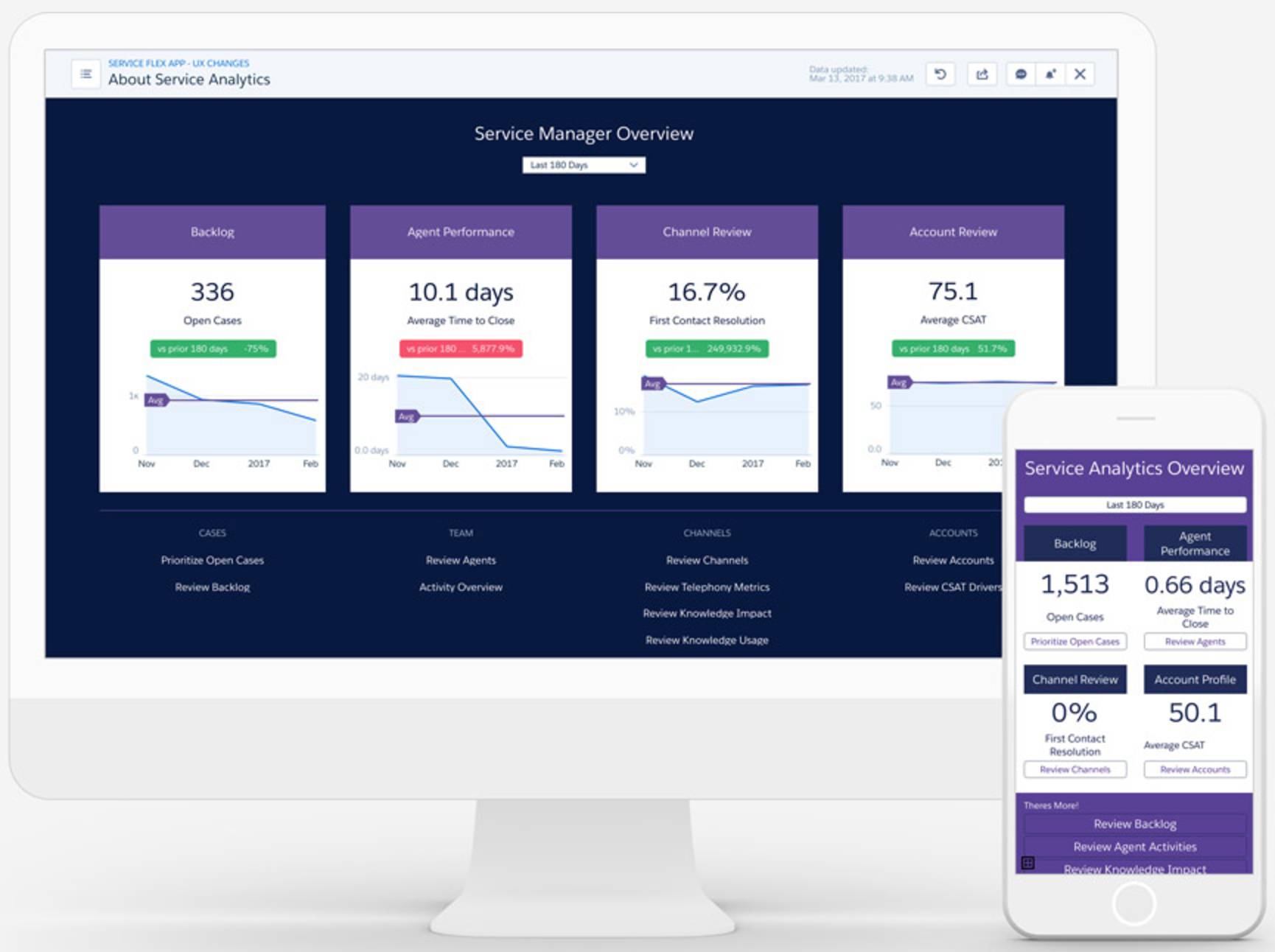
The technology powering CRM Analytics is a game changer, allowing you to bring self-service business intelligence to your teams. No need to wait for IT to wrangle data and create complex queries. No schemas need to be designed. No installation required. Just get in! Get dirty! Get answers now with CRM Analytics!
What Can You Do with CRM Analytics?
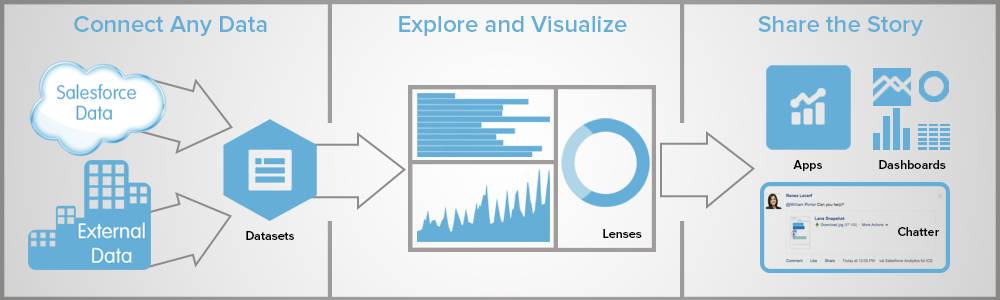
Follow Along with Trail Together
Want to follow along with an expert as you work through this step? Take a look at this video, part of the Trail Together series.
Start Exploring Your Data
Because there’s no point analyzing data without a goal, we’ll walk you through explorations based on concrete business use cases, all in the context of a story. Explorations are designed to help you better understand your business and make data-driven decisions. In this story, explorations will show you how to take a question and get an answer from your data. You’ll see that new questions often arise as you’re exploring the data. Instead of waiting for someone to provide an answer, you’ll be able to use CRM Analytics to answer the new question instantly.
Let’s dive into the story.
Welcome to Your New Job!
One of your first goals is to help your group make decisions based on data analysis. DTC chose CRM Analytics because it’s a self-service application that provides fast time to value. You have a ton of sales data already in Salesforce that you want to explore using CRM Analytics. Later, you might want to pull in other Salesforce data, like cases—as well as external data—to give you a 360-degree view of your business.
So, are you ready? To complete these explorations and earn the trail badges, we’ll provide you with a special Developer Edition org that comes with CRM Analytics and contains sample data and a sample app from your new company. We’ll cover how to get the special org next.
Try CRM Analytics with a Developer Edition org
Sign up the CRM Analytics-enabled Developer Edition org:
- Go to trailhead.salesforce.com/promo/orgs/analytics-de.
- Fill out the form. For Email, enter an active email address.
- After you fill out the form, click Sign me up. A confirmation message appears.
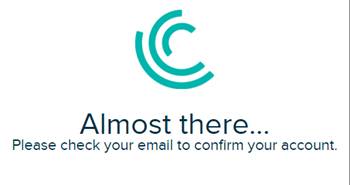
- When you receive the activation email (this might take a few minutes), open it and click Verify Account.
- Complete your registration by setting your password and challenge question.
- Note your username and password for easy access later. To log in and play, just go to login.salesforce.com.
Way to go! You’re logged in to your Developer Edition org with your DTC Electronics sales app and data!
To be fair, we have made things a little easier for you in this trail by creating an org that already has all sorts of goodies ready to go. The org has CRM Analytics enabled, it has all necessary permissions defined, and it includes a CRM Analytics app with some pre-loaded test data. If you want to learn about the admin work for enabling and setting up CRM Analytics, check out the trail called Build and Administer CRM Analytics.
Connect your new org to Trailhead:
- Make sure you're logged in to your Trailhead account.
- In the Challenge section at the bottom of this page, click the playground name and then click Connect Org.
- On the login screen, enter the username and password for the Developer Edition you just set up.
- On the Allow Access? screen, click Allow.
- On the Want to connect this org for hands-on challenges? screen, click Yes! Save it. You are redirected back to the challenge page, and you're ready to use your new Developer Edition to earn this badge.
Now you’re ready to complete the hands-on challenge below. And then jump into the next unit to learn your way around your new CRM Analytics home page.

