Manage Common Field Service Jobs
Learning Objectives
- Identify common field service jobs.
- Define which skills are needed to perform which jobs.
- Identify which parts are needed for which jobs.
Want to Get Hands-on with Field Service?
In this module, we show you the steps to customize Field Service. We don’t have any hands-on challenges in this module. If you want to follow along and try out the steps, complete the Field Service Basics module to set up your Trailhead playground org properly.
Create Work Types
Field Service is centered around work orders, which agents can create from work type templates. Work types are easy templates you can create for common jobs your mobile workforce performs. For example, if your company is a high-speed cable provider, installing cable is a job your field techs do almost every day. You can add the approximate time and specify the parts and skills required to do a job so the right mobile resource is assigned the task. After you create a work order, dispatchers assign it to service appointments and resources.
Create a work type so agents can quickly create work orders when cable install jobs come in.
- To follow along in Trailhead, use a Trailhead Playground for which you've enabled Field Service.
- From the App Launcher, find and select Work Types.
- Click New.
- For Work Type Name, enter
Cable Install. - In the Description text box, enter
Install connection cable. - For Estimated Duration, enter
2. - In Duration Type, select Hours. Because your field technicians usually install cable in under 2 hours.
- Check Auto-Create Service Appointment. This means every time a work order is created with this work type, a service appointment is created.
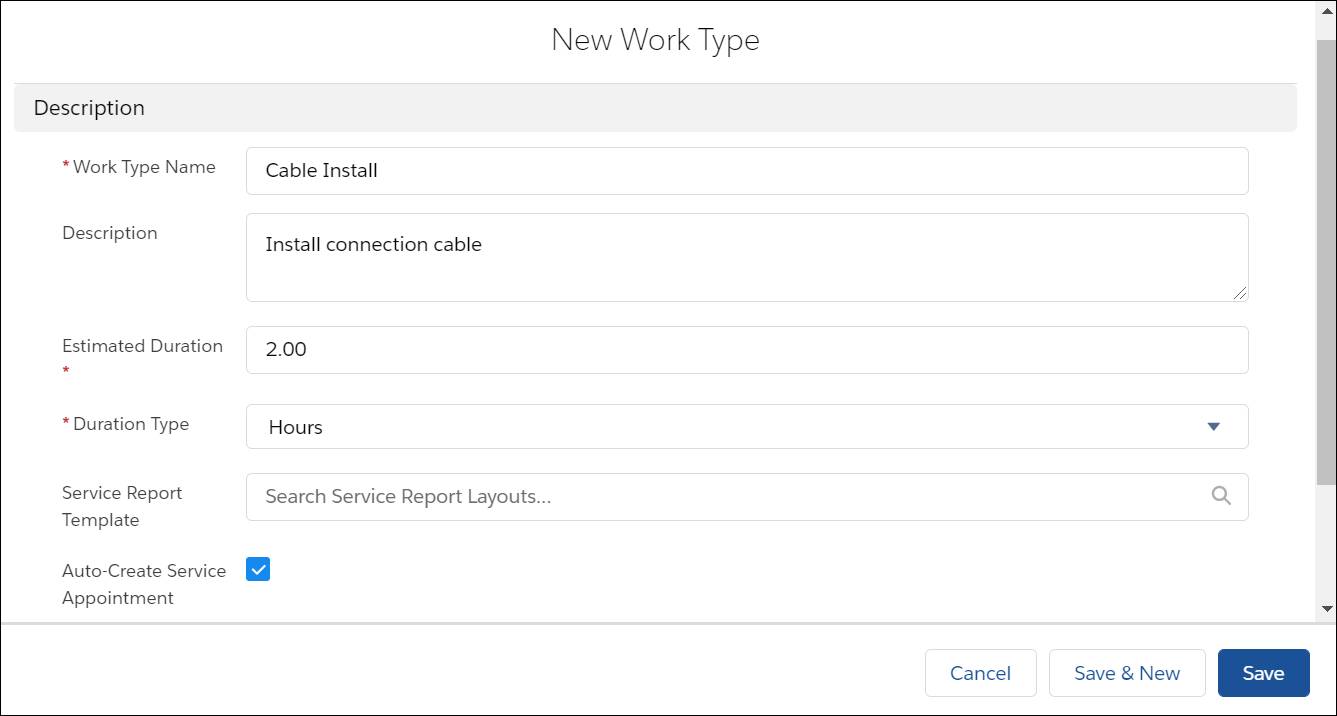
- Click Save.
That’s a basic work type. Now you can add required skills and parts.
Assign Required Skills
Your mobile workforce has great skills, but they don’t all have the same skills. Each work type requires a different skill set to successfully complete the task and make your customers happy. Relate the field service skills needed to install a cable to the work type.
Skills are super easy to create, but remember that after you create a skill, you can't delete it. You must create skills in Salesforce Classic.
- Click your profile picture.
- Near the bottom of the dialog window, click Switch to Salesforce Classic.
- From Setup, enter
skillsin the Quick Find box, then select Skills under Field Service. - Click New.
- For Name, enter
Cable Install. - In the Description text box, enter
Laying Cable. - Skip the “Assign Users” and “Assign Profiles” sections, which are specific to Chat.

- Click Save.
You can now assign the skill to service resources and list it as required on work types, work orders, and work order line items. Switch back to Lightning Experience and start with your service resources.
- Select Switch to Lightning Experience.
- From the App Launcher, find and select Service Resources.
- Click Jane Cando in the Name column.
- Go to the Related tab.
- In the Service Resource Skills related list, click New.
- Use the Skill lookup to select Cable Install.
- Enter skill level
95. (Skill level can range from 0 to 99.99. The way your organization calculates skill level is up to you!) - Enter a start date. For simplicity, click the date to the right of the dialog to automatically enter today’s date.

- Click Save & New.
Watch this: Now assign the skill to a different user, without leaving this dialog box!
- Click the X in the Service Resource field.
- Select your name in the list of service resources.
- Use the Skill lookup to select Cable Install.
- Enter skill level
99.99, because you’re just that awesome. - Enter a start date. For simplicity, click the date to the right of the dialog to automatically enter today’s date.
- Click Save.
Now assign this skill as a required skill on your Cable Install work type.
- From the App Launcher, find and select Work Types.
- Click Cable Install.
- Go to the Related tab.
- In the Skill Requirements related list, click New.
- Select Cable Install in the Skills Required list.
- Enter a skill level of
75. - Click Save.
Cable installation is now listed as a required skill on the Cable Install work type.
Identify Required Parts
Your field service jobs need the right parts. Identifying required parts in field service starts with associating your products with a field service location, such as a warehouse, utility van, or tool box. In Field Service, this relationship between a part and a location is known as a Product Item. To start, you need a product and a location.
- From the App Launcher, find and select Products.
- Click New.
- For Product Name, enter
Cable (100 ft). - Check Active.
- In the Product Description text box, enter
100 foot connection cable.
- Click Save.
Now you need an inventory location. Let’s start by preparing the location page layout.
- From the Object Manager in Setup, enter
locationin the Quick Find box. - Click Location in the Label column.
- Click Page Layouts.
- Click Location Layout in the Page Layout Name column.
- Drag the Inventory Location field to the Information section.

- Click Save.
Next, create a location to represent Jane Cando’s service wagon.
- From the App Launcher, find and select Locations.
- Click New.
- For Location Name, enter
Jane’s Wagon. - For Location Type, select Space.
- For Time Zone, select Pacific Time (America/Los_Angeles).
- Select Inventory Location.
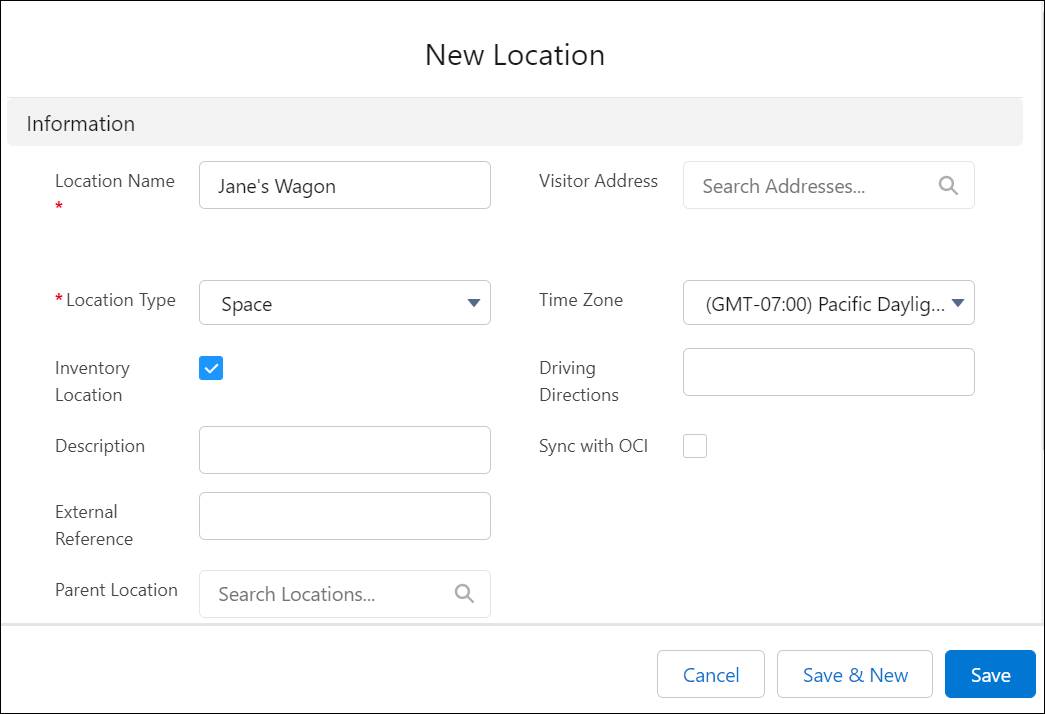
- Click Save.
Now, associate the location with a service territory.
First, let's add the Service Territory Locations to the Related Lists section.
- In Setup | Object Manager, find and select Location.
- Click Page Layouts.
- Click Location Layout.
- In the palette, click Related Lists.
- Drag Service Territory Locations to the Related Lists section.
- Click Save.
- If you get a message about overwriting user settings, click Yes.
Let's connect the location with the service territory.
- Find the Product Items related list on Jane’s Wagon’s Related tab. Or, from the App Launcher, find and select Product Items.
- Click New.
- For Product Name, select Cable (100 ft).
- For Location, select Jane’s Wagon.
- Enter
50as the Quantity on Hand in Jane’s van. - Select Each for Quantity Unit of Measure.

- Click Save.
Now make this part a required product on your Cable Install work type.
- From the App Launcher, find and select Work Types.
- Click Cable Install.
- Go to the Related tab.
- In the Products Required related list, click New.
- In the Product Required lookup, select Cable (100 ft).
- For Quantity Required, enter
1. - For Quantity Unit of Measure, select Each.

- Click Save.
You can also attach knowledge articles to work types to put the right specs and instructions at your team’s fingertips. A work type’s attached articles show up on work orders and work order line items that use the work type.