Sign Up for a CRM Analytics-Enabled Developer Edition Org
Get the CRM Analytics Edge
In this Trailhead project, you get hands-on experience with CRM Analytics. We give you a comprehensive introduction to the product so that you can bring the CRM Analytics edge to your Salesforce org.
You’re going to sign up for your own CRM Analytics-enabled Developer Edition org, and then build an app with a dashboard and a lens. We show you how to create data visualizations in the explorer and dashboard designer and share your insights with your team.
Follow Along with Trail Together
Want to follow along with an expert as you work through this step? Take a look at this video, part of the Trail Together series.
Let’s Do This
First, sign up for a special, CRM Analytics-enabled, Developer Edition org so you can start working with CRM Analytics.
- Go to trailhead.salesforce.com/promo/orgs/analytics-de.
- Fill out the form. For Email, enter an active email address.
- After you fill out the form, click Sign me up. A confirmation message appears.
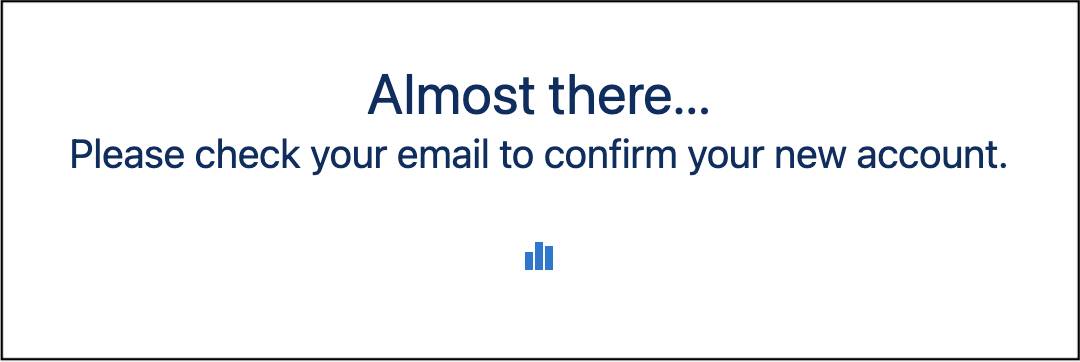
- When you receive the activation email (this might take a few minutes), open it and click Verify Account.
- Complete your registration by setting your password and challenge question.
Way to go! You’re logged in to your Developer Edition, a Salesforce org with CRM Analytics enabled and all the necessary permissions defined. Your org also has preloaded data integrated into a CRM Analytics dataset that’s ready to explore. (If you want to learn about the admin work for enabling and setting up CRM Analytics, check out the trail called Build and Administer CRM Analytics.)
Now connect your new Developer Edition org to Trailhead.
- Make sure you're logged in to your Trailhead account.
- In the Challenge section at the bottom of this page, click the playground name and then click Connect Org.
- On the login screen, enter the username and password for the Developer Edition you just set up.
- On the Allow Access? screen, click Allow.
- On the Want to connect this org for hands-on challenges? screen, click Yes! Save it. You are redirected back to the challenge page and ready to use your new Developer Edition to earn this badge.
Now click Verify step, and then move to the next step, where you create an app and a lens.
Resources
- Salesforce Help: Explore Data and Take Action with CRM Analytics
- Salesforce Help: CRM Analytics Glossary
